
Make a bouncy ball
Tutorial
·
foundational
·
+10XP
·
30 mins
·
(7737)
Unity Technologies
Make a ball bounce off a ramp toward the corner of the room.
1. Overview
In this tutorial, you’ll create a ball that bounces off a ramp and toward the corner of the room. Eventually, you’ll build a block tower that the ball will crash into, but first you need to get that ball rolling.
As you complete these steps, you’ll learn how to create new 3D shapes, apply custom materials, and implement physics in your scene.
When you’re ready to get started, go to the next step.
2. Create and rename a sphere
The first step in creating a bouncing ball is adding a simple sphere in the scene.
Unity provides you with a number of primitive shapes that you can add, including a sphere, a cube, a cylinder, a capsule, and even a flat plane. These simple shapes can be used as building blocks and as placeholders for more complex models.
Here, you'll create a sphere and rename it “Ball”, which will later bounce off a ramp.
Instructions
1. In the Hierarchy window, right-click in an empty area and select 3D Object > Sphere.
Note: When you create the sphere, it may appear in a seemingly random location, which is actually based on the object you last framed in the Scene view. You might not even see the sphere after creating it. Don’t worry about its location for now!
2. Right-click on the new Sphere GameObject in the Hierarchy window, select Rename, and rename it “Ball”.
3. Edit the sphere’s scale
The ball is currently way too big — you need to make it smaller.
Scale determines the size of an object. In Unity, scale is relative to real-world measurements, where 1 unit typically equals 1 meter.
Adjusting the scale of the ball to 0.25 in all dimensions makes it about the size of a standard kid’s ball — about one quarter of a meter in diameter, which is just less than one foot wide.
Instructions
1. Make sure the Ball GameObject is still selected.
2. In the Inspector window, in the Transform component, set the Ball GameObject's Scale to X = 0.25, Y = 0.25, and Z = 0.25.
Note: You can also select the chain link icon next to the Scale properties to enable or disable constrained proportions. When this is enabled, changing one scale property automatically changes the other two by the same amount.
4. Position the ball in the air
Now you’re going to position the ball high above the floor near the window so that it can fall to the ground and bounce toward the corner.
Rather than using the Transform tools in the Scene view to drag the ball around, you’ll enter the ball’s precise position directly in the Inspector window in the Transform component.
Every single GameObject in the scene has a Transform component, which controls its position, rotation, and scale.
The Position values are measured in meters along each of the 3 axes (X, Y, and Z) relative to the origin of the scene.
Instructions
1. With the Ball GameObject still selected, locate the Transform component in the Inspector window
2. Set its Transform position to X = 2, Y = 3, and Z = -1:
- X = 2 will position the ball 2 meters to the right of the origin on the X-axis.
- Y = 3 will position the ball 3 meters up from the origin on the Y-axis.
- Z = -1 will position the ball 1 meter back from the origin on the Z-axis.
Note: You can tell which direction is positive for each axis by looking at the Scene view gizmo. The colored cones point toward the positive direction for each axis.
5. Create and apply a new material
The sphere primitive you added for the ball has a default material that is a very dull gray color — if it’s a kid’s ball, it should be more exciting!
Materials define the visual appearance of objects in Unity. Here, you'll create a new material in your project’s assets and apply it to the sphere.
Instructions
1. In the Project window, navigate to _Unity Essentials > Materials.
2. Right-click inside the Materials folder and select Create > Folder, and name it “My Materials”.
This is where you’ll keep your custom materials.
3. Inside the new My Materials folder, right-click and select Create > Material then rename the new material “Ball_Mat” (short for “Ball Material”).
You have just created a new asset in the Project window, which means that this material can be used in any scene in your entire project. You’ve added a new custom asset! You can see from the Create menu when you right-clicked that you can make all kinds of assets, including scripts, animations, fonts, and more.
4. Drag the new Ball_Mat material directly onto the Ball GameObject in the Scene view, which should make it turn the default plain white material color.
Note: Remember to save your scene often with Ctrl+S (macOS: Cmd+S).
6. Adjust the material properties
With your custom material now applied to the ball, you’re ready to adjust the material’s properties to your liking. You can customize the ball’s color and how it interacts with light in the scene. Creating materials can get very complicated, so you’ll start by adjusting just three key properties:
- Base Map Color: The basic color of the object.
- Metallic Map: How metallic the object looks.
- Smoothness: How smooth the object looks.
Instructions
1. Make sure that Ball_Mat material is selected in the Project window.
2. In the Inspector window, in the Surface Inputs section, for the Base Map property, select the white color swatch and use the Color window to choose a new color.
Observe how your changes affect the ball's appearance.
3. Adjust the sliders for the Metallic Map and Smoothness properties to your liking.
7. Add a Rigidbody and test
Now that your ball looks ready for action, it's time to bring it to life by simulating physics.
To give the ball physical properties, you'll add a Rigidbody component to it. Without a Rigidbody component, the ball will stay at its current location in midair. But with a Rigidbody component, it will have mass and respond to gravity.
Instructions
1. Select the Play to enter Play mode and watch as your ball floats in midair. Select the Stop button to exit Play mode.
2. Select the Ball GameObject in the Hierarchy window or Scene view.
3. Select the Add Component button at the bottom of the Inspector window, then enter "Rigidbody" in the search bar and select the Rigidbody component to add it to your ball.
4. Enter Play mode again and watch as your ball now responds to gravity and falls to the ground, then exit Play mode.
Important: You must exit Play mode whenever you’re done testing. While you’re in Play mode, no edits you make will be saved.
5. After exiting Play mode, remember to save your scene with Ctrl+S (macOS: Cmd+S).
8. Create and apply a Physics Material
Your bouncy ball's bounce is probably pretty disappointing. It behaves more like a bag of sand than a lively, bouncy ball.
To make it bounce, you'll create and apply a Physics Material. Unlike standard materials, which control the visual aspects of GameObjects, Physics Materials govern the physical behavior of GameObjects, like how they bounce upon impact.
Instructions
1. Right-click inside the My Materials folder, and select Create > Physics Material. Rename the new material "Ball_Physics".
2. In the Inspector window, set the Bounciness property of this Physics Material to 1 for maximum bounce effect.
3. Drag and drop the Physics Material onto the ball in the Scene view.
You won't be able to tell from the Scene view that you've successfully applied the new Physics Material until you test it.
4. To observe the changes, select the Play button and watch as your ball bounces.
5. Remember to exit Play mode after you’re done testing.
9. Review the components
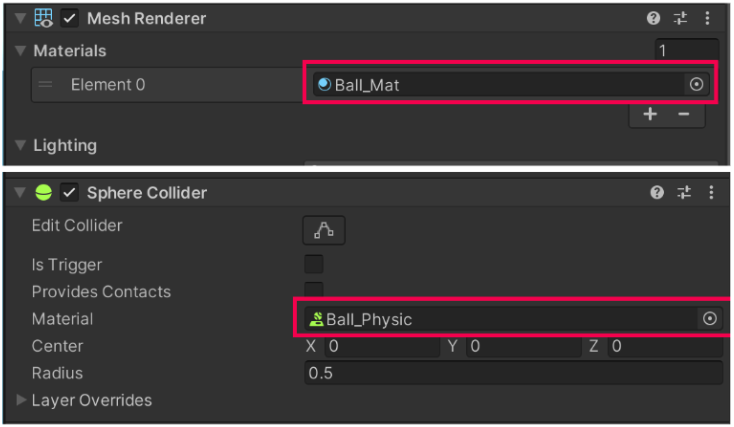
You have customized this ball a lot at this point.
In this step, let's take a moment to review all of the components that contribute to the ball's behavior and appearance in Unity.
Instructions
1. Select the Ball GameObject in the Hierarchy window, then examine the Inspector window.
2. Locate the Transform component.
The Transform component sets the position, rotation, and scale of the ball. This is the only component that is required for every GameObject.
3. Locate the Mesh Filter component.
The Mesh Filter component determines the shape of your GameObject. A mesh is a wireframe 3D model. In the case of the ball, the Mesh is set to a Sphere shape.
4. Locate the Mesh Renderer component.
The Mesh Renderer component controls the external appearance of the ball. Try to find the material you applied to the ball. When you apply a material, it shows up in this component.
5. Locate the Sphere Collider component.
The Sphere Collider component defines the physical boundaries of GameObjects for collision purposes. Try to find the Physics Material you created and applied.
6. Locate the Rigidbody component.
The Rigidbody component integrates the ball into Unity’s physics system, giving it properties like mass and drag.
10. Add a Ramp and test collision
In this step, you'll add a ramp that the ball can bounce off.
The ramp has to be positioned precisely beneath the ball, which can be tricky if you’re viewing the scene from an angle. You'll see how to use framing to help with this.
Instructions
1. In the Project window, navigate to Prefabs > Shapes.
2. Drag the Ramp prefab into your scene and place it on the floor, approximately beneath the ball.
3. For precise positioning, select the Ball GameObject and press F to frame it, then switch to the top view using the Scene view gizmo. WIth the Move tool, adjust the ramp's position so it's directly under the ball.
4. With the Rotate tool, rotate the ramp so that the ball will bounce and roll to the back right corner of the room.
5. Enter Play mode to test the interaction. Notice the unexpected result where the ball passes through the ramp, then exit Play mode.
Before moving on, try to guess why the ball did what it did. Is there a type of component that could fix this?
11. Add a Collider to the ramp
You'll now fix the ramp by adding a collider component, which is essential for physical interactions in Unity. A collider is a component that defines the shape of an object for the purpose of physical collisions and interactions within the environment. Without a collider, an object has no physical boundaries and other objects can go right through it — like a cloud.
The sphere primitive you added earlier for the ball already came with a Sphere collider — that's what the Physics Material is attached to.
Unity provides various collider shapes (such as sphere, cube, and capsule colliders). However, since the ramp has an irregular shape, you’ll use something called a Mesh collider, which conforms to the unique shape of the object’s mesh (3D shape).
Instructions
1. Select the ramp in your scene.
2. In the Inspector window, select Add Component and search for 'Mesh collider'. Add the Mesh collider component to the ramp.
3. In the Mesh collider component, enable the Convex property.
Enabling the Convex property simplifies the collider into a convex shape, almost as if you were wrapping the object in some hard material. Unity needs Mesh colliders to be set as Convex to allow them to interact with other objects.
4. With the Mesh collider added and set as Convex, enter Play mode to test the ball's interaction with the ramp.
5. Exit Play mode and save your scene.
12. Review and proceed to next tutorial
Congratulations on making a ball bounce around your room in an interesting way!
Here are some of the things you learned how to do along the way:
- Add a 3D primitive to a scene.
- Describe the default characteristics of a primitive.
- Make a new material in the Project window.
- Explain the attributes a material adds to a GameObject.
- Assign a material to a GameObject by dragging it from the Project window into Scene view.
- Change the basic properties of a material.
- Add a component to a GameObject via the Inspector window.
- Explain the attributes that a Rigidbody component adds to a GameObject.
- Make a new Physics Material in the project window.
- Explain the attributes a Physics Material adds to a GameObject.
- Identify specific components in the Inspector window.
Instructions
Proceed to the next tutorial where you'll add a tower of blocks for the ball to knock over!