
Design a mural in the Scene view
Tutorial
·
foundational
·
+10XP
·
25 mins
·
(14781)
Unity Technologies
Use the move and rotate tools in the Scene view to create a custom mural at the center of the playground.
1. Overview
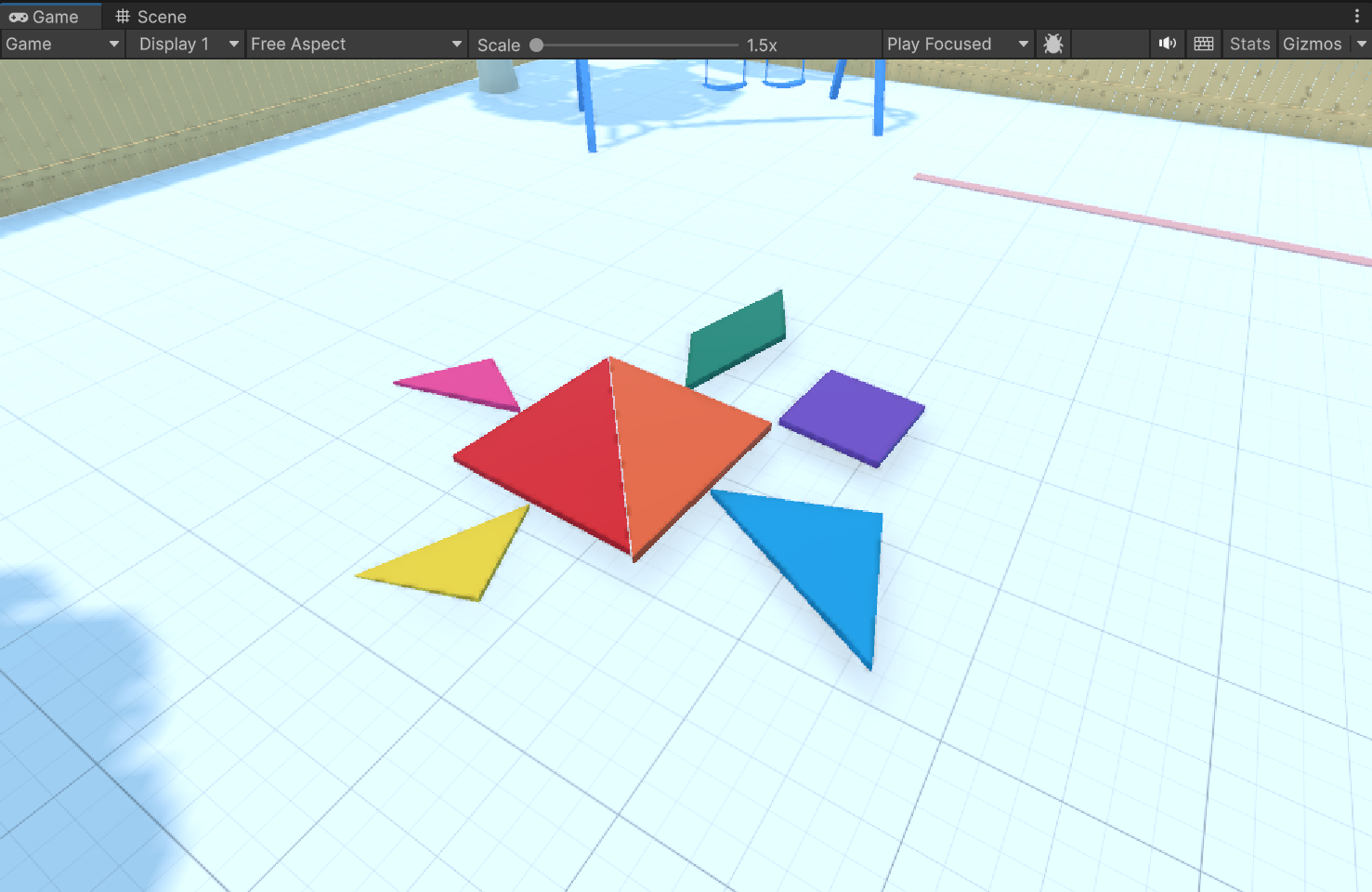
You're now much more comfortable navigating in the Scene view and maneuvering through 3D space.
The next critical skill to acquire in Unity is the ability to move and position objects within this space.
In this tutorial, you'll utilize the Move and Rotate tools to craft a mural of your own design using the colorful pieces of a classic tangram puzzle.
2. Get a top view of the mural
First, you’ll want to get into an optimal vantage point to view and arrange your mural from directly above, looking down.
We’ve also provided you with a reference image of potential design options for your mural, which will be helpful to have in view as well.
You can choose to follow along with the turtle mural example in this tutorial, select another possible design from the reference image, or design your own unique mural!
Instructions
1. In the Hierarchy window, select the Mural GameObject.
2. At the top of the Inspector window, enable the checkbox next to the GameObject's name to set it as active in the scene.
3. In the Hierarchy window, double-click the Mural GameObject to frame both the puzzle pieces and reference image in the Scene view.
4. Use the Scene view gizmo cones in the upper-right corner of the Scene view to get into an optimal top-down view.
3. Select the Move tool with global coordinates
The Move tool allows you to drag objects around the environment using the three directional axes arrows:
- The red X-axis
- The green Y-axis
- The blue Z-axis
The Move tool also gives you the option to use either Global or Local coordinates.
Global coordinates are kind of like north, south, east, and west, which are constant. Local coordinates are more like left and right, which change depending on which way you're facing.
Instructions
1. Select the Move tool, which is the second tool in the floating toolbar within your Scene view.
2. At the top of the Scene view, open the coordinate system selection dropdown menu and select Local coordinates.
3. Observe that in this mode, depending on which puzzle piece you select, the three axes arrows change orientation, reflecting the individual object’s orientation.
4. Select Global coordinates to see the contrast.
No matter which object you select, the axis arrows point in the same direction.
In this case, it makes more sense to use Global coordinates, since you're moving all the objects directly to the right in the world space.
Don’t move any pieces yet, though! You’ll do that next.
4. Move the first large piece
Your next task is to begin the actual assembly of your mural, starting with positioning the large, red, triangular puzzle piece.
In the example, we’ll use the turtle as a mural reference, but feel free to choose any design you like.
We recommend starting with a large, triangular piece because it provides a substantial base to build around. Don’t worry about rotating the triangle yet; just place the piece centrally in the playground, setting the stage for the rest of your composition
Instructions
1. Ensure the Move tool is still selected with Global coordinates enabled.
2. In the Scene view, select the large, red, triangular piece on the right.
3. Click and drag the red X-axis arrow to move your chosen triangular piece to the center of the playground.
Tip: It's best to select the tip of the axis arrow to minimize the chance of accidentally selecting one of the other arrows.
4. Click and drag the blue axis arrow to move the object forward or backward along the blue Z-axis.
The rotation isn't important at this point; concentrate on positioning the piece at the center of the playground.
5. Rotate the first piece
Now that your first puzzle piece is positioned, the next step is to rotate it to align correctly with your mural design.
This involves using the Rotate tool, found just after the Move tool in the toolbar. The Rotate tool is characterized by three colored rings representing the axes around which you can rotate your object. When you hover over a ring, it becomes more pronounced, indicating it's ready for use.
For this particular task, since the object is lying flat on the ground, we'll be focusing on rotating around the global Y-axis, which can be visualized as extending straight up from the ground.
Instructions
1. Select the Rotate tool to activate it.
2. Once you’ve selected the object, you should see three colored rings around it. To rotate the object around the Y-axis (which corresponds to the green ring), select this ring and drag away in a straight line.
Important: Don't click and drag the ring in a circle as if you were turning a wheel. Instead, click and drag your mouse in one direction, as if you were drawing a straight line with the cursor.
3. Adjust the rotation until the piece aligns with your mural's design.
Remember, it doesn't have to be perfect!
4. Experiment with rotating the object around the other axes, then just undo your action with Ctrl+Z (macOS: Cmd+Z).
Note: It may be tempting to go ahead and finish your mural right now, but hold on! You'll learn some critical skills that will help you finish it even more efficiently in the next steps.
6. Move the next piece with shortcuts
Up until now, you've been selecting the Move and Rotate tools from the toolbar. However, Unity offers a quicker way to switch between these tools using shortcuts on the top row of your keyboard. The shortcuts Q, W, E, R, T, and Y allow you to swiftly flip through various tools, with W for the Move tool and E for the Rotate tool.
You're about to use these shortcuts to move and rotate your second puzzle piece.
Mastering these shortcuts will greatly speed up your workflow, but if you’re more comfortable selecting them manually, feel free to continue to do that!
Instructions
1. With your cursor in the Scene view, press the six first keys in the top row of the keyboard: Q, W, E, R, T, and Y.
Notice how you cycle through the tools in the toolbar.
2. Press W on your keyboard to switch to the Move tool.
3. Select your next large, triangular piece. Use the red and blue arrows of the Move tool to position the piece in its approximate position for your design.
4. Once positioned, press E to switch to the Rotate Tool. Click and drag to rotate the piece as needed.
Remember, don't drag your mouse in circles like a wheel — click and then drag in a straight line.
5. If you need to adjust the position further, press W again to return to the Move tool.
Continue this process of switching between moving and rotating until the piece is correctly placed and oriented for your mural.
7. Move the next piece on a plane in isometric view
For the next piece, you'll optimize your workflow even more!
First, you'll shift to Isometric mode to eliminate perspective distortion, allowing you to focus solely on moving objects along the horizontal and vertical planes.
Then, you’ll use the technique of moving an object along two axes simultaneously. This will be much more efficient than the earlier method of moving an object along one axis at a time.
Instructions
1. With the Move tool active, select the next puzzle piece you want to move into your mural.
2. Right-click the Scene view gizmo and choose to disable Perspective.
This action will switch your view to Isometric mode. In this mode, notice that you can now only see the Z-axis (blue arrow pointing forward) and the X-axis (red arrow pointing to the right). You can no longer see the global Y-axis arrow.
3. With the Move tool active, locate and select the small green square at the intersection of the Z- and X-axes.
You'll notice you can now move the piece freely along these two axes, just as you would slide a puzzle piece across a table.
4. Position the piece precisely where you want it within your mural layout.
5. If you need to rotate the object, either press E on your keyboard or select the Rotate tool, then rotate the piece as needed.
8. Complete your mural
With all your new workflows, you're ready to complete your mural in the most efficient way possible!
Challenge yourself to use the keyboard shortcuts to switch between the Move and Rotate tools as you work.
Instructions
Continue moving and rotating the remaining pieces until your mural is complete. Ensure each piece is correctly positioned and oriented.
9. Hide the reference image
If you've been using the reference image during your work, it's time to hide it to fully appreciate the mural in all its glory.
At this point, you can also switch back to Perspective mode to appreciate your mural within the context of the entire scene.
Instructions
1. In the Hierarchy window, locate and select the Tangram_Reference GameObject.
2. In the Inspector window, disable the checkbox next to the Tangram_Reference GameObject’s name to make it inactive in the scene.
3. Right-click the Scene view gizmos and enable Perspective.
4. Use the orbit function (Alt+left-click (macOS: Option+left-click)) to see your scene from a more natural perspective.
10. Save your scene
You don’t want to lose any of the hard work you’ve done on your mural!
Instructions
To save your scene, press Ctrl+S (macOS: Cmd+S).
If there was an asterisk next to the scene name in the Hierarchy window, the asterisk should disappear.
Note: You can also press File > Save from the main menu to save your scene.
11. Review and proceed to the next tutorial
Congratulations on completing the mural in the playground!
Here are some of the things you learned how to do along the way:
- Explain the difference between Global and Local coordinate space in the Scene view.
- Switch between Global and Local coordinates when positioning a GameObject.
- Move objects around with the Move tool.
- Rotate objects along an axis with the Rotate tool.
- Switch between the tools in the Scene view using the QWERTY keyboard shortcuts.
- Move objects along one or two axes at a time with the Move tool.
Instructions
Proceed to the next tutorial, which includes optional challenges to further develop your skills, explore new concepts, and improve your project.