
Master 3D scene navigation
Tutorial
·
foundational
·
+10XP
·
30 mins
·
(12126)
Unity Technologies
Complete a scavenger hunt through the playground to learn the basics of navigation.
1. Overview
Navigating 3D space in the Scene view is an absolutely critical skill for working in Unity. Trying to create something in Unity without first mastering this skill would be like trying to learn how to draw without first learning how to hold a pencil.
If you’ve never worked with other 3D creator tools before or played many 3D games, working in a 3D environment can be pretty challenging at first. But don’t worry, you'll get some practice here to set you up for success.
In this tutorial, you'll get comfortable moving around in the Scene view through a short series of fun challenges in a playground scene.
2. Open the playground scene
To get started, you'll first need to open the Playground scene.
Instructions
1. In the Project window, open _Unity Essentials > Scenes.
2. Double-click 1_Playground_Navigation_Scene to open it.
3. Frame the four playground areas
Remember, the Hierarchy window represents the structure of the current scene in a tree-like format. It shows you every GameObject in your scene.
When you double-click a GameObject in the Hierarchy window, you can quickly zoom in on it and frame it nicely in the Scene view.
Instructions
1. In the Hierarchy window, locate the Playground_Areas GameObject.
2. Expand the Playground_Areas GameObject using the foldout (triangle).
3. Double-click all four of the child GameObjects to quickly frame them in the Scene view:
- 01_Swingset
- 02_Picnic_Area
- 03_Play_Structure
- 04_Firepit
4. After framing each individual object, double-click the parent Playground_Areas GameObject. This will neatly frame all four of the child GameObjects in view.
4. Use Flythrough mode in the Scene view
In the previous tutorial, you used the arrow keys to move around in the Scene view and used the right mouse button to look around.
Now, you'll learn how to use Flythrough mode, which lets you move and rotate your view at the same time.
Rather than using the arrow keys, you'll use the W, A, S, and D keys on the keyboard. You'll notice that the WASD keys are in a similar layout to the four arrow keys, with the following mappings:
W - Forward
S - Back
A - Left
D - Right
This type of navigation might be familiar to you if you’ve played desktop video games before.
Instructions
1. In the Scene view, press the right mouse button and move the mouse to look around.
2. While still holding down the right mouse button, press the W key on your keyboard to move forward.
Tip: If this is your first time using Flythrough mode, just tap the WASD keys to move a little at a time. As you get more confident, you'll be able to hold the keys for longer periods.
3. Using a combination of the right mouse button and the W, A, S, and D keys, fly around to different areas of the scene.
If you get lost in the scene, double-click the Playground_Areas GameObject in the Hierarchy window to reorient yourself.
You’re going to get a lot more practice with Flythrough mode throughout the rest of this tutorial.
5. Open the Keyboard shortcut reference sheet
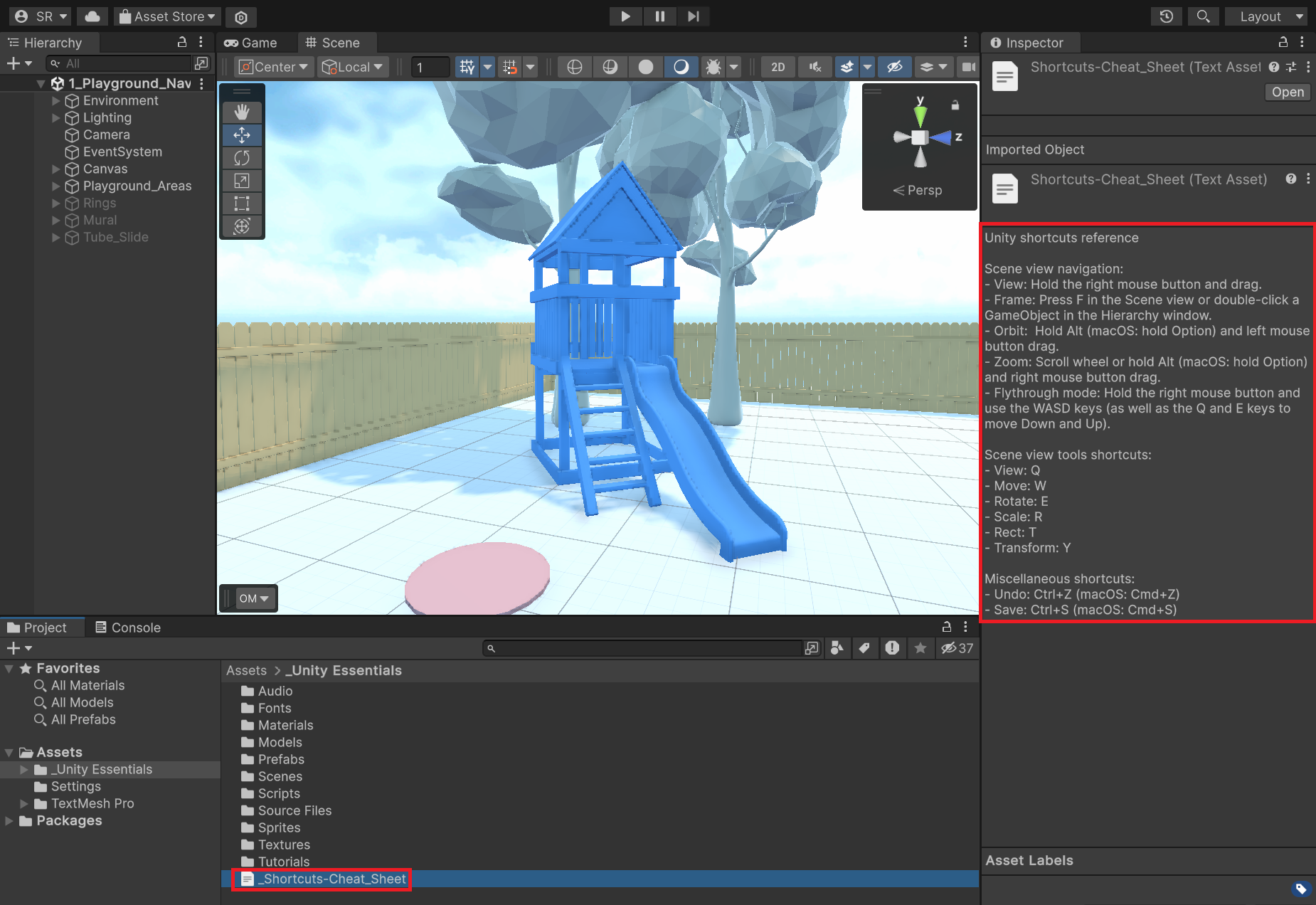
The Unity Editor has a lot of keyboard shortcuts. While you're learning to use them, we have provided a helpful cheat sheet that you can reference.
Instructions
1. In the Project window, navigate to the _Unity Essentials folder.
2. Select the _Shortcuts-Cheat_Sheet asset and read it in the Inspector window.
You'll see some shortcuts you're not familiar with yet, but we'll get to those very soon.
3. Continue to the next step to begin the playground scavenger hunt with these shortcuts at your side.
6. Enter Play mode and enter an incorrect code
Now that you have a basic understanding of how to navigate in the Scene view, you're ready to start the Scene view scavenger hunt.
The purpose of this scavenger hunt is to find four hidden numbers that combine to form a four-digit secret code.
If you enter the correct code in Play mode, you'll be rewarded with some fireworks!
Important: Don't try to find the hidden numbers yet! You'll be given clues on how to find them in the coming steps.
For now, you'll just see what happens when you enter an incorrect code.
Instructions
1. Press Play to enter Play mode and locate the text entry box in the center of the Game view that says "Enter 4-digit code...".
Remember, when you are in Play mode (in the Game view), you will no longer be able to fly around the environment like you do in the Scene view.
2. Enter any four-digit number in the input box to see what happens.
3. Exit Play mode.
In the next step, you'll start looking for the numbers that make up the correct code.
7. Use Flythrough mode to find the number on the swingset
In this step, you'll practice using Flythrough mode to zoom in and find a hidden number on the back of the swingset.
In the video demo above, the number appears as a red square, but it will be a real number in your scene.
Remember, you can always reorient yourself by double-clicking on a GameObject in the Hierarchy window.
Instructions
1. Activate Flythrough mode in the Scene view by holding the right mouse button and using the WASD keys to navigate.
2. Locate the hidden number on the back of the top bar of the swingset.
Tip: You might want to write down the hidden numbers as you find them so you don't forget!
8. Frame and zoom to find the second number inside the grill
Framing an object centers it in the Scene view and allows for closer inspection. You have already framed objects when you double-clicked them in the Hierarchy window.
Now you're going to learn a new, more convenient way to frame an object by pressing the F key on your keyboard while in the Scene view.
After framing an object, you can then use the scroll wheel on a mouse (or two fingers on a trackpad) to zoom in or out on that framed object.
Now, you'll use these techniques together to discover the second number hidden inside the grill.
In the video demo above, the number appears as a red square, but it will be a real number in your scene.
Instructions
1. Select the Move tool in the Scene view toolbar.
It’s the second tool, just after the View tool.
The Move tool allows you to select objects directly in the Scene view. You'll learn a lot more about the Move tool later.
2. In the Scene view, select the grill by clicking directly on it, then press F to frame it. This is the same effect you'd get by double-clicking on it in the Hierarchy window.
3. With the grill still selected in the Scene view, press the F key a few more times and notice what happens: the view will alternate between a more zoomed in and zoomed out framing of that object.
4. Use your mouse's scroll wheel (or two fingers on a trackpad) to zoom in and find the number hidden inside the grill.
Make sure to write down this number, too! You'll need it to complete that four-digit code.
9. Orbit around the play structure to find the third number
Orbiting is an essential navigation technique that lets you rotate your view around a selected object, providing a 360-degree perspective.
Orbiting is different from using the View tool to look around in the scene, which you did before by right-clicking and dragging:
- Using the View tool and looking around is like moving your own head — your position stays in place but the rotation changes.
- Orbiting is like moving around an object while you stare at it — your focal point stays the same, but your position changes.
In this step, you'll orbit around the play structure and inspect it from underneath to uncover the third hidden number.
Instructions
1. If you are still inside the grill, zoom out and then rotate your view (right-click and drag) to face the play structure with a slide.
2. With the Move tool still selected, click directly on the play structure in the Scene view to select it, then press F to frame it in view.
3. Once the play structure is framed, hold Alt (macOS: Option), then left-click and drag with your mouse to orbit around the play structure.
You will find the third hidden number on the bottom of the play structure.
4. After you've noted the number, orbit back up around to get a front-facing view of the play structure again.
Soon, you'll get so much practice framing and orbiting, it will eventually be muscle memory. You also have that shortcut cheat sheet to help you remember all the ways you can navigate!
10. Use the Scene view gizmos to reveal the final hidden number
The Scene view gizmos — which look like a series of colorful cones sticking out of a cube in the upper-right corner of the Scene view — are another helpful tool for 3D navigation.
You will use the gizmos and something called Isometric mode to uncover the fourth and final digit of your code.
In the video demo, the digit looks like three red cubes, but in your scene, it will appear as a real number.
Instructions
1. To be able to see the Scene view gizmos more clearly against the background, right-click them and select Show background.
Note: If you don’t see the gizmo, you can make it visible in the Overlay Menu at the bottom by clicking the Orientation button.

2. In the Scene view, click directly on the firepit set between two outdoor chairs, then press F to frame it in view. You might notice some strange black lines beneath the firepit.
3. With the firepit framed, use the cone-shaped gizmos to view it directly from the side.
4. Right-click the gizmo again and disable Perspective to enter Isometric view.
Depending on your orientation, the label beneath the gizmos will say 'Front', 'Back', 'Left', 'Right', 'Top' or 'Bottom'. You'll know that you are in Isometric view when the three lines to the left of the label are parallel to one another.
5. If you don't immediately see the fourth hidden digit, continue rotating around the firepit with the help of the gizmos to reveal it.
You are able to see the number clearly in Isometric view because all of the 3D perspective is removed. There is no longer any distortion of objects based on your angle and all objects appear the same size, regardless of how far they are from you. You're looking at a 2D version of a 3D scene.
6. Once you figure out the final digit, right-click the gizmos and re-enable Perspective to enter Perspective mode again.
11. Enter the correct code in Play mode
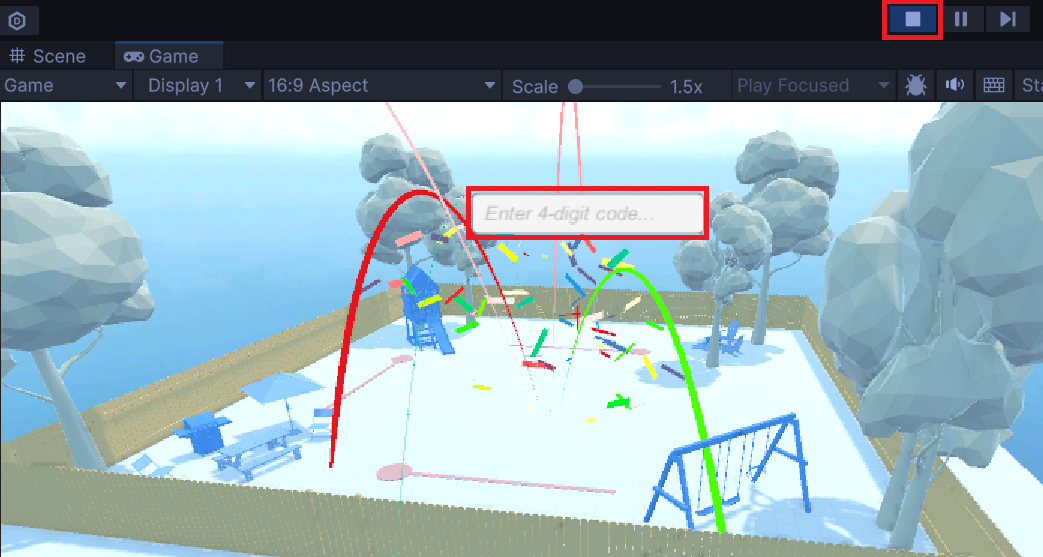
Congratulations! If you made it here, you’ve found all four hidden numbers. It's now time to verify whether they are correct.
Fun fact: The correct code is actually the year Unity was created.
Instructions
1. Press the Play button to enter Play mode and enter your code into the input box.
2. If you entered the correct code, you should be treated to a fireworks display at the center of the scene — and you now know the year Unity was created!
3. Exit Play mode now by clicking on the Stop button.
12. Review and proceed to the next tutorial
Congratulations on successfully navigating the Scene view and completing the scavenger hunt!
Here are some of the things you learned how to do along the way:
- Frame a GameObject in the Scene view using the F shortcut.
- Maneuver through 3D space using Flythrough mode.
- Zoom in and out in the Scene view with the scroll wheel.
- Orbit around framed objects in the Scene view with the mouse and keyboard.
- Switch between Perspective and Isometric mode to change your view of a scene.
Instructions
Proceed to the next tutorial to fly through rings around the playground and solidify your Scene view navigation skills.