Basic shape editing
Tutorial
·
foundational
·
+10XP
·
15 mins
·
(197)
Unity Technologies
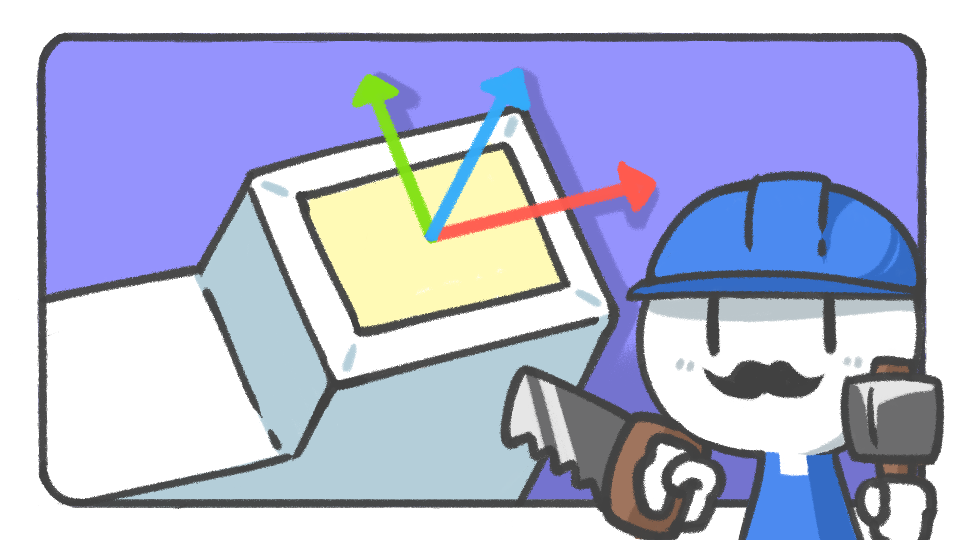
In this tutorial, you'll learn how to easily edit 3D models built with ProBuilder while making the most out of Unity’s strengths.
Languages available:
1. Choosing selection units
When the ProBuilder window is open in the Editor, four toggle buttons at the top of the Scene view appear.
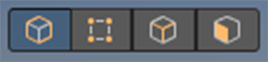
These are divided by the selection units (object, vertex, line, and surface) for 3D model editing. Other 3D modeling tools have similar features as well.
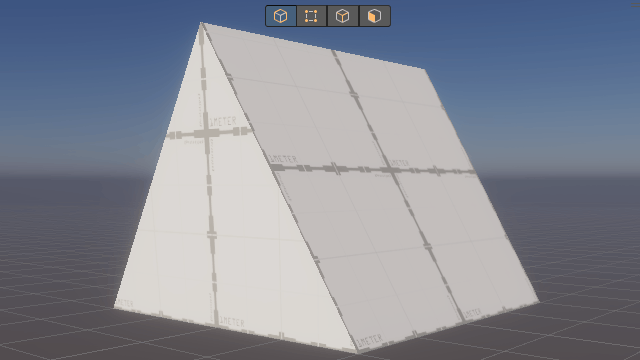
To see how the selection is made, make a basic or custom shape and change the selection units
2. Freely arrange components
As you have probably noticed, gizmos, which appear when you select a GameObject, appear when you select vertices, lines, or surfaces as well. This means you can also select and arrange the vertices, lines, and surfaces.

The gizmos follow the basic tools of the scene, so use the tools to arrange them however you want. For detailed arrangement, turn off the snap you previously turned on or hold down the Ctrl key when you work to temporarily disable it.
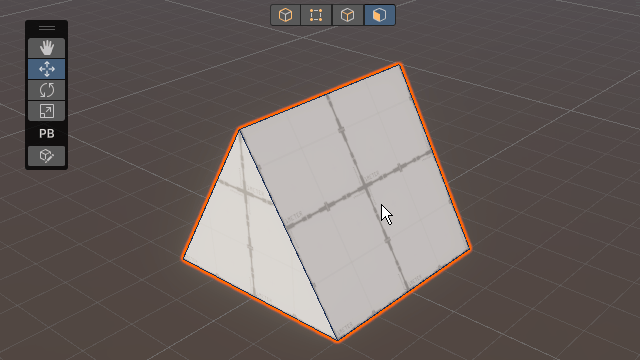
3. Adjusting size
GameObjects in Unity have the Transform component, which impacts the size, position, and rotation of the GameObject. You can increase or decrease the size by adjusting the Scale properties.
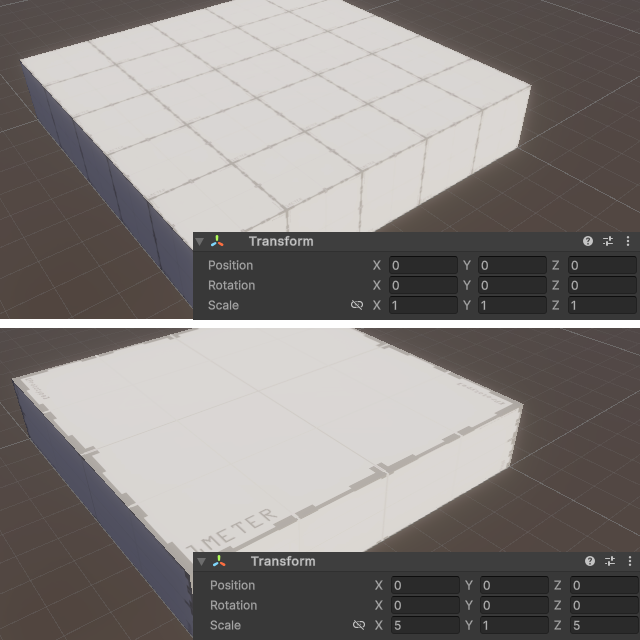
A GameObject whose position and rotation has been changed retains its own shape while maintaining the size, whereas a GameObject whose scale has been increased has its size expanded. Typically, when working on 3D modeling, shapes are built with the scale set to 1 by default.
4. Modeling by copying surfaces
Hold the Shift key while selecting surfaces among the components to copy them.
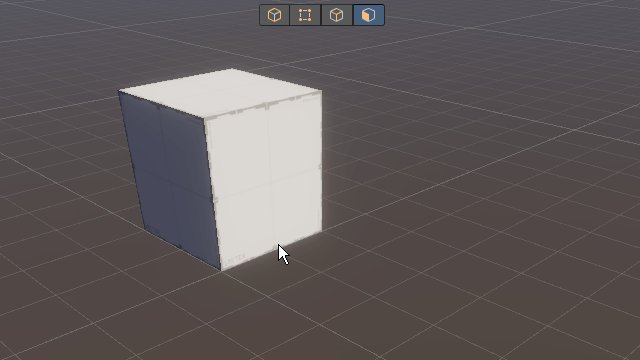
When you move or change the size of an edge or face while holding down the Shift key, the connected surfaces as well as the selected ones are copied together, forming a new shape from the original one. You can use this technique to make more complex shapes.