Save and export files
Tutorial
·
foundational
·
+10XP
·
10 mins
·
(83)
Unity Technologies
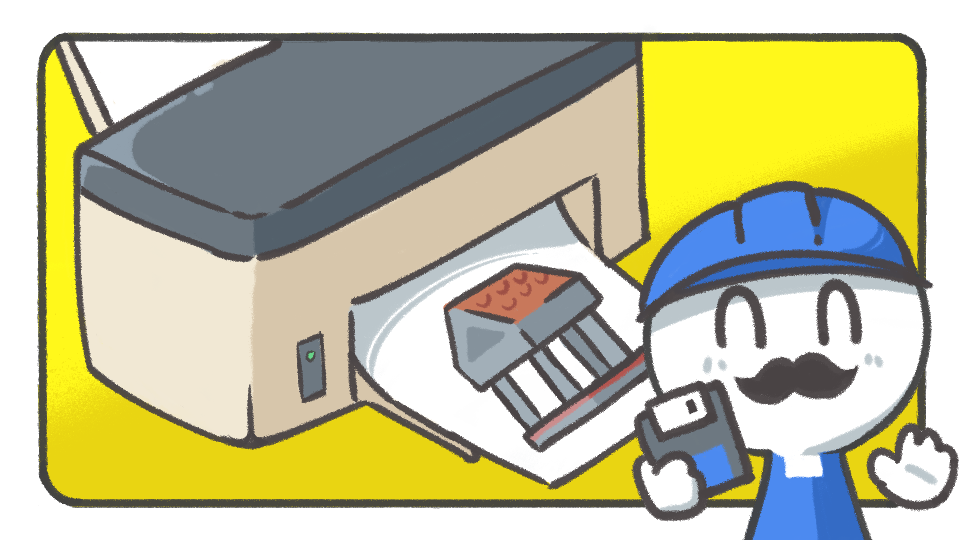
In this tutorial, you'll learn how to export a 3D model completed with ProBuilder as a file.
Languages available:
1. Setting files
ProBuilder offers a feature that lets you export a completed model in the Unity Editor as a file.
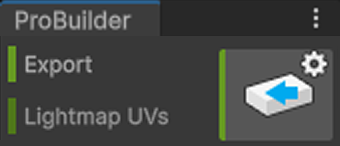
First, select the Add (+) button next to the Export tool to select the Export format type.
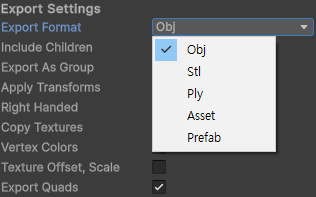
The Export Settings window shows various properties, from Export Format to Include Children, Apply Transforms, Copy Textures, and Vertex Colors. You can hover over the names of each of these properties to get an insight into what they indicate. When you are ready, select the Export button at the end to finish exporting. Save the fileit in the path of your choice and choose a good name for it.
2. Export and check files
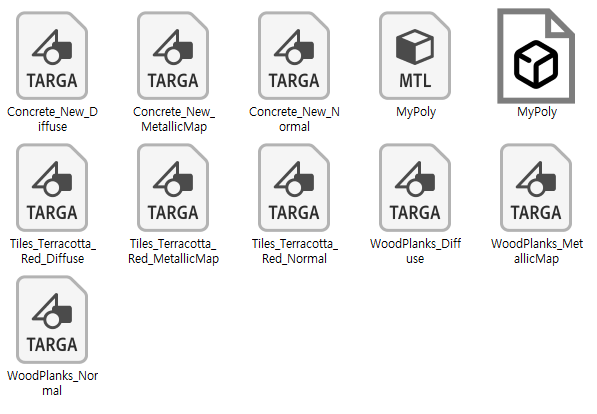
When you export the model, other files will be created according to the properties you set in the Export Settings window. The model files exported this way can be used in other 3D modeling tools or real-time rendering engine programs.
