Lesson 2.1 - Player Positioning
Tutorial
·
Beginner
·
+10XP
·
60 mins
·
(3364)
Unity Technologies
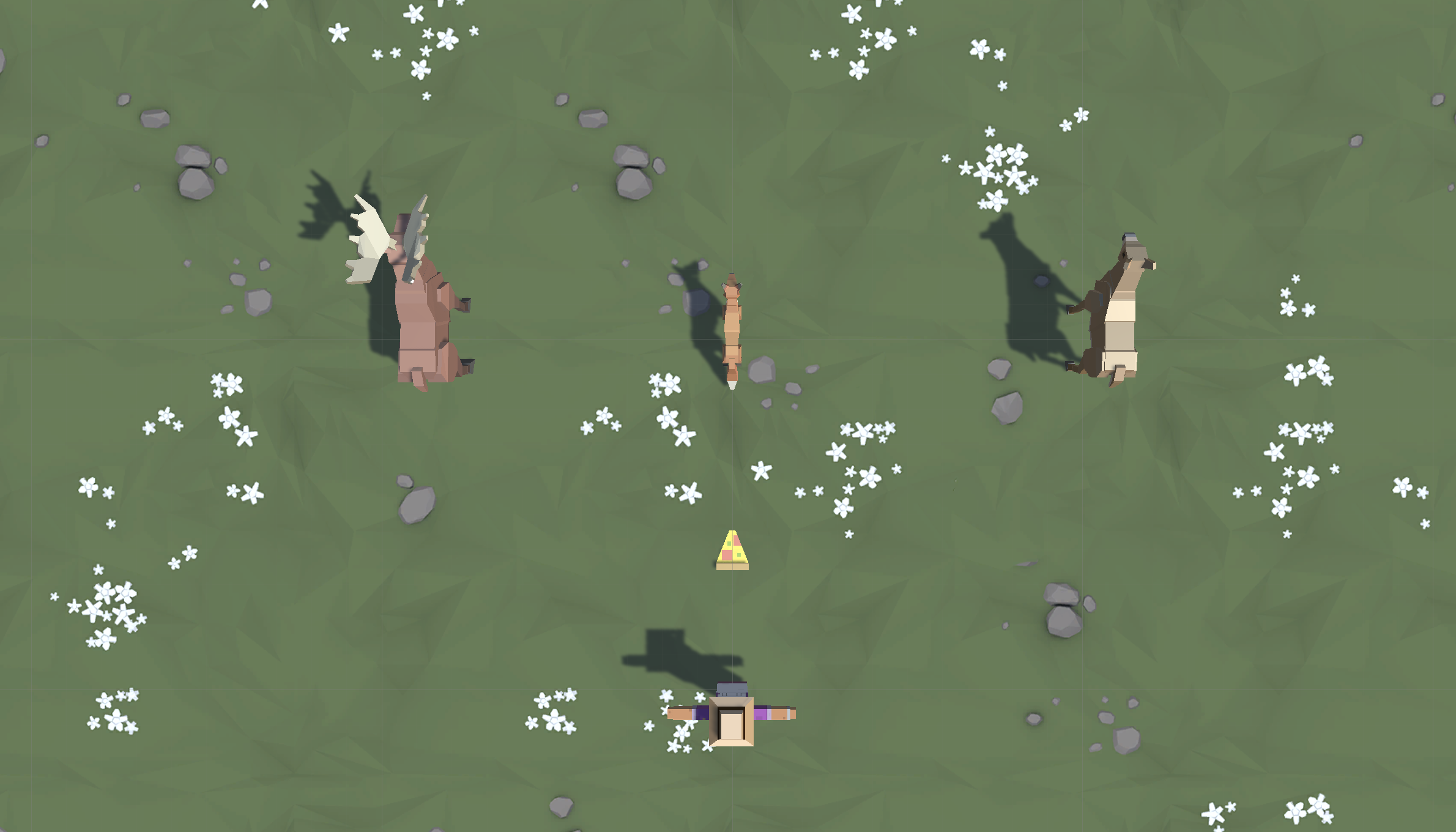
Overview:
You will begin this unit by creating a new project for your second Prototype and getting basic player movement working. You will first choose which character you would like, which types of animals you would like to interact with, and which food you would like to feed those animals. You will give the player basic side-to-side movement just like you did in Prototype 1, but then you will use if-then statements to keep the Player in bounds.
Project Outcome:
The player will be able to move left and right on the screen based on the user’s left and right key presses, but will not be able to leave the play area on either side.
Languages available:
Overview Video
1. Create a new Project for Prototype 2
The first thing we need to do is create a new project and import the Prototype 2 starter files.
- Open Unity Hub and create an empty “Prototype 2” project in your course directory on the correct Unity version.
If you forget how to do this, refer to the instructions in Lesson 1.1 - Step 1. - Click to download the Prototype 2 Starter Files, extract the compressed folder, and then import the .unitypackage into your project.
For a reminder on how to import packages, see the referenced documentation.
Note: If you see warnings in the Console after importing the package into your project, you can safely ignore them. Open the Console and click the Clear button. - From the Project window, open the Prototype 2 scene and delete the SampleScene.
- In the top-right of the Unity Editor, change your Layout from Default to your custom layout.
2. Add the Player, Animals, and Food
Let’s get all of our objects positioned in the scene, including the player, animals, and food.
- If you want, drag a different material from Course Library > Materials onto the Ground object
- Drag 1 Human, 3 Animals, and 1 Food object into the Hierarchy.
- Rename the character “Player”, then reposition the animals and food so you can see them.
- Adjust the XYZ scale of the food so you can easily see it from above.
3. Configure project settings for the Input Manager
The code you’ll add in the following steps uses a system called the Input Manager to handle player controls. If you’re using Unity 6.1 or higher, your Unity project is likely set up to use a different system called the Input System. To ensure the Input Manager code works correctly, you need to change a project setting to allow both systems to run side-by-side.
Follow the video and instructions below.
Instructions
1. Open the Player Settings:
- From the main menu, select Edit > Project Settings, then select the Player category from the leftmost panel.
2. Enable support for both input systems:
- Find the Configuration section.
- From the Active Input Handling dropdown, select Both.
- Select the Apply button to confirm the change.
The Unity Editor will automatically restart to apply this setting. After restarting, your project will be correctly configured to handle input from both the original Input Manager and the newer Input System.
4. Get the user’s horizontal input
If we want to move the Player left-to-right, we need a variable tracking the user’s input.
- In your Assets folder, create a “Scripts” folder, and a “PlayerController” script inside
- Attach the script to the Player and open it
- At the top of PlayerController.cs, declare a new public float horizontalInput
- In Update(), set horizontalInput = Input.GetAxis(“Horizontal”), then test to make sure it works in the inspector

5. Move the player left-to-right
We have to actually use the horizontal input to translate the Player left and right.
- Declare a new public float speed = 10.0f;
- In Update(), Translate the player side-to-side based on horizontalInput and speed
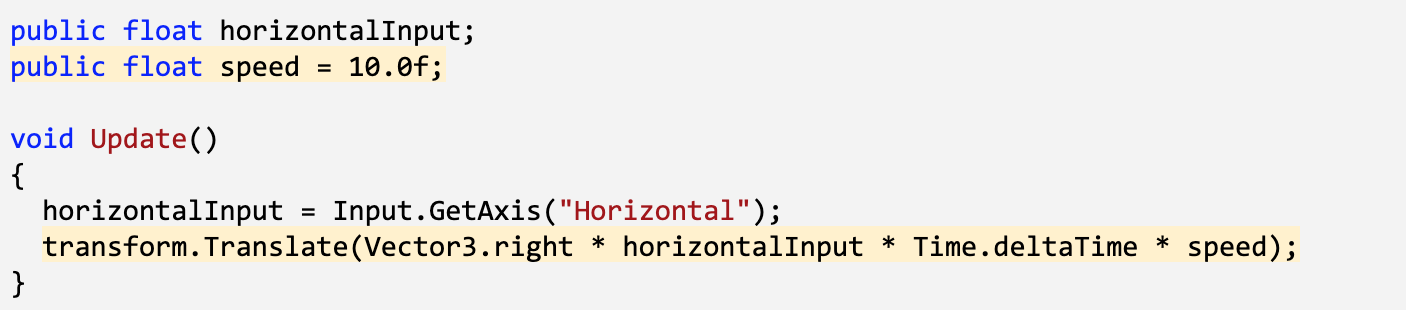
6. Keep the player inbounds
We have to prevent the player from going off the side of the screen with an if-then statement.
- In Update(), write an if-statement checking if the player’s left X position is less than a certain value
- In the if-statement, set the player’s position to its current position, but with a fixed X location

7. Clean up your code and variables
We need to make this work on the right side, too, then clean up our code.
- Repeat this process for the right side of the screen
- Declare new xRange variable, then replace the hardcoded values with them
- Add comments to your code
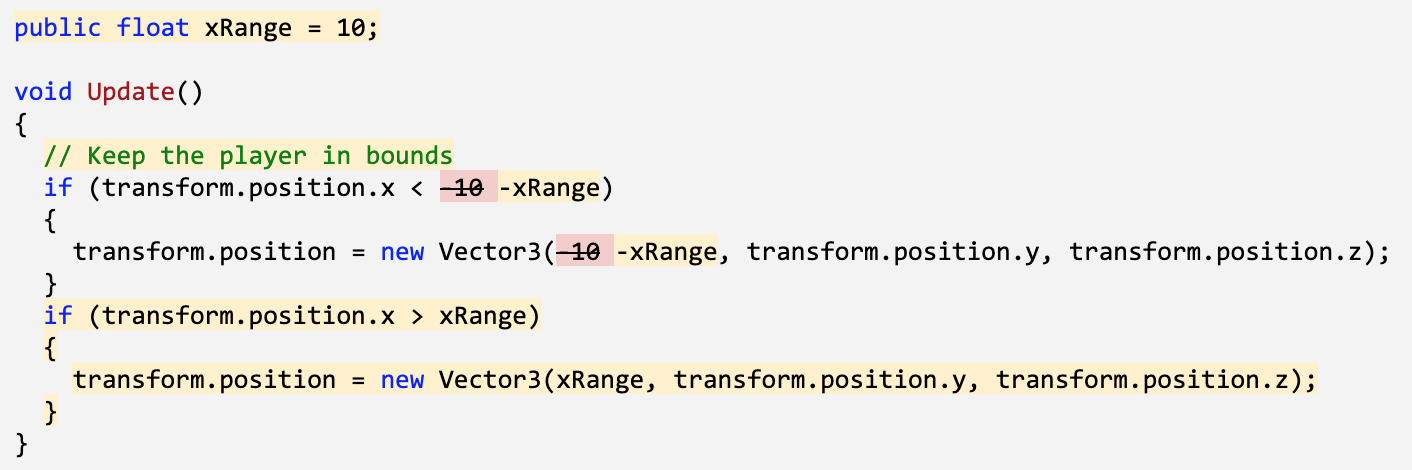
8. Lesson Recap
New Functionality
- The player can move left and right based on the user’s left and right key presses
- The player will not be able to leave the play area on either side
New Concepts & Skills
- Adjust object scale
- If-statements
- Greater/Less than operators
Next Lesson
- We’ll learn how to create and throw endless amounts of food to feed our animals!