Adjusting the Camera and Adding Obstacles
Tutorial
·
Beginner
·
+10XP
·
30 mins
·
(191)
Unity Technologies
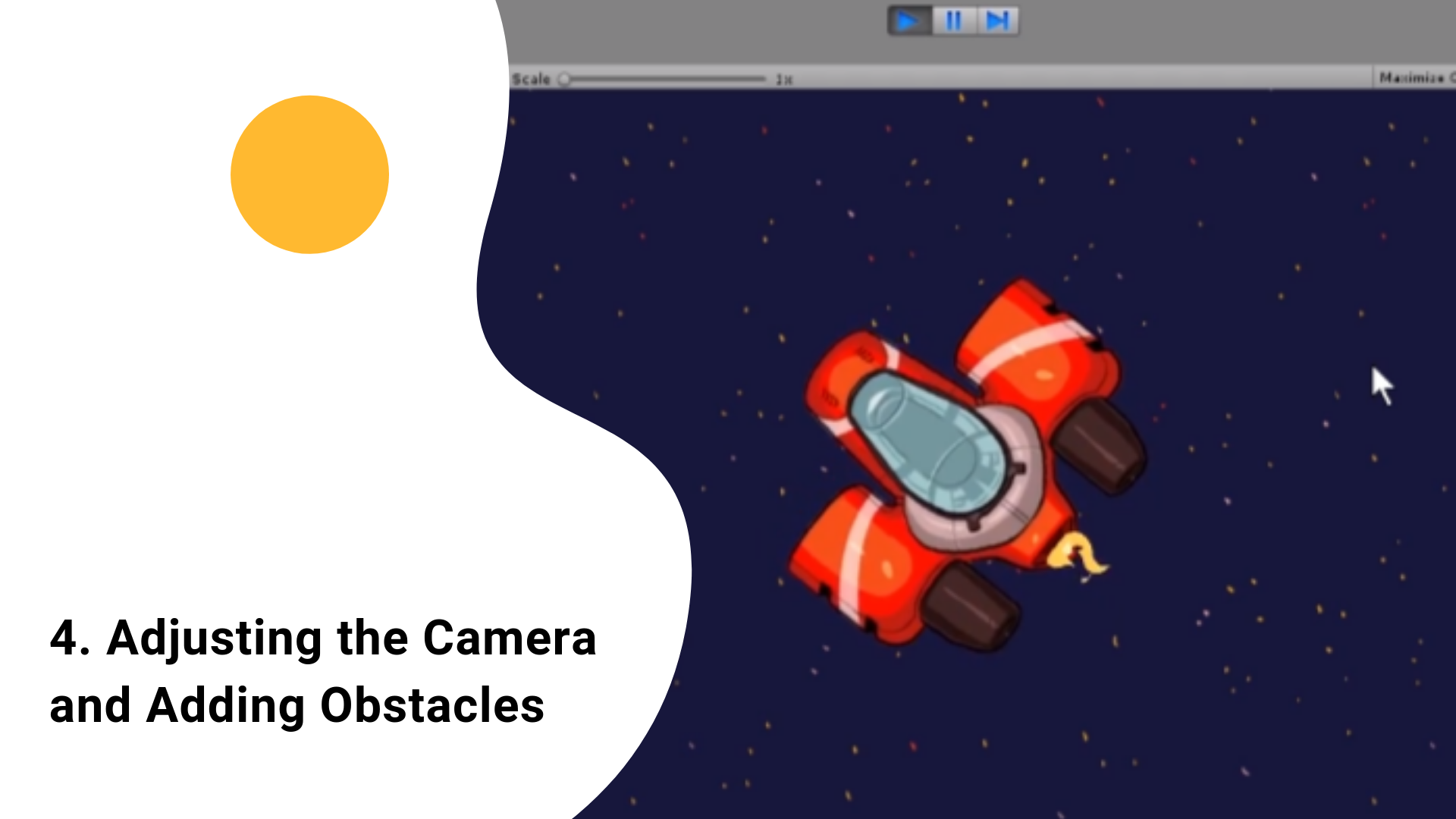
You will make the camera follow the player’s movements and add obstacles that the player can interact with in the game
Tutorial Outcome
By the end of this tutorial, you will be able to
- Make camera follow the player
- Add obstacles to a game
- Make player interact with obstacles
Key concepts:
- Camera Follow Script
- Polygon Collider 2D
Challenge Ideas:
- Add more than one obstacle in the game by adding more asteroids (remember you can find them in Project > Images > Asteroids)
Languages available:
1. Adjusting the Camera
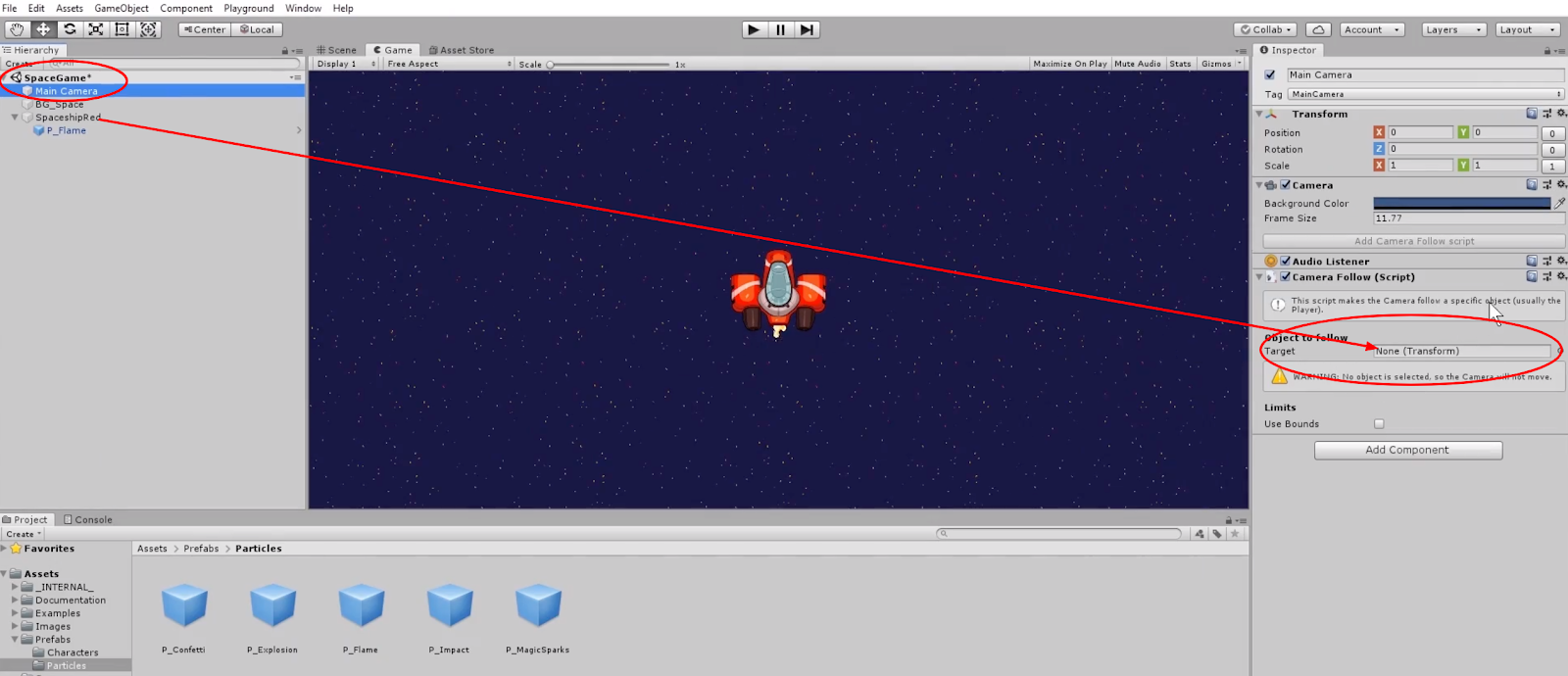
You’ll tweak the view frame and make the camera follow an object by adding the Camera Follow script
- Select the Main Camera in the Hierarchy and in the Inspector window, change the Frame Size value until you’re happy with how it appears on the screen
- While still selecting the Main Camera on the Hierarchy, Go to Inspector and Click Add Camera Follow Script
- Drag and drop the SpaceshipRed from the Hierarchy into the Inspector > Camera Follow (Script) > Object to follow > Target > empty box
- Press play and notice how the camera now follows the red spaceship when you move it
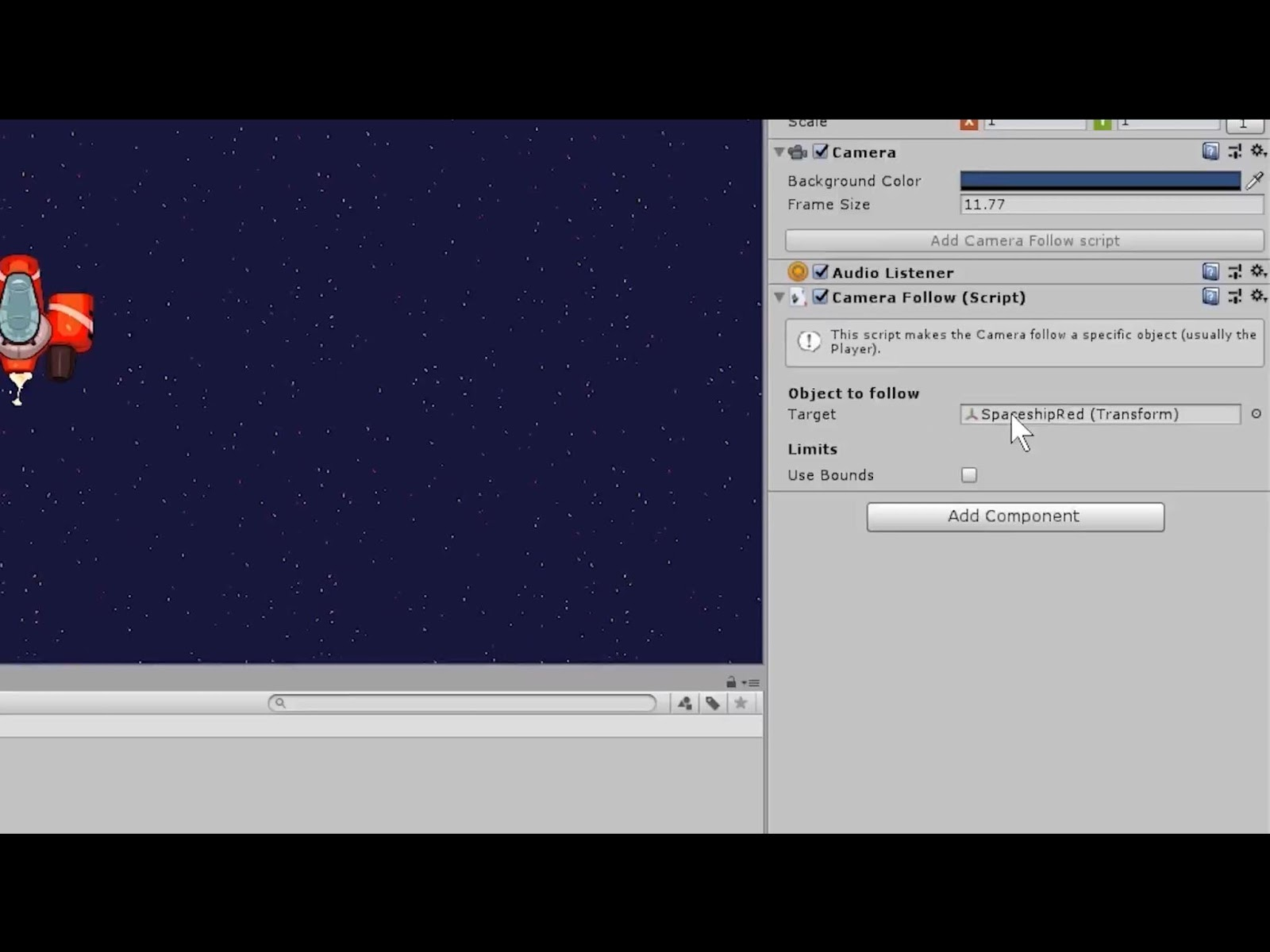
Did you know?
- When you use Playground, the Unity Interface is simplified and made easier to read for beginners. If you ever want to use the original Unity interface, you can go to the top left hand screen and click Playground > Turn Playground Off
2. Add Obstacles
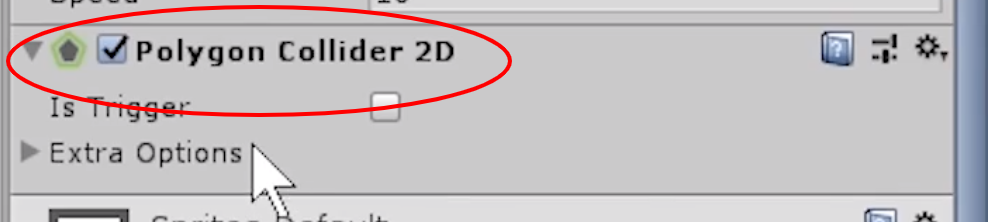
Have fun with physics and collisions and add obstacles into your game
- Go to Project > Images > Asteroids and select any asteroid and drag it onto Hierarchy
- In the Inspector, click on Add Component and add a Rigidbody 2D and set the Gravity to 0 and the Friction to 1 to ensure that the asteroid will stop moving after a short distance
- To allow the spaceship and the asteroid to be able to push each other, add the Polygon Collider 2D to both the asteroid and the spaceship