Apply animation to your guided project
Tutorial
·
Beginner
·
+10XP
·
60 mins
·
(111)
Unity Technologies
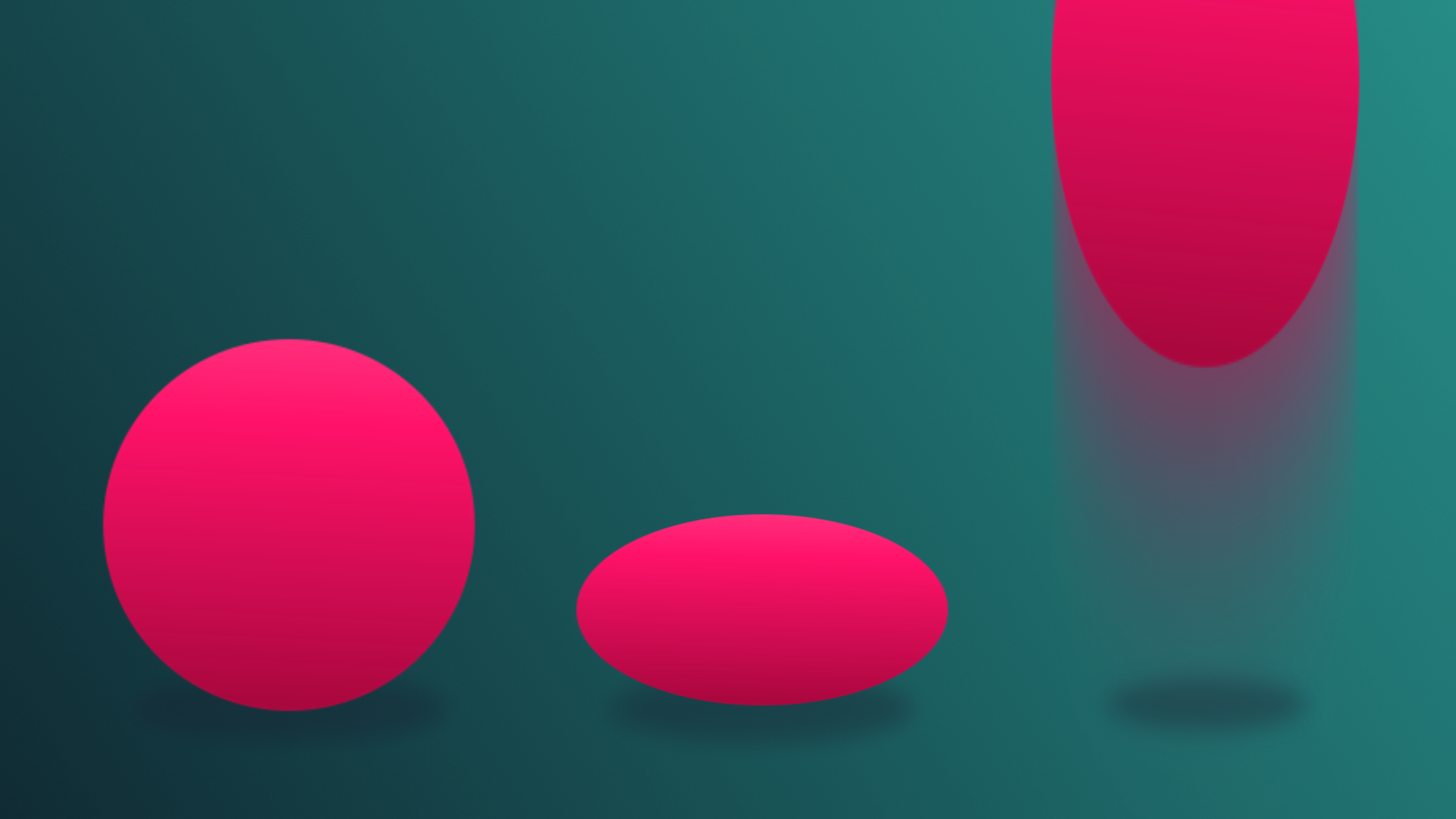
Now it’s time to apply what you have learned about animation to your guided project!
Languages available:
1. Overview
Last time, you added lighting to your guided project scene to create some mood and aesthetic appeal.
Animation allows you to add life to the scene by giving movement to objects and with the right application allows characters to move around a scene.
In this tutorial, you’ll add animations to your guided project.
2. Review the design document requirements
Before you resume work on your project, remind yourself of the project requirements specific to animation:
1. Open the design document for the project you selected:
2. In the Project Specifications section of the design document, locate the animation requirements.
3. Apply what you learned in your project
You’re now ready to apply your new skills in order to meet the requirements outlined in your design document.
In the following steps, you’ll find some project-specific considerations and hints. Go to the section that is relevant to your selected project:
- Alien video game shop → Step 4
- Beachside town → Step 5
- Architectural rendering → Step 6
4. Alien video games shop requirements
Make things more lively
Let’s add some life to the scene. Use your animation knowledge to make the planet inside the store rotate.
Add an idling character
If you don’t already have a character in the scene, locate a character from Assets > GuidedProject > AlienVideoGameShop > Models > Characters and add them to your scene. By default, they will be in a t-pose. Make them use an idling animation instead.
Make it your own
- Currently, both the idle animations of the characters in the scene are the same. Create a new controller and find a new idle animation to add to one of the characters.
5. Beachside town requirements
Make things more lively
Let’s add some life to the scene. Use your animation knowledge to animate the dolphin.
Add an idling character
If you don’t already have a character in the scene, locate a character from Assets > GuidedProject > BeachsideTown > Models > Characters and add them to your scene. By default, they will be in a t-pose. Make them use an idling animation instead.
Make it your own
- Currently, both the idle animations of the characters in the scene are the same. Create a new controller and find a new idle animation to add to one of the characters.
6. Architectural rendering requirements
Make things more lively
Let’s add some life to the scene. Use your animation knowledge to animate a modern sculpture in the room.
Add an idling character
If you don’t already have a character in the scene, locate a character from Assets > GuidedProject > ArchitecturalRendering > Models > Characters and add them to your scene. By default, they will be in a t-pose. Make them use an idling animation instead.
Make it your own
- Currently, both the idle animations of the characters in the scene are the same. Create a new controller and find a new idle animation to add to one of the characters.
7. Next Steps
Congratulations! You’ve completed the Animation mission. Next, you’ll learn about visual effects and then apply this new knowledge to your own project.