Capturing Device Logs for iOS
Tutorial
·
Beginner
·
+0XP
·
20 mins
·
Unity Technologies
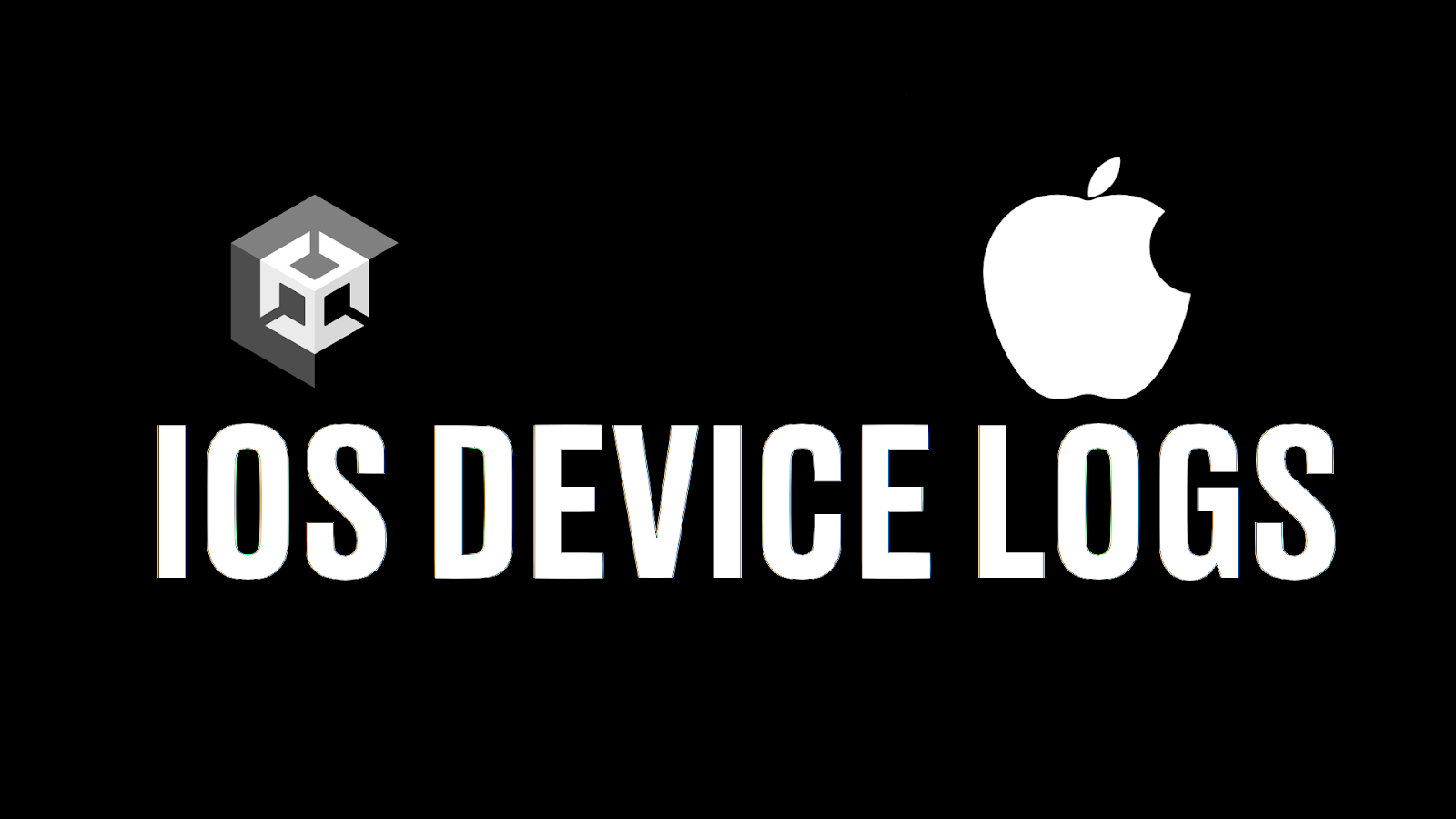
In this tutorial, you will learn how to capture iOS device logs using Xcode. Capturing device logs allows you to troubleshoot your app’s behavior in the mobile device.
Languages available:
1. Overview
In this tutorial, you will learn how to capture iOS device logs using Xcode. Capturing device logs allows you to troubleshoot your app’s behavior in the mobile device.
Before you begin, you will need a MacOS computer with Xcode installed and updated to the latest version. You can download XCode from the Apple Developer site or through the App Store.
!IMPORTANT: If you are collecting logs for an issue you have reported, please ensure that you are able to reproduce the reported issue.
2. Capture iOS device logs
Follow the video or written instructions below to capture device logs on your iOS device.
1. Connect the iOS device to your computer.
2. Set the device to trust the connected computer.
3. Open Xcode.
4. To open the Devices and Simulators window, select Windows > Devices and Simulators.
5. Click on the Open Console button.
6. Click on Start streaming.
7. Save the log in your preferred app or text editor.