Challenge 4: Configure UI with XRTK
Tutorial
·
Beginner
·
+10XP
·
0 mins
·
Unity Technologies
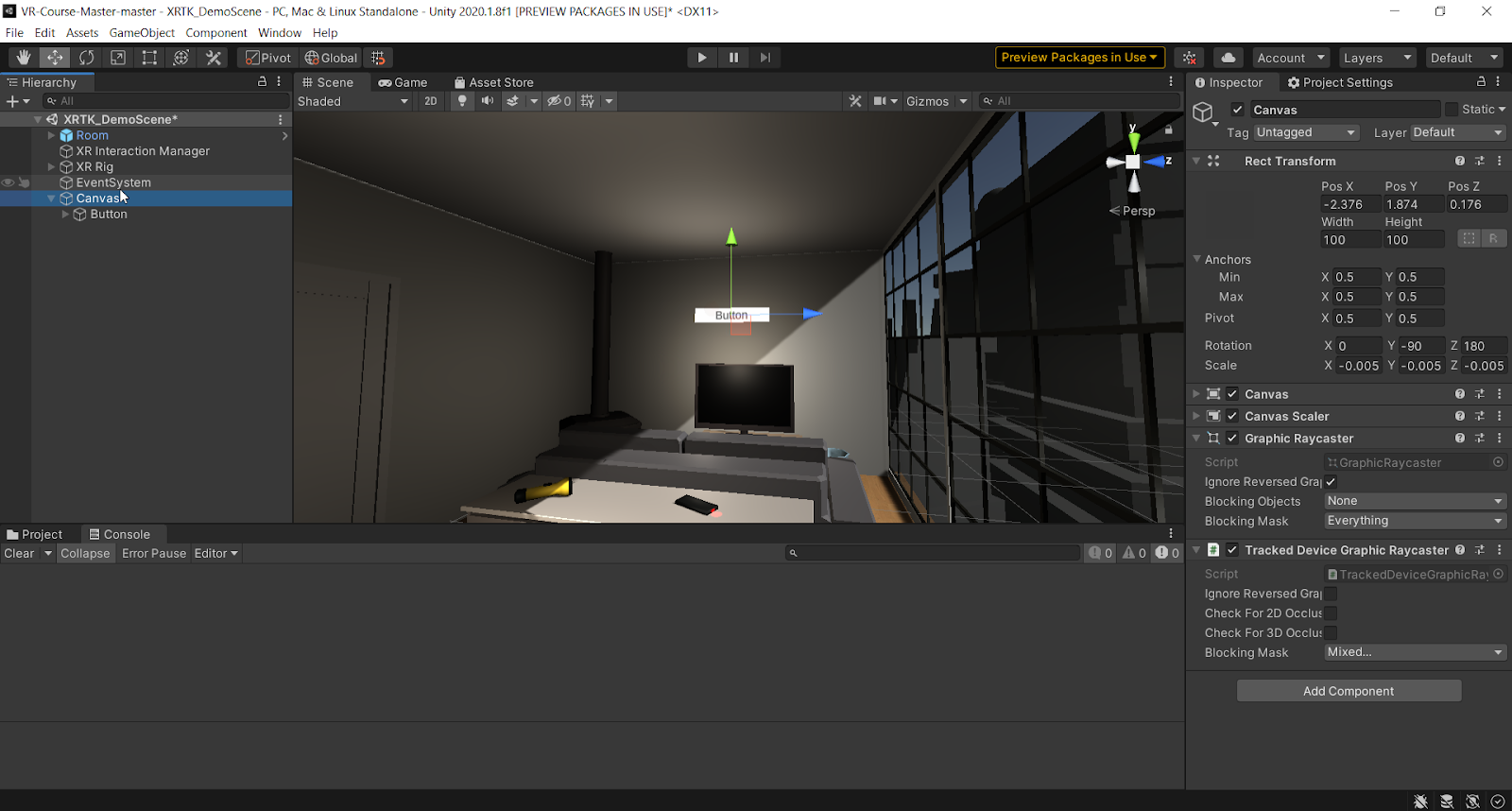
In this challenge, you must set up configure UI in your scene.
Languages available:
1. Setting up UI
1. Add an XRTK Canvas to your scene
2. Check your Eventsystem to confirm that you only have one XRUI Input Module attached. If you have two, remove one of them. (at the time of writing this tutorial, XRTK has a bug that duplicates the XRUI InputModule component on the Eventsystem)
3. Confirm that the Tracked Device Graphic Raycaster component is on the Canvas
4. Confirm you have the XR Ray Interactor on the Left and Right controllers
5. Add a button to the Canvas and place the Canvas in front of the user.
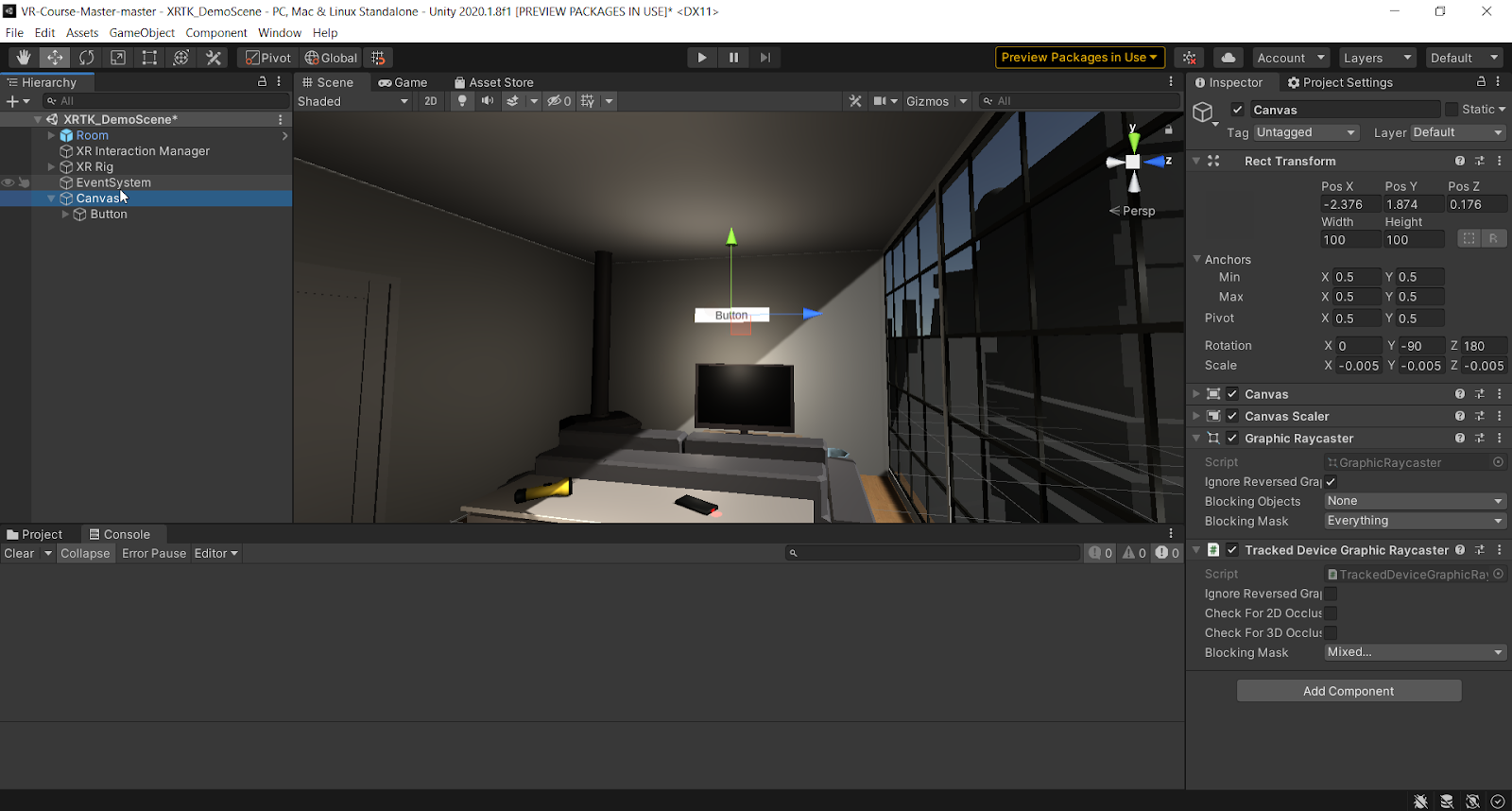
6. Hit play and try pressing the button with the ray. You should be able to press the button.