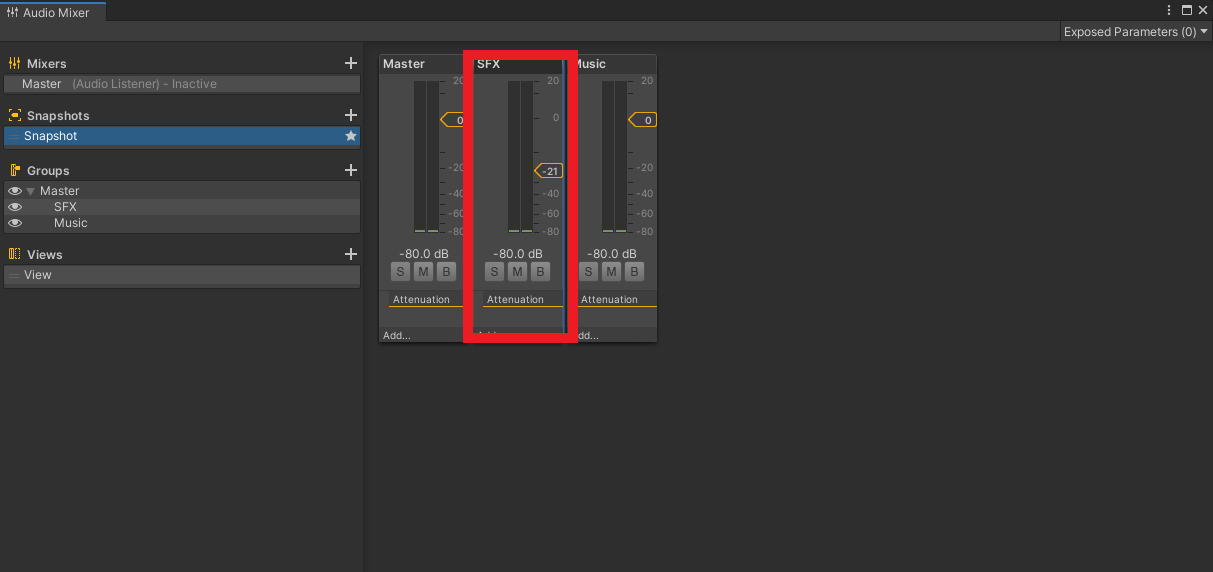Challenge 5: Create a Custom Audio Mix in the Scene
Tutorial
Beginner
+0XP
20 mins
Unity Technologies
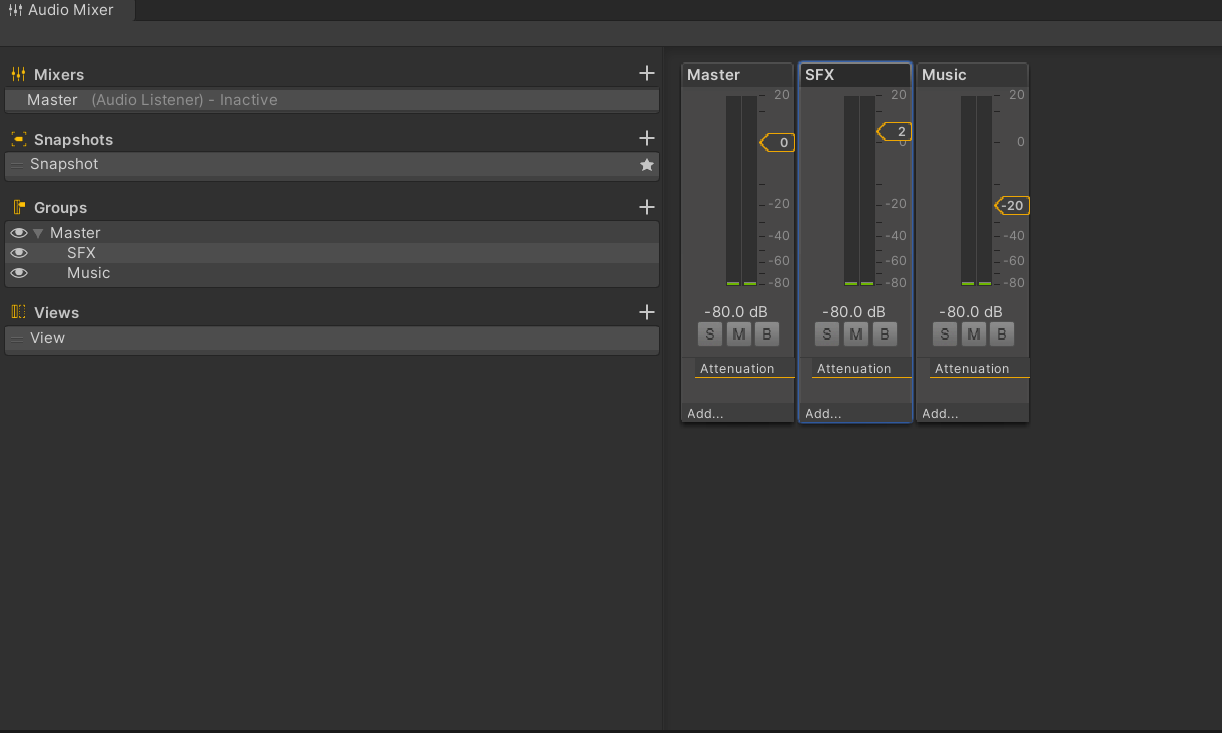
Learn how to create a custom audio mix to vary the levels at which various sounds play within your project
Languages available:
1. Creating custom Mixes
- Open the Audio Mixer, (Window > Audio > Audio Mixer)
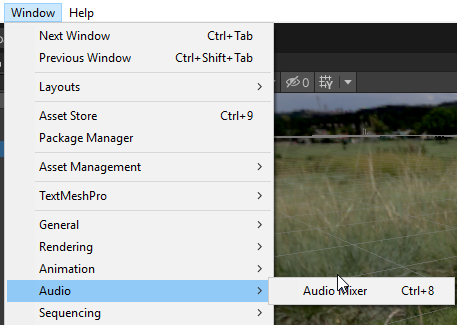
- To customize the audio mix of your scene, click the plus button to add a new Mixer and name it Master.
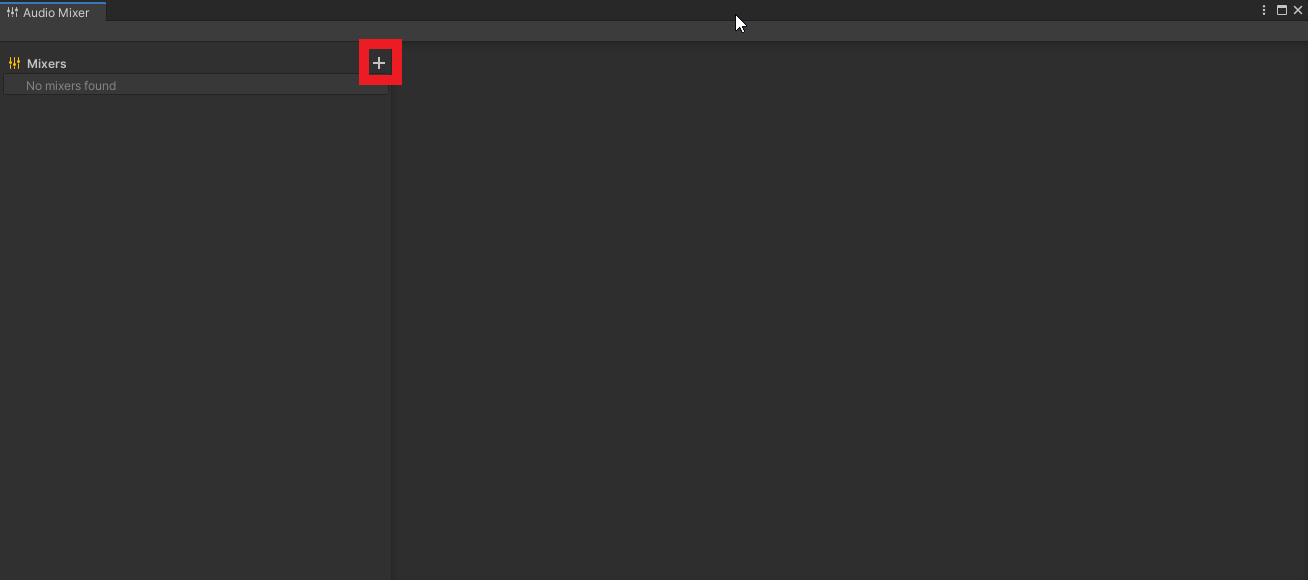
- In the Groups section create two additional groups, one called SFX and the other called Music.
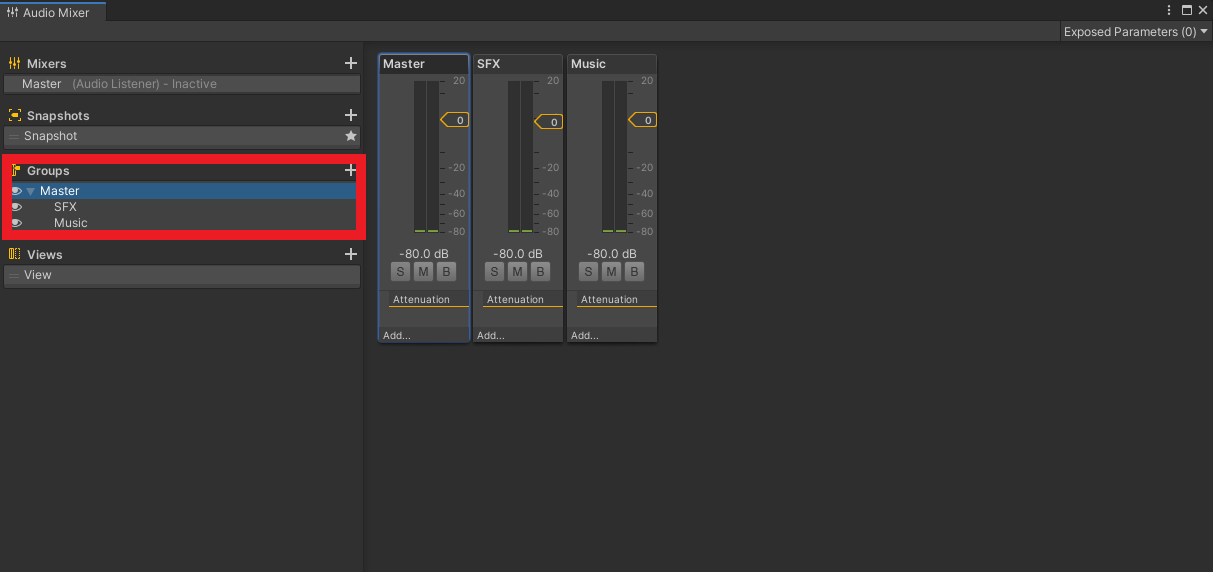
- In the scene, set the AudioGroups property of the Audio Sources to one of the groups. The AudioSource_Jazz GameObject should be a part of the Music group and the other AudioSources (Car , Player, and Horn_Collider) should be set to the SFX Group.
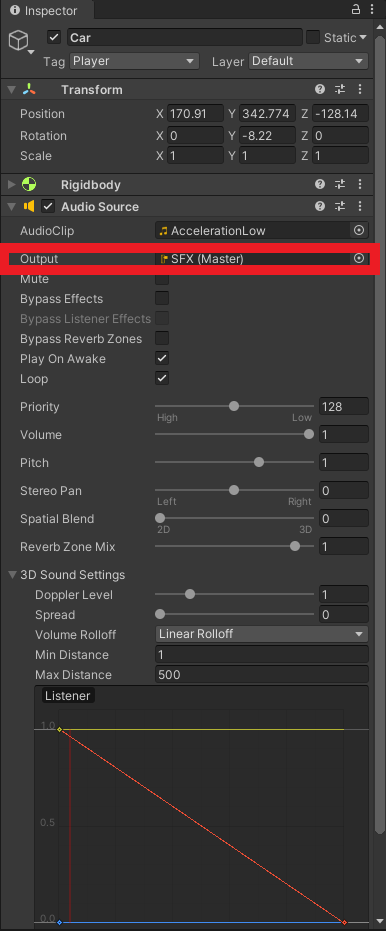
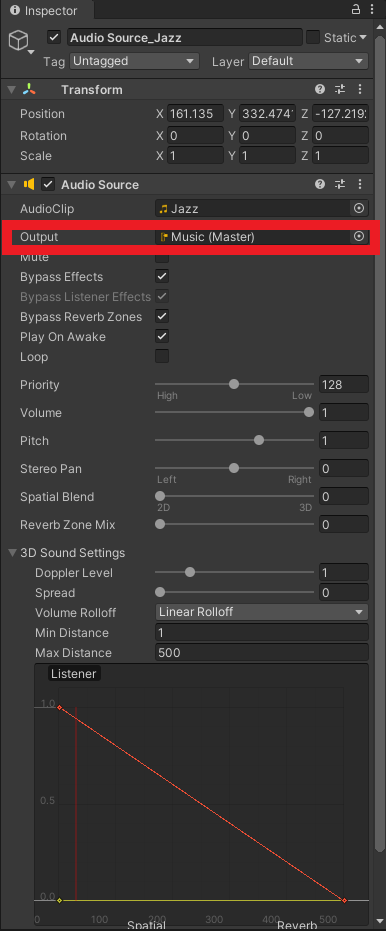
The scene’s audio can now be controlled from the mixer avoiding the need to manually change individual Audio Sources or write custom code to control them for procedurally.
- Adjust the SFX groups level in the mix by dragging the orange arrow down to lower the overall volume of the SFX Audio Sources.