Challenge — Animating Objects
Tutorial
·
Beginner
·
+10XP
·
0 mins
·
(10)
Unity Technologies

In this challenge, you'll animate a car to rotate on a pedestal using Animation Clips. You'll practice skills covered in the previous tutorial to allow your user to view the car from all angles and gain a better understanding of the model.
Languages available:
1. Overview
In this challenge, you will animate a showroom car to rotate on a pedestal using Animation Clips. This will give you a chance to practice the skills covered in the previous tutorial and apply them to a simple Scene containing a car model.
In this challenge, you will animate the car and pedestal. To do so, you’ll need to:
- Create an Animation Clip
- Add the Rotation property and Keyframes
- Rotate the platform and car 360 degrees
2. Create an Animation Clip
Open the Animation window. With the GameObject Platform-detach selected in your Hierarchy, create an animation clip.
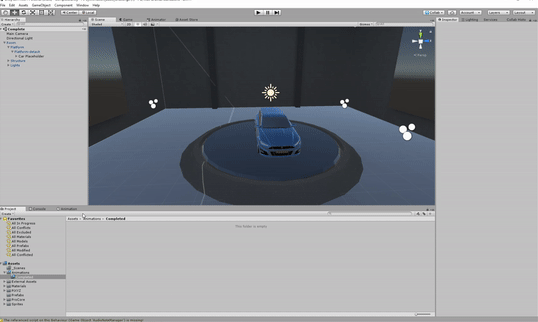
Platform-detach is a child of Platform, which is a child of Room. Make sure to expand GameObjects in your Hierarchy to see all parts. The reason we are creating our Animation Clip with the GameObject Platform-detach selected is because our car is a child of that GameObject and we want to animate both.
- Open the Animation window by navigating to Window > Animation in your navigation bar.
- Select the GameObject Platform-detach in your Hierarchy. With Platform-detach selected, select Create in the Animation window.
- Name the animation SpinDisplay and save to your Animations folder.
Tip — Expand GameObjects in the Hierarchy
To quickly expand a GameObject with many children/parent relationships, use Alt + Click to fully view all working parts.
3. Add the Rotation Property and Keyframes
Add the Rotation property to your Dope Sheet
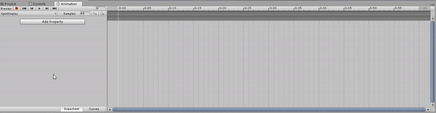
Add a Keyframe between 10 and 12 seconds that will be the duration of your animation
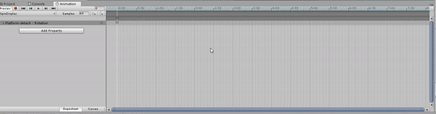
(Hint: Use the Add Keyframe button to add the Keyframe once you reach your desired time.)
- Click Add Property to open up the property list.
- Select Transform > Rotation.
- Use your mouse in Dope Sheet so you can see the 10 to 12 second mark.
- Scrub (drag) the white line to the 10 to 12 second mark.
- Click the Add Keyframe button to see Keyframes added.
4. Rotate the Platform and Car 360 Degrees
Input 360 in the Rotation.y field at your end Keyframe
(Hint: Expand Platform-detach : Rotation in the Property List to find the Rotation.y field)
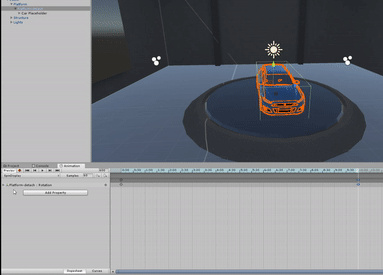
Test your animation by pressing Play in the Animation Window
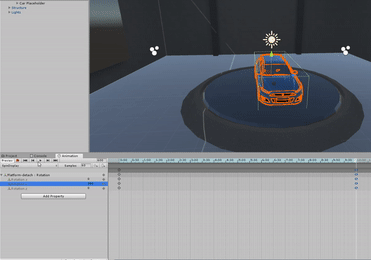
- In your Dope Sheet, expand Platform-detach : Rotation.
- With your scrubber on the end Keyframe, input 360 on Rotation.y. Currently it will say 0.
- Press the play button in your Animation window to preview your animation.
Tip — View your Animation frame by frame
Instead of hitting play, scrub in your Dope Sheet back and forth to control your animation preview.
5. Key Takeaways
Great job adding your first animations to different GameObjects! You should now be familiar with how to create a simple rotation animation using the Animation window along with its various features:
- Animation Properties List
- Dope Sheet
- Keyframes
- Animation Timeline