Challenge: Configure HDRP Materials for a character model
Tutorial
·
intermediate
·
+10XP
·
30 mins
·
(34)
Unity Technologies

In this challenge, you’ll apply your understanding of HDRP Materials to configure the Kirin model’s color in the Learning Scene.
This challenge is part of Buried Memories: High Fidelity Game Visuals.
Languages available:
1. Challenge overview
In Configuring the character model in Unity Editor, you explored how the Character Artist made final adjustments to the Kirin’s color.
This challenge is an opportunity to experiment with the Kirin’s coloring in the Learning Scene for this course.
Challenge steps
In this challenge, you will:
- Configure the HDRP Material layers to change the Kirin’s color
- Evaluate the effect on the character model
2. Before you begin
This challenge uses the Kirin model without armour in the learning Scene. You don’t need any other software to complete the challenge.
If you haven’t already done so, download the course Learning Scene.
3. Supporting content
To help you complete this challenge, review the following:
4. Open the Kirin’s Layered Lit Materials
To open the Kirin’s Layered Lit Materials:
1. Open the Learning Scene in Unity Editor.
2. In the Hierarchy, expand the Kirin_Type02_NoArmor GameObject.
3. In Kirin, select the Body_geo GameObject.
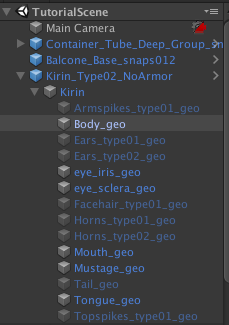
4. In the Inspector, find the Skinned Mesh Renderer component. At the bottom, you’ll see four different layered Materials for the model:
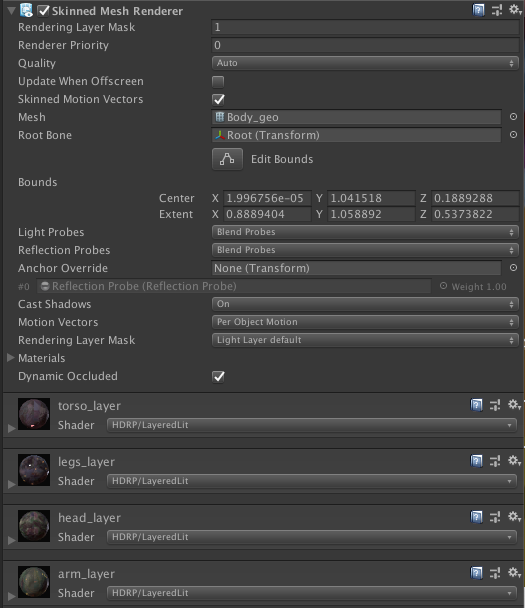
5. Use the grey arrow to expand each section and view its layers and settings:

5. Configure the Kirin’s Layered Lit Materials
To configure the layers:
1. In the Surface Inputs sections for each layer, use the color picker tool to adjust the coloring of the model section.

Remember the purpose of each of the layers:
- Layer 1 adds a tint to the character’s skin color
- Layer 2 changes the color of the artificial bands set into the character’s skin
- Layer 3 changes the color of the more intensely colored areas on the character’s torso and limbs
You’ll be able to view the changes on the model as you make them. Experiment with different color combinations across the different sections of the model.
6. Evaluate your color scheme
As you experiment with the Kirin’s coloring, consider:
- How the changes might impact player perceptions of the character
- How the character now blends in (or does not blend in) with the environment
Although a neon color scheme could make the design more fun, it might also detract from the worldbuilding created through the high fidelity visuals in the game.
Next steps
As an extension of this challenge, you could configure the character model in the demo itself. This will enable you to evaluate your changes within the whole high fidelity environment, and consider more subtle impacts of changes which may not be apparent in the learning Scene.
7. Summary
In this challenge, you have:
- Configured the HDRP Material layers to change the Kirin’s color
- Evaluated the effect on the character model