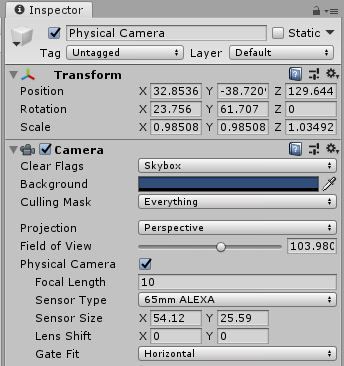Challenge: Hover Racer Beauty Shot
Tutorial
·
Beginner
·
+0XP
·
15 mins
·
(16)
Unity Technologies

Your challenge is to use a Physical Camera to create a stunning beauty shot of the Hover Racer.
Languages available:
1. Get Ready
Start by doing one of the following:
- Load a Hover Racer project from a previous lesson in this course that has been migrated to Unity 2018 LTS
OR - Download, unzip, and open the project Hover Racer 2018 LTS using the link above.
2. Add the Physical Camera
Add a Unity Camera to the Hover Racer Scene, and configure it as a Physical Camera.
Tip: Disable the Main Camera and Follow Cam to view your camera in Game view. We also disabled the Finish Line and LapTime UI objects. .
3. Position the Camera
Using the Move tool or the Move to View and Align to View options (GameObjects menu), position your camera to view the Hover Racer Ship (Ship object).
4. Make a Wide Angle View
Experiment with the Field of View, Focal Length, Sensor Type, and Sensor Size to get a wide angle, almost fish-eye view of the Ship and its surroundings.
Tip: To create better shadows at this angle, we changed the Shadow Distance in the LWRP settings (Settings > LWRP-HighQuality > Shadows) temporarily to 60.
One approach is shown in Figure 01. See Figure 02 for our Camera settings.

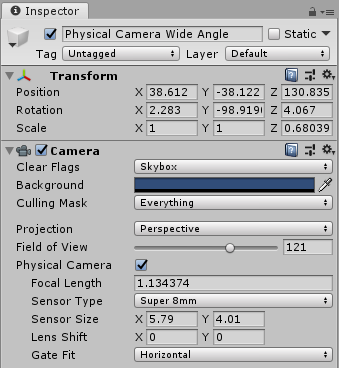
5. Add Depth to your Shot
With a shorter focal length, you can create an illusion of greater distance between the background and the foreground.
Our example is shown in Figure 03. See Figure 04 for our Camera settings.