Challenge — Illuminating Automotive Sites with Unity's Lighting System
Tutorial
·
Beginner
·
+10XP
·
30 mins
·
(21)
Unity Technologies

In this challenge, you will practice illuminating a car using Unity’s Lighting Engine. By completing this challenge, you will have a basic understanding of how to light a Unity Scene.
Languages available:
1. Light Up Your Scene
In this challenge, you will practice illuminating a car using Unity’s Lighting Engine. By completing this challenge, you will have a basic understanding of lighting a Unity Scene.


In this Scene, you will add several lights to simulate different lighting scenarios for the car. To do so, you will:
- Add and configure a Directional light
- Add and configure a Spotlight to simulate a streetlight or showroom light
- Fill in the shadows by adding and configuring a Point light
2. Add and Configure a Directional Light


- Add a Directional Light to the Scene by clicking (Create > Light > Directional Light).
- Use the Rotate tool or the Transform component in the Directional Light’s Inspector to rotate the light.
- In the Directional Light’s Inspector window, change the Shadow Type from None to Hard Shadows.
- Before moving on to the next step, rotate the Directional Light to point directly upwards to simulate night. This will allow us to focus on the Spotlight and explore its function.
--------------------
Tip — Shadows
To add a level of realism, change Shadow Type on the Directional Light to Hard Shadows in the Light component in the Inspector. (Note: We are using Hard Shadows to exemplify the shadow’s properties. To learn more about shadows, click here.)
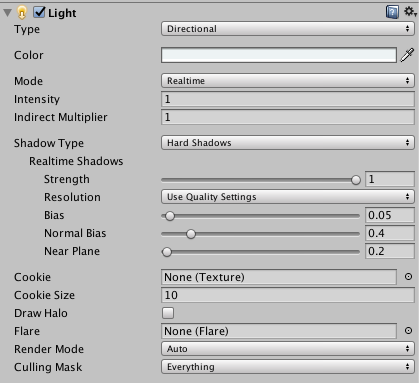
3. Add and Configure a Spotlight to Simulate a Streetlight or Showroom Light
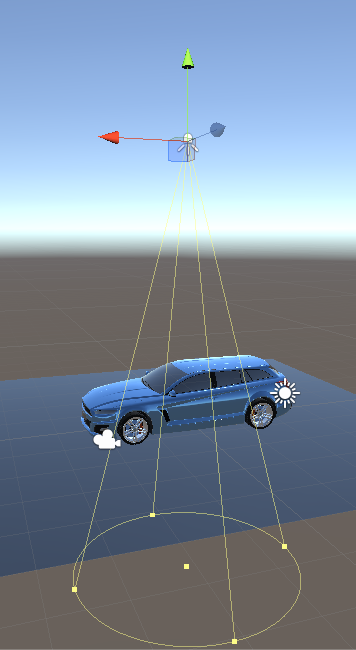
- Add a Spotlight to the Scene (Create > Light > Spotlight).
- Position the Spotlight so that it's directly above the car and pointing straight down. Use the light’sTransform component to adjust its position, rotation, and scale.
- Adjust the Spotlight’s parameters so that it illuminates the car. Start with the Intensity, then adjust the Spot Angle.
--------------------
Explore — Light Color Properties
Adjust the light color to your liking!



4. Fill in the Shadows by Adding and Configuring a Point Light
Fill in the shadows on the driver side by adding a Point Light.
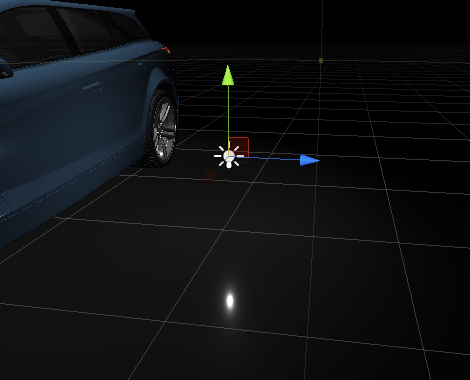
1. Create a Point Light (Create > Light > Point Light).
2. Position the light so that it fills in the shadows on the driver side using the Move tool or the Point Light’s Transform component.
3. Adjust the Point Light’s parameters to properly light the side of the car. Start with Intensity, then explore other color options.
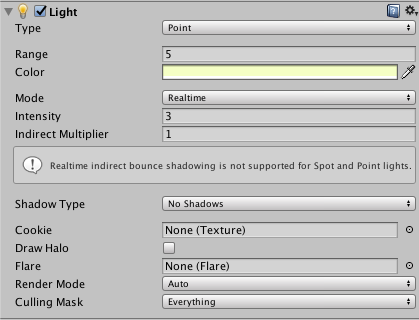
4. Finally, adjust the Directional Light to round out the Scene.

5. Bonus Challenge
Add more lights to give your car the setting it deserves! Think about what look you'd like your Scene to have. Which light type best accomplishes your goal?
6. Key Takeaways
You've now illuminated the car using Unity’s lighting system.
By completing this challenge, you're now able to:
- Add and configure a Directional Light
- Add and configure a Spotlight
- Add and configure a Point Light
- Use a combination of lights to illuminate Scene objects