Challenge - Import CAD Model With PiXYZ Plugin
Tutorial
·
Beginner
·
+10XP
·
30 mins
·
(16)
Unity Technologies
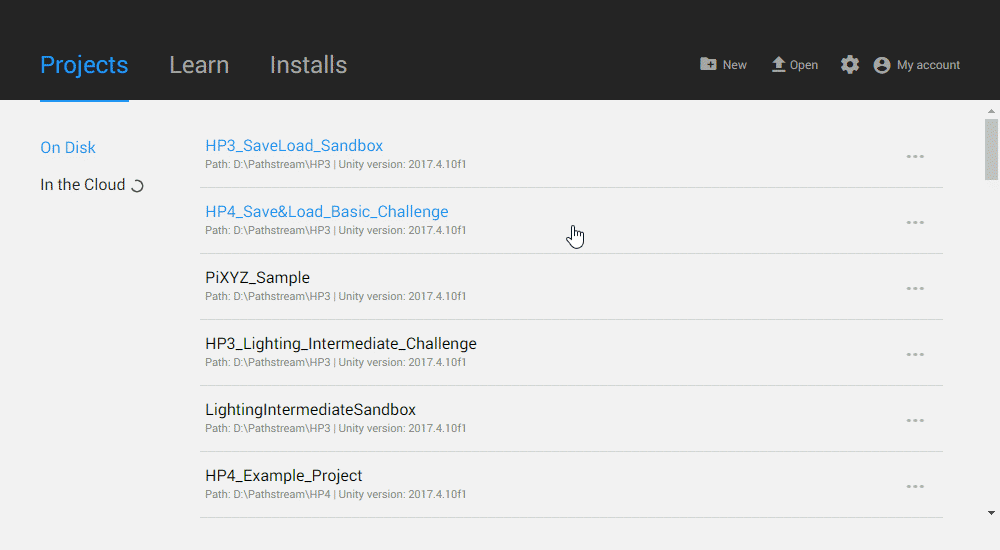
To do so, you’ll need to:
- Create a new Unity project on your desktop.
- Import PiXYZ plugin.
- Download and import provided CAD model or one of your own.
Languages available:
1. Create a new Unity Project
On your desktop create a new Unity Project so that you can import a CAD model.
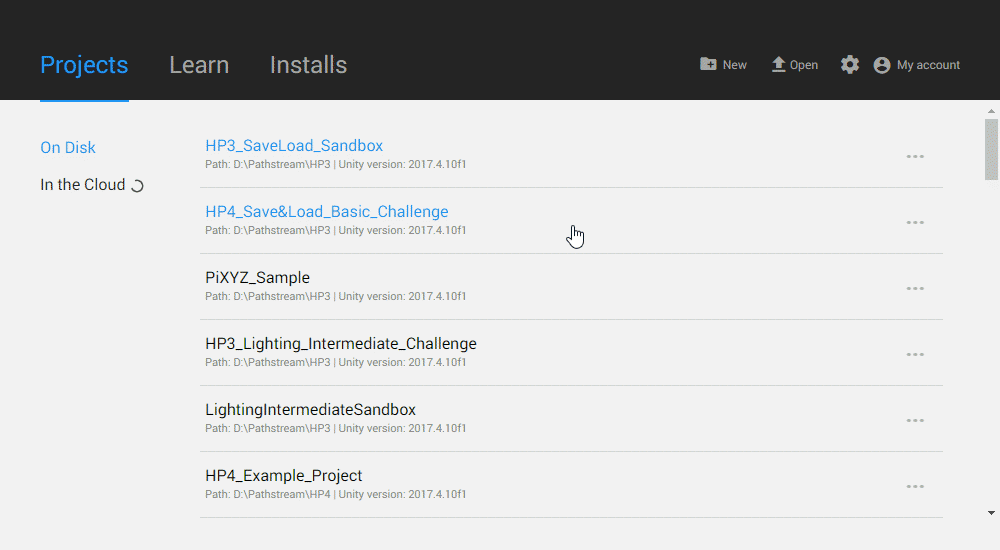
Step by Step:
- Open Unity Hub on your desktop (review Unity on Desktop if you have not already downloaded Unity).
- Click the New button to create a new project.
- Give it a name, save location, and choose a version (Unity 2018.3.0f2 is the version used in the Streaming).
- Click Create.
2. Import PiXYZ
To import a CAD model in Unity import the PiXYZ Plugin package you downloaded in the Streaming.

Need a Hint?
Use the Import Package button (Assets > Import Package)
Step by Step:
- Download the PiXYZ plugin if you haven’t already (see Streaming for details).
- Click Asset > Import Package and select the PiXYZ Plugin Package (or drag it directly into the Project Window.
- When prompted to in the Import Window, click all, then Import.
Pro Tip: Check PiXYZ Compatibility
After the installation step of the Plugin, you’ll notice that PiXYZ has a new dropdown menu at the toolbar above the Unity Editor. Within that menu, there is a tool called “Check Compatibility.” Use this tool to make sure your version of PiXYZ is compatible with your current version of Unity.
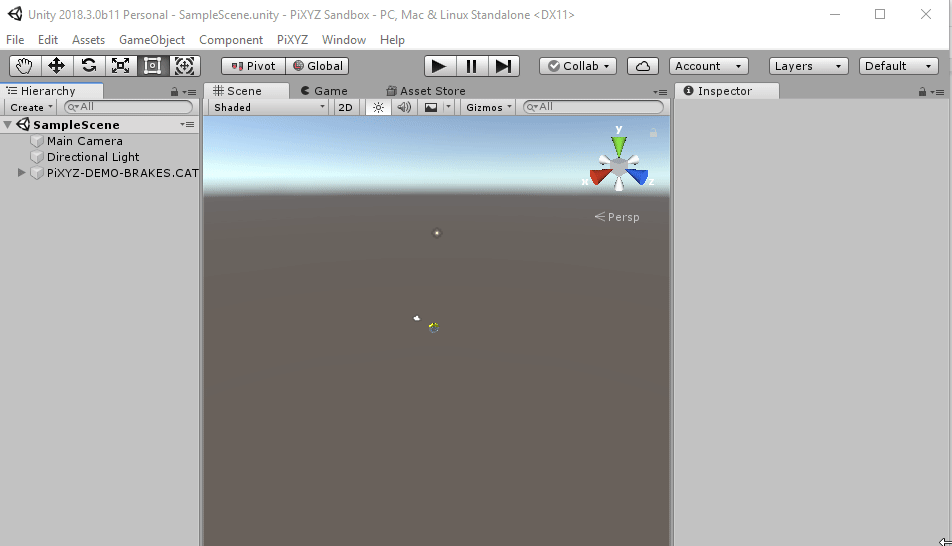
3. Import a CAD model
Use the PiXYZ drop down to import the CAD model (available from the Tutorial Materials tab above) from your computer into Unity.
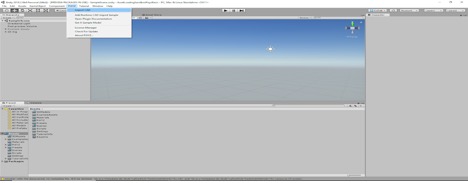
Step by Step:
- Download the Genesis car model from our folder and unzip the file so we can bring it into Unity with the PiXYZ Plugin.
- Use PiXYZ>Import CAD and then select the Genesis CAD model that you’ve downloaded.
- When prompted select the Assembly.CATPart (or any other model you have) Then click Import.
- For the best results with the PiXYZ plugin use the following settings. Each is visited in a dropdown below.
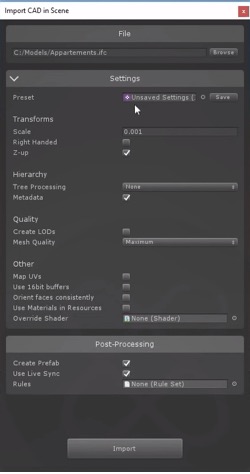
Pro Tip: Merge Final Assemblies
You’ll note that Merge Final Assemblies is a final step usually used to reduce the number of times a part appears in a model file.
4. Key Takeaways
You have now successfully imported a CAD model into Unity using the PiXYZ Plugin.
By completing this module, you’re now able bring CAD models into your Unity application, and view them using VR.
- Import and setup your Unity environment to include the PiXYZ Plugin.
- Prepare and import a CAD model.