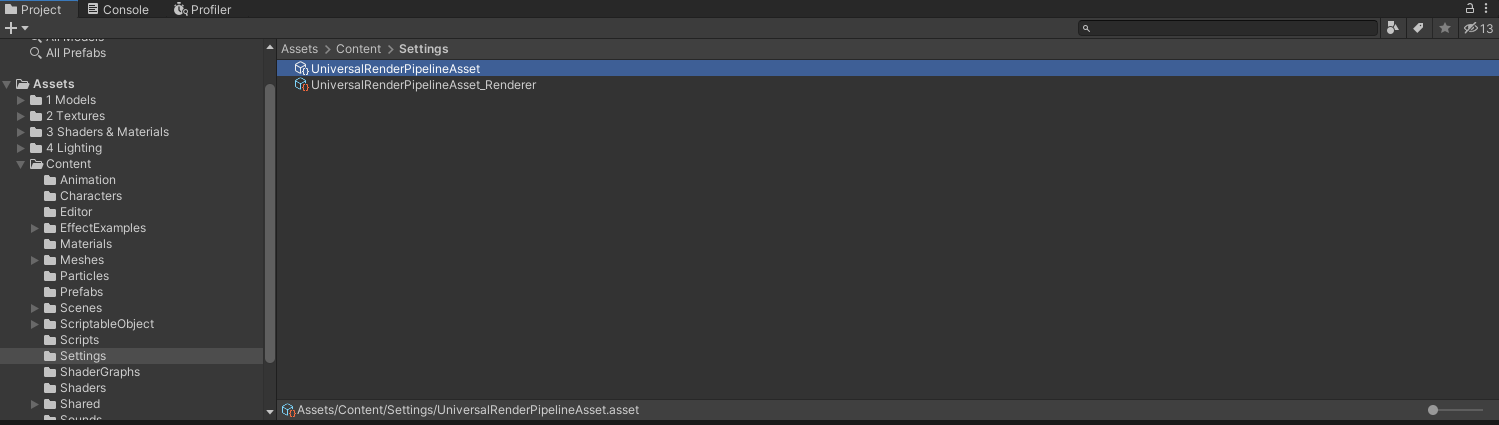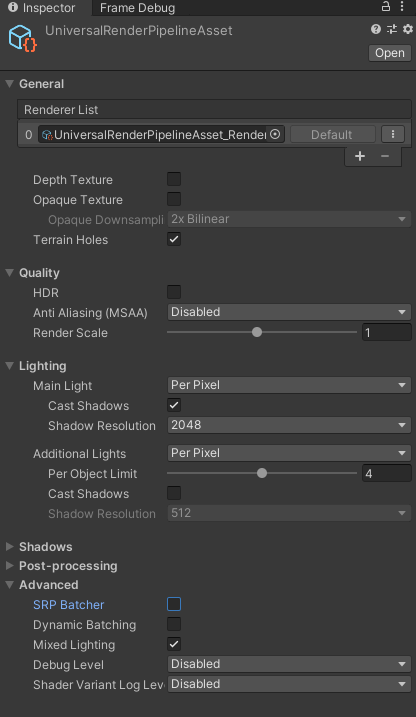Course Introduction
Tutorial
·
intermediate
·
+0XP
·
15 mins
·
(407)
Unity Technologies

In this tutorial, we will learn about what this course entails and how to work with the provided sample demo.
Languages available:
1. Overview
Welcome to Arm & Unity: 3D Art Optimization for Mobile Applications!
It’s often said that smartphones are supercomputers that we carry around in our pocket. As creators, we strive to develop helpful tools and immersive experiences that can be used on-the-go. While smartphones do give us access to impressive hardware that runs complex applications, such as 3D games, they do have their limits.
In this course, you will learn several best practices for creating different types of 3D assets and a high-level understanding of the profiling/optimization workflow for mobile development. Applying these lessons will result in faster and more efficient applications and a better experience for your target audience.
2. Who is This Course For?
This course is aimed at emerging intermediate technical artists and content creators. It assumes you have experience working with the Unity Editor and a 3D content creation tool of your choice.
3. How to Use the Sample Demos
Provided with this course are five sample demos that cover an important optimization from each section. These demos have been tested with Unity LTS 2019 (Unity 2019.4.10f1). You can download the project here.
When opening the sample project, you will be prompted with a README that gives you quick access to each sample demo. The Unity Editor is also custom tailored for these demos — the built-in Profiler and Frame Debugger views have already been docked in the Editor for easy access.
If you need access to the introduction README (Tools > Show Read Me) or each profiling view (WIndow > Analysis), you can find them in the Unity Editor’s menu bar.
Important Note: After downloading the Unity project that contains the sample demos, ensure that the SRP Batcher is toggled off. This feature is on, by default, in projects supporting the Universal Render Pipeline and will be covered later in the course.
Navigate to Assets > Content > Settings and click on the UniversalRenderPipelineAsset to highlight its properties in the Inspector. The SRP Batcher toggle should be under the Advanced section.