Create a health display with UI Toolkit
Tutorial
·
Beginner
·
+0XP
·
30 mins
·
(6)
Unity Technologies

Now that you’ve implemented the basic health system in your game, you need to share that information with your player. In this tutorial, you’ll use Unity’s UI Toolkit to create a basic health display.
By the end of this tutorial, you’ll be able to do the following:
- Create a UI Document asset.
- Configure a health display interface in the UI Builder.
Languages available:
1. Overview
When you create a game with a health system, it’s almost always helpful to share key information from that system with players. When a player knows their character’s current health status, they can make choices that take that status into account; prioritizing finding health collectibles to restore lost health, or moving more carefully to avoid being damaged more by enemies. This information is often communicated through the game’s user interface (UI).
For your Beginner 2D adventure game, you’ll use Unity’s UI Toolkit system to create a health bar for the player character. Status display bars are also sometimes called heads-up displays (HUDs).
Note: For the purposes of this tutorial, we chose to use the Ruby’s Adventure asset set, and the images used in instructions will reflect this. If you chose another asset set, the file names will be the same, but in your corresponding theme folder.
2. UI systems in Unity
There are two different systems that you can use to create runtime UI – user interfaces that players will see in your game:
- UI Toolkit: The newest UI system for Unity, based on standard web technologies. You can structure and style the UI created with this system using similar approaches to working with HTML and CSS. For further guidance on creating UI with this system, refer to the UI Toolkit documentation.
- The Unity UI package (uGUI): An older, GameObject-based UI system. You can create and configure interfaces using GameObjects and components.
Because this project is in 2D, and only requires simple, fixed-on-screen UI elements (such as the player’s health bar), UI Toolkit is a good fit.
3. Create a UI Document
The UI Toolkit system uses a text file asset called a UI Document to store the structure of the UI for your game.
UI Documents can be complicated to write from scratch, so the UI Toolkit system includes a tool called UI Builder that you can use to create the UI for your game.
To create and open a UI Document asset for your game, follow these instructions:
1. In the Project window, navigate to the Assets folder.
2. Right-click in the Assets folder and select Create > UI Toolkit > UI Document (UXML).
3. Name your new asset “GameUI”.
4. Double-click the GameUI asset to open the UI Builder window.
Note: You can dock the UI Builder window by clicking and dragging the name tab next to the Scene view.
Before you continue, we recommend maximizing the UI Builder window by double-clicking its name tab.
4. Set the UI Canvas size to match the Game view
UI Builder overview
UI Builder functions similarly to the Unity Editor, but with a very specific purpose: you can use it to create and configure the UI for your game.

There are four panes that you can use to create the basic UI for your game:
- Hierarchy: This pane is used to manage the elements that make up your UI, like how you manage GameObjects in the Hierarchy window of the Unity Editor .
- Library: This pane lists the different UI elements that you can add to create your interface.
- Viewport: This pane is a preview of how the UI will look in your game, like the Unity Editor’s Scene view.
- Inspector: This pane displays the properties of a selected UI element.
The Viewport pane is currently very small; you might find it helpful to set it to the size of the Game view so you have a more accurate representation of where the UI elements will be positioned for players.
To adjust the UI Canvas size in the UI Builder window, follow these instructions:
1. In the UI Builder window, go to the Hierarchy pane and select the GameUI.uxml element.
2. In the Inspector pane, go to the Canvas Size section and enable Match Game View.
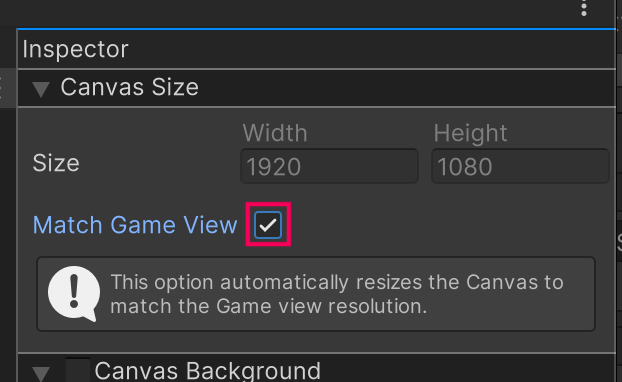
3. Save your changes.
5. Add a VisualElement for the health bar frame
Whatever theme you’re using for your game, there are three different sprites for the health bar:
- A background panel.
- A character portrait that fits the space on the left side of the panel.
- A coloured bar to represent the character’s health.

To add the background frame sprite to your GameUI asset, follow these instructions:
1. From the Library pane, under the Containers section, click and drag a VisualElement container over the Viewport pane or Hierarchy pane and release it.
Any VisualElement container can use an image file as its background, so there’s no specific element that you need to use for sprites.
2. In the Inspector pane, locate the VisualElement header, select the name box, and enter “HealthBarBackground”.
3. Use the foldout (triangle) to expand the Background section.
4. Open the Image property dropdown and select Sprite.
5. Select the Image property picker (⊙), then search for and select the corresponding UIHealthFrame sprite for your asset pack.
6. Use the foldout (triangle) to expand the Flex section, then set the Basis property’s Grow value to 0.
This will stop your element from filling the whole height of the screen so you can set an explicit height.
Important: The frame sprite may disappear from the Viewport pane when you set this property, depending on when you last saved your project. Don’t worry – this issue will be resolved when you configure the size and style of the element in the next step.
7. In the Inspector pane, use the foldout (triangle) to expand the Size section. Set the Size property’s Width and Height values to 50, then open the Type property dropdown and select %.
There are two different types of value you can provide to determine element size with UI Toolkit:
- A specific value in pixels.
- A percentage of the parent UI element (which in this case would be the entire Viewport pane, as the VisualElement container is at the root of the GameUI asset).
7. Save your changes.
The UI Builder window displays a small * in the name tab whenever you have made unsaved updates – this will disappear when you save.
The health display frame should now be visible in the Viewport pane of the UI Builder window, but you won’t see it yet in the Unity Editor.
6. Display the UI in the Game view
You’ve added the background element for your health display, but at the moment it’s only visible in the UI Builder window. To display the UI in the Game view, follow these instructions:
1. In the Unity Editor, right-click in the Hierarchy window and select UI Toolkit > UI Document.
This creates a new GameObject to display your UI.
2. In the Inspector window, locate the UI Document component, select the Source Asset property picker (⊙), and select the GameUI asset.
3. Select the Game tab to switch to the Game view.
This shows the UI overlaid on the rest of your game, matching its position in the UI Builder window.
The health display frame looks great, but it’s currently very large. You’ll fix this next.
4. In the UI Builder window, go to the Hierarchy pane and select the HealthBarBackground VisualElement.
5. In the Inspector pane, under the Inlined Styles section, go to the Background section and set the Scale Mode property to scale-to-fit (the rightmost icon).
This mode stops the sprite from looking stretched.
The last step is to ensure you have proper scaling if the user has a different screen size than the one you used during development.
6. In the Unity Editor, select the UIDocument in the Hierarchy window.
7. In the Inspector window, locate the UI Document component, double-click the PanelSettings property box to highlight the corresponding file in the Project window, and select the PanelSettings asset.
In the Inspector window you’ll find all the panel settings.
8. Open the Scale Mode property dropdown and make sure it is set to Scale with Screen Size
9. Open the Screen Match Mode dropdown and confirm it is set to Match Width or Height. In the Reference Resolution property, enter 1920 for the X value and 1080 for the Y value.
With these settings, you’ve defined your UI’s reference resolution as 1920×1080. Unity will now automatically scale the UI up or down depending on how the player’s screen resolution compares to that reference. This will ensure that the UI takes the exact same space on the screen no matter the resolution used, refer to the Panel Settings properties reference documentation for all the possible scaling strategies.
10. Rescale the element in the Viewport pane until you’re happy with how it looks in the Game view.
11. Save your changes.
7. Configure the character portrait element
Now the background is set up! To add a player character portrait to its slot in the frame, follow these instructions:
1. From the Library pane, under the Containers section, click and drag a VisualElement container and release it over the HealthBarBackground element in the Hierarchy pane.
This will create the new element as a child element of the existing element.
2. In the Inspector pane, locate the VisualElement header, select the name box, and enter “CharacterPortrait”.
3. Use the foldout (triangle) to expand the Inlined Styles section and then expand the Background section.
4. Open the Image property dropdown and select Sprite.
5. Select the Image property picker (⊙) and select the CharacterPortrait sprite for your theme.
The portrait won’t be exactly positioned in the correct space yet – this is because the elements have been automatically laid out by UI Toolkit.
6. Set the Scale Mode property to scale-to-fit (the rightmost icon).
7. Use the foldout (triangle) to expand the Position section, then set the Position property to Absolute.
The sprite will become small and hard to see, but you’ll resize it in the next step.
8. In the Viewport pane, adjust the size and position of the portrait so it fits neatly inside the frame, centered within it.
9. Save your changes.
8. Configure the health bar element
There’s one vital part of the UI display that you still need to create: the bar that will represent the player character’s health as it increases and decreases.
To set up the element for the health bar, follow these instructions:
1. From the Library pane, under the Containers section, click and drag a VisualElement container and release it over the HealthBarBackground element in the Hierarchy pane and release it to create another child element.
2. Name the new element “HealthBarContainer”.
3. Follow the same process to add another Visual Element as a child of the HealthBarContainer element. Name the new child element “HealthBar”.
This particular Hierarchy pane structure for your health bar UI means that you can take advantage of UI Toolkit’s percentage size functionality to display character health. This feature means that you can change the HealthBar element’s width to be a percentage of the HealthBarContainer element, without needing to specify a particular size.
4. In the Hierarchy pane, select the HealthBar element. In the Inspector pane, use the foldout (triangle) to expand the Background section and repeat the following configuration instructions:
- Open the Image property dropdown and select Sprite.
- Select the Image property picker (⊙) and select the UIHealthBar sprite for your theme.
You should notice that the UIHealthBar sprite is now completely covering the portrait. This is because all child elements of a particular element are drawn from top to bottom, so UI Toolkit currently draws the CharacterPortrait element first and then the HealthBar element on top.
Important: The sprite for the HealthBar element needs to stretch so that you can configure it to be resized based on the player character’s health level. Make sure that the Scale Mode property is set to stretch-to-fill (the default setting).
5. In the Hierarchy pane, click and drag the HealthBarContainer element over the CharacterPortrait element, so the bar is drawn first before the portrait.
Important: Make sure that the portrait remains a child element of the HealthBarBackground element but is not a child element of the HealthBarContainer element.
6. In the Hierarchy pane, select the HealthBarContainer element.
7. Use the foldout (triangle) to expand the Position section, then open the Position Mode property dropdown and select Absolute.
8. The sprite might have shrunk too much. Resize the HealthBarContainer element in the Viewport pane until it fits over the area of the frame for the health bar, and position it within the frame.
Caution: Make sure that you’re working with the HealthBarContainer element, and not its child element HealthBar. If you select something else at any point in this process, check that you have the correct element selected before continuing and that you don’t accidentally change element alignment settings using the Viewport pane overlay.
9. Save your changes.
You can now close the UI Builder window – the heads-up display is fully laid out in the Game view!
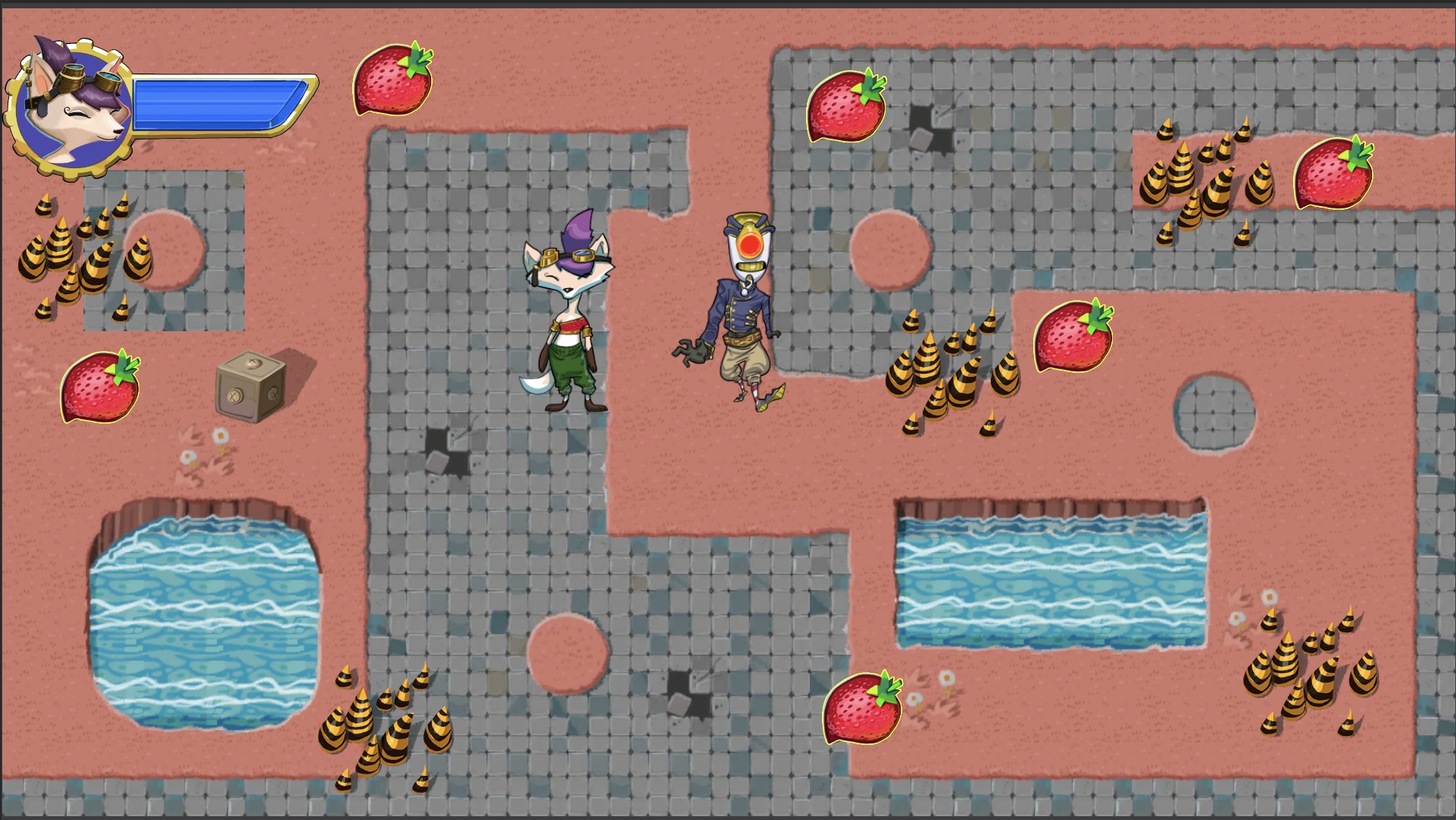
9. More things to try
If you want to further develop your skills, explore new concepts, or improve your project, check out some of the optional activities below. Each one is tagged as either Easy, Medium, or Difficult, so you can choose the level of challenge.
These activities are entirely optional, so if you’re not interested, no problem – just skip this step. We do recommend attempting at least one of them in order to get the most out of this learning experience. Good luck!
Easy: Mix and customize your assets
We’ve provided sprite assets for the health display in each asset pack – take some time to explore them all and choose the ones that work best for your vision for your own game. You can also make adjustments like changing the color of the health bar to customize the display even more, or even find or create your own assets to use for the display.
10. Next steps
You’ve created a display interface, but at the moment it doesn’t provide the player with any information. In the next tutorial, you’ll create a new script to update the display based on the player character’s health level.