Create and interpret basic Analytics reports
Tutorial
·
Beginner
·
+10XP
·
25 mins
·
(97)
Unity Technologies
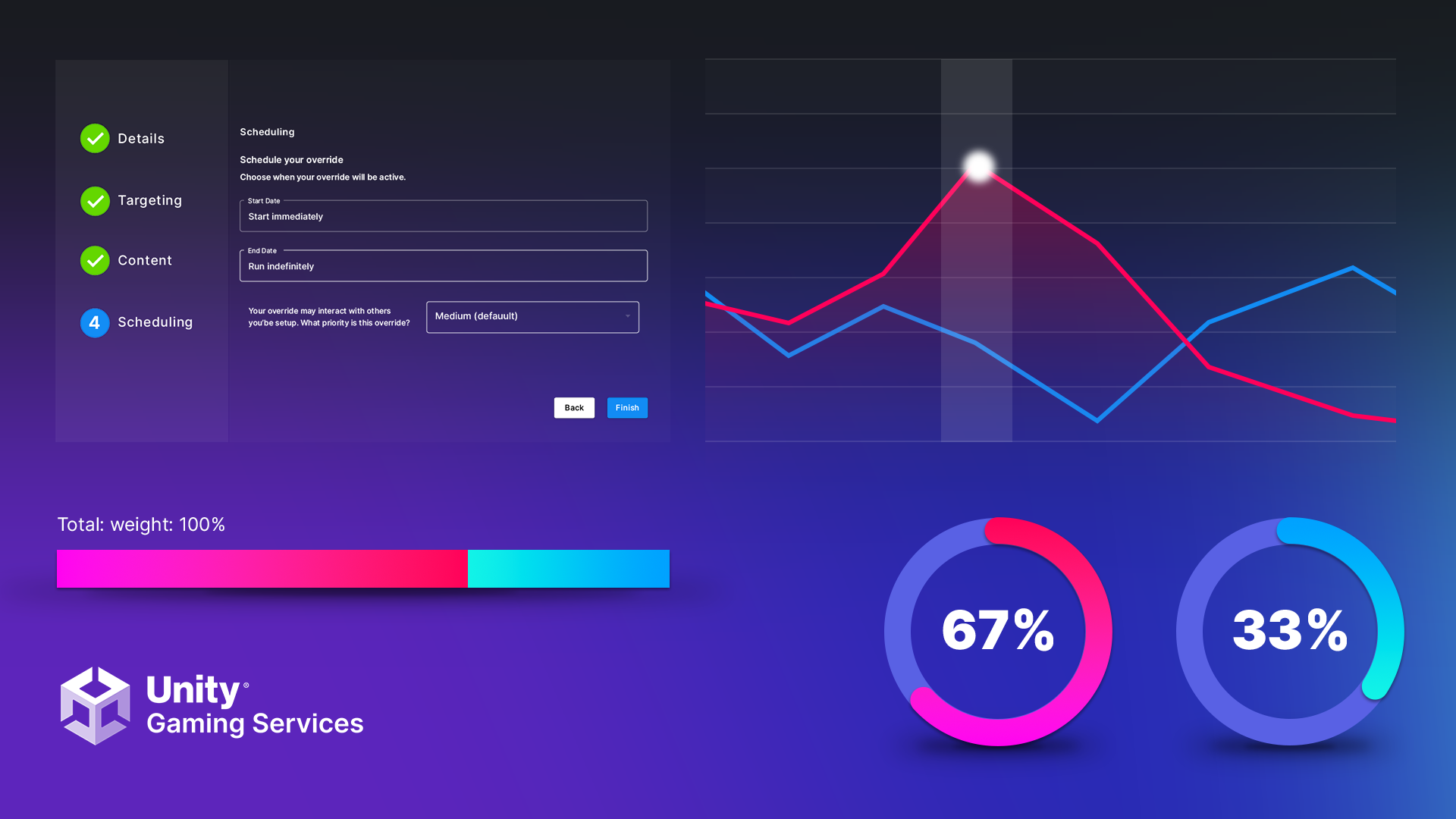
In this tutorial, you’ll review the default reports that are included on the Unity Dashboard and learn several methods to visualize and organize your data.
Languages available:
1. Overview
Analytics includes several default reports that you can use to view common metrics of your game. It also includes a funnel feature, Data Explorers, both in the Dashboard and in Structured query language (SQL), as well as an Event Browser to troubleshoot events.
2. Default Dashboard reports
The Unity Gaming Services Dashboard provides a number of pre-built reports.
To view pre-built reports on the Unity Dashboard, navigate to Analytics > Dashboards > Game Performance.
This view contains an overview of player counts and session data. You can filter it by country, platform, version, acquisition channel, and pre-defined audience criteria.
Descriptions of these reports are as follows:
- Daily new users: The number of players that have sent data from your game for the first time, each calendar day. Use this chart to see how many new players have started playing your game. This is distinct from installs or download, as that data is only available through the app stores.
- Daily active users (DAU): The number of players active in your game. An active player is any player that starts a session. DAU is the number of players active on each calendar day.
- Monthly new users: The number of players that have sent data from your game for the first time, each calendar month. Use this chart to see how many new players have started playing your game.
- Weekly and monthly active users (WAU and MAU): The number of players active in your game. An active player is any player that starts a session. WAU is the number of players active in the previous seven days from any given calendar day. MAU is the number of players active in the previous 30 days from any given calendar day.
- Session length: The average session length for players playing your game. Use this chart to see how long players are playing your game for and how that changes over time. For example, an average session length of four minutes on July 18th means player sessions were an average of four minutes long that day. We’ve removed sessions that are shorter than three seconds and longer than four hours to prevent the average from being skewed by improbable session lengths.
- Session per DAU: The number of sessions per DAU. Use this chart to see how many sessions, on average, your players are playing each day. For example, an average number of sessions per DAU of three on May 25th means active players played an average of three sessions each day.
There are more default reports to explore on the Analytics Dashboard’s navigation menu. They provide detailed information on revenue, retention, and user acquisition. The Data Explorer, Custom Dashboard, Funnels, and SQL Data Explorer tools let you create your own charts.
3. Create a custom funnel
Use funnels to find out more about the First-Time User Experience (FTUE). A funnel can tell you, for example, whether the user went all the way through a tutorial, and how many levels your users go through before they lose interest.
Follow these instructions to create a funnel:
1. On the Dashboard, go to Dashboard > Analytics > Funnel.
2. Select New Funnel.
3. Choose the date range for your data, country, platform, and more.
4. You must have a minimum of two steps for your funnel to work. For step 1, choose the levelCompleted event you created earlier.
5. Select Add Parameter to select the levelName parameter.
6. Select the EqualTo verification. Enter “level1” as the parameter value for step 1.
7. Copy the first step by selecting the copy button on the right. Change the parameter to “level2”.
8. Select Apply to run the report.
9. Save your funnel by selecting Save Funnel.
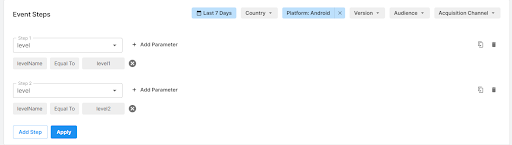
The report will give you an overview of how far your users got through your game.
Since there is only one level in the game, the report shows that out of two levels in the funnel, users are only reaching ”level1.”
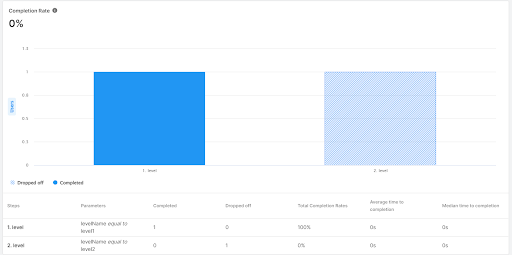
4. Use Data Explorer
Use the Data Explorer tool to filter and use your data based on user metrics or events, and group them by platform, country, or version.
This tool is aimed at users who are not comfortable writing SQL queries. You can query your game data based on predefined metrics or events, apply dimension filters, and group your data by specific values, which splits the results into multiple series. You can toggle between bar chart, line graph, and area graph visualizations.
Follow these instructions to explore your data with the Data Explorer:
1. On the Unity Dashboard, navigate to Analytics > Data Explorer.
2. Add the levelCompleted event.
3. Select Aggregate by Sum.
4. Select Group by None.
5. Select Apply to view a graph of the number of events per day for the level event.
Tip: You can also filter this event by the levelName parameter.
6. Select Add Parameter.
7. Set the levelName parameter equal to “level1”. This graph will show you which users completed level 1 over the past 30 days.
8. Change the date range to your desired date range.
9. Select Save Report.
10. Name the report so it can be used at a later date.
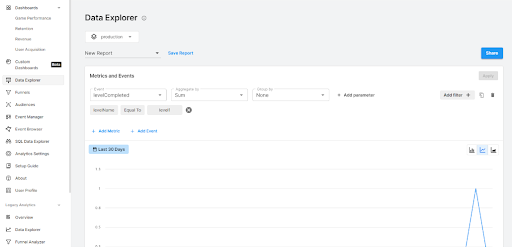
5. Use the SQL Data Explorer
Use the SQL Data Explorer tool to write and execute read-only SQL queries on your data, plot the results into different types of visualizations, and add those to the Unity Analytics Dashboard. By doing this, you can gain insights that might not have surfaced with other Analytics products.
SQL is a programming language used to communicate with databases. A basic understanding of writing SQL queries is required to use SQL Data Explorer.
Follow these instructions to explore your data with SQL Data Explorer:
1. Go to the Unity Dashboard, and navigate to Analytics > SQL Data Explorer.
2. Enter the basic SQL query below to view your daily active users for the last 30 days. The group by and order by lines use the levelName parameter to reveal the number of players that have attempted each level.
select EVENT_JSON:levelName::STRING, count(distinct user_id) as players
from EVENTS
where EVENT_DATE > CURRENT_DATE-30
AND EVENT_NAME = 'levelCompleted'
group by EVENT_JSON:levelName::STRING
order by EVENT_JSON:levelName::STRING 3. Choose the Event Date for your X axis.
4. Choose the countLevel as your Y axis.
5. Once you are satisfied with the report, select Save Report.
6. Name your report according to the data you are displaying for easy access in the future.
For advanced queries, check out our SQL Cookbook.
6. Validate events with the Event Browser
While building your game and implementing analytics events, you may encounter issues such as events not showing up even if the Editor is showing them as being recorded.
The Event Browser tool can help you troubleshoot any events that are failing event validation and being rejected. To view this information, go to Analytics > Event Browser and select Invalid Events.
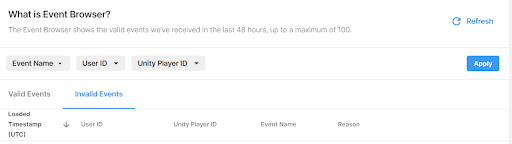
This view will list the events that are failing, along with the reason and a copy of the event data that was sent.
Below is a table that showcases some of the most common issues when implementing analytics events and their solutions.
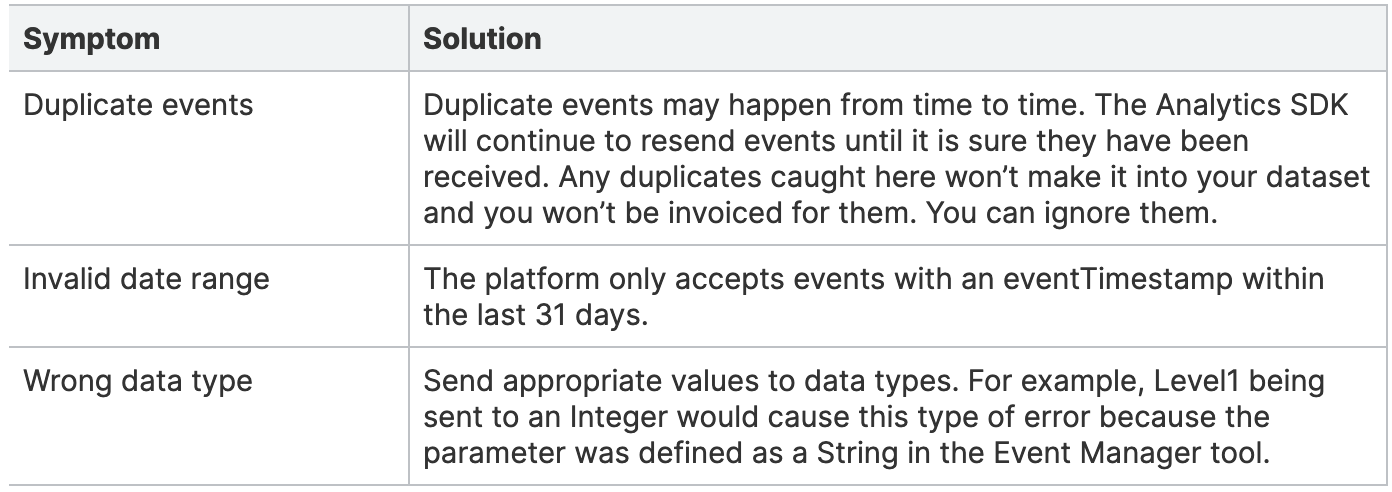
If you’re not getting events on your mobile device, consult our guide using Charles Proxy so you can see exactly what events you are sending from the game client.
If any other problems arise, please visit the Analytics forum or open a Unity support ticket.
7. Next steps
You’ve completed this learning experience for Unity Analytics! You’ve learned how to configure your Unity projects to use Unity Analytics, how to use standard and custom events and set up their parameters, and how to visualize your Analytics data on the Dashboard.
These tutorials are enough to get you started, but there is more to explore. Please consult the Unity Analytics documentation in the Unity Manual for more ways to use Analytics in your games.
Analytics is a part of Unity Gaming Services (UGS). Learn about other services available with your UGS subscription on the Unity Gaming Services page of the Unity website.