Creating Ragdolls
Tutorial
·
Beginner
·
+10XP
·
40 mins
·
(94)
Unity Technologies
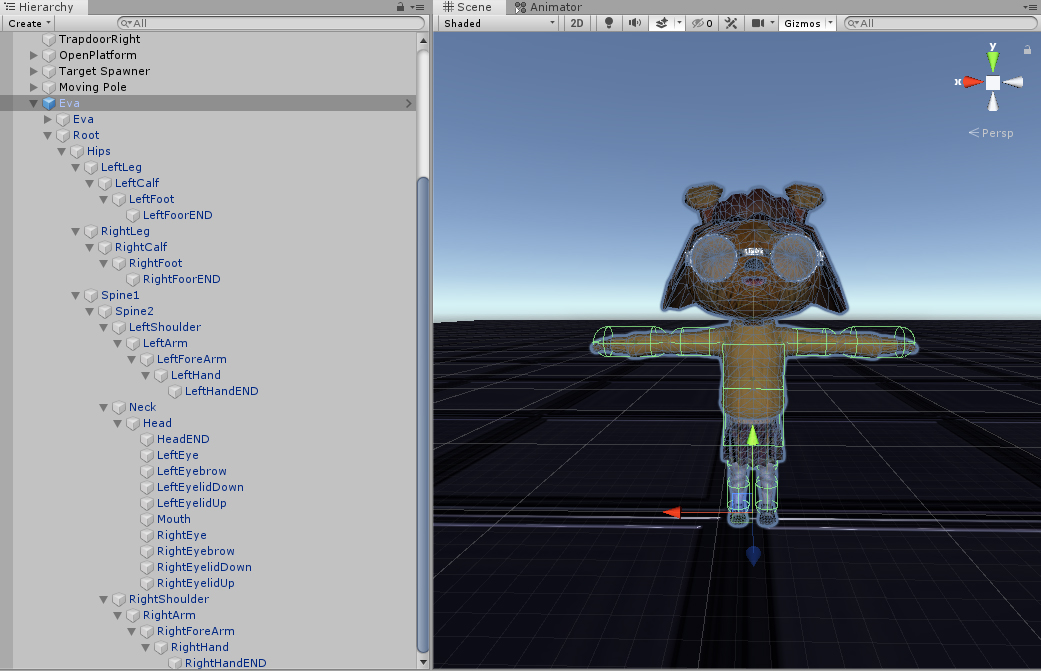
Ragdolls are variants of animated objects whose bones are completely taken over by the force of physics. They’re most often used when a character is defeated, like in an action game when a player’s health depletes, or when you want a character’s movement to appear to be driven by physical forces.
In this tutorial, we’ll create a Ragdoll using Unity’s built-in Create Ragdoll window. We'll use the Eva character in our examples, but you can use any character you want.
Languages available:
1. Creating Ragdolls
This tutorial has been verified using Unity 2022 LTS.
Ragdolls are variants of animated objects whose bones are completely taken over by the force of physics. They’re most often used when a character is defeated, like in an action game when a player’s health depletes, or when you want a character’s movement to appear to be driven by physical forces.
In this tutorial, we’ll create a Ragdoll using Unity’s built-in Create Ragdoll window. We’ll be using the Eva character, but feel free to use any character you desire.
1. To begin, create a new scene.
2. Click and drag your character prefab into the Hierarchy window and move it to an empty area in your scene.
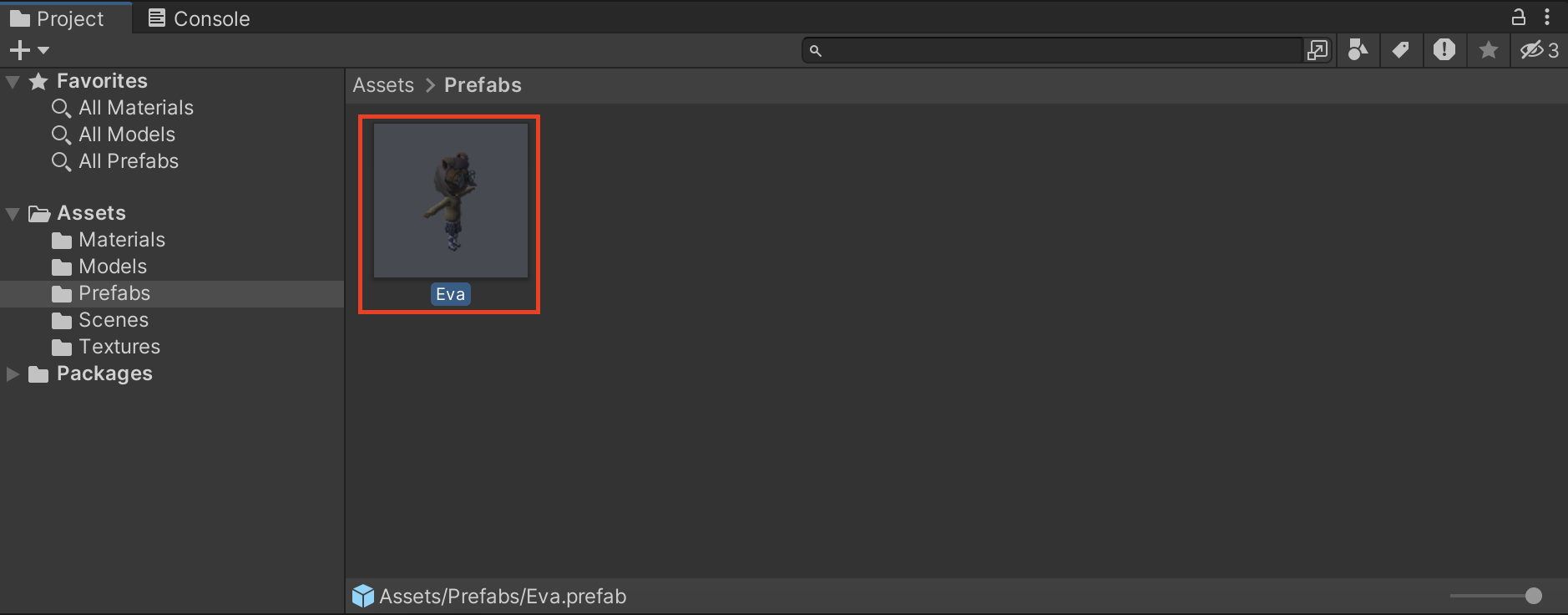
3. Select your character in the Hierarchy window and navigate to 3D Object > Ragdoll… to open the Create Ragdoll window.
Note: You can also open the Add (+) button dropdown menu in the Hierarchy window and select 3D Object > Ragdoll… or right-click in the Hierarchy window and select 3D Object > Ragdoll… to open the Create Ragdoll window.
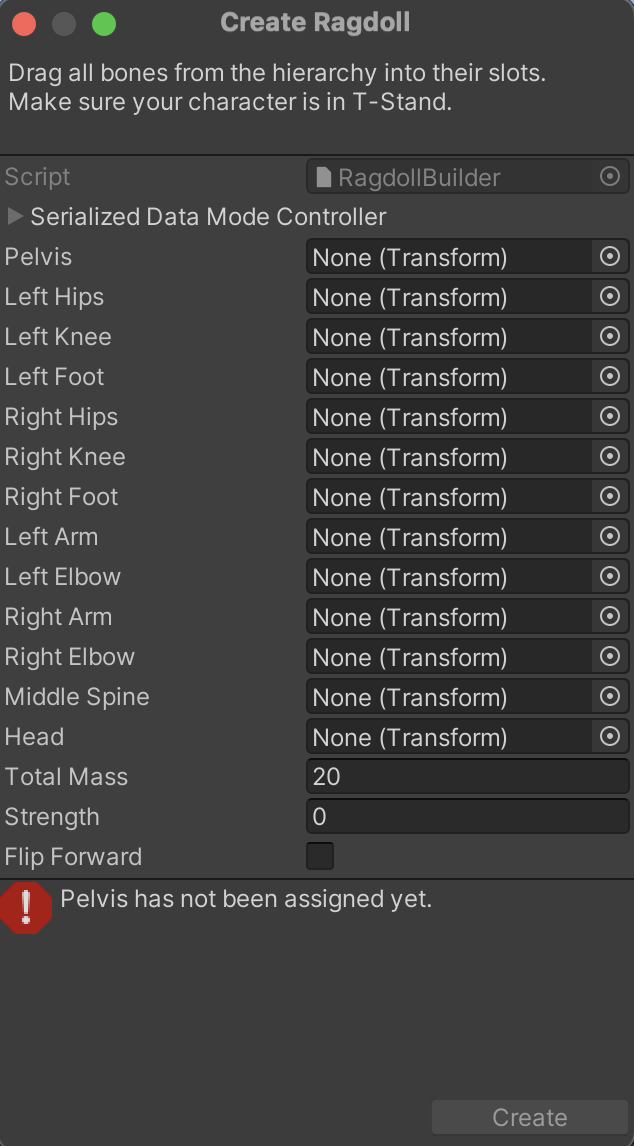
The Create Ragdoll window contains a list of slots for the bones in your rig.
4. Use the foldout (triangle) to expand your character GameObject in the Hierarchy window, then hold Alt (macOS: hold Option) and open the Root GameObject dropdown menu to open your character’s entire bone hierarchy.
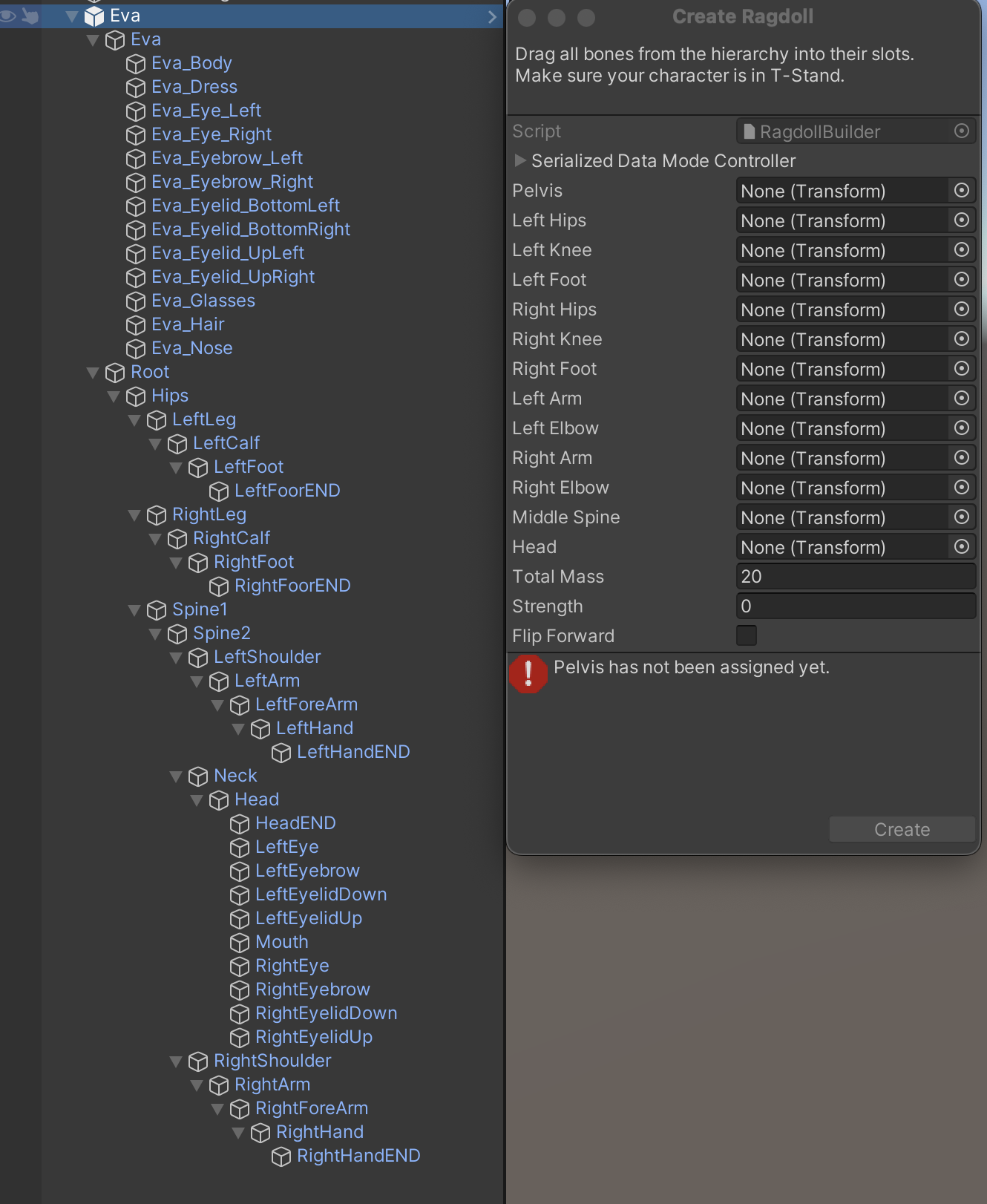
5. From this list, drag the bones to the Create Ragdoll pop-up window as follows:
- Pelvis → Hips
- Left Hips → LeftLeg
- Left Knee → LeftCalf
- Left Foot → LeftFoot
- Right Hips → RightLeg
- Right Knee → RightCalf
- Right Foot → RightFoot
- Left Arm → LeftArm
- Left Elbow → LeftForeArm
- Right Arm → RightArm
- Right Elbow → RightForeArm
- MiddleSpine → Spine2
- Head → Head
When you’re done, the Create Ragdoll window should be populated in the manner below.
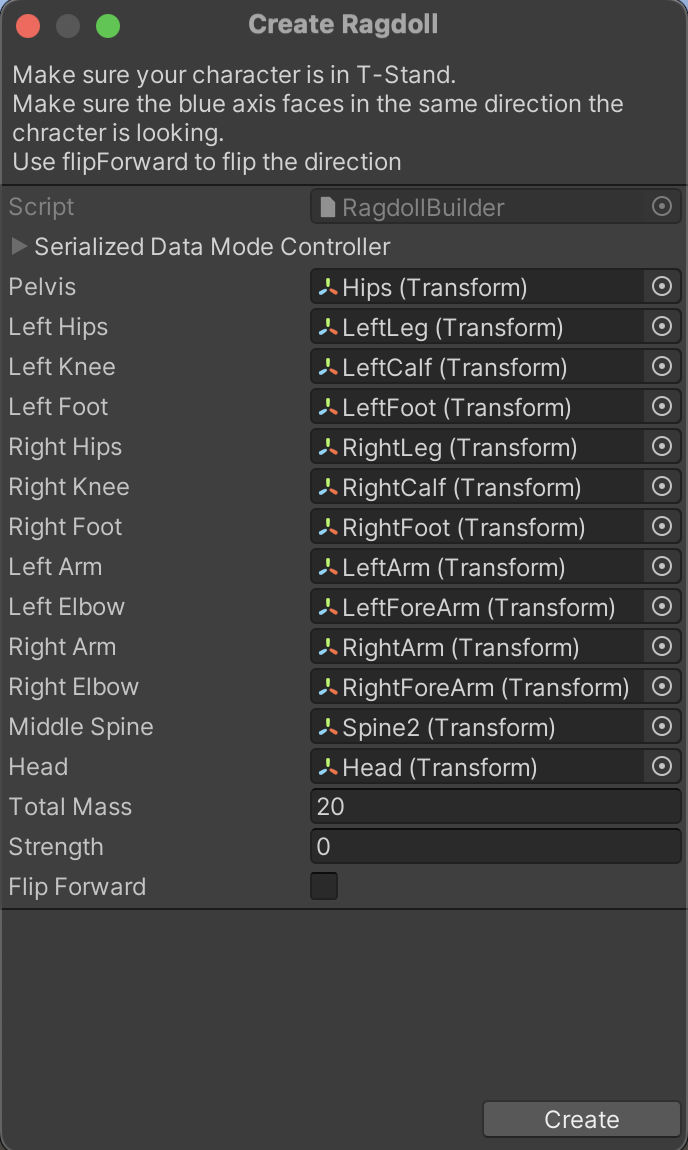
6. If all seems correct, select Create to complete the initial setup of the Create Ragdoll window.
7. Select your character in the Hierarchy window and you’ll see the new group of Capsule Colliders that comprise the Ragdoll.

Notice there are no Colliders on the feet. We’ll address this now:
8. In the Hierarchy window, select RightFoot and add a Rigidbody, Capsule Collider, and a Character Joint component.
In the previous step, each of these components were added to the bones specified in the Create Ragdoll window.
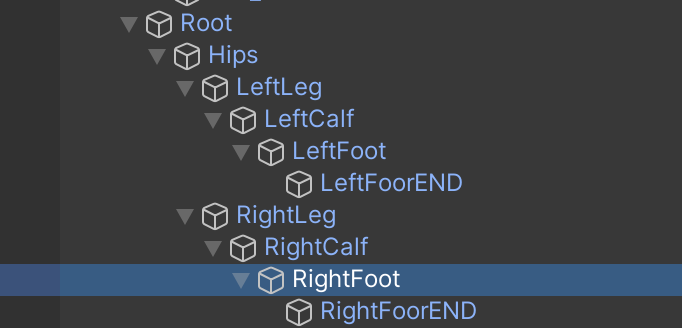
9. In the Project tab, open the Material’s folder and set the Material variable of the Capsule Collider to the Limb_PhysMat.
This Material will help your Ragdoll move more quickly and stop more slowly when it collides with itself or other objects.
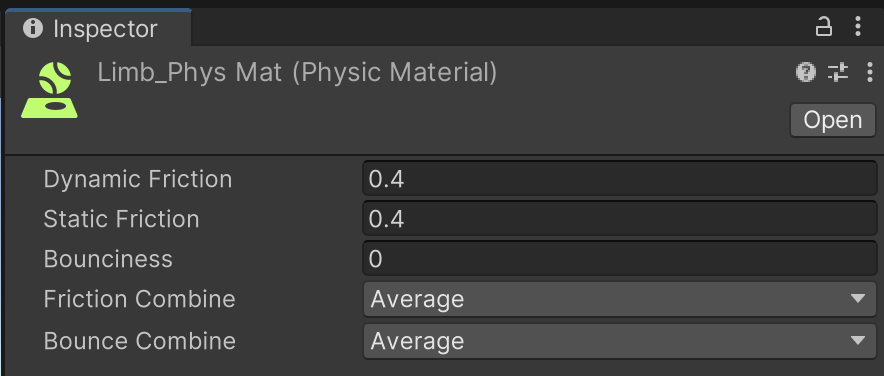
10. Select Edit Collider and conform the Collider to your character’s foot. Alternatively, you can use the Radius, Height, and Center settings.
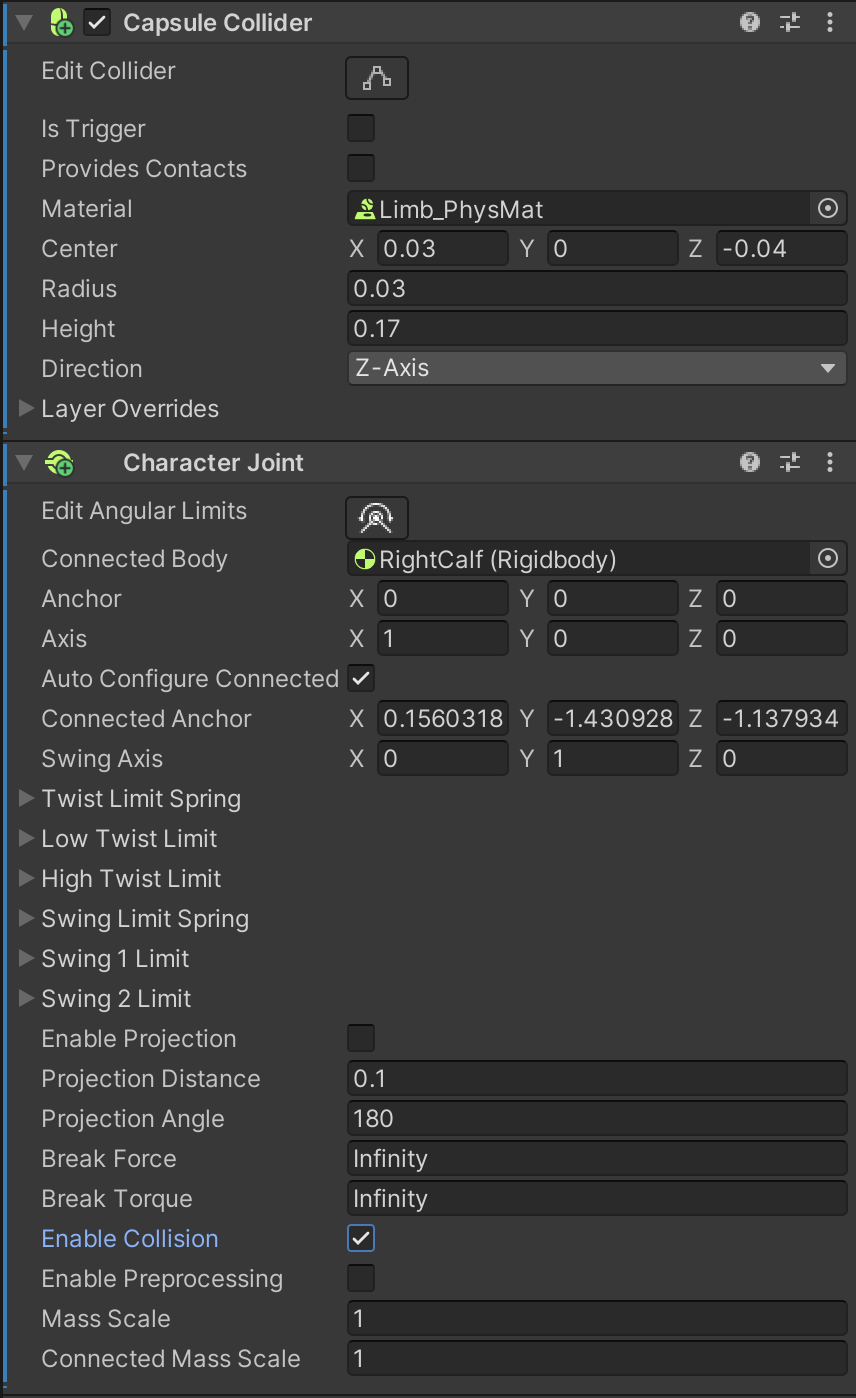
11. Select Edit Joint Angular Limits in the Character Joint component.
A new gizmo will appear in the Scene view. If you cannot see it, check to make sure you have only one Inspector window open.
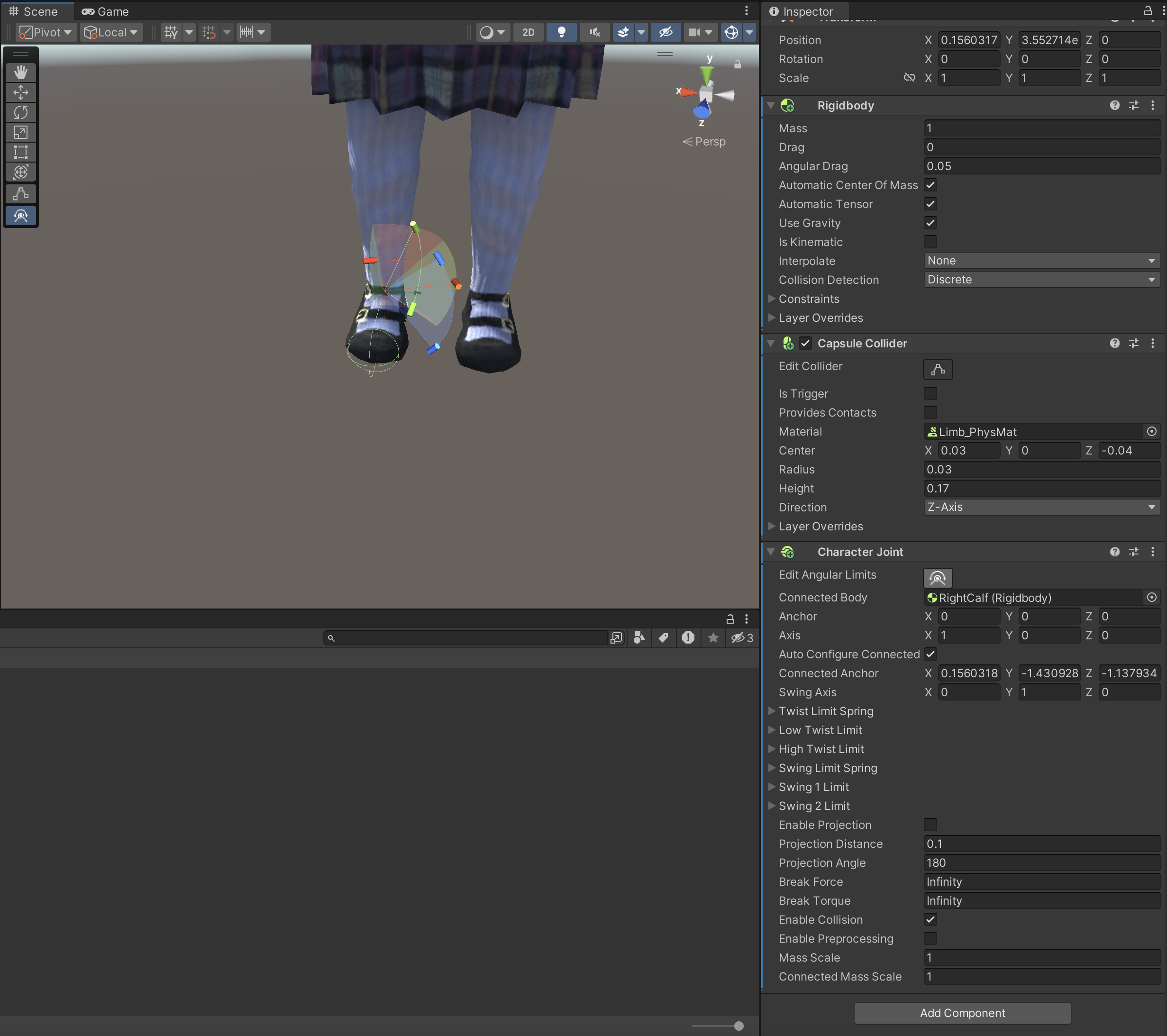
With this gizmo, you can grab the handles to set limits on the Ragdoll’s joint rotation. It’s important to keep the handles within reasonable limits to prevent excessive squashing or stretching of your character’s joints when the Ragdoll is activated.
This particular joint will control the angular rotation of the ankle, so try to adjust the handles accordingly. The settings shown below provide a good guide.
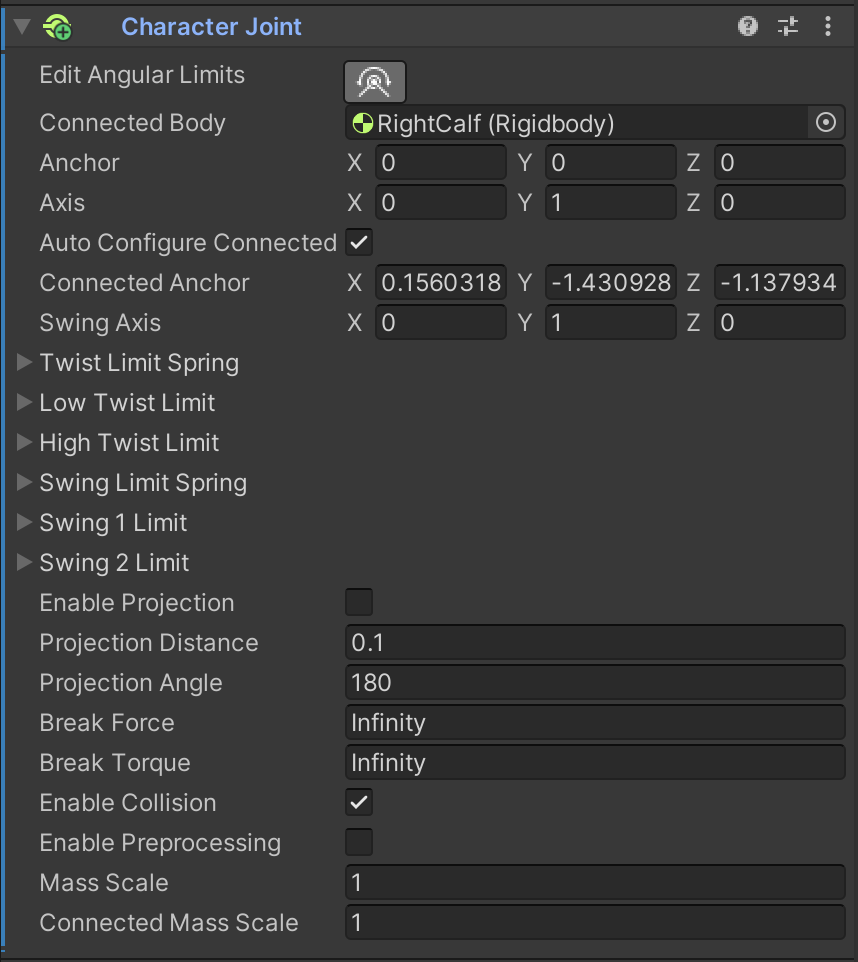
If the ankle motions don’t look correct, you might need to change the axis in the Character Joint component so the twist axis (y-axis) is pointing up.
12. Set the axis to X=0, Y=1, Z=0 to see how the ankles realign themselves.
13. In the Character Joint component, set Connected Body to the previous bone above it in the Hierarchy window.
In this example that would be RightCalf.
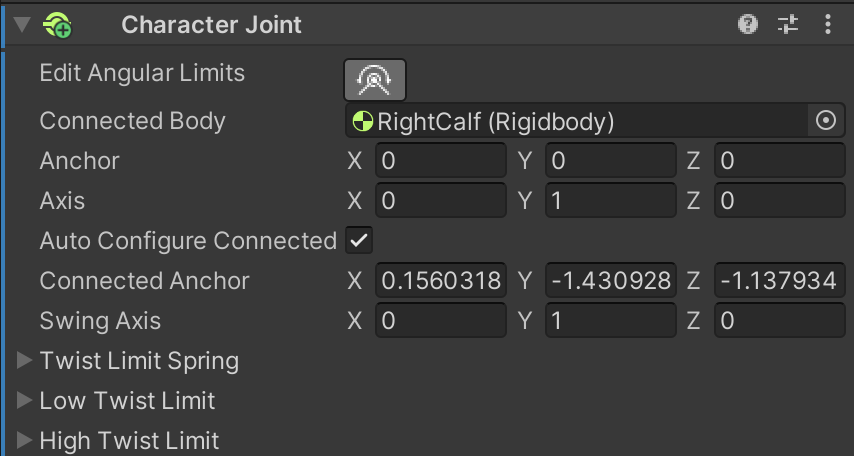
Now we must repeat the last six steps for the LeftFoot, LeftHand, and RightHand bones. Using this method, you can add any bone to the Ragdoll system.
2. Debugging your Ragdolls
Often, you will want to see the other bones while you are adjusting each one individually to make sure your collider components don’t overlap. By default, Unity pushes overlapping collider components away from each other. This can inadvertently deform bones. The Physics Debugger can help you identify overlapping collider components:
1. Go to Window > Analysis > Physics Debugger.
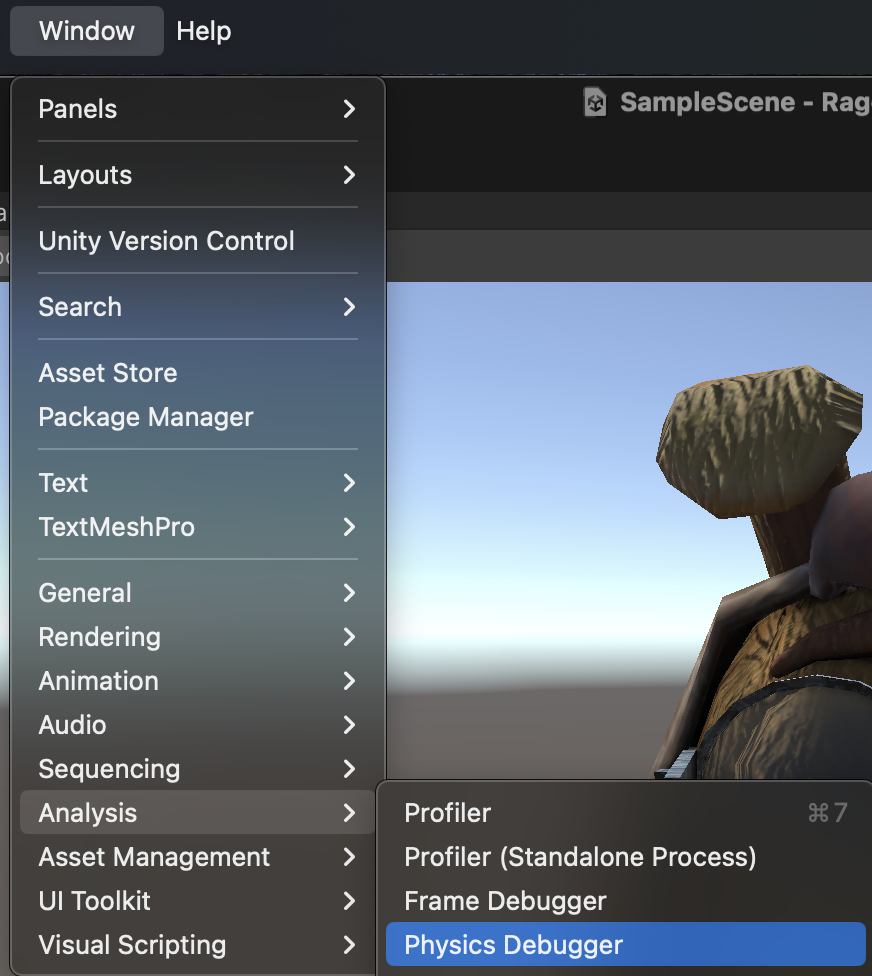
2. Enable Collision Geometry to see all the Ragdoll Colliders. Enable Mouse Select to select bones in the Scene view.

3. Make sure none of the Capsule Colliders are overlapping. You can also check the Angular Limits on the bones to make sure they will move in a more realistic way.
4. If you don’t need to see the Collision Geometry, you can disable Collision Geometry in the Physics Debug.
Before you test your Ragdoll, select your character in the Hierarchy window and disable its Animator component in the Inspector window. This will ensure you won’t animate the character while the Ragdoll is trying to run its simulation.
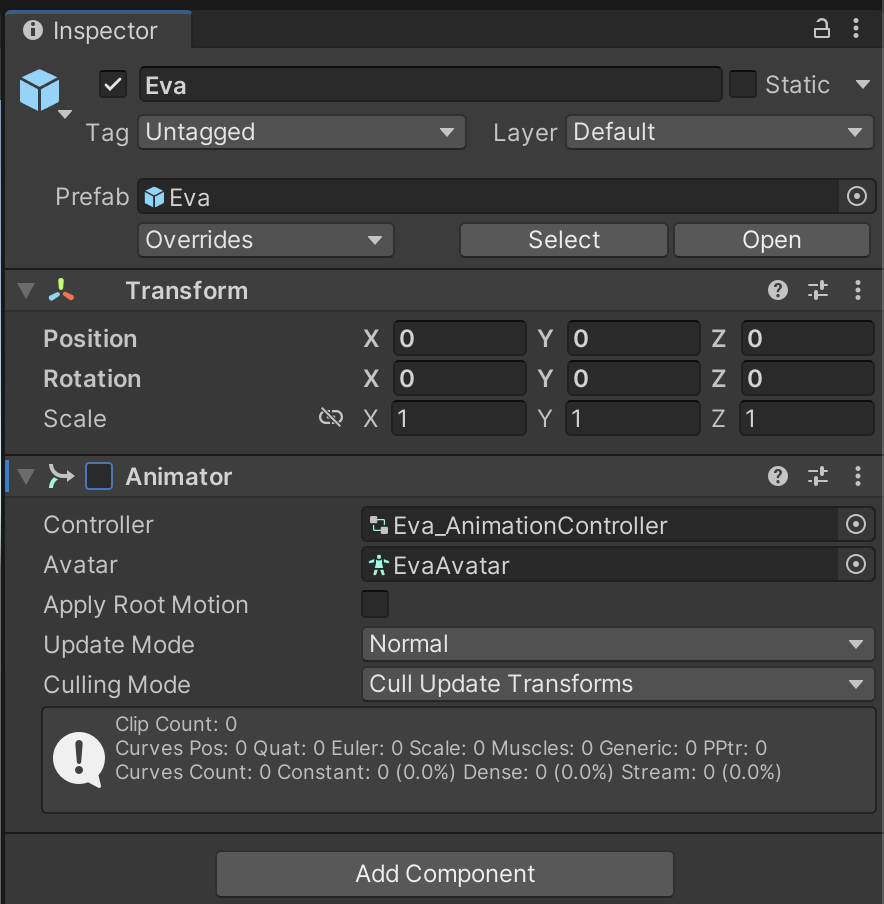
5. Enter Play mode and check out how your Ragdoll works. If you see any strange rotations, adjust the Capsule Colliders or the Joint Angular Limits.
If the limbs or the Ragdoll are overly stretchy ,disable Enable Preprocessing in the Character Joint component. Preprocessing predicts all the possible ways the Ragdoll can deform upon impact, then selects one at random. For more accurate deformation, it’s best to leave this option disabled unless you’re running on a mobile device.
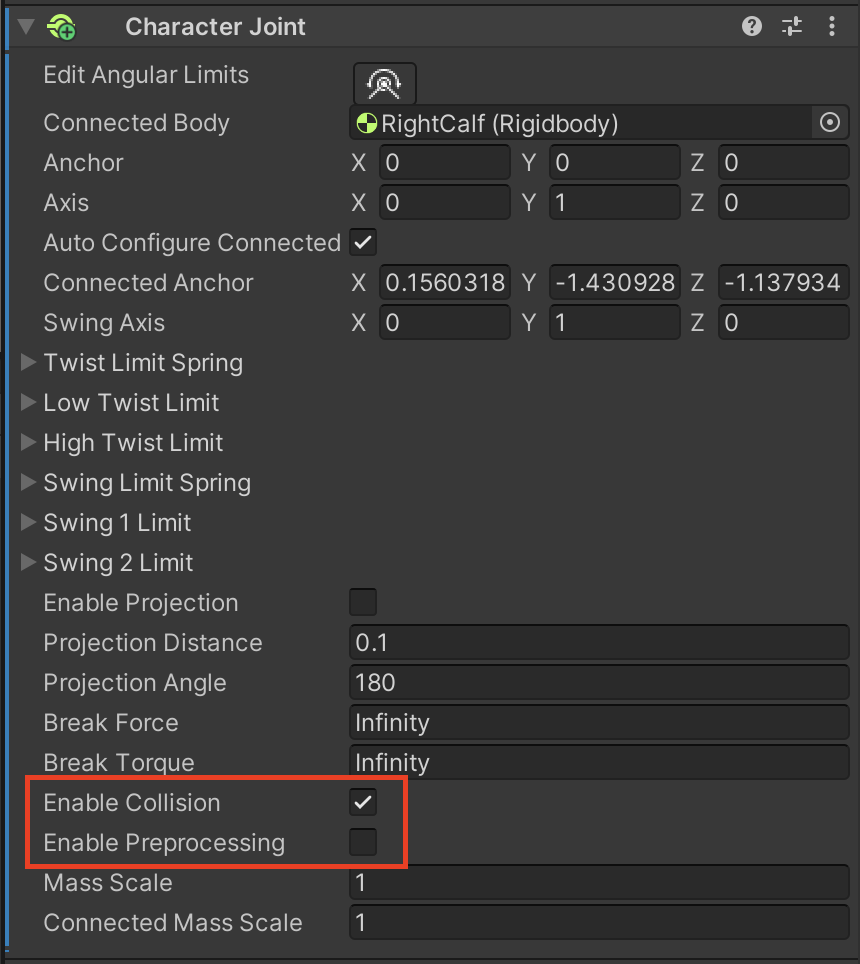
You can also enable Enable Collision if you want the Collider to collide with another connected joint (for example, hand, forearm, foot, lower leg). This option is best used on the last bone of a chain, like the hands or feet.
3. Toggling between Ragdoll and Kinematic Characters
1. Rename your character something like “[Character]_Ragdoll” and drag it from the Hierarchy window to the Prefabs folder in the Project window.
You can position your Ragdoll in the scene as you see fit.
2. Drag another instance of your Ragdoll prefab from the Prefabs folder into the Hierarchy window and rename it something like “[Character]_Ragdoll_Animated”.
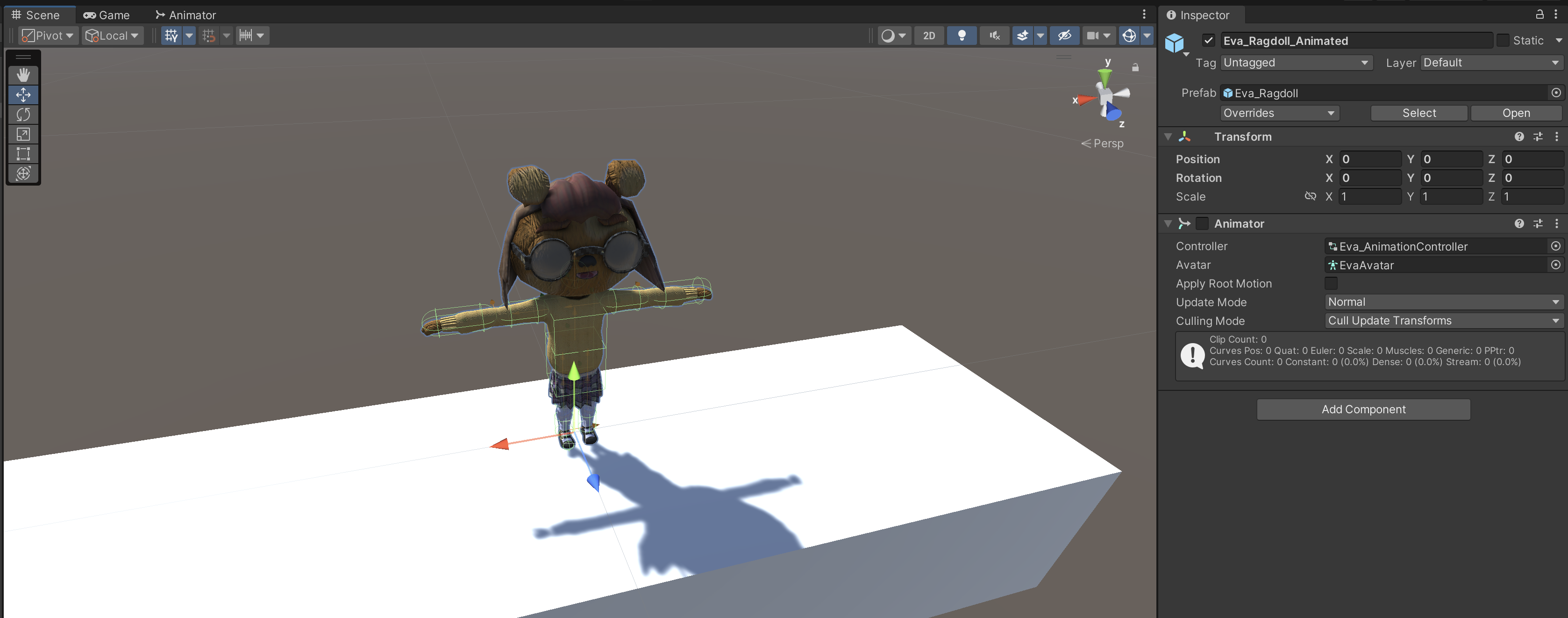
3. Add a Box Collider component to [Character]_Ragdoll_Animated and position it so that it encapsulates your character.

Now that you have both a player controlled version of your character and a Ragdoll variant, you need to create a script to toggle when to switch between the two. The following script is a good place to start in implementing this feature:
using System.Collections;
using System.Collections.Generic;
using UnityEngine;
public class AnimationToRagdoll : MonoBehaviour
{
[SerializeField] Collider myCollider;
[SerializeField] float respawnTime = 30f;
Rigidbody[] rigidbodies;
bool bIsRagdoll = false;When this script is activated, we assume the character is in an animated state, so its Ragdoll is not activated.
void Start()
{
rigidbodies = GetComponentsInChildren<Rigidbody>();
ToggleRagdoll(true);
}If your character is not in a Ragdoll state, enable its Ragdoll and reset the character back to its animated state after a set number of seconds (respawnTime) have passed. You can change this if statement to the condition that activates the Ragdoll, such as pressing the Spacebar (currently it will activate when it collides with a GameObject tagged as Projectile).
private void OnCollisionEnter(Collision collision)
{
if (!bIsRagdoll && collision.gameObject.tag == "Projectile")
{
ToggleRagdoll(false);
StartCoroutine(GetBackUp());
}
}What actually makes your character a Ragdoll? By disabling the character’s outer Collider and setting all its bones to non-kinematic (disabling isKinematic), you surrender control of your character’s rig to the physics system.
private void ToggleRagdoll(bool bisAnimating)
{
bIsRagdoll = !bisAnimating;
myCollider.enabled = bisAnimating;
foreach (Rigidbody ragdollBone in rigidbodies)
{
ragdollBone.isKinematic = bisAnimating;
}Consequently the character’s Animator component is only enabled when the character is not in a Ragdoll state. The character will play an animation at random when it’s in an animated state.
GetComponent<Animator>().enabled = bisAnimating;
if (bisAnimating)
{
RandomAnimation();
}
}
private IEnumerator GetBackUp()
{
yield return new WaitForSeconds(respawnTime);
ToggleRagdoll(true);
}
void RandomAnimation()
{
int randomNum = Random.Range(0, 2);
Debug.Log(randomNum);
Animator animator = GetComponent<Animator>();
if (randomNum == 0)
{
animator.SetTrigger("Walk");
}
else
{
animator.SetTrigger("Idle");
}
}
}
4. Disable the Box Collider component in the Inspector window and add an AnimationToRagdoll component. Drag the Box Collider component to the My Collider variable in the AnimationToRagdoll component.
This script toggles the activation of the Ragdoll prefab you created earlier.
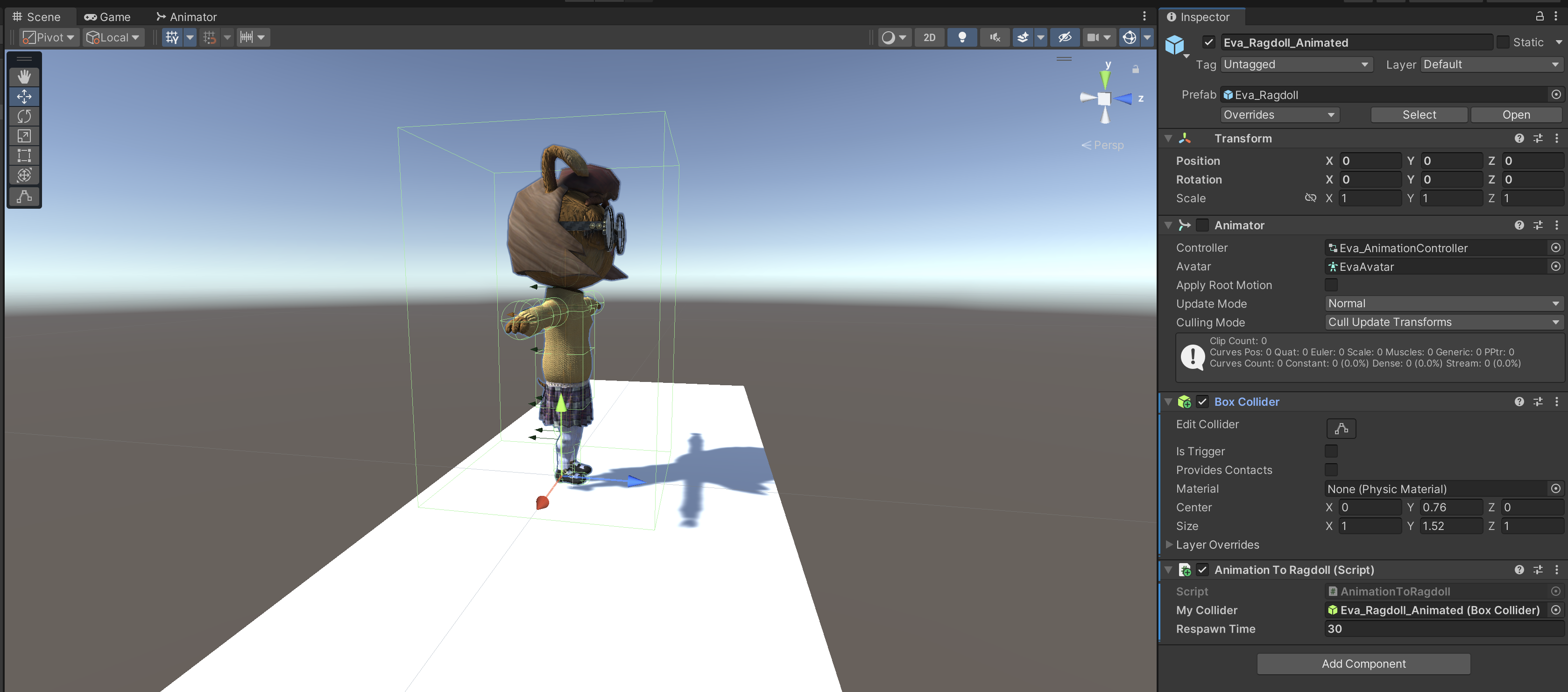
5. Set the Respawn Time variable to whatever you want.
This is the number of seconds the character will remain in a Ragdoll state when activated.
6. Set the Controller variable in the Animator component to the [Character]_AnimationController from the Animation folder in the Project window.
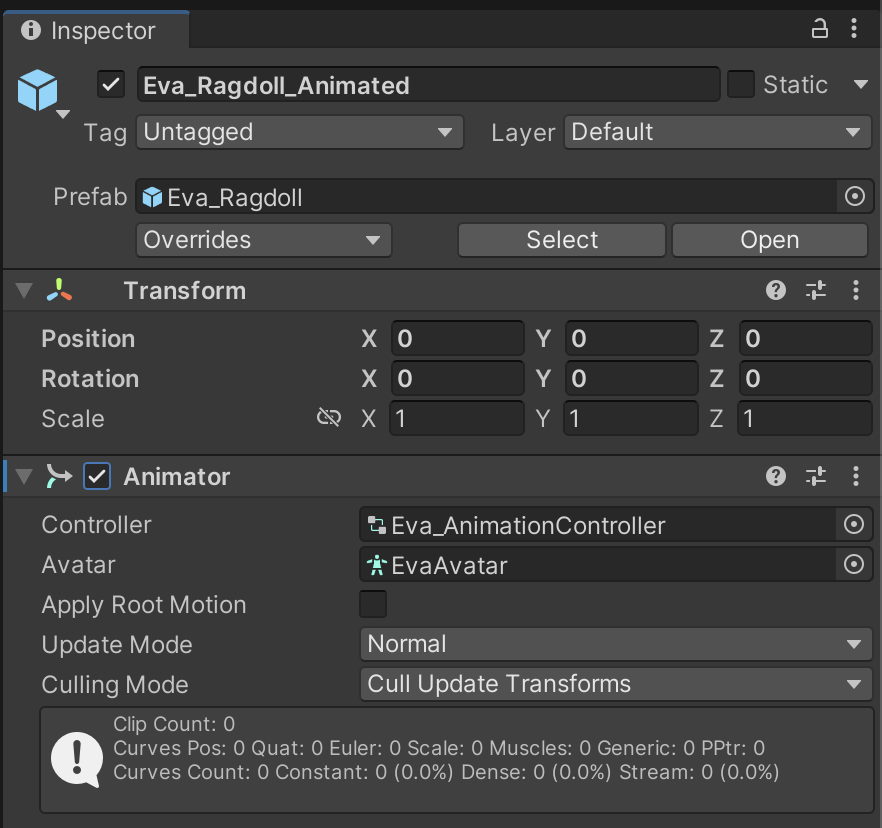
This script cycles through the Ragdoll bones and sets them to IsKinematic. It then enables the Animator component and chooses a random (either idle or walk) animation to play. In its current script, when your Ragdoll is toggled, the script disables the animation and sets those bones back to not being kinematic (subsequently enabling the Ragdoll). Then, after the wait time has been reached, it will reset back to another random animation.
7. Enter Play mode and test out your new Ragdoll.
4. Conclusion
There are many uses for Ragdolls in your projects. Beyond acting as a procedural death animation for characters, Ragdolls allow you to create interesting movement patterns for characters since they’re controlled by physically based forces. To add even more functionality to Ragdolls, you can also easily toggle whether your character is in a kinematic or Ragdoll state with a simple C# script.