Challenge — Enhancing Visual Quality with Post-Processing Effects
Tutorial
·
Beginner
·
+10XP
·
30 mins
·
(17)
Unity Technologies
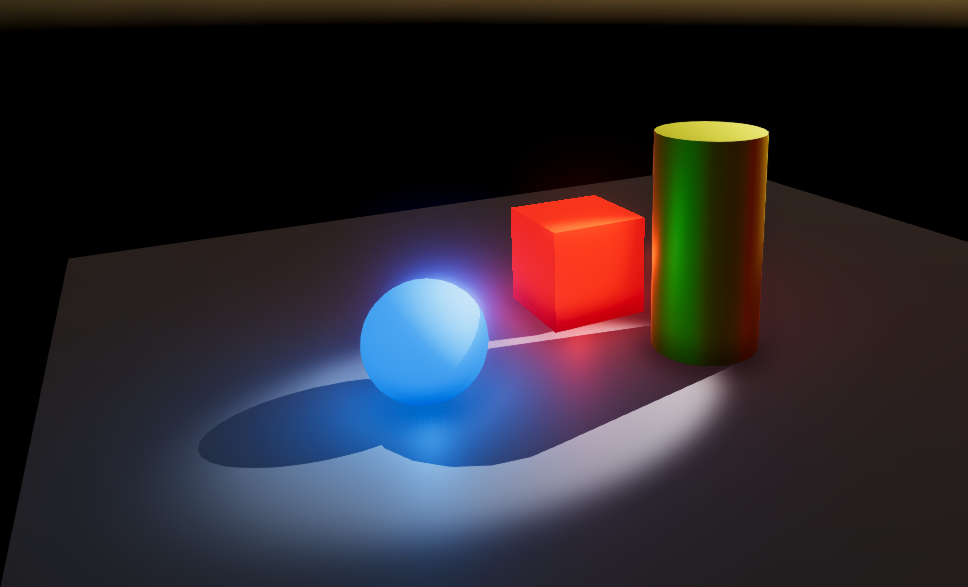
In this challenge, you will learn to increase your Scene’s realism with a post-processing stack.
Languages available:
1. Overview
In this challenge, you will learn to increase your Scene’s realism with a post-processing stack.
To do so, you’ll need to:
- Import the Post-Processing package from the Package Manager.
- Add the Post-Processing Layer script to your Camera, adjust its Layer to match the Post-Processing (PP) Layer, and add the Post-Processing Volume script to an empty GameObject.
- Create a Post-Processing Profile (PPP) and add it to the Post-Processing Volume profile.
- Adjust Layers to match the Camera's Post-Processing Layer.
- Add and adjust Bloom, Anti-Aliasing, Ambient Occlusion, and Color Grading effects in the Post-Processing Profile to get your desired aesthetic.
2. Import or Update the Post-Processing package
Use the Package Manager to import the Post-Processing stack so you have access to all of the effects.
(Note: The Package Manager is already installed for the challenge Scene. The steps below are included as a reference for future projects.)
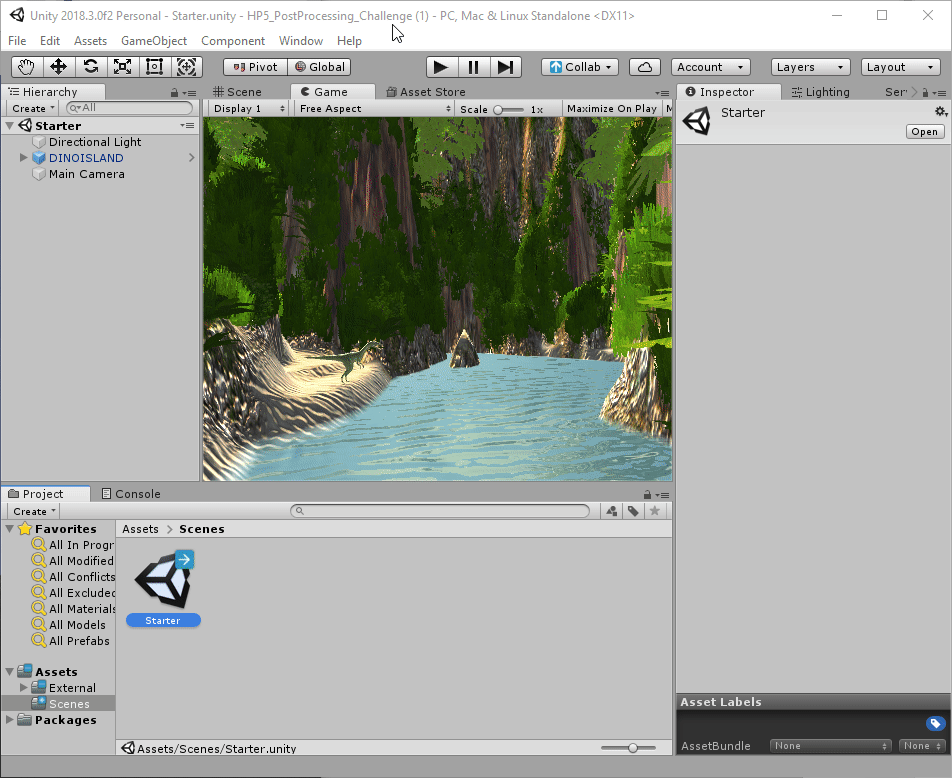
- Navigate to the Windows menu (at the top of the Editor) and select Package Manager.
- Select All Packages and click Post-Processing.
- Confirm that the latest version is selected by checking the version number on the upper right and click Install to bring in the Post-Processing stack.
3. Set Up the Camera
Set up your Main Camera for post-processing (PP) effects, add the Post-Processing Layer script, assign the Main Camera as the Trigger (if it isn’t already), and change the Post-Processing Layer script’s Layer to PostProcessing.
Note: You will need to make a new Layer and call it PostProcessing if this is the first time you're setting up the post-processing effects.
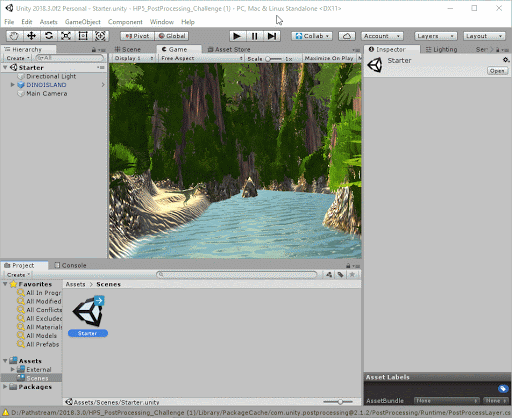
- Select the Camera, and add a new Layer. Change the Camera’s Layer to PostProcessing.
- With the Camera selected, add the Post-Processing Layer script component by dragging the Post-Processing script into the Camera’s Inspector under Add Component.
- Change the Post-Processing Layer component’s Layer to PostProcessing (so it matches the Camera).
- Turn on Fast-Approximate Anti-Aliasing so the Scene’s objects appear smoother.
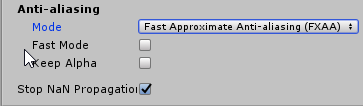
4. Create the Post-Process Volume
Set up your PP Volume by creating an empty GameObject, change its Layer to PostProcessing, and add the Post-Process Volume component.
(Note: By controlling which areas receive PP effects, your user can experience different effects when they are in different locations of the building, such as indoors vs. outdoors.)
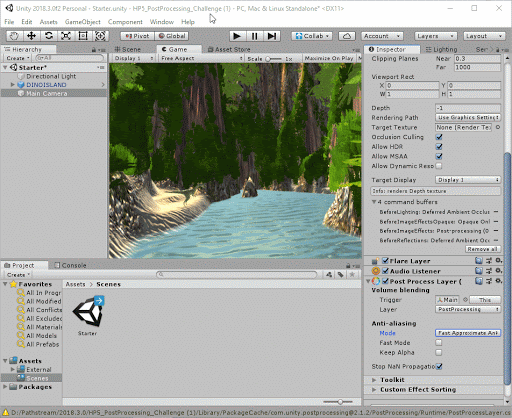
- Create a new empty GameObject in the Scene.
- Select the GameObject and change its Layer to PostProcessing, so it matches the Camera.
- In the new GameObject’s Inspector, add the Post-Process Volume component.
- In the Inspector, enable Is Global so the PP Volume affects the entire Scene.

5. Make and Add a New Post-Processing Profile and Add Multiple Effects
Make and add a new Post-Processing Profile to the Post-Process Volume to control which effects the Camera uses; configure Ambient Occlusion, Bloom, and Color Grading in the new Profile’s Inspector so these effects turn on.
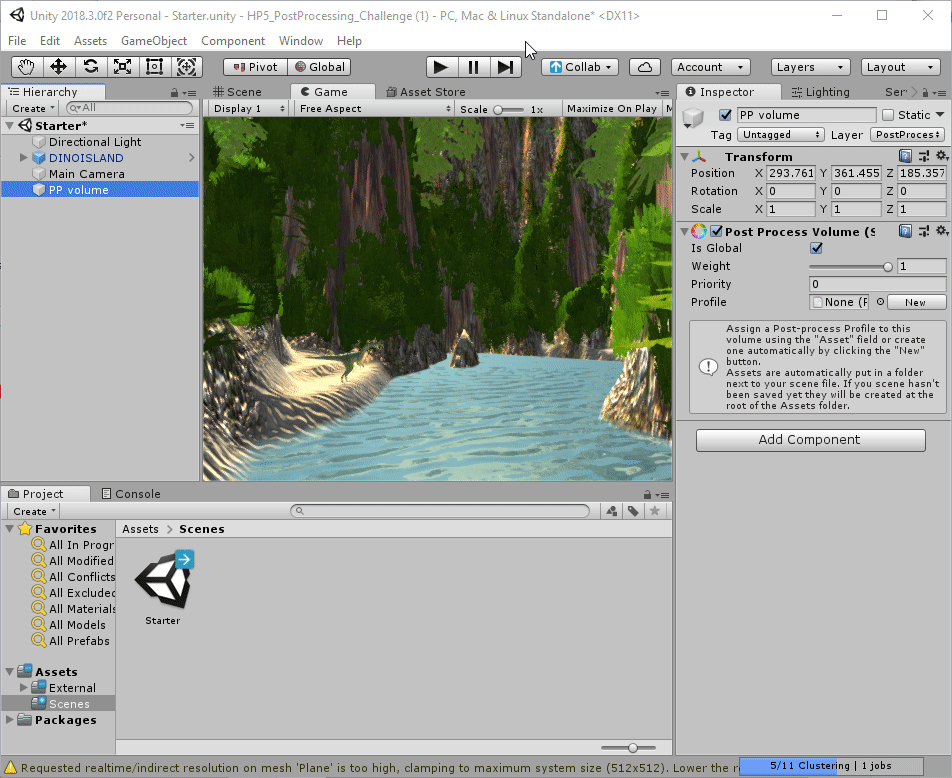
- Create a Post Processing Profile by selecting the PP Volume GameObject and clicking New in the Inspector. This automatically creates and assigns a new PP Profile.
- Add Ambient Occlusion, Bloom, and Color Grading to the new Profile.
- Choose the Filmic (ACES) Tonemapper and boost the Post-Exposure to 1 to help emphasize the lit objects in the Scene. As a review, Filmic (ACES) is a popular effect used to increase realism and contrast in objects and is commonly used in commercials.
Note: Some effects require you to turn on specific settings. Adjust the intensities and modify the settings by selecting the boxes under each effect in the Profile.
--------------------
Explore — Modify Auto-Exposure for more Light
Find that your Scene is a little too dark? Adjust the Camera’s auto-exposure level with the minimum and maximum EV parameters in the Post-Processing Profile. This will make your Scene appear a bit brighter due to the increase in exposure (similar to increasing the exposure time on a camera in the real world).
Tip — Turn off the Grid!
You can turn off the grid by going to the Scene’s navigation bar (at the top of the Scene window) and toggling off Show Grid (Scene Window > Gizmos > Show Grid).
6. Key Takeaways
You've now added post-processing effects to your Scene and increased its realism with more consistent lighting, shadows, and Textures.
By completing this challenge, you’re now able to:
- Use Bloom to add a more realistic light reflection to your Scene
- Use Ambient Occlusion to increase the shadow realism
- Use Anti-Aliasing to smooth out objects
- Use Color Grading and ACES to fine-tune the Scene’s look and feel