Get 2D assets
Tutorial
·
foundational
·
+10XP
·
60 mins
·
(4100)
Unity Technologies
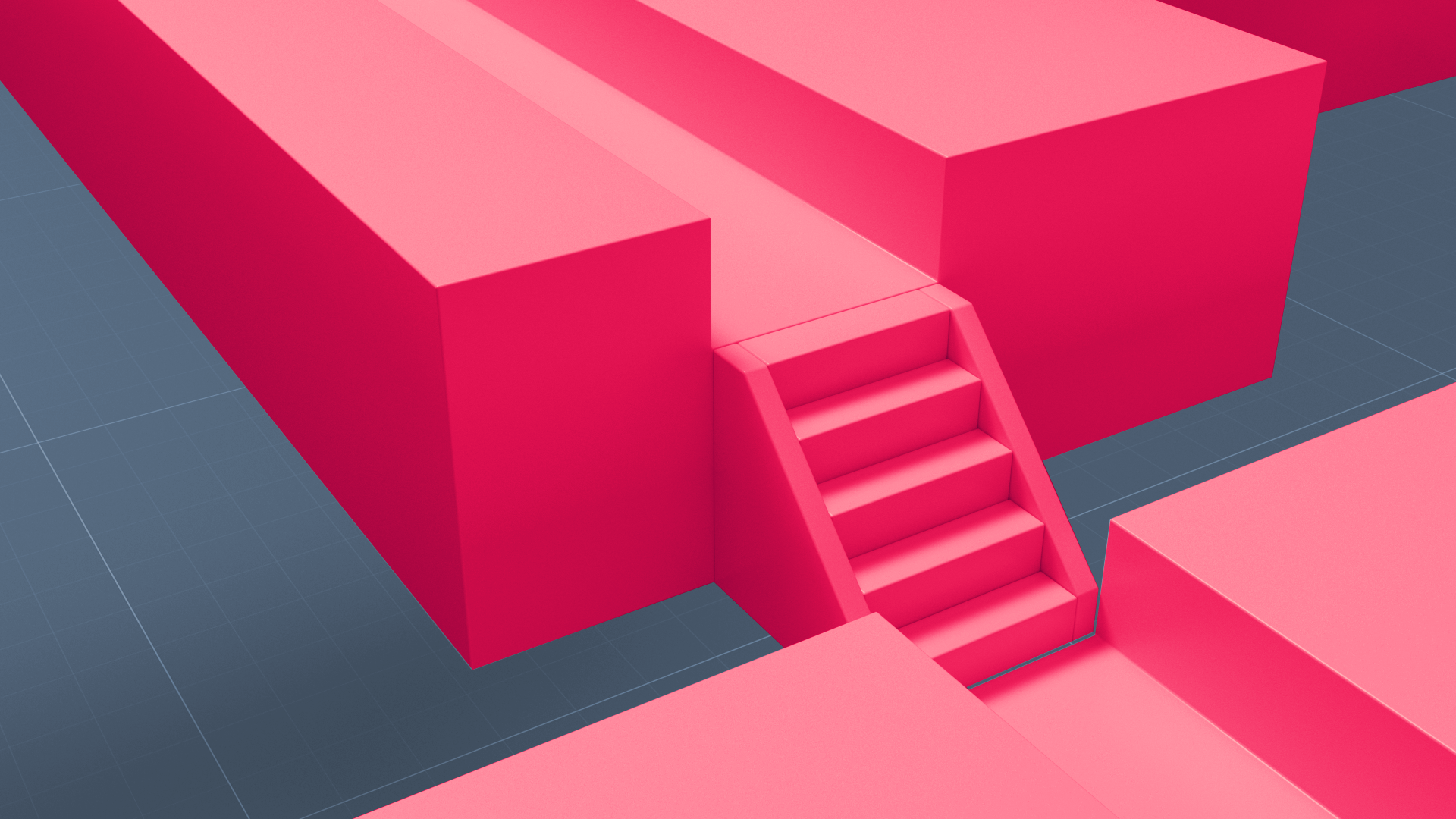
In this tutorial, we’ll explain 2D Digital Content Creation (DCC) tools, and walk through the Unity Asset Store to get 2D assets you will need for the tutorial following this one.
In this tutorial, you’ll be able to:
- Explain the content creation tools that support real-time 2D production
- Navigate to the Asset Store in a web browser
- Search and filter a search in the Asset Store
- Import an asset from the Asset Store automatically via a Unity account
Languages available:
1. Overview
This tutorial explains how 2D assets are built using 2D Digital Content Creation tools (2D DCCs), and how you can get assets built with these tools from the Unity Asset Store. These assets include Sprites and Sprite collections, images for Materials, user interface components, and other 2D assets that can save you time and effort. We’ll show you how to import some assets that will be useful in the challenge for this learning project.
2. 2D DCCs
What are 2D DCCs?
2D Digital Content Creation tools (DCCs), such as Adobe Photoshop, Illustrator, Substance Painter, and Gimp, allow artists to create textures, backgrounds, and user interface (UI) elements in two dimensions.
In these programs, artists draw or paint images as they would on paper; create vector art that can be scaled with no loss of quality; edit and enhance existing images with layers, filters, and effects; and design interfaces or layouts including menus, buttons and text.
Below is an example of a texture being edited in Photoshop.
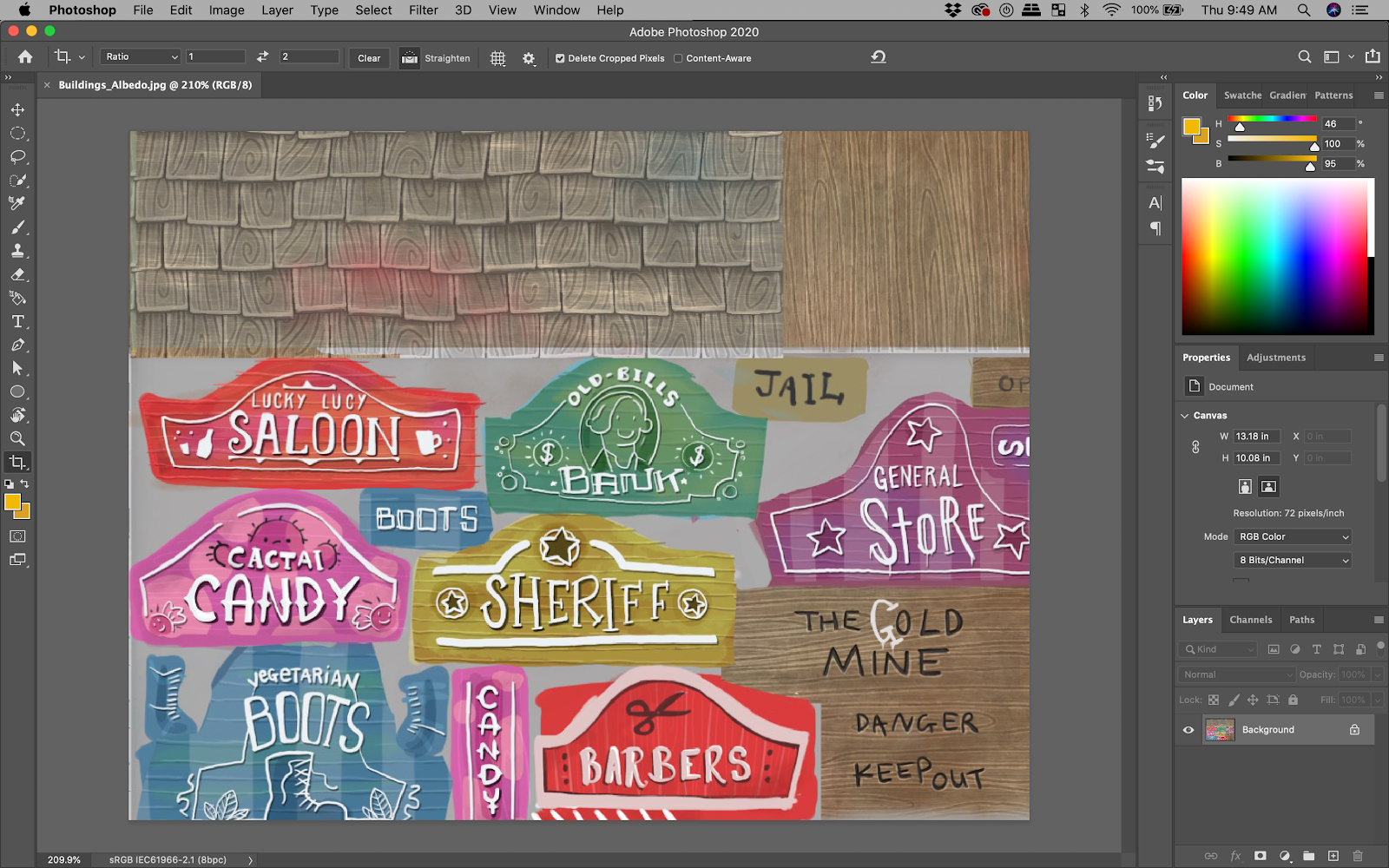
Just like 3D assets, 2D assets are simply imported into the engine and incorporated into the project.

Watch the video below to hear how professional artists use DCCs to bring their ideas to life in Unity.
Other resources for 2D Assets in Unity
Unity has built-in tools specifically designed for working with 2D assets. For example, the 2D Tilemap Editor helps quickly design 2D levels, and the Sprite Editor manages the various images (“Sprites”) that go into 2D animations. There are specialized systems for 2D physics, 2D lights, and a lot more.

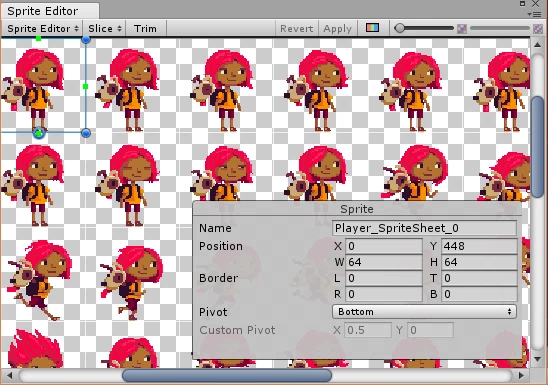

Once again, the Unity Asset Store is a valuable resource for 2D art specifically designed with Unity in mind.
3. Exercise
Look at at least one example of projects made with Unity, and identify elements that were made in 2D DCCs and imported into Unity. Share your observations in the comments.
4. Access the Asset Store
Review how to access the Asset Store in the Introduction to 3D learning project, if you need to. Then return here to get the 2D asset for your upcoming challenge assignment.
5. Search the Asset Store
1. In the Asset store search tab, type “sprite” to search for available Sprite assets. All assets with the tag of “Sprite” appear.
2. Use the checkbox on the right of the store screen to view only the free assets.
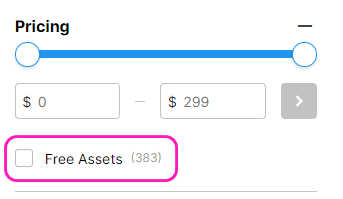
3. From the search results, select the sprite collection of your choice.
4. When searching for an asset for your project, it is critical to make sure that the assets will be compatible with your version of Unity. Select a product to view its Details page, where you will see all the information about the asset, including the Unity version compatibility.
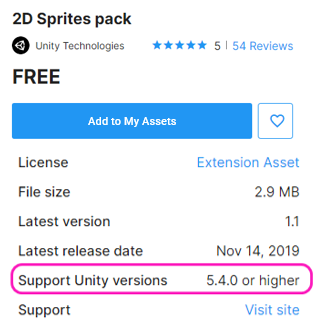
6. Download and import assets
1. Select Add to My Assets to begin the process of downloading the asset package you have chosen. From here, you can select Go to My Assets to view all the assets you have acquired in the Asset Store, or you can select Open in Unity to begin the import process immediately.
2. Continue the process of downloading and importing the asset package into your project. As needed, review the process in the Introduction to 3D tutorial.
3. When the import process is complete, select one of the new Sprites and drag it into your Scene.
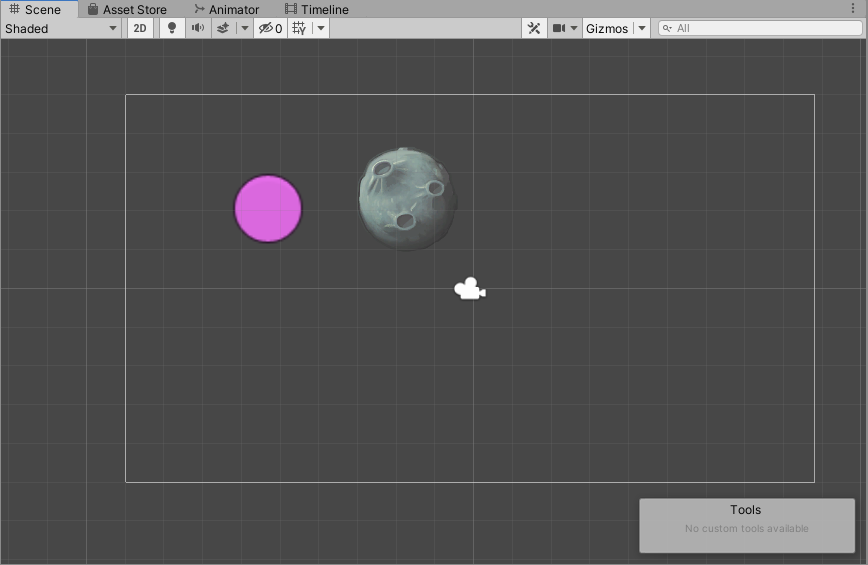
7. Next steps
In this tutorial, you once again experienced the Unity Asset Store, and you downloaded and imported free Assets. Next, we encourage you to use those assets — or others you might find in the Asset Store — to complete a challenge assignment on your own.