GetButton and GetKey
Tutorial
·
Beginner
·
+10XP
·
5 mins
·
(2196)
Unity Technologies
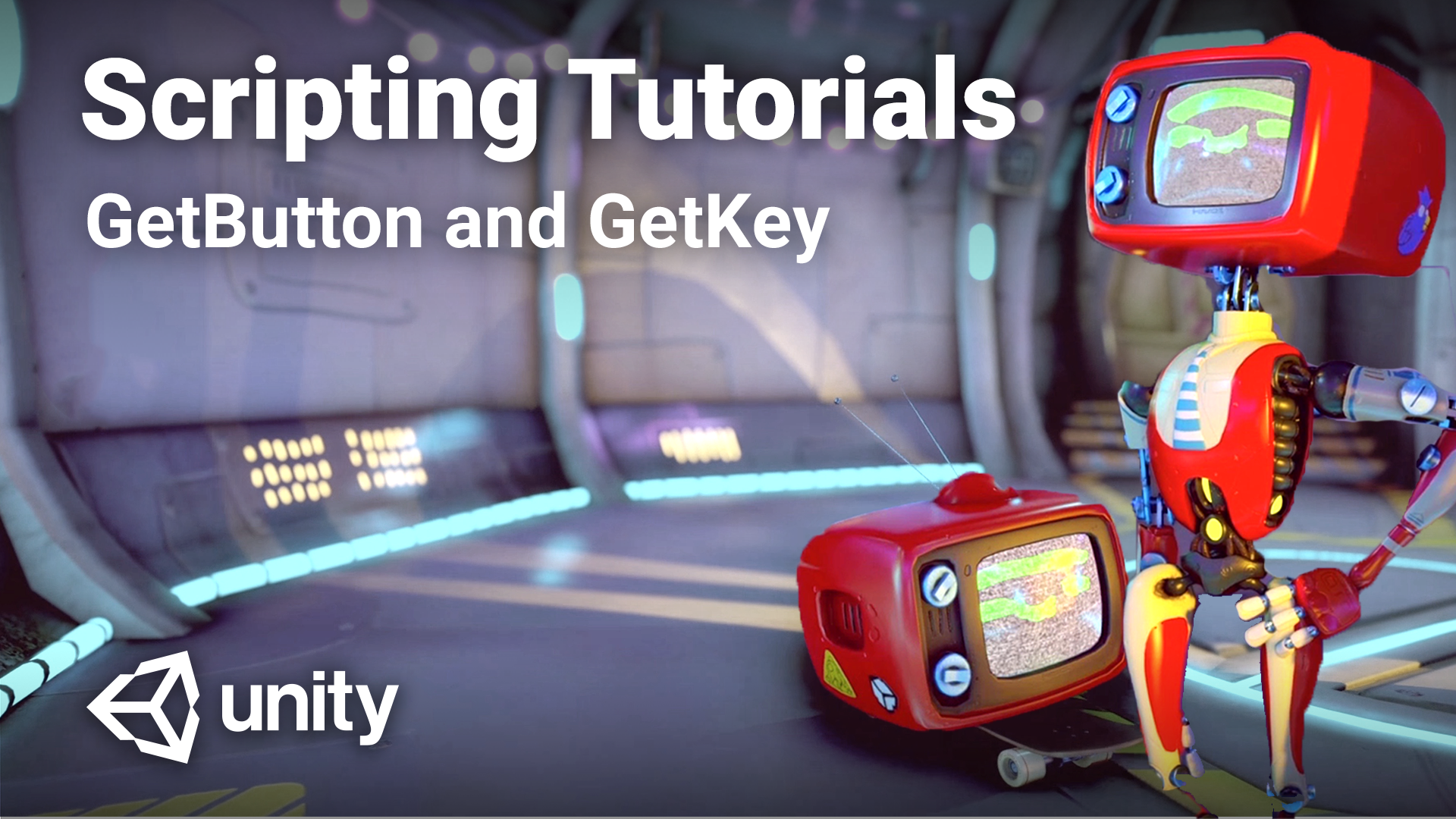
This tutorial demonstrates how to get a button or a key for input in a Unity project, and how these axes behave or can be modified with the Unity Input manager.
Part of: Beginner Scripting project
Previous Tutorial: Destroy
Next Tutorial: GetAxis
Languages available:
1. GetButton and GetKey
KeyInput
using UnityEngine;
using System.Collections;
using UnityEngine.UI;
public class KeyInput : MonoBehaviour
{
public Image graphic;
public Sprite standard;
public Sprite downgfx;
public Sprite upgfx;
public Sprite heldgfx;
public Text boolDisplay1;
public Text boolDisplay2;
public Text boolDisplay3;
void Start()
{
graphic.sprite = standard;
}
void Update()
{
bool down = Input.GetKeyDown(KeyCode.Space);
bool held = Input.GetKey(KeyCode.Space);
bool up = Input.GetKeyUp(KeyCode.Space);
if(down)
{
graphic.sprite = downgfx;
}
else if (held)
{
graphic.sprite = heldgfx;
}
else if (up)
{
graphic.sprite = upgfx;
}
else
{
graphic.sprite = standard;
}
boolDisplay1.text = " " + down;
boolDisplay2.text = " " + held;
boolDisplay3.text = " " + held;
}
}ButtonInput
using UnityEngine;
using System.Collections;
using UnityEngine.UI;
public class ButtonInput : MonoBehaviour
{
public Image graphic;
public Sprite standard;
public Sprite downgfx;
public Sprite upgfx;
public Sprite heldgfx;
public Text boolDisplay1;
public Text boolDisplay2;
public Text boolDisplay3;
void Start()
{
graphic.sprite = standard;
}
void Update()
{
bool down = Input.GetButtonDown("Jump");
bool held = Input.GetButton("Jump");
bool up = Input.GetButtonUp("Jump");
if(down)
{
graphic.sprite = downgfx;
}
else if (held)
{
graphic.sprite = heldgfx;
}
else if (up)
{
graphic.sprite = upgfx;
}
else
{
graphic.sprite = standard;
}
boolDisplay1.text = " " + down;
boolDisplay2.text = " " + held;
boolDisplay3.text = " " + held;
}
}