Importing Assets
Tutorial
·
Beginner
·
+10XP
·
5 mins
·
(1026)
Unity Technologies
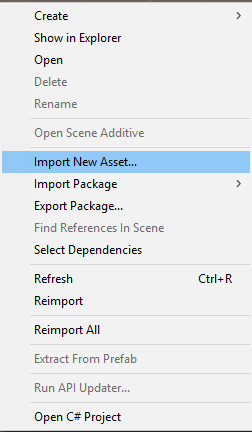
During development of any project in Unity, there will be a need to import assets, whether they be 3D or 2D. Assets come in various file formats such as .fbx, .png, and .tga. These are just a few, but are commonly used in Unity development. In this tutorial, you will learn different ways to bring in your assets.
Languages available:
1. Importing Assets
If you are using Unity 2019.3 or above, click here.
During the development of any project in Unity, there will be a need to import assets, whether they be 3D or 2D. Assets come in various file formats, such as .fbx, .png, and .tga. These are just a few but are commonly used in Unity development. Assets can be dragged and dropped into the Project window of the Unity Interface, or they can be imported by using the Import New Asset command.
1. With a Unity project open, right-click in the Project Window > Import New Asset. (Figure 01)
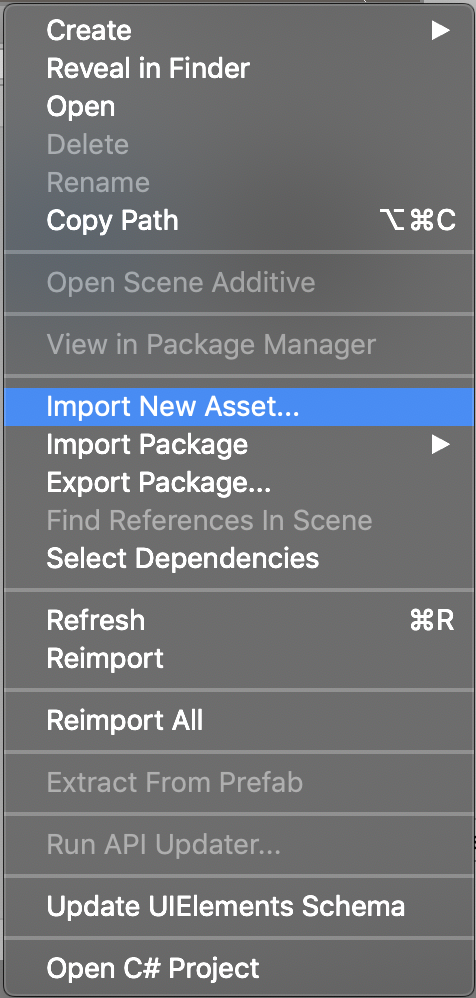
2. Browse to the desired file location and select the desired assets.
3. Click Import and wait for the assets to import.
It may also be necessary to import assets from an existing Unity project. This is helpful when you need assets that have already been pre-configured in a different Unity project. To do this, you’ll need to export the assets using a Unity Package.
1. To export an entire existing Unity project, right-click on the Assets folder in the Project Window and select Export Package.
2. To export individual assets, select the desired assets, right-click in the Project Window, and select Export Package.
3. Give the Unity Package a name and save it in the desired location.
4. In another Unity project, right-click in the Project Window and select Import Unity Package.
5. Browse to the desired Unity Package file location, select it and click Import.
Now that you know how to create Unity Packages, you can use any of the configured assets from your workshops and reuse them in another project to speed up your production.