Install ProBuilder
Tutorial
·
foundational
·
+10XP
·
5 mins
·
(528)
Unity Technologies
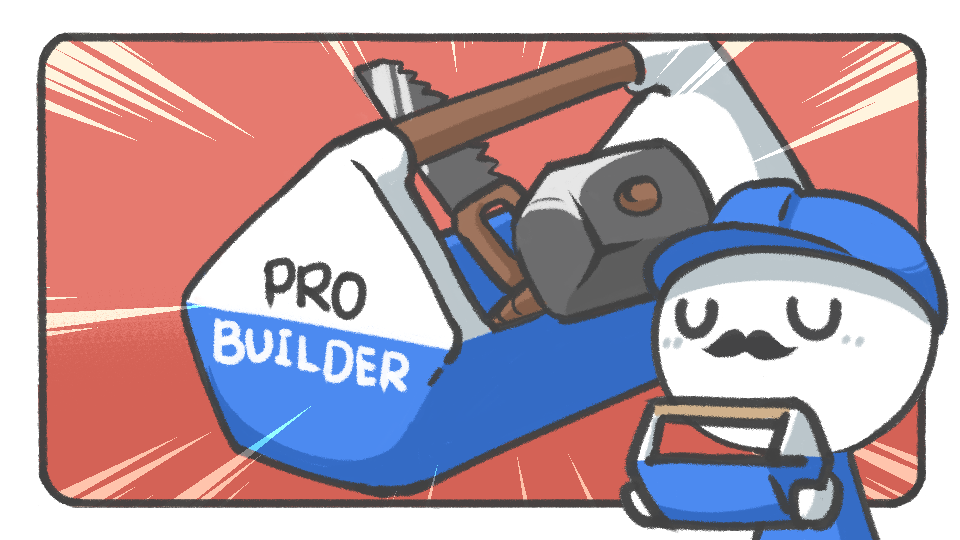
In this tutorial, you'll learn how to install and start ProBuilder in the Unity Editor.
Languages available:
1. The Editor environment
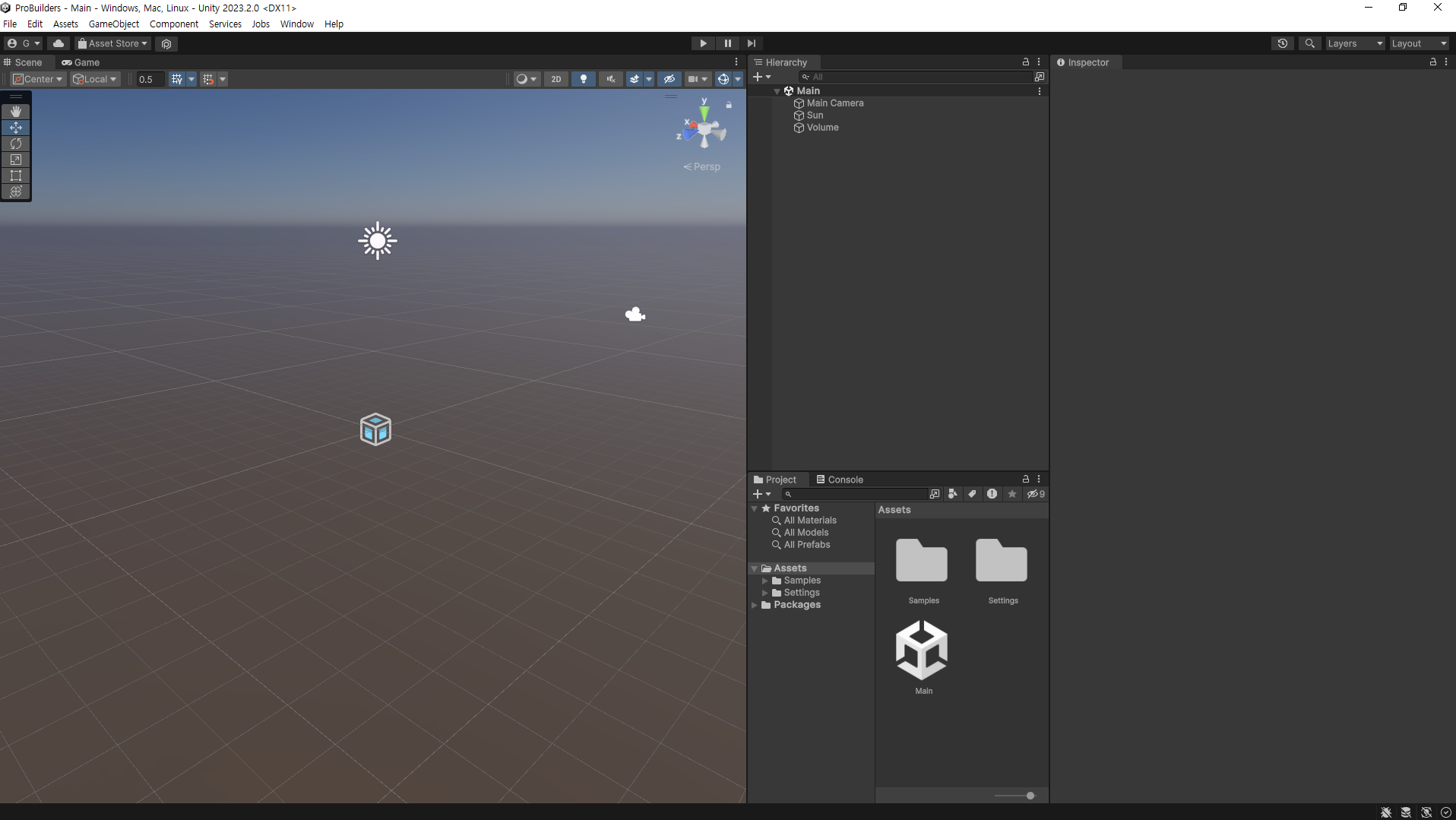
This content is based on the 2023.2a HDRP environment. The ProBuilder package is not greatly impacted by the editor version, so select whichever version you prefer.
However, keep in mind that ProBuilder is currently installed through the Package Manager, so use an Editor version that supports the Package Manager feature.
2. Install the ProBuilder package
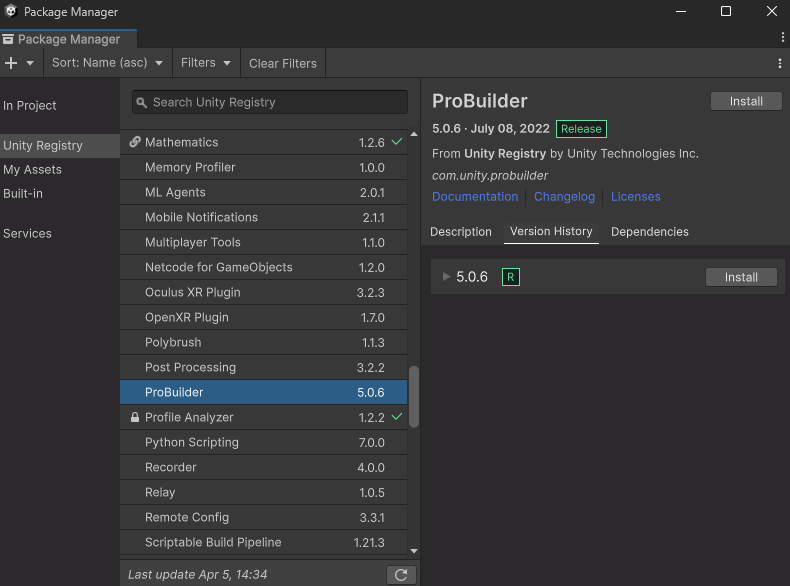
To install the ProBuilder package, follow these instructions:
1. Open the Package Manager by going to Window > Package Manager.
2. Change the In Project to Unity Registry to switch to the official Unity package list.
3. Locate and select the ProBuilder package item, then select the Install button.
3. Install a compatible version of the Render Pipeline
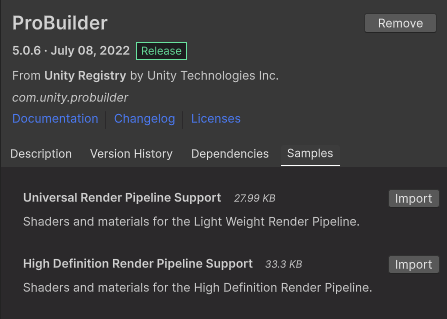
When you work with ProBuilder, the shaders of the default materials are in a build-in (Legacy) render pipeline version. If your project environment is set to SRP (UPR and HDRP), you’ll need additional installation.
After installing ProBuilder, the Samples tab is added to the ProBuilder package in the Package Manager. Select this tab and install the correct support needed for the render pipeline of your project. The new materials will be set as default after installation.
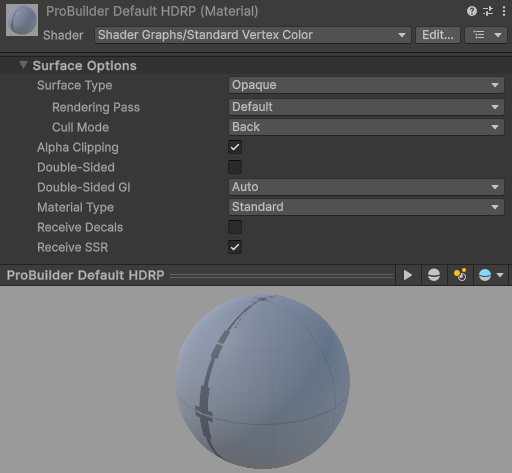
4. Set up the ProBuilder window
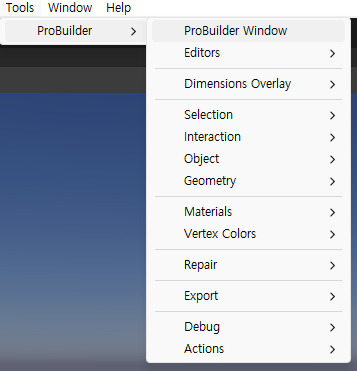
To work with ProBuilder, you need to open the ProBuilder window first. To open the ProBuilder window, navigate to Tools > ProBuilder > ProBuilder Window.
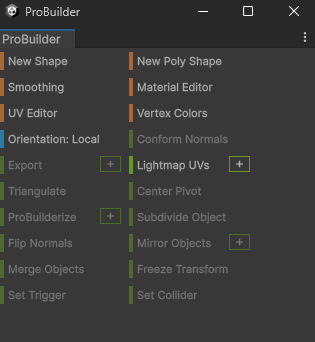
When you open the ProBuilder window, you’ll see the list of tools available. If you prefer, you can switch these names to icons by selecting the More (⋮) button followed by Use Icon Mode.
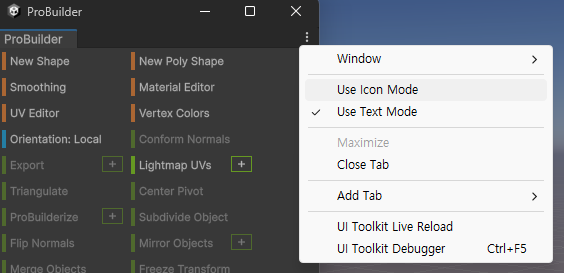
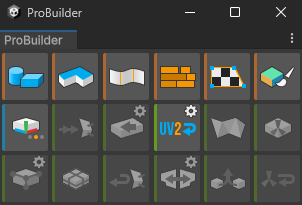
5. Preparing ProBuilder
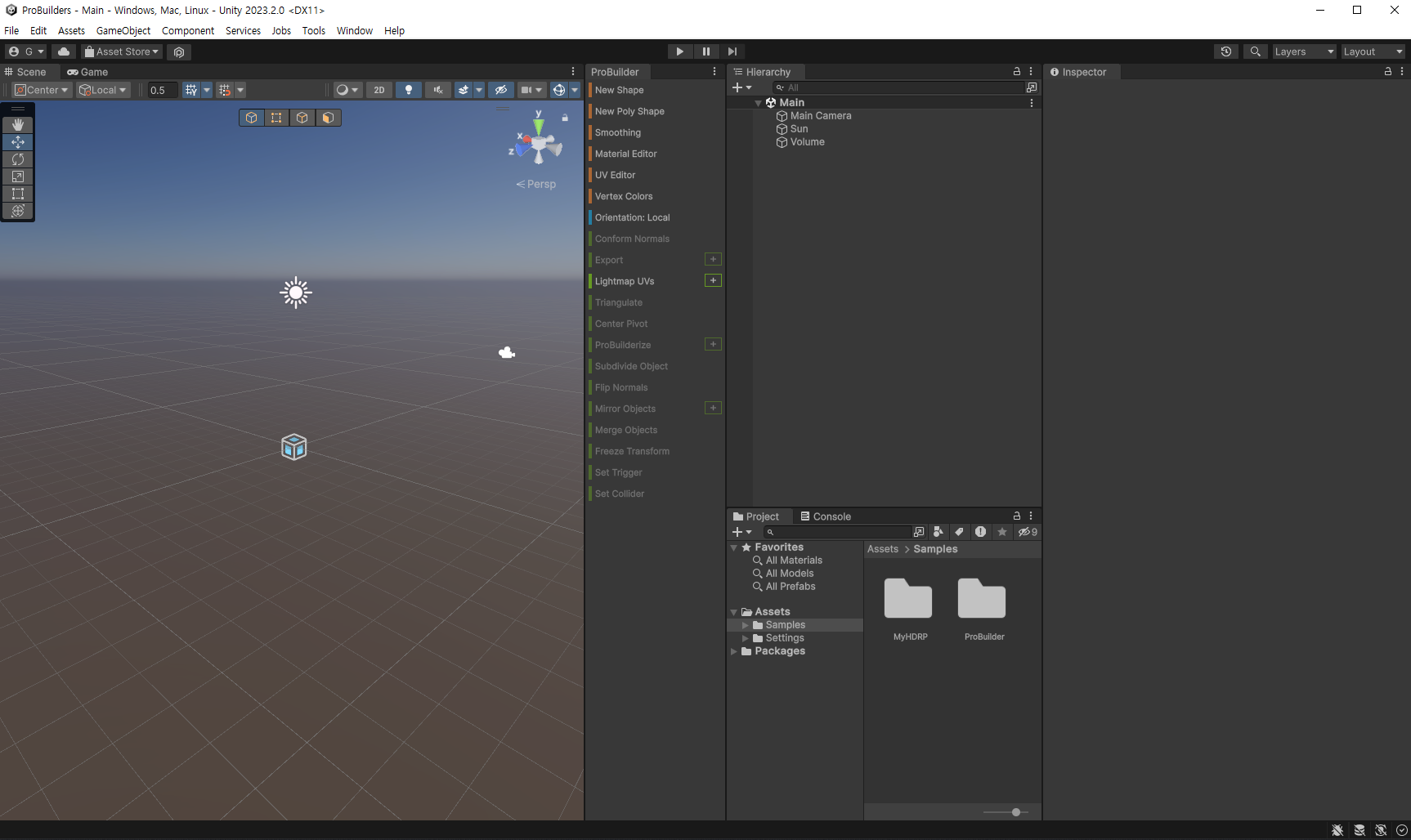
Now that you have correctly set up ProBuilder in your project, you can fix your ProBuilder window to the right side of the screen to have easier access to the 3D modeling tools in the future.