Install the Unity Hub and Editor
Tutorial
foundational
+10XP
10 mins
13187
Unity Technologies

In this tutorial, you’ll:
- Make sure you have the right computer system for using Unity
- Download the installation wizard
- Install the Unity Hub
- Install a version of the Unity Editor
Languages available:
1. What are the Unity Hub and Unity Editor?
To work with Unity, you'll start with the Unity Hub. The Unity Hub is a standalone application that streamlines the way you navigate, download, and manage your Unity projects and installations.
From the Hub, you'll download and manage various versions of the Unity Editor. The Unity Editor is the application where you'll build 3D or 2D worlds and create your interactive applications.
2. System requirements
Make sure the computer you're using meets the minimum hardware requirements to run Unity. Generally, if you have a PC running Windows or a Mac running macOS that was purchased in the last few years, your computer is probably ready for Unity. Unity also runs on Linux.
Unity will not run on a Chromebook or tablet.
For details about the latest verified system requirements, refer to the System Requirements page in the Unity Manual.
Note: While you can use Unity to build applications that run on many platforms, the Unity Editor requires Windows, macOS, or Linux.
3. Your Unity plan
If you'll use Unity as an individual, you'll be enrolled in a Unity Personal plan by default. Unity Personal is Unity's standard free plan. Individuals, hobbyists, and small businesses using Unity to provide services to others are eligible to use Unity Personal if their respective clients, in the aggregate, have less than $200K of revenue or funds raised in the prior 12 months.
Important options for students and educators
- If you are a student, enroll in the Unity Student plan and qualify for discounts and free resources.
- If you are an educator and need a license for your own use, get the Unity Educator plan.
- If you're an educator that needs a batch of licenses for your classroom or lab, apply for the Education Grant License to manage multiple Unity installations on school-issued computers or servers, and protect data privacy.
For information on all Unity plans, including Unity Pro, Unity Enterprise, and Unity Industry, consult the Plans and Pricing page on the Unity website.
4. Your Unity account and organization
When you first run the Unity Hub, you'll be prompted to log in or create a Unity account.
You can use your Unity account to access other services, including:
- Unity Play
- Unity Discussions
- Unity Asset Store
- Unity Cloud
- this site, Unity Learn
Individual accounts
If you use Unity as an individual, then when you create a Unity account, you will be automatically assigned an organization that has the same name as your username and consists only of yourself.
Later, use this default organization to purchase plan subscriptions, such as Muse (Unity's generative AI) or Unity Cloud services for your personal use only.
In this case, be ready to specify a username and password to create your Unity account.
Organizational accounts
If you use Unity at work, then you'll be associated with their Unity organization. They can then assign you access rights to particular features and subscriptions, such as Muse (Unity's generative AI) or Unity Cloud services.
In this case, get your Unity login credentials from your employer.
5. Download the setup wizard
To download the setup wizard for the Unity Hub, follow these instructions:
Note: If you're a more experienced user looking for guidance for your specific installation needs, review the documentation guidance on installing Unity.
1. Go to the Unity download page.
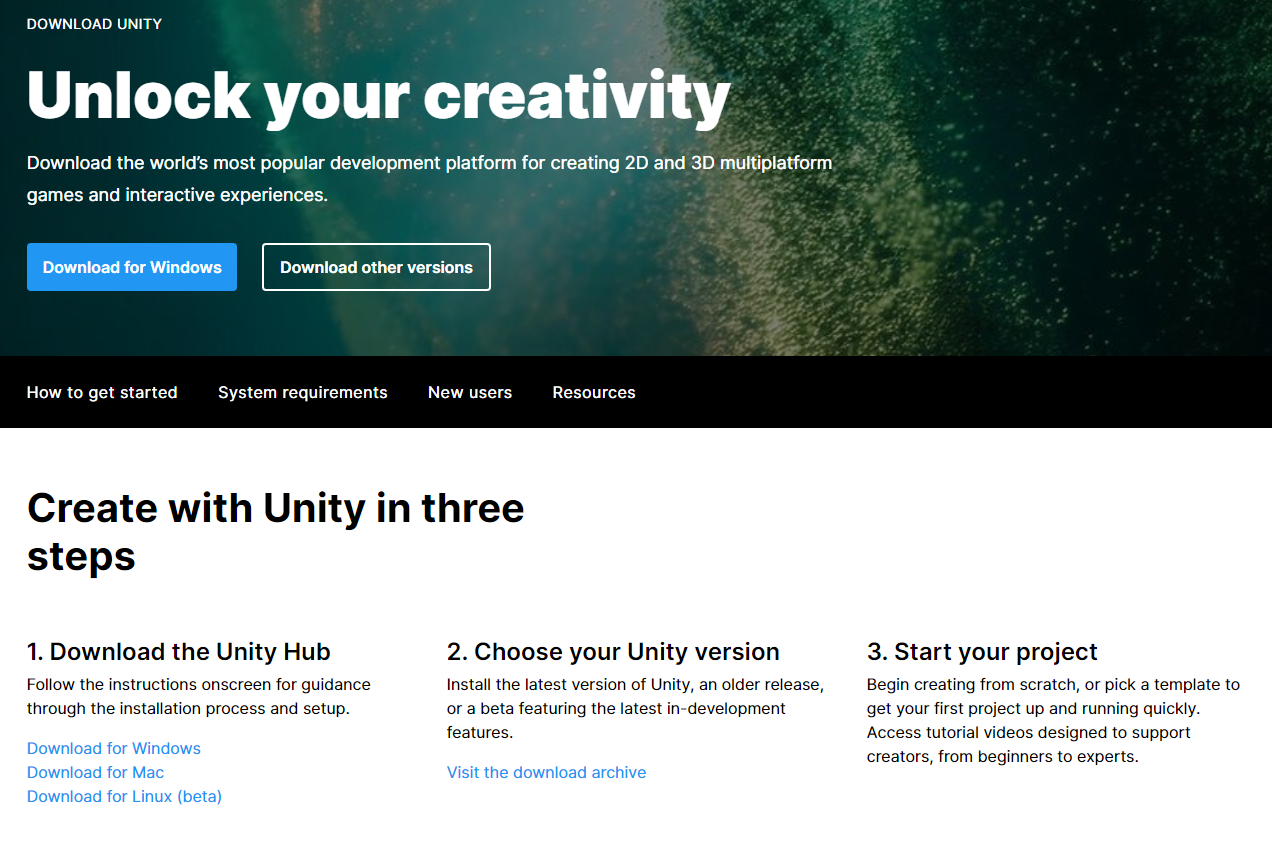
2. Under 1. Download the Unity Hub, select the option for your operating system. A file will download named UnityHubSetup. This file name might vary depending on the Hub version and your operating system.
6. Install and launch the Unity Hub
Next, follow these instructions to install and launch the Unity Hub:
1. Locate the UnityHubSetup file you downloaded previously.
2. Launch the UnityHubSetup installer.
3. Follow your platform instructions to install the Unity Hub.
If you haven't already set up your Unity account, you'll be prompted to do so during this process.
Proceed until you see the window that prompts you to install the Unity Editor, which we'll walk you through in the next step.
7. Install the Unity Editor
Once you're in the Unity Hub, it will guide you to install the latest long-term support (LTS) version of the Unity Editor. Each LTS version is our most recent, fully-tested version.
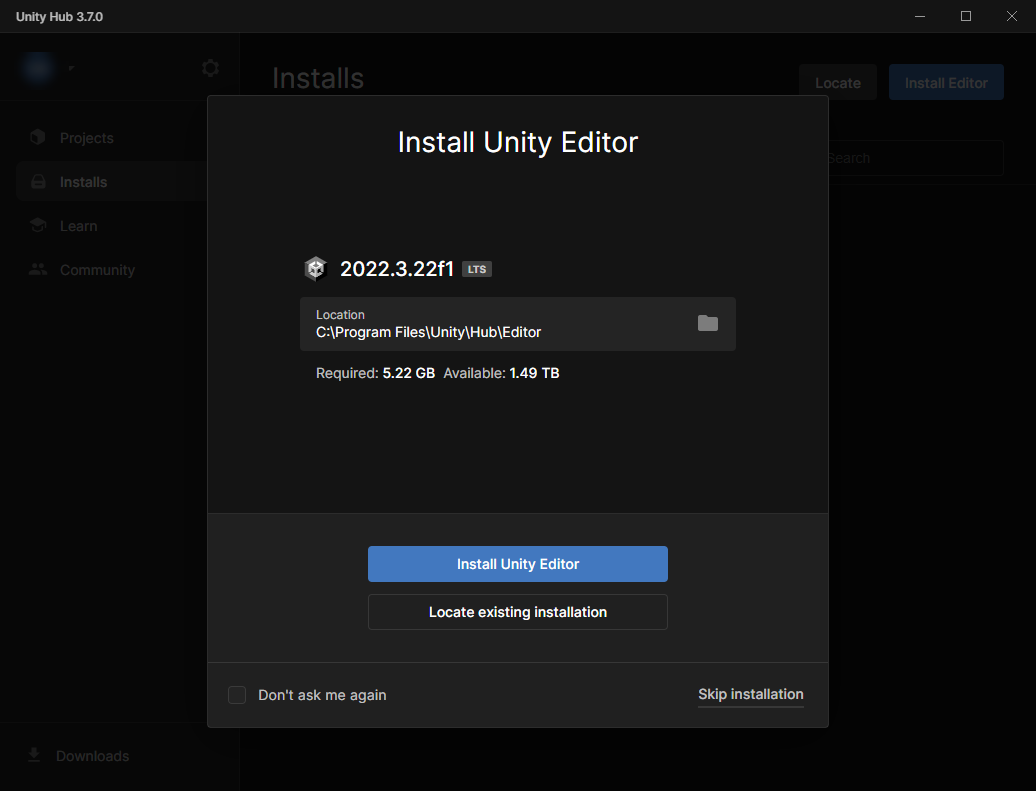
Select Install Unity Editor to download and install the latest LTS version of the Unity Editor.
Note: The Unity Editor is a large and powerful application! The download and installation process will take some time.
When the process is complete, this version of the Unity Editor will appear on the Installs tab of the Unity Hub.
8. Next steps
You're probably eager to try out the Unity Editor!
Best way to start
The best place to start if you're learning Unity for the first time is Unity Essentials. There, you'll learn all about the Unity Editor, and how to get started with 3D objects, 2D objects, audio, and programming.
Other ways to start
Here are some other great ways to learn Unity for the first time:
- The Junior Programmer pathway, where you'll learn Unity Editor basics while you code in Unity. Junior Programmer is your first step to building real-world job skills as a Unity programmer or developer.
- The Mobile AR Development pathway, if you're eager to build your own AR applications for iOS or Android. This pathway will jump-start your AR development skills!
- If you're an artist with some real-time 3D experience, you can begin with Creative Core, our pathway for artists that covers shaders, lighting, visual effects, cameras, animation, and more.
Or, explore all our learning offerings on the Unity Learn home page.