Installing the PiXYZ Plugin
Tutorial
Beginner
+10XP
20 mins
18
Unity Technologies
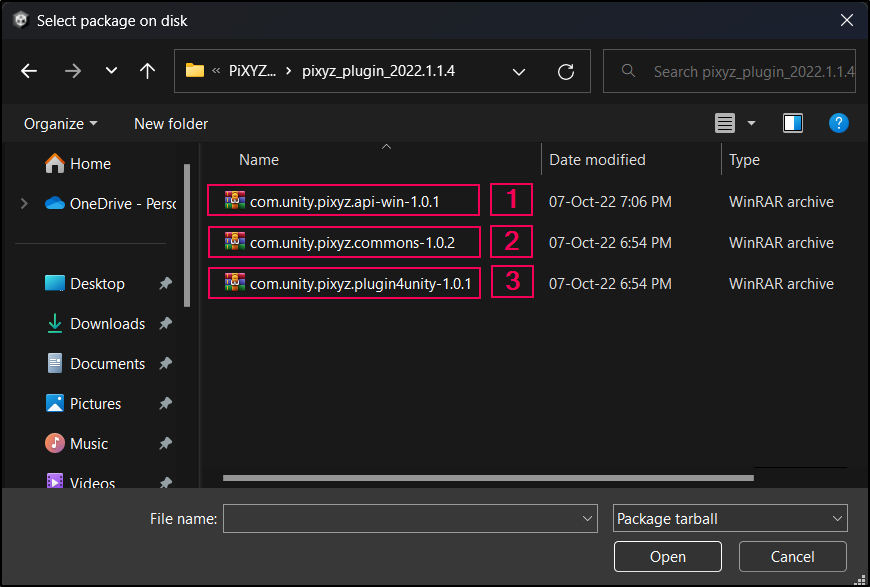
Installing and activating the PiXYZ Plugin is quick and easy. In this tutorial, you will learn how to install the PiXYZ Plugin and activate your license.
Languages available:
1. Installing the PiXYZ Plugin
This tutorial has been verified using Unity 2021.3 LTS and PiXYZ 2022.1.1.4.
Installing the PiXYZ plugin is relatively painless. The PiXYZ Plugin gives access to the PiXYZ toolset for importing, tessellating, and decimating patch-based CAD files and high-polygon Meshes into a format that’s usable for real-time graphics in desktop, mobile, VR, and AR applications. In addition to import and optimization, the PiXYZ Plugin offers data correction, such as reorienting normals and assisted or automatic staging. The plugin is not capable of export, nor does it handle point cloud data. For those, you’ll need PiXYZ Studio.
1. Download the PiXYZ Plugin from https://www.pixyz-software.com/download/ and extract the files on your device at a suitable location.
2. In the Unity Editor, from the main menu, select Window > Package Manager.

3. In the Package Manager window, click the Plus symbol (+) in the menu bar, then from the drop down, select Add package from tarball.
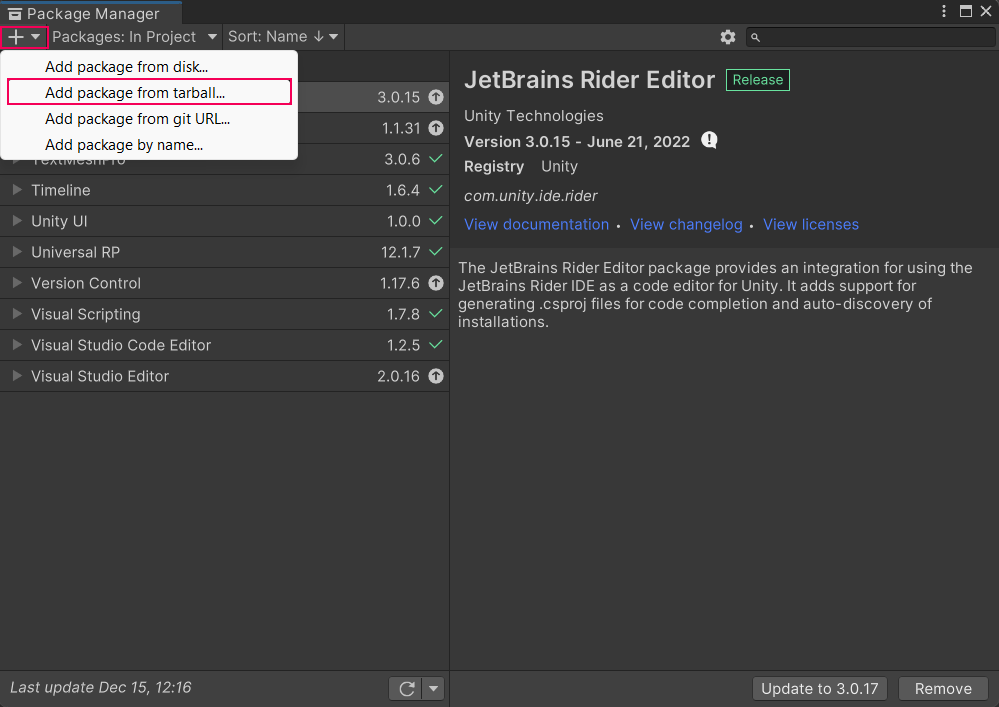
4. Navigate to the location where you extracted the PiXYZ Plugin packages and then install them one by one in this order:
- Pixyz API
- Pixyz Commons
- Pixyz Plugin4Unity
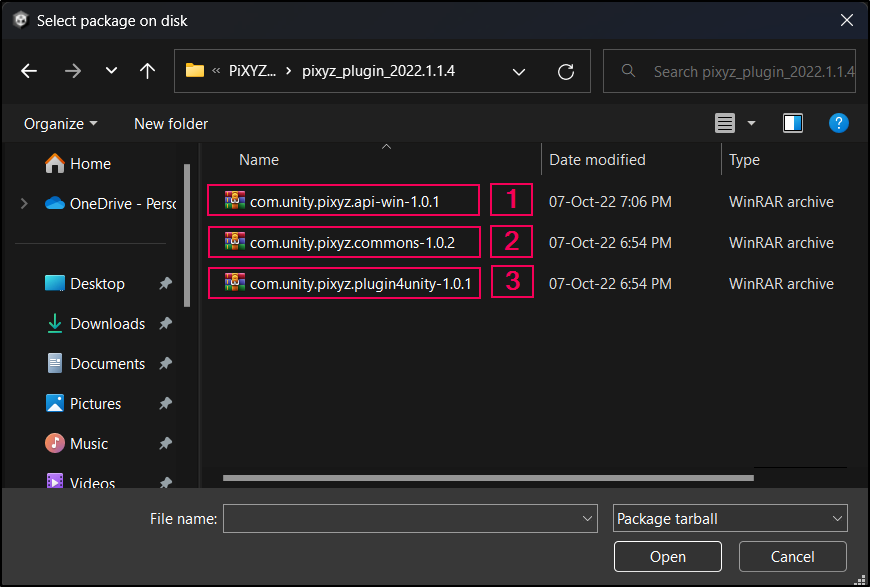
5. Notice that there’s now a PiXYZ entry in the menu bar. Most of PiXYZ’s functions are accessed via this menu.

2. Activating your PiXYZ Plugin License
If PiXYZ isn’t currently licensed on your machine, you’ll be prompted the first time you attempt to import a file. To install your license:
1. From the PiXYZ dropdown, select License Manager.
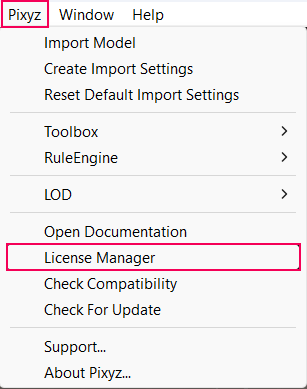
2. Click the Online tab.

3. Enter your PiXYZ account login details. The field labeled Username is actually expecting the e-mail address associated with your PiXYZ account. Click Connect.
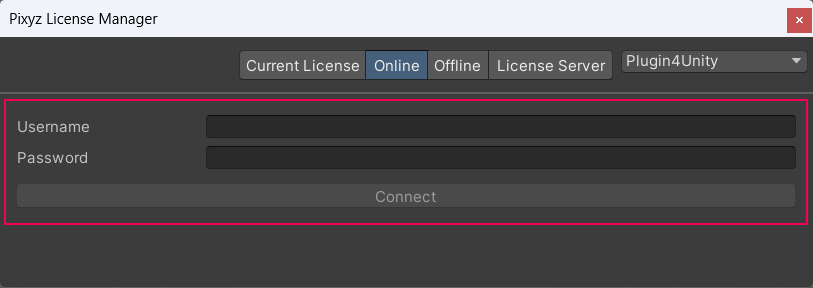
4. The login fields should now be replaced with your license information. Click the Install button next to your license.
5. If you’ve previously installed and removed a license on this machine, click Reinstall.
6. Close the PiXYZ License manager window.
PiXYZ is now licensed and ready to use.