Introduction to URP
Tutorial
·
intermediate
·
+10XP
·
10 mins
·
(1337)
Unity Technologies

The goal of the Universal Rendering Pipeline (URP) is to provide optimized performance for developers targeting a broad range of platforms, VR, and games with limited realtime lighting needs. It does this by making some tradeoffs with regard to lighting and shading.
Languages available:
1. Introduction to URP
This tutorial has been verified using Unity 2019.4 LTS
The goal of the Universal Rendering Pipeline (URP) is to provide optimized performance for developers targeting a broad range of platforms, VR, and games with limited real-time lighting needs. It does this by making some tradeoffs with regard to lighting and shading.

The URP performs single-pass forward rendering with one real-time shadow light and light culling per-object. By comparison, the legacy pipeline of forwarding rendering performs an additional pass per pixel light within range. This means the URP will result in fewer draw calls. It’s also supported by the Shader Graph tool, which provides additional benefits for shader authoring workflow.
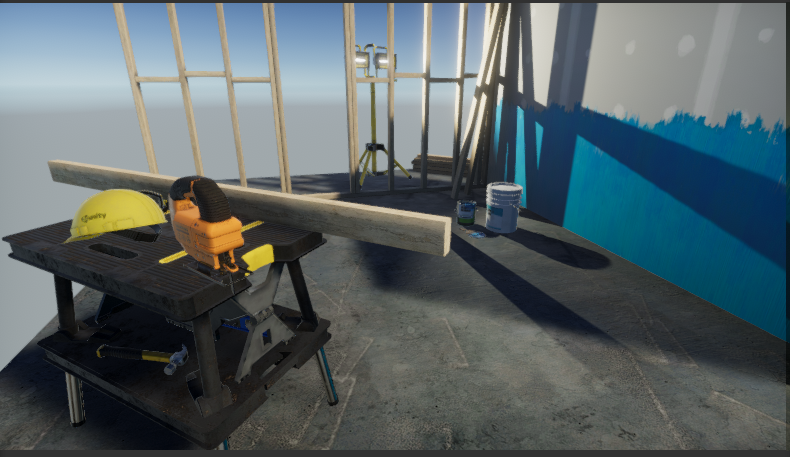
2. Creating a new project with URP
Let’s start a new project with URP.
1. Open Unity Hub and create a new project.
2. In the new window, select the Universal RP template (Figure 03).
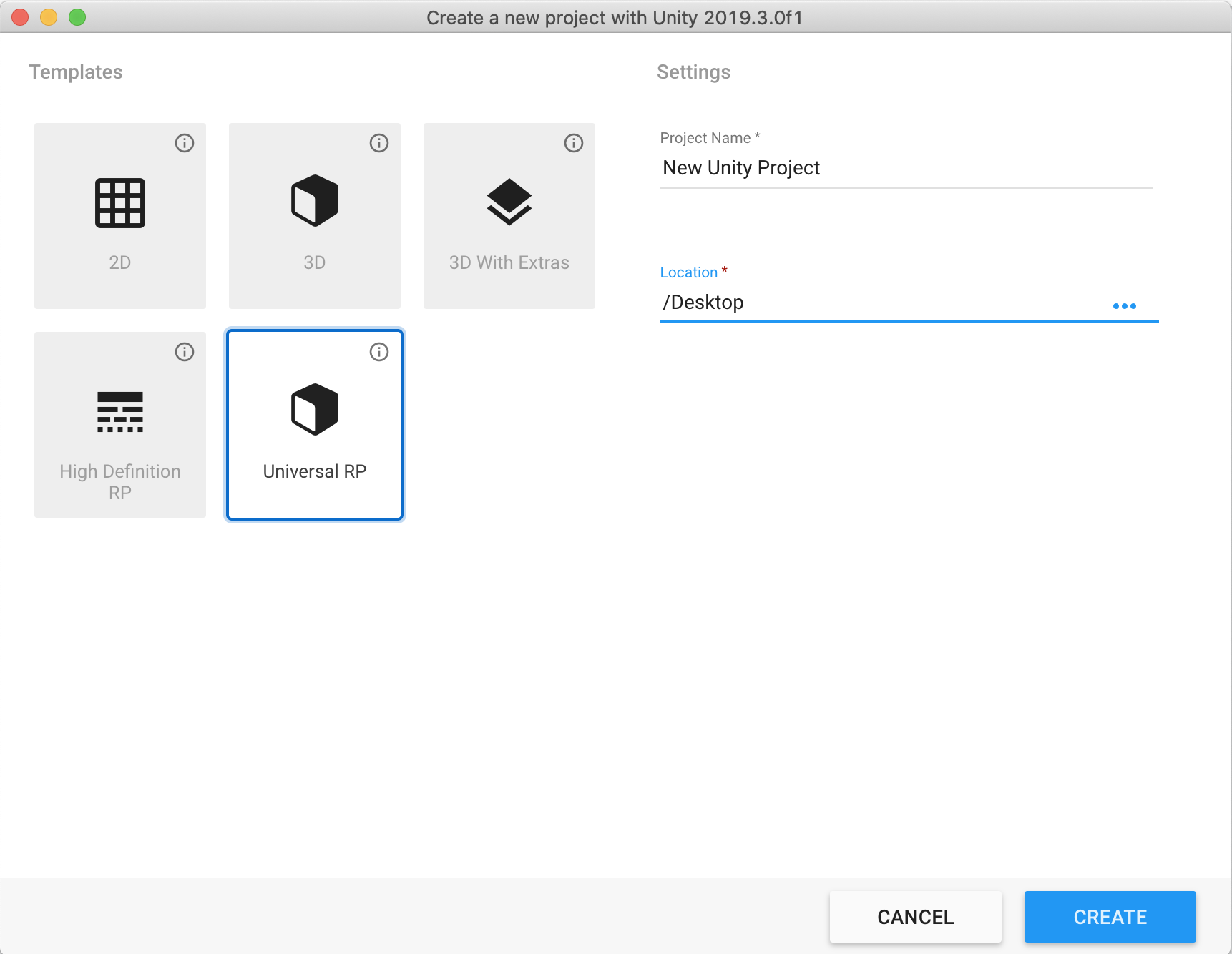
3. Name your project and set the location for the project.
4. Finally click Create.
Once that’s done, your new Unity Project with the URP will be ready to go.
3. Upgrading an existing project to use URP
To upgrade an existing project, you must first download the URP using the Unity Package Manager.
1. Go to the Window > Package Manager to open the Package Manager (Figure 04).
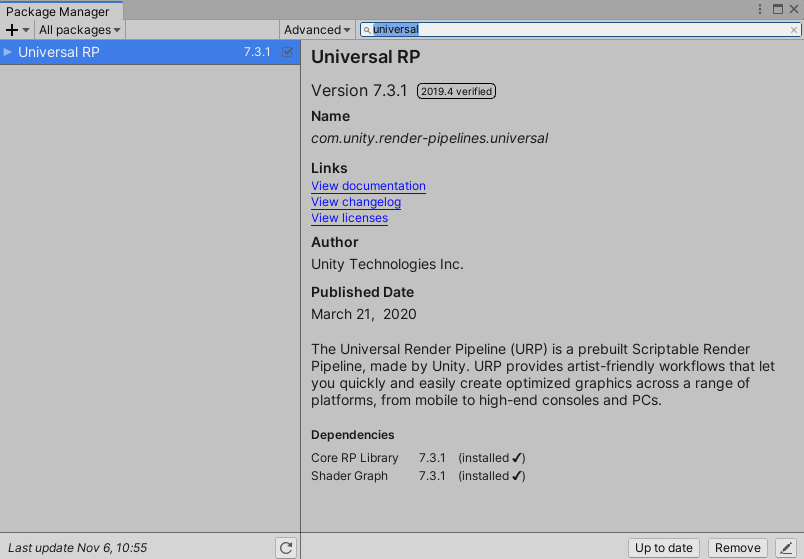
2. Make sure you see All Packages in the top left selected.
3. Find “Universal RP” in the list and select it.
4. Click Install.
After the package has been installed from the Package Manager, you have to add the URP Asset to the Scriptable Render Pipeline Graphics settings field.
1. Open the Project settings window by clicking Edit > Project Settings.
2. Select Player settings on the left side of the new window.
3. Set Color Space to Linear in Other Settings section of Player Settings. (Figure 05)
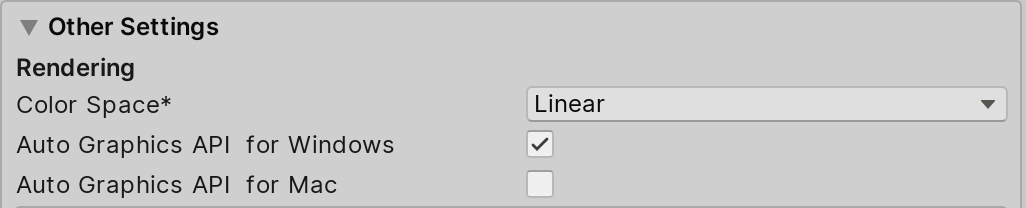
4. Create a pipeline asset by selecting the Asset drop-down and
Create > Rendering > Pipeline Asset.
5. Open the Project settings window by clicking Edit > Project Settings.
6. Select Graphic settings on the left side of the new window.
7. In the Graphics Inspector, click the circle dial and select the UniversalRenderPipelineAsset. (Figure 06)
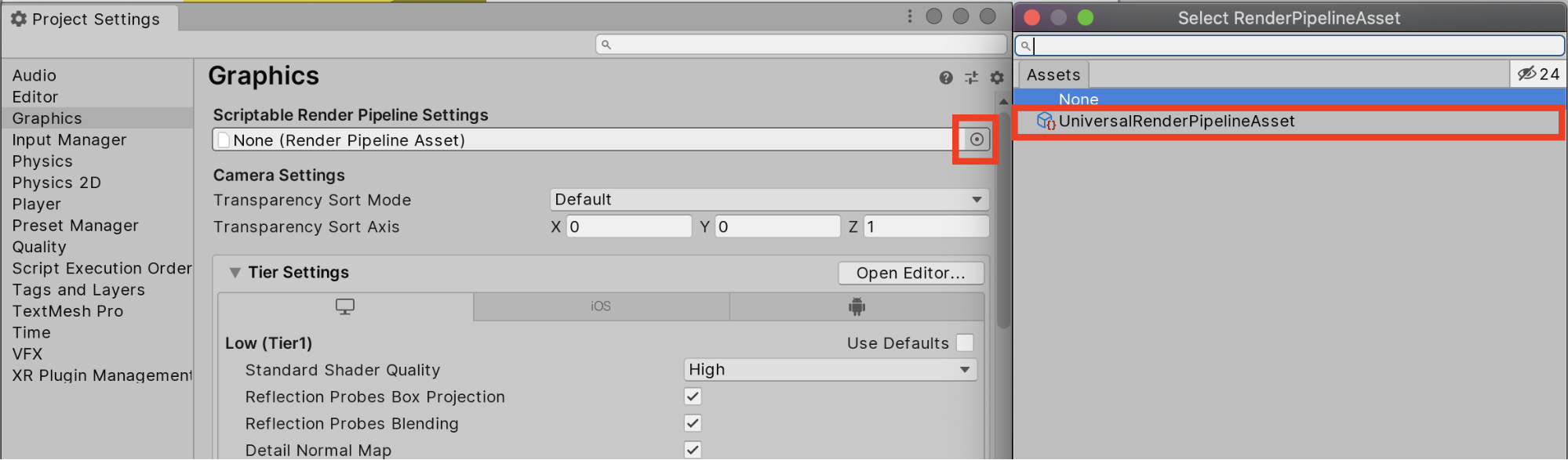
Now your existing project will be able to use the Universal Render Pipeline.
4. Conclusion
URP establishes standardization by bringing in restrictions and disabling features that wouldn’t be supported on lower-end devices. This allows developers to worry less about how to optimize a project and to focus more on developing projects for the wider audience.