Unity Core Concepts
Tutorial
·
Beginner
·
+10XP
·
40 mins
·
(311)
Unity Technologies
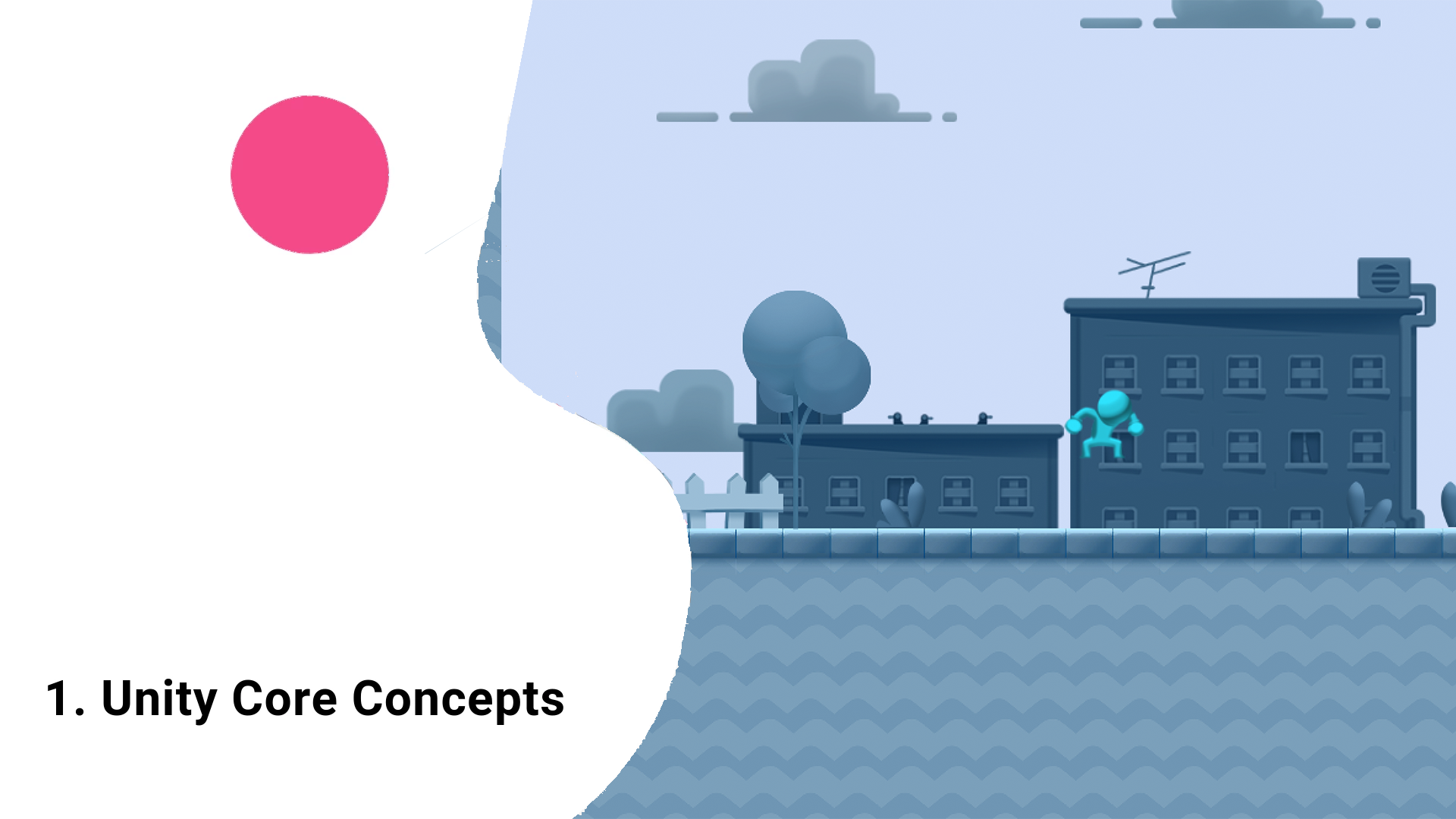
You will learn about the Unity core concepts and become comfortable using the basic features of the Unity interface. You will also learn about the different components of creating a project in Unity, including game objects, components, and prefabs.
OBJECTIVE
By the end of this tutorial, you will be able to
- Navigate the play and edit mode
- Understand game objects and components
- Modify components
- Make prefabs
EXTENSIONS
Related tutorials: Unity Interactive Tutorials - These introductory lessons aim to get you familiar with the Unity interfaces and concepts such as Game Objects and Components.
Challenge Ideas: Develop a deeper understanding of the Unity core concepts by reviewing the Interface & Essentials videos
Languages available:
1. Open the Micro Game Project
**Educators, make sure to download the Getting Started with Unity Playground Curriculum Guide and other supporting documents for detailed instructions on how to teach this in class!
Before we dive into Unity Playground, it’s important you understand the basics of the Unity interface. You might want to jump right into game development and skip this part, but trust us, it will be worth investing 30 minutes now so that you don’t get confused navigating the Unity interface. That said, if you’re already familiar with Unity, feel free to skip to the bottom of this tutorial.
The first thing we need to do is open the Micro Game Project:
- Open Unity Hub (if you don’t have it, you can download it here)
- Go to the 'Learn' area of the Unity Hub as shown in the image below
- Find the project called "Platformer Microgame" and click on it
- Click "Download Project", then when the download is complete, click "Open Project"
WARNING - it may take a long time to open for the first time (up to 10 minutes)
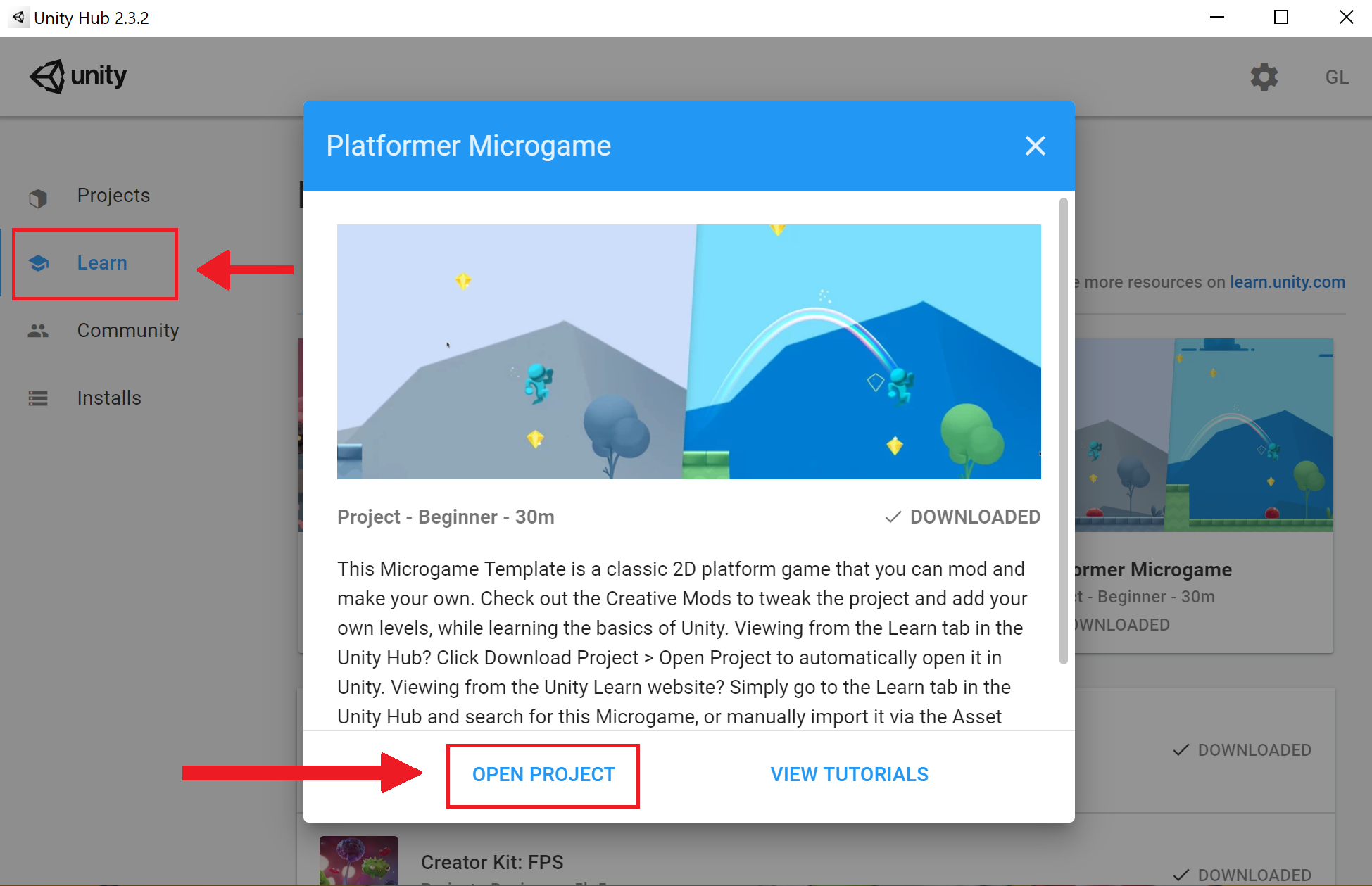
NOTE - depending on which version of Unity you currently have installed, you may be required to install a new version of Unity.
2. Learn the Unity Basics
After the project opens, you will have the opportunity to walk step-by-step through the Unity Interface as you tweak the gameplay for a 2D Platformer Game.
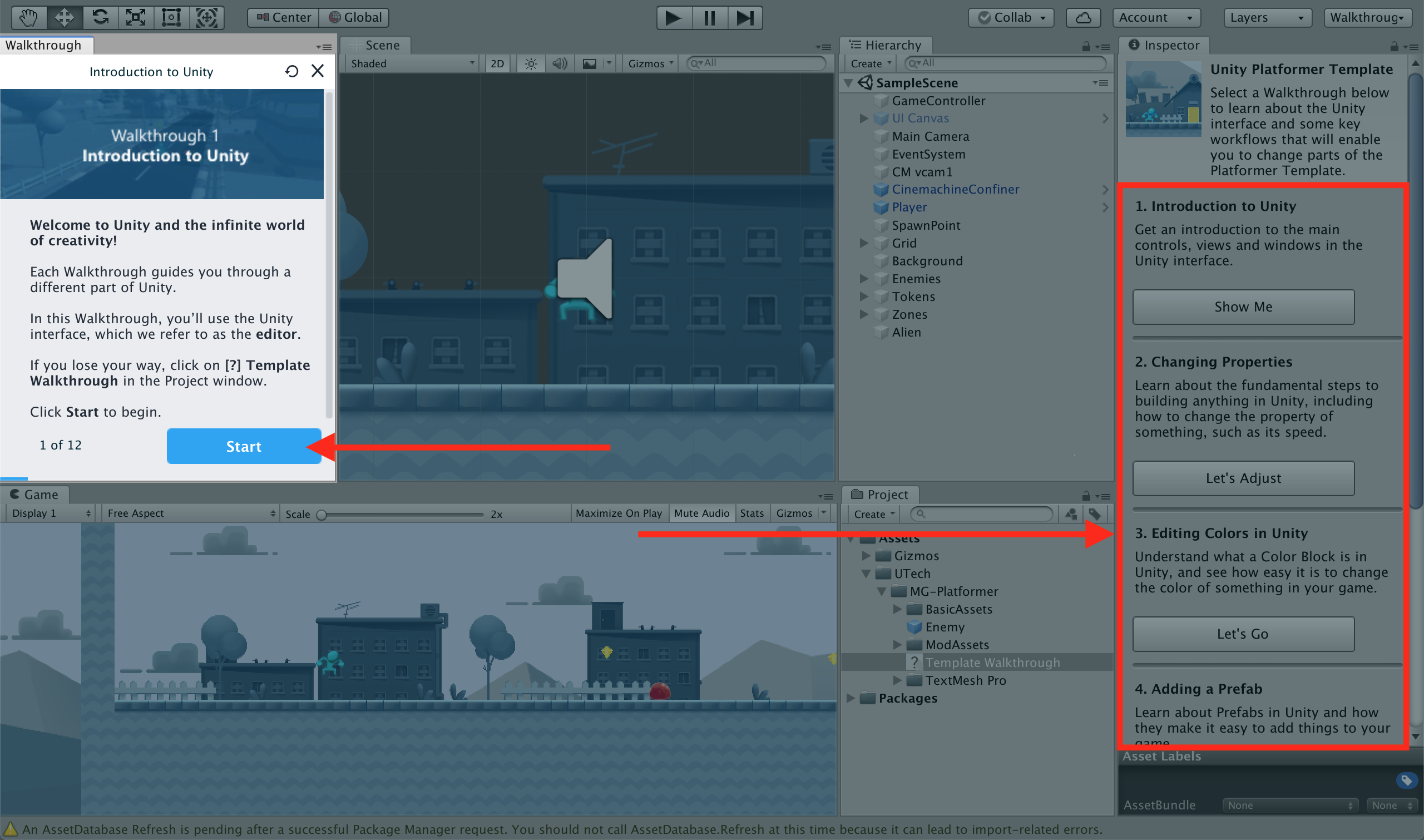
As you complete the walkthroughs, you will learn the following:
- Introduction to Unity
Get an introduction to the main controls, views, and windows in the Unity interface. - Changing Properties
Learn about the fundamental steps to building anything in Unity, including how to change the property of something, such as its speed - Editing Colors in Unity
Understand what a Color Block is in Unity, and see how easy it is to change the color of something in your game. - Adding a Prefab
Learn about Prefabs in Unity and how they make it easy to add things to your game. - Build, Share, and Play
Create a build of your modded game that can be played and shared on the web.
3. Continue building your skills (Optional)
You now have the prerequisite skills to move onto the Playground Project, but if you would like to feel even more comfortable, or just want to continue modding your 2D Platformer with things like rainbows, witches' hats, and flames, you can do so now!
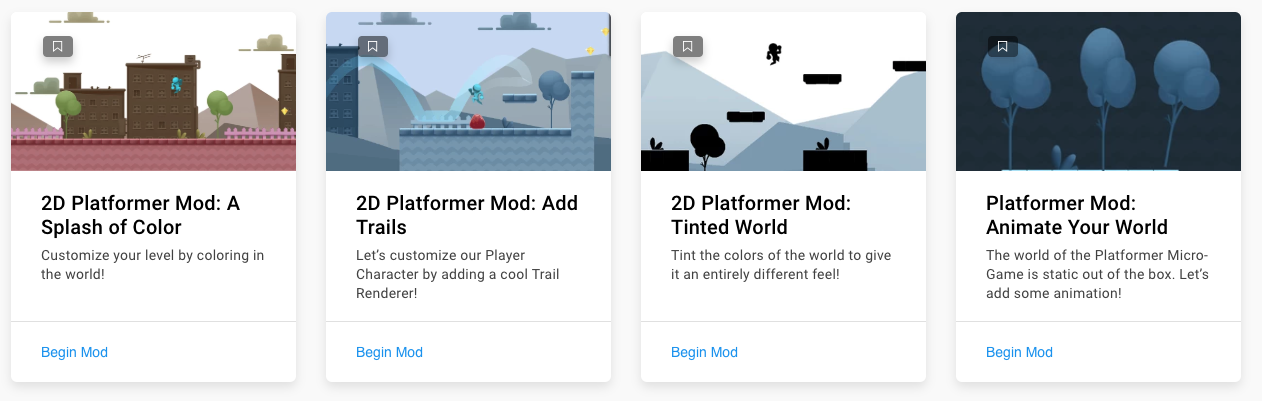
- Click on this link to access the Course Page for the 2D Platformer Micro Game
- Progress through the mini-lessons to learn more and make your project even more amazing