Learn Unity with a single screen
Tutorial
·
foundational
·
+10XP
·
5 mins
·
(4632)
Unity Technologies
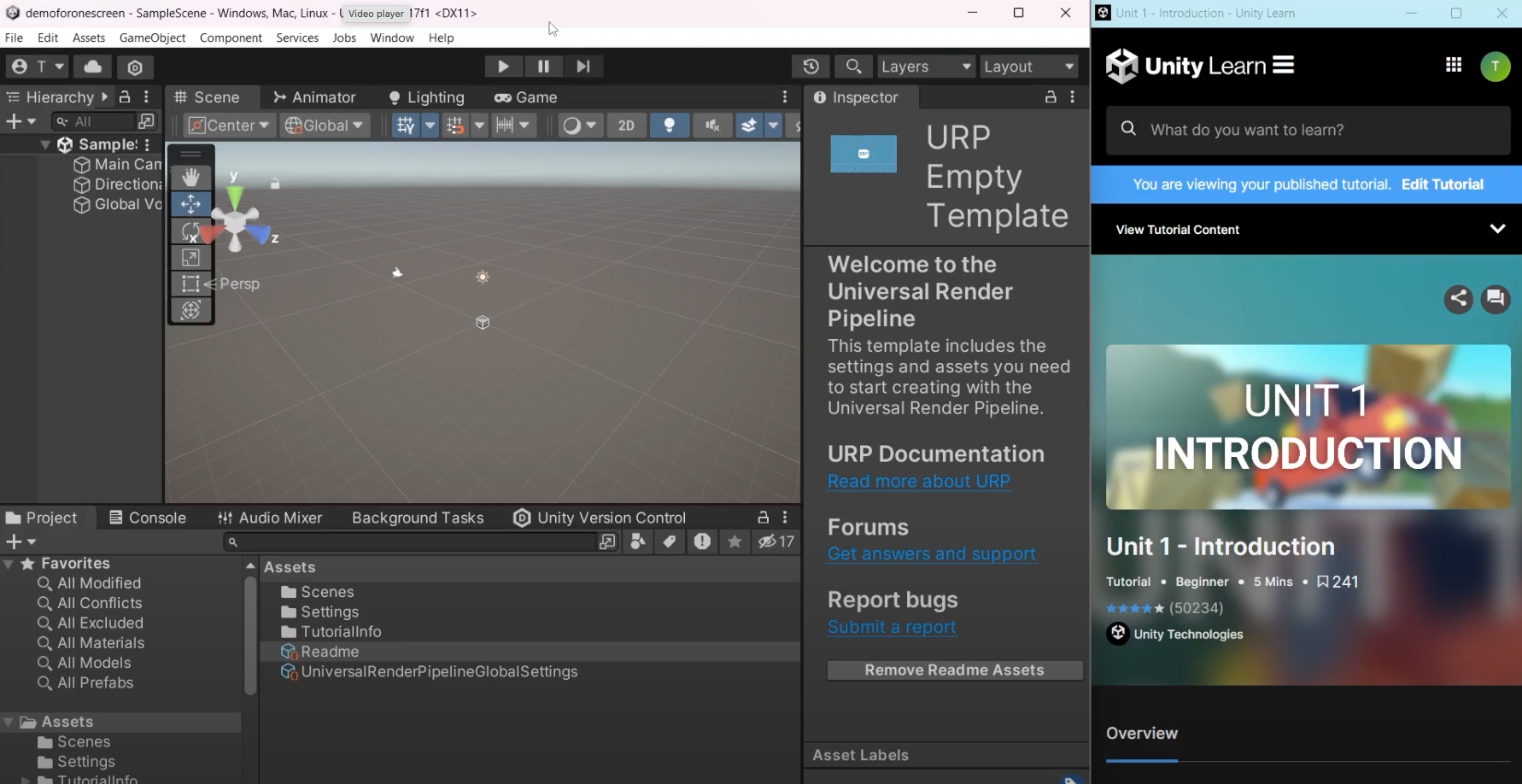
As you learn and work in Unity, you'll want plenty of screen space for the Unity Editor, additional Unity windows for tasks like scripting and animating, and browser windows for tutorials, documentation, and the Unity Asset Store. This tutorial will guide you through using browser extensions to dock Unity Learn content directly in the Unity Editor, streamlining your Unity learning experience.
Languages available:
1. Overview
Using two screens can make working in Unity a smoother experience, with your learning resources open on one monitor and the Editor on the other. However, you can set up a functional, comfortable workspace even if you don’t have access to two screens.
The below video and associated steps will show you how to set up your screen to display both the Unity Editor and a Unity Learn tutorial side-by-side with videos overlaid on top to maximize your screen area. This arrangement will enable you to follow the tutorial steps while working in the Editor, ensuring a seamless learning experience.
2. Install the extensions
Watch the video below to set up your single-screen experience. Some browsers may require extensions, here are links to the extensions you'll see in the video:
- Google Chrome extensions: Picture-in-Picture and Popout Tab
- Microsoft Edge extensions: How to use picture-in-picture and Popout Tab
- Mozilla Firefox extensions: Picture-in-Picture and Popup window
- Apple Safari: Play a web video with Picture in Picture
3. Set up your screen
To set up your screen so that you can see your Unity project in the Editor and use Learn tutorials side-by-side, follow these instructions:
1. Navigate to the tutorial on Unity Learn that you want to follow.
2. When using Chrome, Firefox, or Edge, select your browser's popout extension to move the Unity Learn tutorial from a browser tab to its own window. If you are using Safari, select the tutorial’s tab and pull it out into its own window.
Now you can minimize your main browser window and focus on the tutorial content in the popout window, without distractions.
3. To view the tutorials and the Unity Editor side-by-side, snap the tutorial popout window to one side of your screen and snap the Unity Editor window to the other side. The method for snapping windows into place depends on your operating system:
- Windows: Snap your windows to improve your productivity by sharing many app windows in a single screen.
- macOS: Use Split View, but you will have to manually resize the Unity Editor.
4. Change the zoom level of your browser so more content is seen within the smaller browser window:
- In both Windows and macOS, after the windows are docked onto your screen, you can move the divider between them to resize them as desired.
- You can also zoom out so more content is seen within the smaller browser window.
4. Use Picture-in-Picture for videos
When the tutorial you’re following includes video content, use the Picture-in-Picture extension to make sure the video is always visible. Once the video starts playing, right-click it and select Picture in picture.
5. Conclusion
Now you can see the Unity Editor and the Unity Learn tutorial side by side on one screen!