Lesson 2.2 - Food Flight
Tutorial
·
Beginner
·
+10XP
·
70 mins
·
(2961)
Unity Technologies
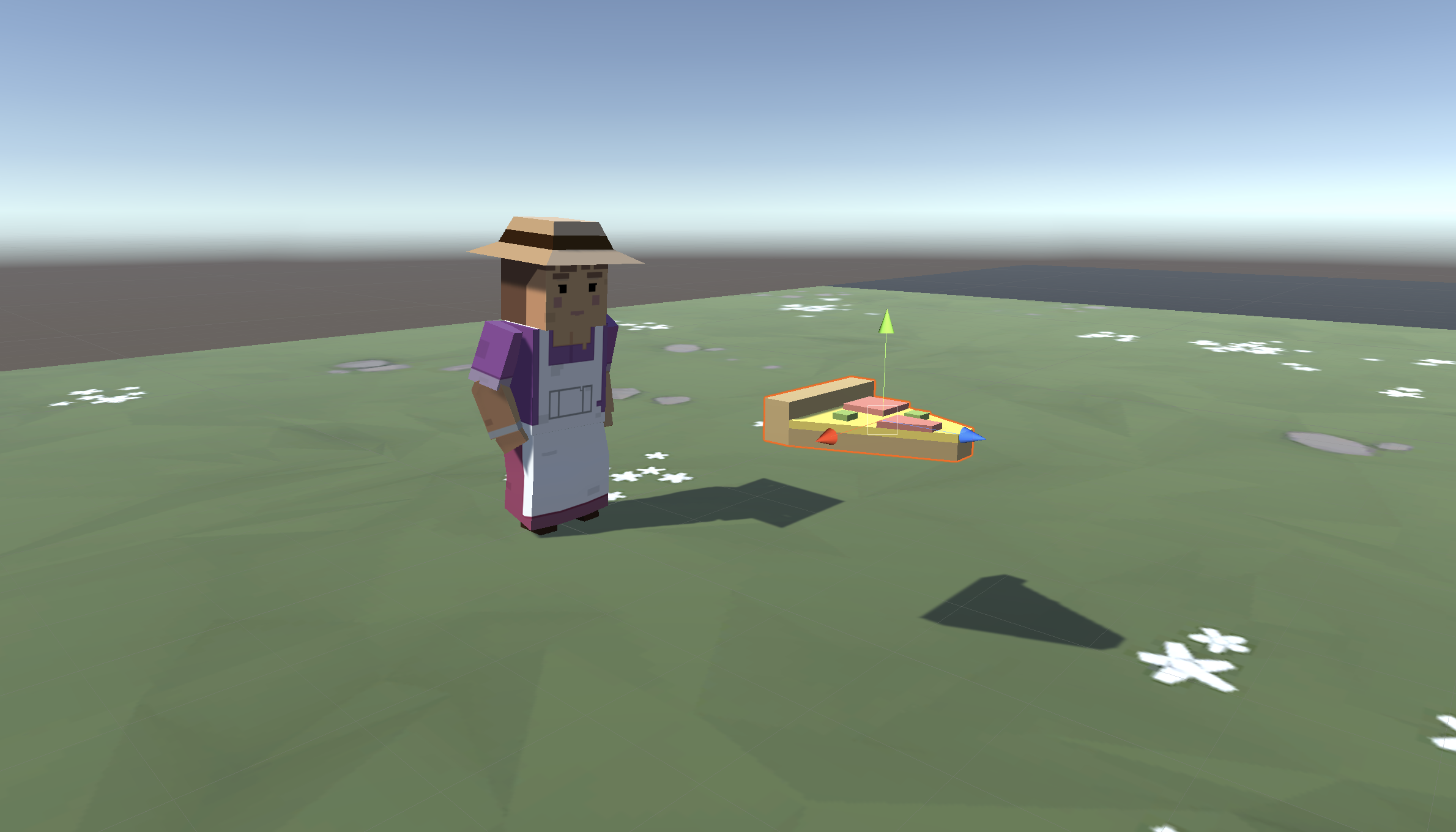
Overview:
In this lesson, you will allow the player to launch the projectile through the scene. First you will write a new script to send the projectile forwards. Next you will store the projectile along with all of its scripts and properties using an important new concept in Unity called Prefabs. The player will be able to launch the projectile prefab with a tap of the spacebar. Finally, you will add boundaries to the scene, removing any objects that leave the screen.
Project Outcome:
The player will be able to press the Spacebar and launch a projectile prefab into the scene, which destroys itself when it leaves the game’s boundaries. The animals will also be removed from the scene when they leave the game boundaries.
Languages available:
Overview Video
1. Make the projectile fly forwards
The first thing we must do is give the projectile some forward movement so it can zip across the scene when it’s launched by the player.
- Create a new “MoveForward” script, attach it to the food object, then open it
- Declare a new public float speed variable;
- In Update(), add transform.Translate(Vector3.forward * Time.deltaTime * speed);, then save
- In the Inspector, set the projectile’s speed variable, then test

2. Make the projectile into a prefab
Now that our projectile has the behavior we want, we need to make it into a prefab it so it can be reused anywhere and anytime, with all its behaviors included.
- Create a new “Prefabs” folder, drag your food into it, and choose Original Prefab
- In PlayerController.cs, declare a new public GameObject projectilePrefab; variable
- Select the Player in the hierarchy, then drag the object from your Prefabs folder onto the new Projectile Prefab box in the inspector
- Try dragging the projectile into the scene at runtime to make sure they fly
3. Test for spacebar press
Now that we have a projectile prefab assigned to PlayerController.cs, the player needs a way to launch it with the space bar.
- In PlayerController.cs, in Update(), add an if-statement checking for a spacebar press:
if (Input.GetKeyDown(KeyCode.Space)) {} - Inside the if-statement, add a comment saying that you should // Launch a projectile from the player
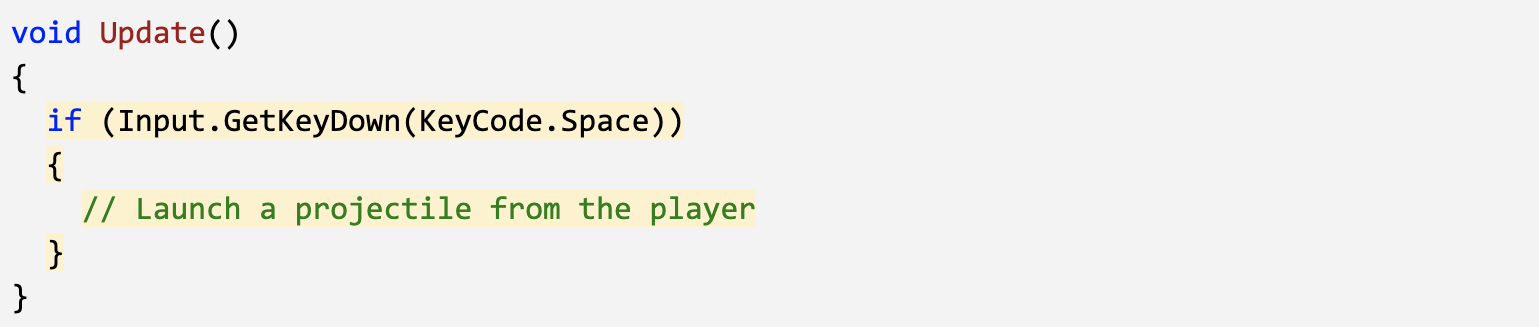
4. Launch projectile on spacebar press
We’ve created the code that tests if the player presses spacebar, but now we actually need spawn a projectile when that happens
- Inside the if-statement, use the Instantiate method to spawn a projectile at the player’s location with the prefab’s rotation

5. Make animals into prefabs
The projectile is now a prefab, but what about the animals? They need to be prefabs too, so they can be instantiated during the game.
- Rotate all animals on the Y axis by 180 degrees to face down
- Select all three animals in the hierarchy and Add Component > Move Forward
- Edit their speed values and test to see how it looks
- Drag all three animals into the Prefabs folder, choosing “Original Prefab”
- Test by dragging prefabs into scene view during gameplay
6. Destroy projectiles offscreen
Whenever we spawn a projectile, it drifts past the play area into eternity. In order to improve game performance, we need to destroy them when they go out of bounds.
- Create “DestroyOutOfBounds” script and apply it to the projectile
- Add a new private float topBound variable and initialize it = 30;
- Write code to destroy if out of top bounds if (transform.position.z > topBound) {
Destroy(gameObject); } - In the Inspector Overrides drop-down, click Apply all to apply it to prefab

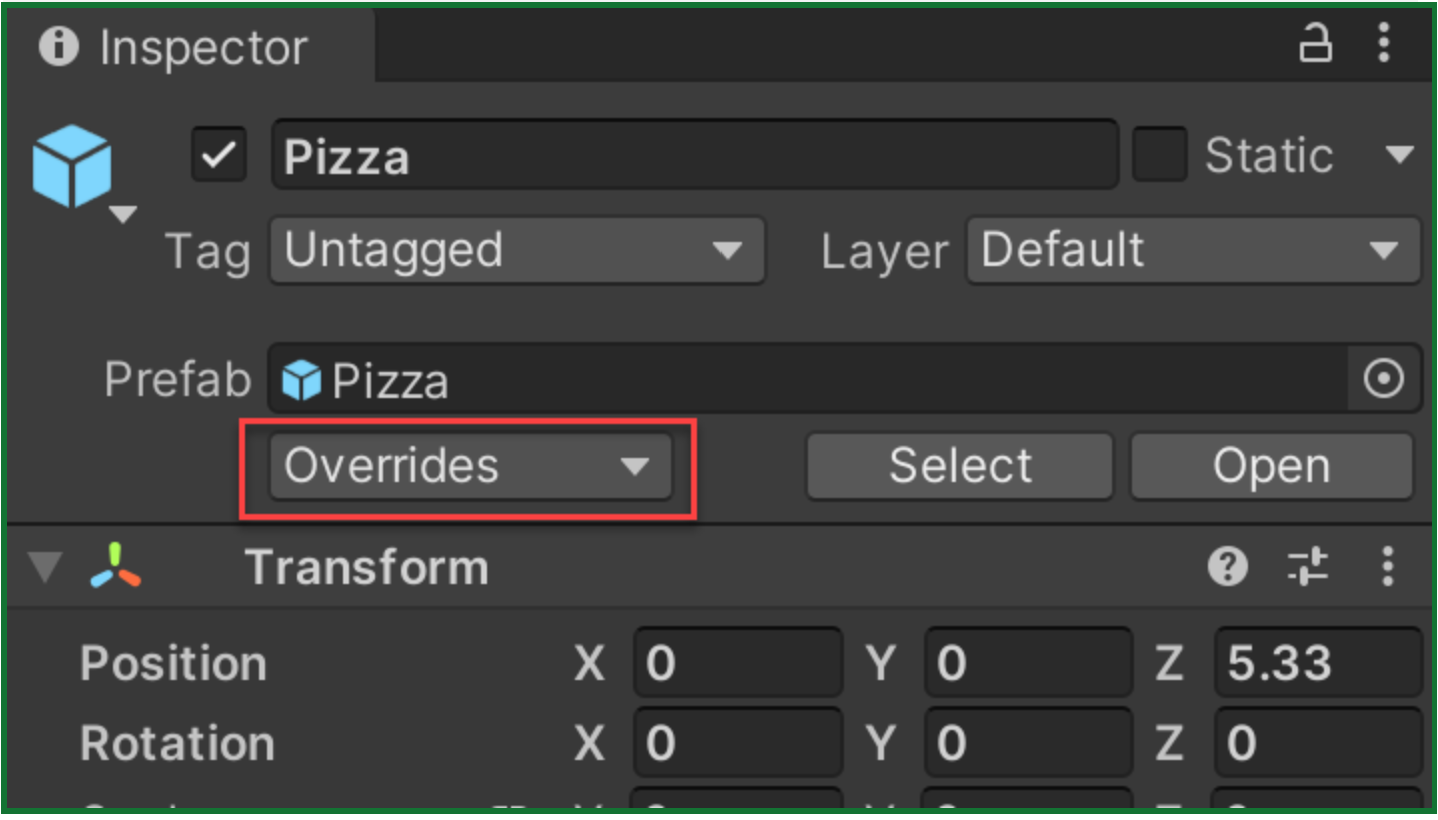
7. Destroy animals offscreen
If we destroy projectiles that go out of bounds, we should probably do the same for animals. We don’t want critters getting lost in the endless abyss of Unity Editor...
- Create else-if statement to check if objects are beneath lowerBound:
else if (transform.position.z < lowerBound) - Apply the script to all of the animals, then Override the prefabs
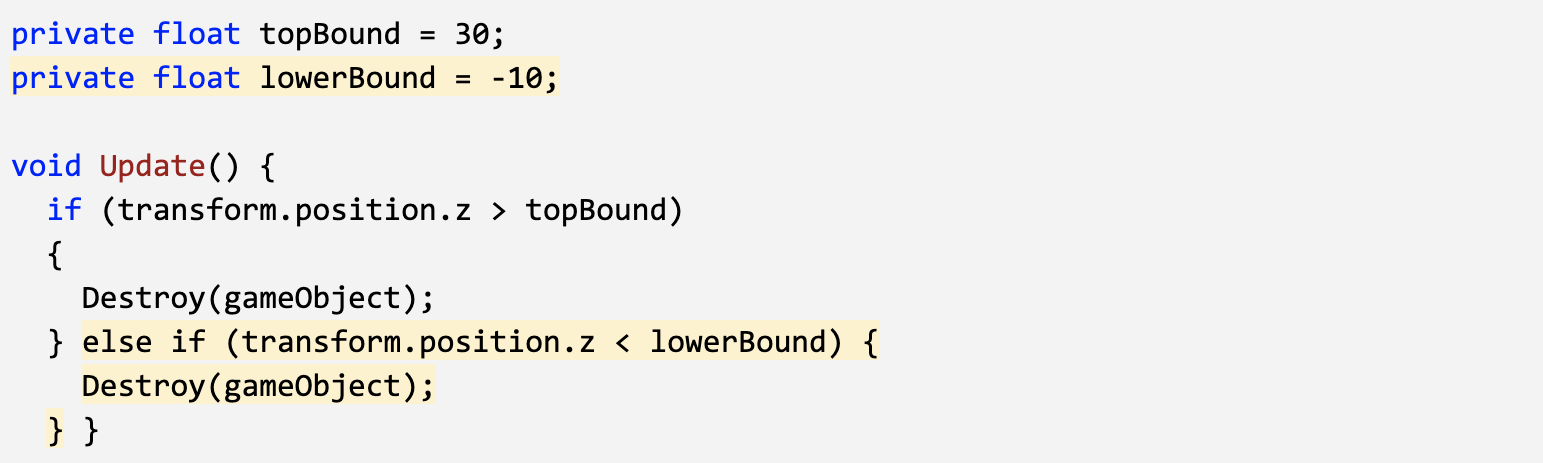
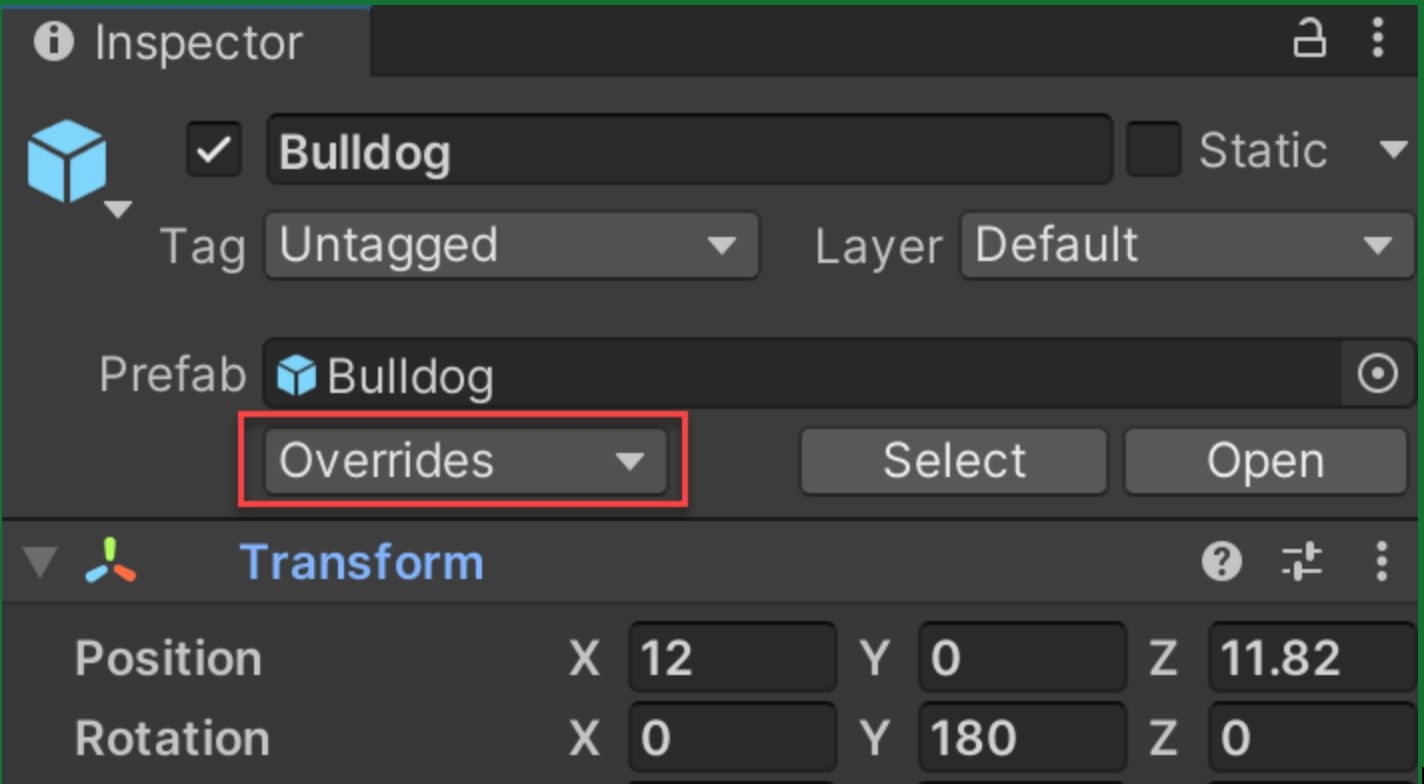
8. Lesson Recap
New Functionality
- The player can press the Spacebar to launch a projectile prefab,
- Projectile and Animals are removed from the scene if they leave the screen
New Concepts & Skills
- Create Prefabs
- Override Prefabs
- Test for Key presses
- Instantiate objects
- Destroy objects
- Else-if statements
Next Lesson
- Instead of dropping all these animal prefabs onto the scene, we’ll create a herd of animals roaming the plain!