Lesson 3.3 - Don't Just Stand There
Tutorial
·
Beginner
·
+10XP
·
60 mins
·
(1582)
Unity Technologies
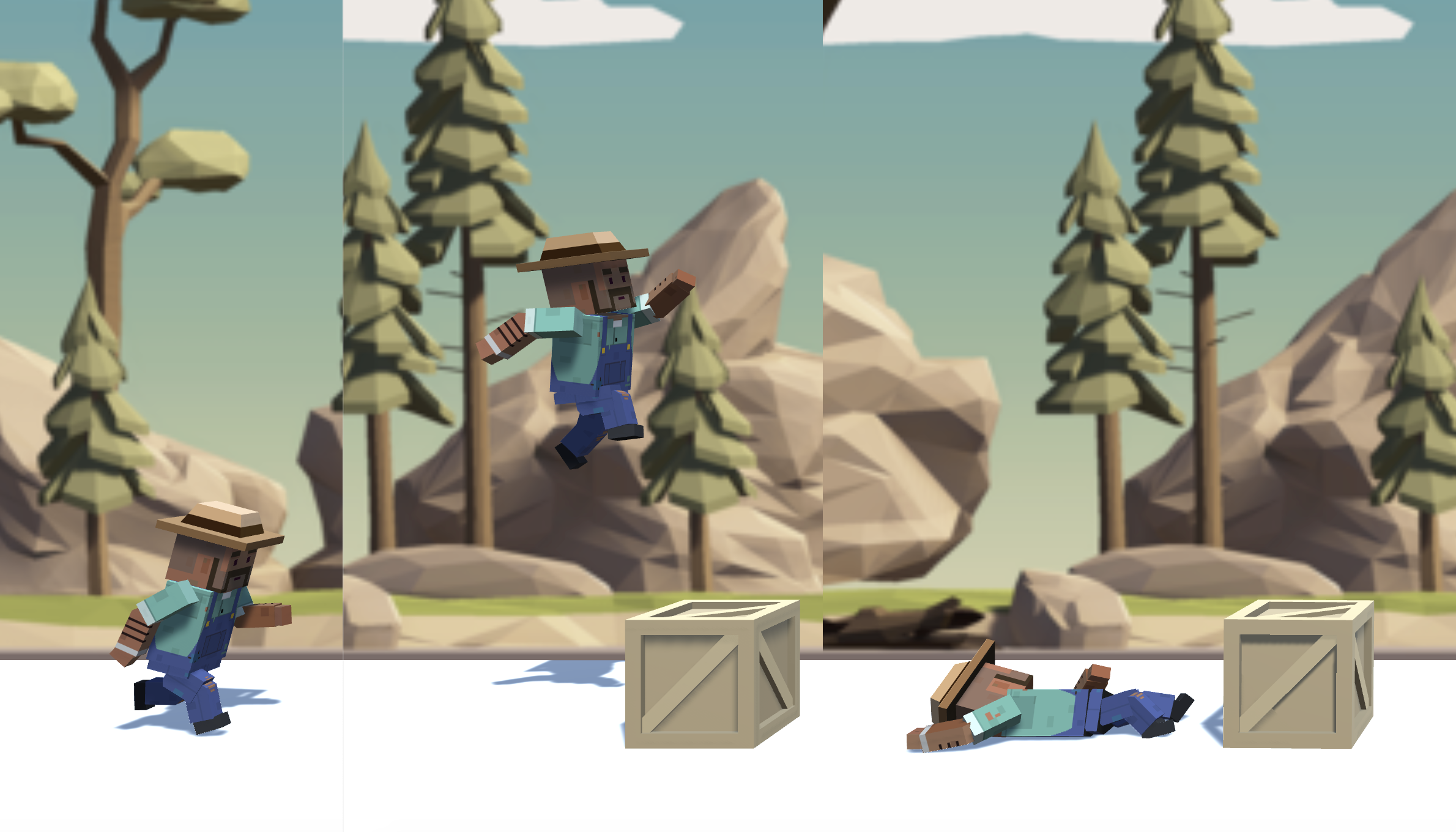
Overview:
The game is looking great so far, but the player character is a bit… lifeless. Instead of the character simply sliding across the ground, we’re going to give it animations for running, jumping, and even death! We will also tweak the speed of these animations, timing them so they look perfect in the game environment.
Project Outcome:
With the animations from the animator controller, the character will have 3 new animations that occur in 3 different game states. These states include running, jumping, and death, all of which transition smoothly and are timed to suit the game.
Languages available:
Overview Video
1. Explore the player’s animations
In order to get this character moving their arms and legs, we need to explore the Animation Controller.
Double-click on the Player’s Animation Controller, then explore the different Layers, double-clicking on States to see their animations and Transitions to see their conditions
2. Make the player start off at a run
Now that we’re more comfortable with the animation controller, we can tweak some variables and settings to make the player look like they’re really running.
- In the Parameters tab, change the Speed_f variable to 1.0
- Right-click on Run_Static > Set as Layer Default State
- Single-click the the Run_Static state and adjust the Speed value in the inspector to match the speed of the background
3. Set up a jump animation
The running animation looks good, but very odd when the player leaps over obstacles. Next up, we need to add a jumping animation that puts a real spring in their step.
- In PlayerController.cs, declare a new private Animator playerAnim;
- In Start(), set playerAnim = GetComponent<Animator>();
- In the if-statement for when the player jumps, trigger the jump:
playerAnim.SetTrigger(“Jump_trig”);
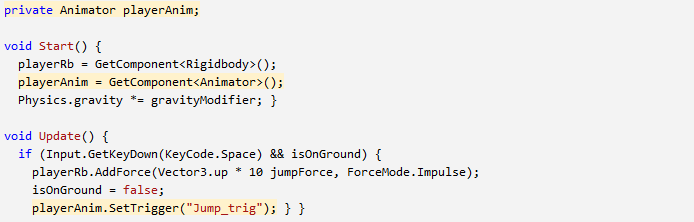
4. Adjust the jump animation
The running animation plays, but it’s not perfect yet, we should tweak some of our character’s physics-related variables to get this looking just right.
- In the Animator window, click on the Running_Jump state, then in the inspector and reduce its Speed value to slow down the animation
- Adjust the player’s mass, jump force, and gravity modifier to get your jump just right
5. Set up a falling animation
The running and jumping animations look great, but there’s one more state that the character should have an animation for. Instead of continuing to sprint when it collides with an object, the character should fall over as if it has been knocked out.
- In the condition that player collides with Obstacle, set the Death bool to true
- In the same if-statement, set the DeathType integer to 1
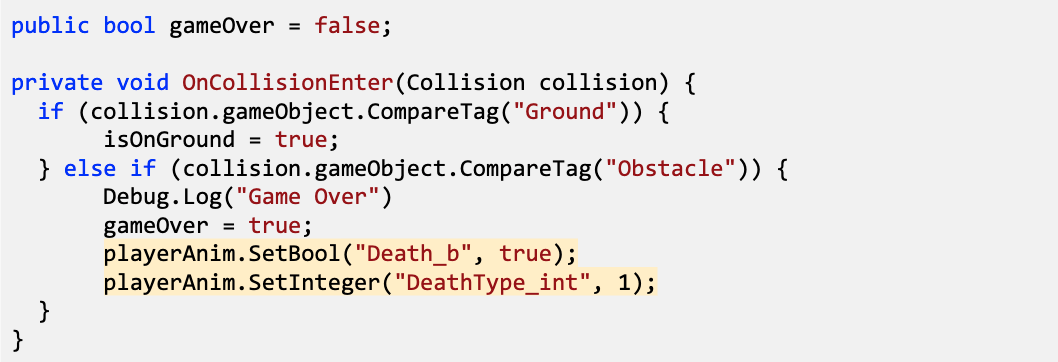
6. Keep player from unconscious jumping
Everything is working perfectly, but there’s one small disturbing bug to fix: the player can jump from an unconscious position, making it look like the character is being defibrillated.
- To prevent the player from jumping while unconscious, add && !gameOver to the jump condition
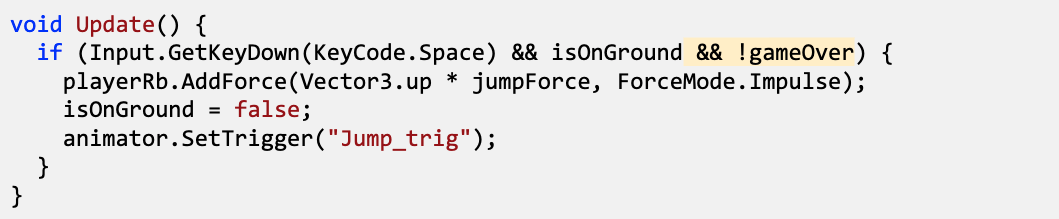
7. Lesson Recap
New Functionality:
- The player starts the scene with a fast-paced running animation
- When the player jumps, there is a jumping animation
- When the player crashes, the player falls over
New Concepts and Skills:
- Animation Controllers
- Animation States, Layers, and Transitions
- Animation parameters
- Animation programming
- SetTrigger(), SetBool(), SetInt()
- Not (!) operator
Next Lesson:
- We’ll really polish this game up to make it look nice using particles and sound effects!