Lesson 5.3 - Game Over
Tutorial
·
Beginner
·
+10XP
·
70 mins
·
(10201)
Unity Technologies
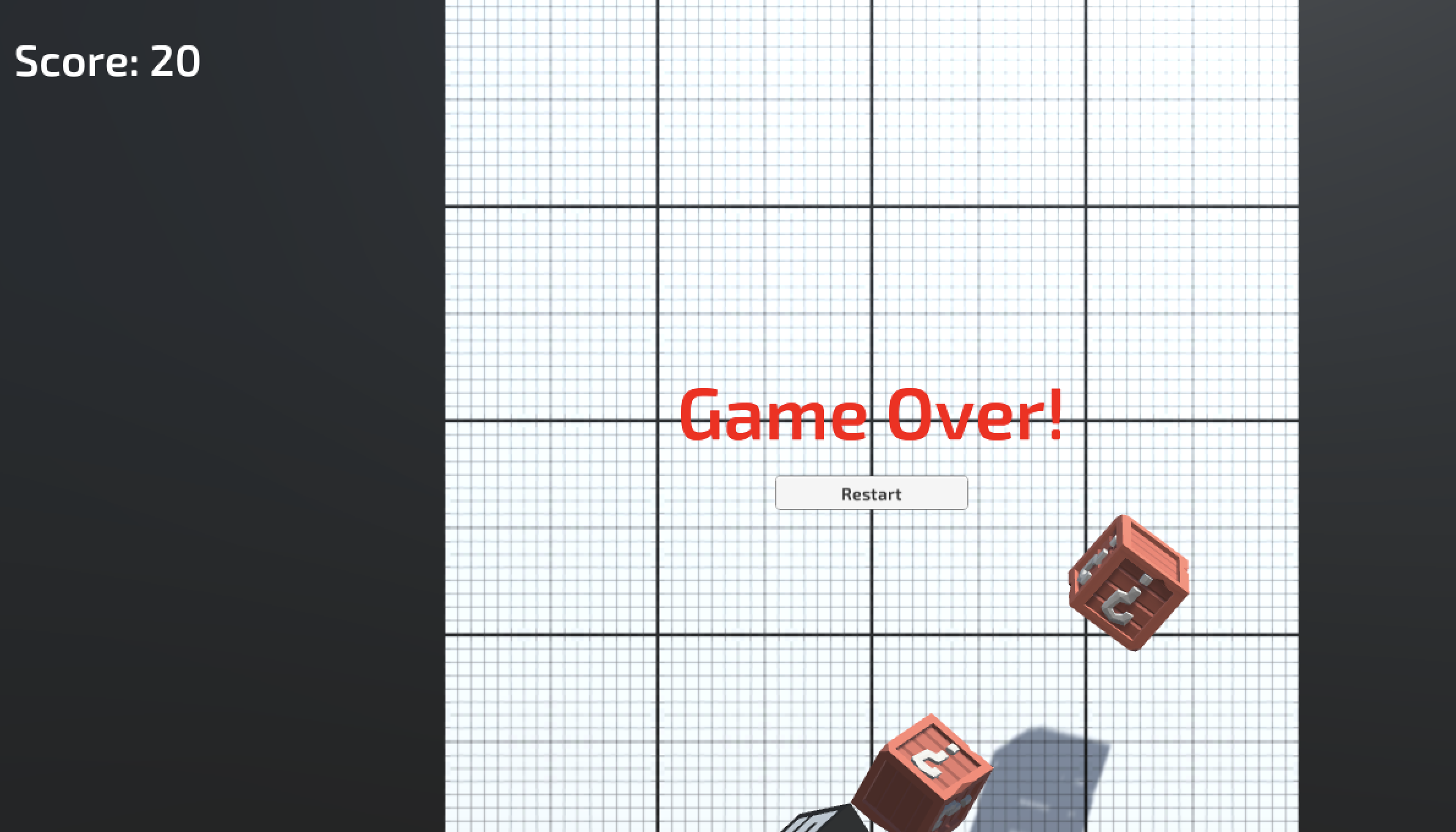
Overview:
We added a great score counter to the game, but there are plenty of other game-changing UI elements that we could add. In this lesson, we will create some “Game Over” text that displays when a “good” target object drops below the sensor. During game over, targets will cease to spawn and the score will be reset. Lastly, we will add a “Restart Game” button that allows the player to restart the game after they have lost.
Project Outcome:
When a “good” target drops below the sensor at the bottom of the screen, the targets will stop spawning and a “Game Over” message will display across the screen. Just underneath the “Game Over” message will be a “Reset Game” button that reboots the game and resets the score, so the player can enjoy it all over again.
Languages available:
Overview Video
1. Create a Game Over text object
If we want some “Game Over” text to appear when the game ends, the first thing we’ll do is create and customize a new UI text element that says “Game Over”.
- Right-click on the Canvas, create a new UI > TextMeshPro - Text object, and rename it “Game Over Text”
- In the inspector, edit its Text, Pos X, Pos Y, Font Asset, Size, Style, Color, and Alignment
- Set the “Wrapping” setting to “Disabled”
2. Make GameOver text appear
We’ve got some beautiful Game Over text on the screen, but it’s just sitting and blocking our view right now. We should deactivate it, so it can reappear when the game ends.
- In GameManager.cs, create a new public TextMeshProUGUI gameOverText; and assign the Game Over object to it in the inspector
- Uncheck the Active checkbox to deactivate the Game Over text by default
- In Start(), activate the Game Over text

3. Create GameOver function
We’ve temporarily made the “Game Over” text appear at the start of the game, but we actually want to trigger it when one of the “Good” objects is missed and falls.
- Create a new public void GameOver() function, and move the code that activates the game over text inside it
- In Target.cs, call gameManager.GameOver() if a target collides with the sensor
- Add a new “Bad” tag to the Bad object, add a condition that will only trigger game over if it’s not a bad object
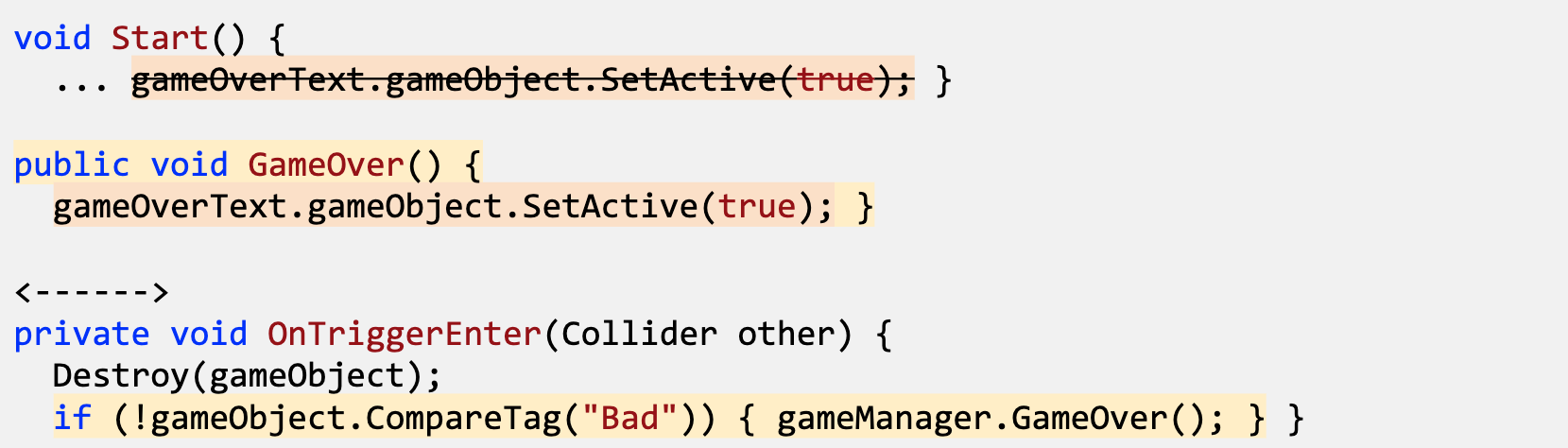
4. Stop spawning and score on GameOver
The “Game Over” message appears exactly when we want it to, but the game itself continues to play. In order to truly halt the game and call this a “Game Over’, we need to stop spawning targets and stop generating score for the player.
- Create a new public bool isGameActive;
- As the first line In Start(), set isGameActive = true; and in GameOver(), set isGameActive = false;
- To prevent spawning, in the SpawnTarget() coroutine, change while (true) to while (isGameActive)
- To prevent scoring, in Target.cs, in the OnMouseDown() function, add the condition if (gameManager.isGameActive) {
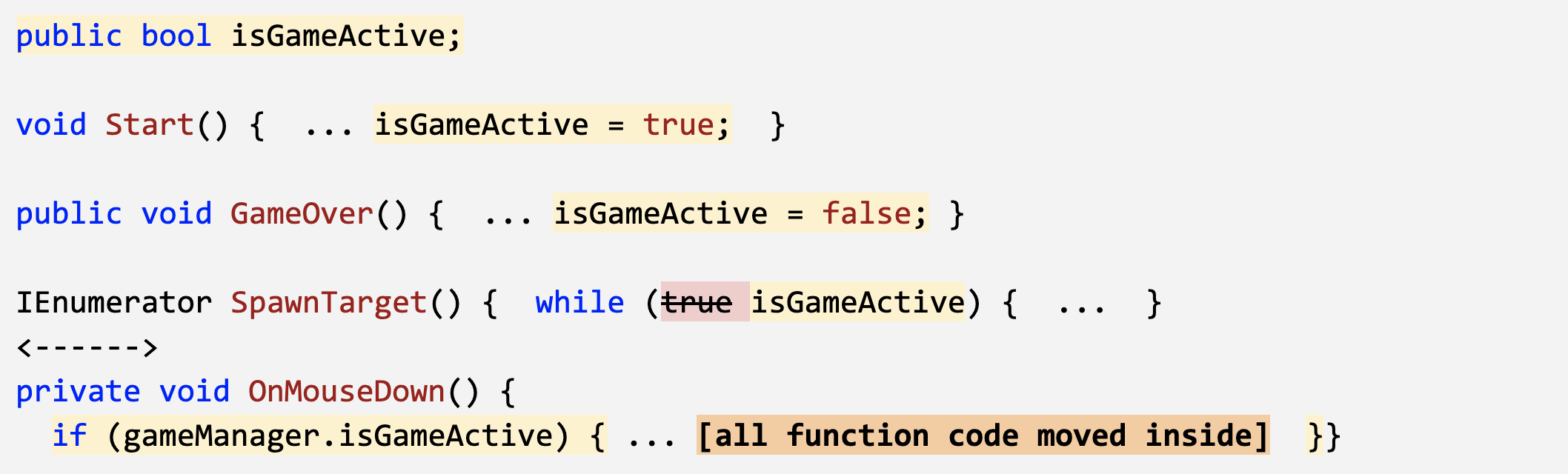
5. Add a Restart button
Our Game Over mechanics are working like a charm, but there’s no way to replay the game. In order to let the player restart the game, we will create our first UI button
- Right-click on the Canvas and Create > UI > Button - TextMeshPro.
- Rename the button “Restart Button”
- Temporarily reactivate the Game Over text in order to reposition the Restart Button nicely with the text, then deactivate it again
- Select the Text child object, then edit its Text to say “Restart”, its Font, Style, and Size
6. Make the restart button work
We’ve added the Restart button to the scene and it LOOKS good, but now we need to make it actually work and restart the game.
- In GameManager.cs, add using UnityEngine.SceneManagement;
- Create a new public void RestartGame() function that reloads the current scene
- In the Button’s inspector, click + to add a new On Click event, drag it in the Game Manager object and select the GameManager.RestartGame function

7. Show restart button on game over
The Restart Button looks great, but we don’t want it in our faces throughout the entire game. Similar to the “Game Over” message, we will turn off the Restart Button while the game is active.
- At the top of GameManager.cs add using UnityEngine.UI;
- Declare a new public Button restartButton; and assign the Restart Button to it in the inspector
- Uncheck the “Active” checkbox for the Restart Button in the inspector
- In the GameOver function, activate the Restart Button

8. Lesson Recap
New Functionality:
- A functional Game Over screen with a Restart button
- When the Restart button is clicked, the game resets
New Concepts and Skills:
- Game states
- Buttons
- On Click events
- Scene management Library
- UI Library
- Booleans to control game states
Next Lesson:
- In our next lesson, we’ll use buttons to really add some difficulty to our game