'Level Up Game Jam' Recorded Livestream
Tutorial
·
foundational
·
+0XP
·
10 mins
·
(1980)
Unity Technologies
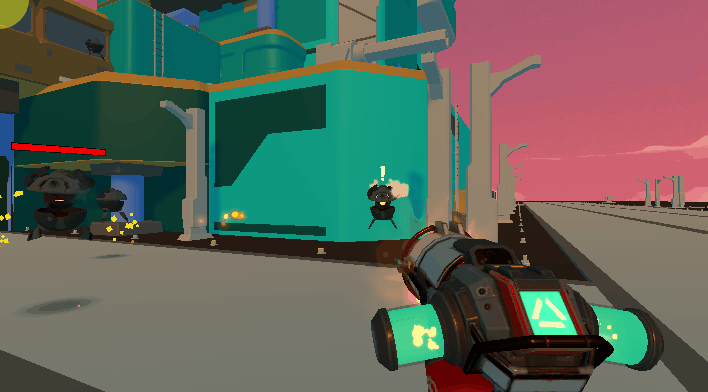
Our Level Up Game Jam livestream was recorded so if you missed it, you can follow along on your own time. Follow the steps below to prepare and get modding.
Languages available:
1. What is the Level Up Game Jam?
Although the live-streamed event ended, the recording of it is available. You can watch this video to meet the host and see what you'll be doing if you follow along with the game jam recording in step 5.
2. Prepare to follow along: Get Unity Hub
To follow along with the recorded video, make sure you have Unity and the FPS Microgame installed
- If you already have both Unity and the Unity Hub: Go to the next step.
- If you have never installed Unity: Download Unity Hub here. This will automatically install the Unity Hub and the latest Long Term Support (LTS) version of Unity. When asked to choose a template, select the FPS Microgame. Launch Unity with your FPS game.
3. Prepare to follow along: Get the FPS Microgame
The livestream utilized an earlier version of the FPS Microgame, but you can still follow-along.
To get the FPS Microgame, follow these steps.
1. Open the Unity Hub application (get Unity Hub here).
- Note: If you see a lower banner prompting you to install the latest version of the Hub, do so by clicking “Restart now”.
2. From the “Project” tab in the Hub, click the down arrow next to the "New Project" button, and select the most recent installed version of Unity.
3. The "Create a new project" window will open and you'll see a list of available templates. If you don't see any Microgames on this list, you'll need to install that latest Long Term Support (LTS) version of Unity from the "Installs" tab.
4. Select the Microgame that you want and click the Download icon (if you haven't downloaded it before)
5. Once downloaded, in the Settings section add a unique Project Name and choose or confirm the location on your computer where you want it to be created. Click the "Create" button.

7. That’s it! The Microgame should open in the Unity Editor once the project is created.