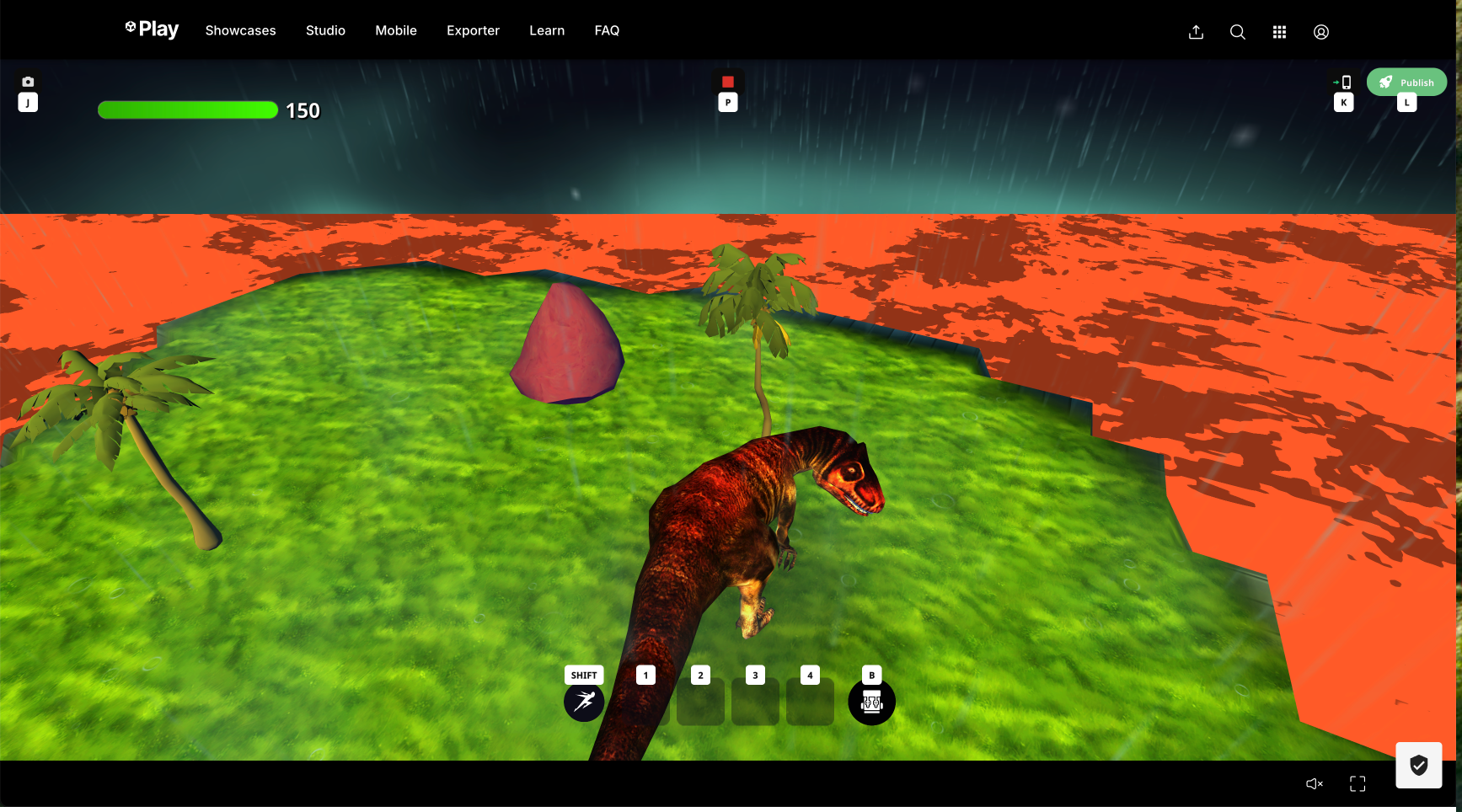Navigating and Building in Struckd Studio
Tutorial
·
Beginner
·
+0XP
·
15 mins
·
Unity Technologies

Struckd Studio allows you to build games quickly and easily. In this tutorial, we'll go over the controls and tools available to you in order to make your visions a reality!
Languages available:
1. Adding a Player - Default Character
The best place to start when creating your game is adding a player. You can pick and choose different characters in Struckd Studio to represent the hero of your story!
- Adding the default character - When opening an empty project, you'll see a palette of default objects you can add to your game in the bottom of the screen. One of them is the default character!
In order to add the default character, click and drag the character logo into the game. That should spawn a new character in your game!
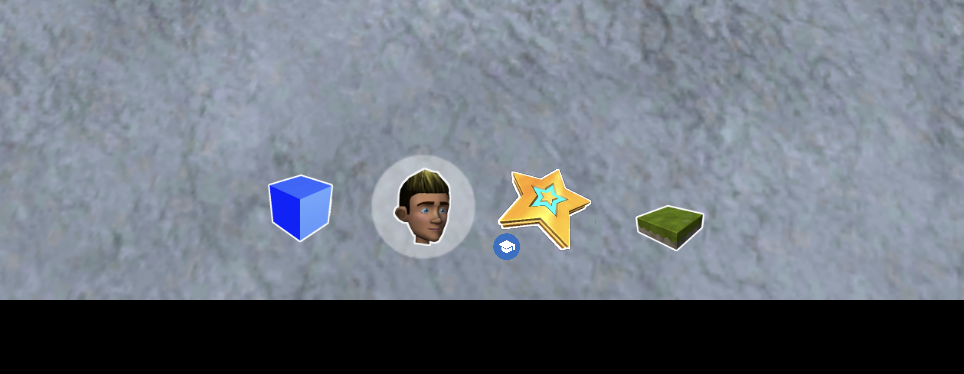
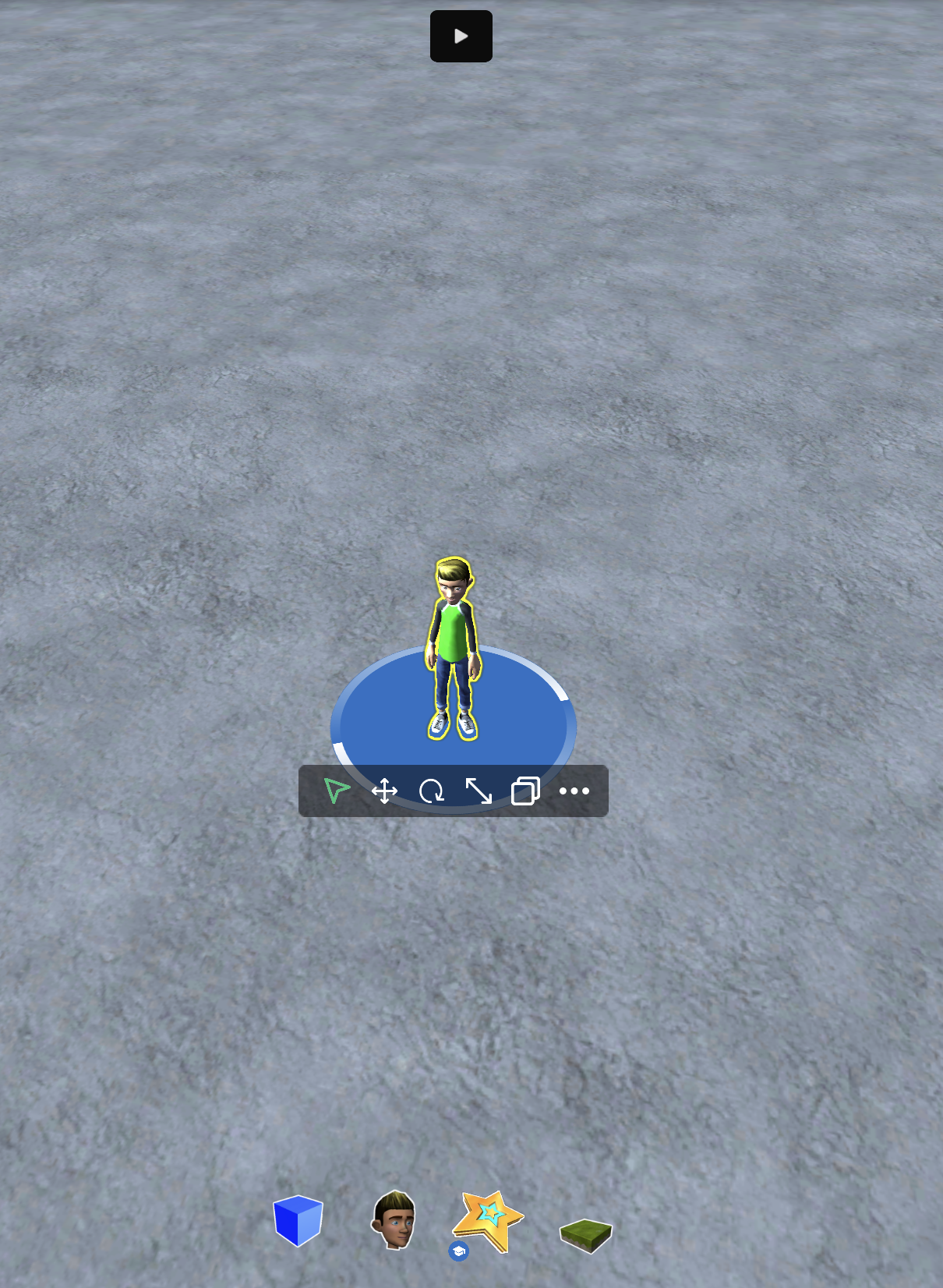
Press the Play button in the top-middle of the screen and behold your new creation! When in Play Mode, you can control your character with the W, A, S, and D keys on your keyboard. You can look around with your mouse or trackpad!
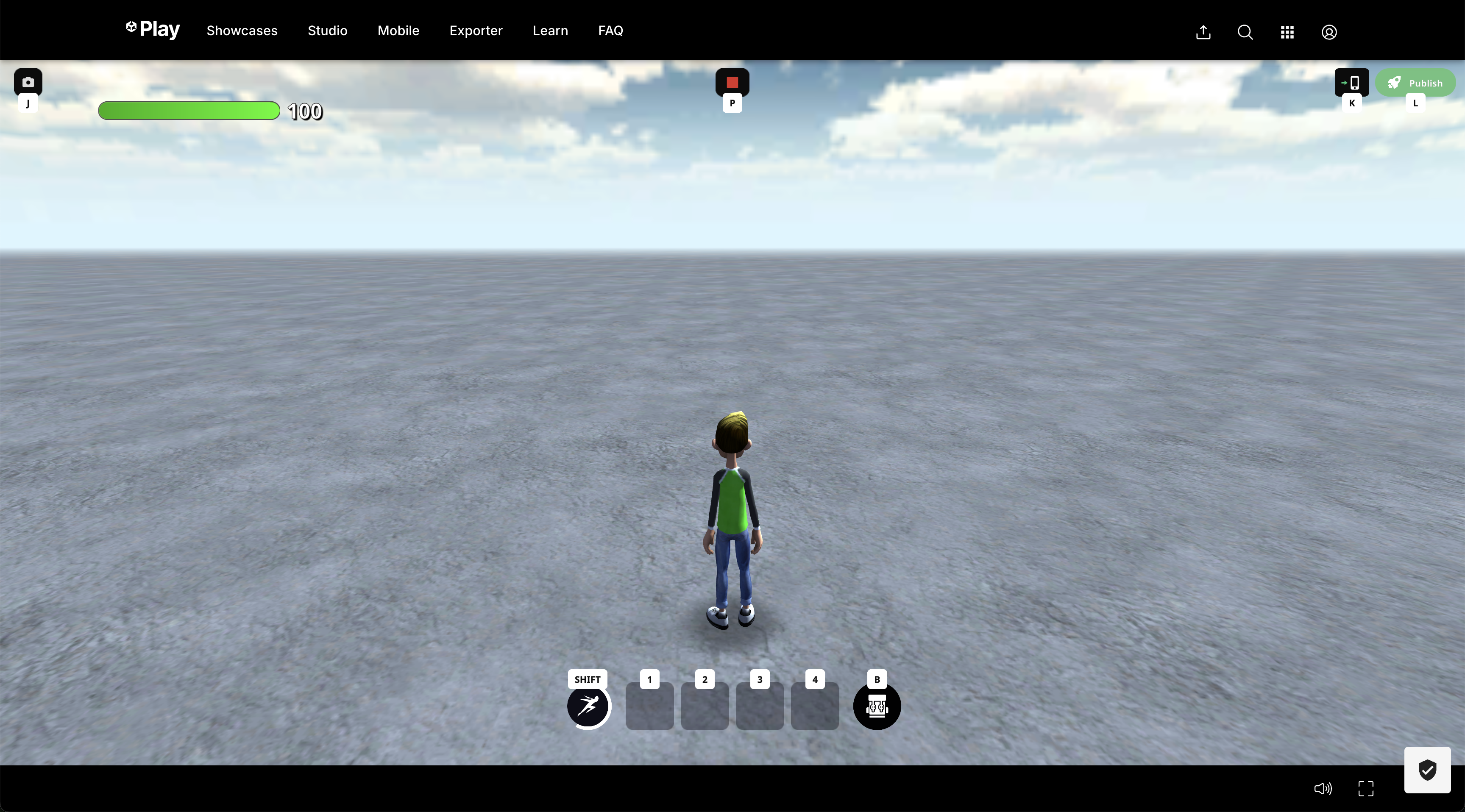
2. Adding a Character - Asset Loadout
Another way to add a character to your game is through the Asset Loadout in Struckd Studio. From dinosaurs to aliens, there are so many characters to choose from!
- Adding a character from the Asset Loadout - Struckd Studio comes with an assortment of objects to play with in your game! To access the loadout, click the "+" button in the left navbar.
From the loadout menu, find the Characters category in the Assets list. You can left-click and drag any of the characters and use them as the hero of your game, as well!
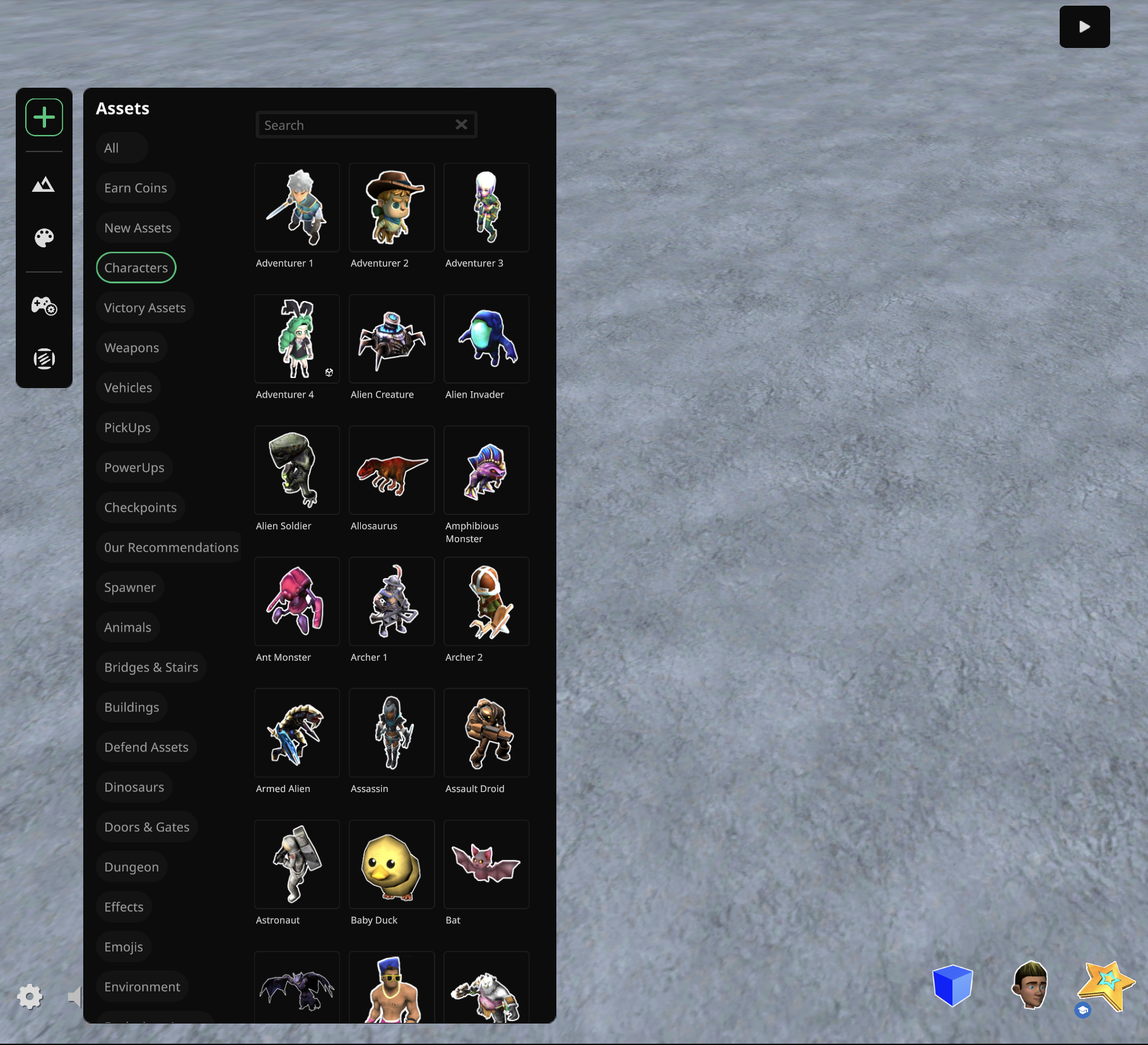
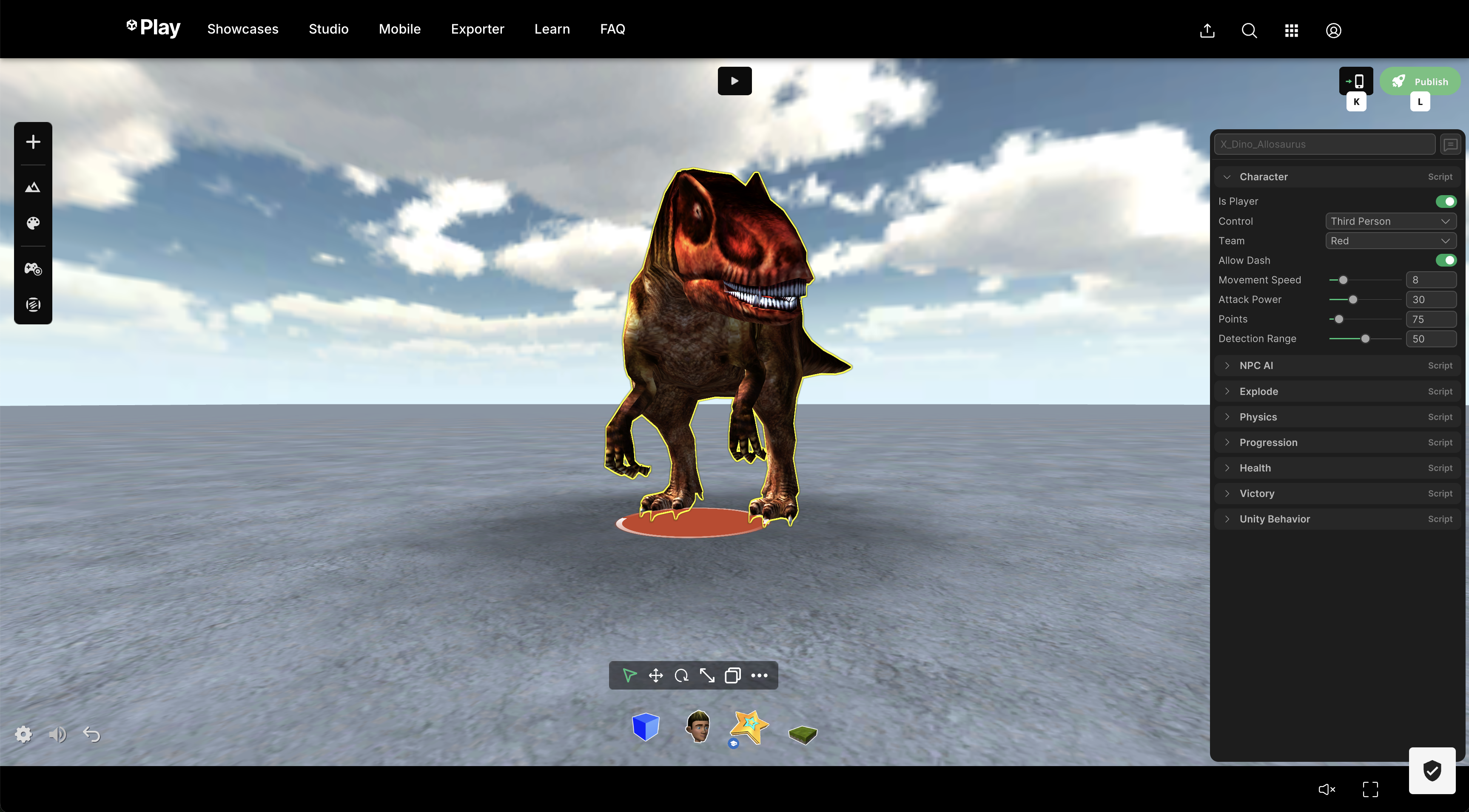
Experiment with the different characters available to you! They all walk and move differently, so take your time to explore.
3. Sculpting and Painting Terrain
Getting lost in an imaginary world is one of the best experiences in a game! Using the Terrain tool in Struckd Studio lets you, literally, paint a landscape for your game!
- Accessing the Terrain tools - In order to paint terrain in your game, click the mountain button in the left navbar to access the Terrain tools!
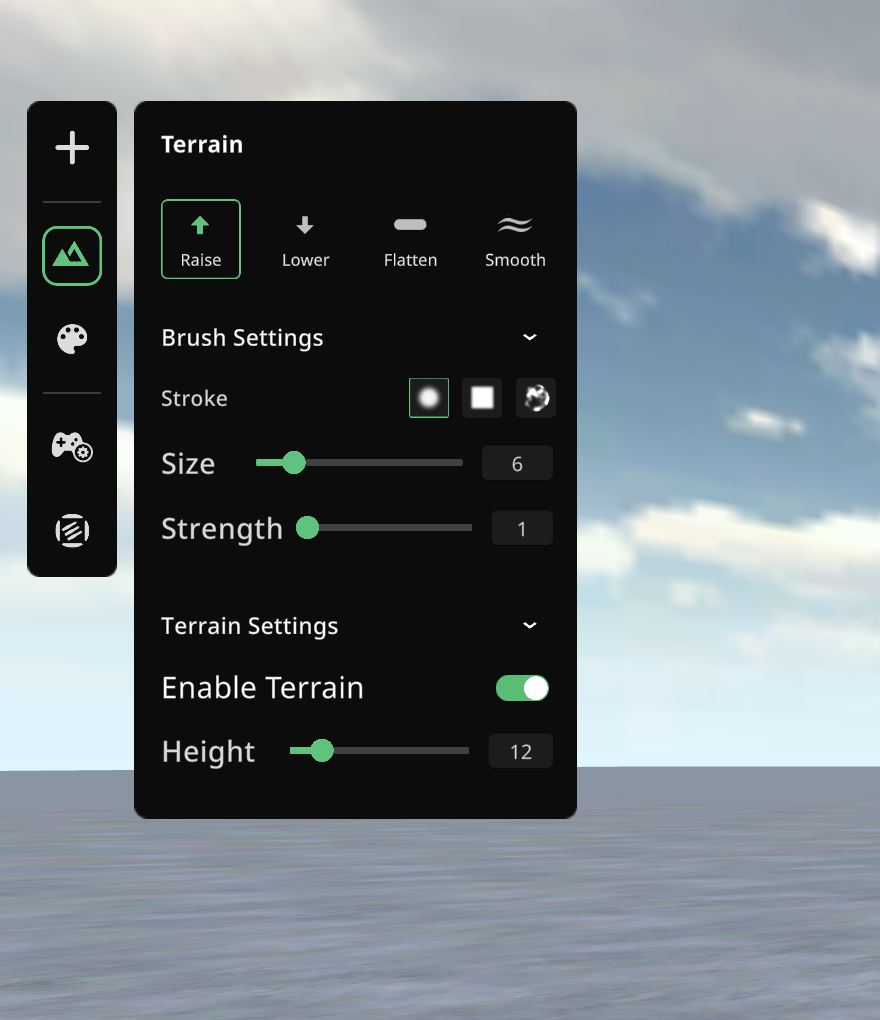
- Painting with the Terrain Tool - With the Terrain tool chosen, you will see a white spotlight in your scene. This spotlight is where the Terrain brush will paint your terrain! With the spotlight in the game, left-click and watch the terrain raise/lower!
- Terrain Tool options
Raise/Lower/Flatten/Smooth - These options will allow the brush to raise, lower, flatten, or smooth out the currently selected area of your game.
Brush Settings - Stroke, Size, Strength - These options will increase or decrease the affect of the brush on your scene and the amount of area affected. Toggle between the different strokes to create different effects!
Terrain Settings - You can Enable/Disable Terrain to create a game in the sky/a platformer with different platforms! The Height slider will increase/lower pre-painted terrain in the scene!
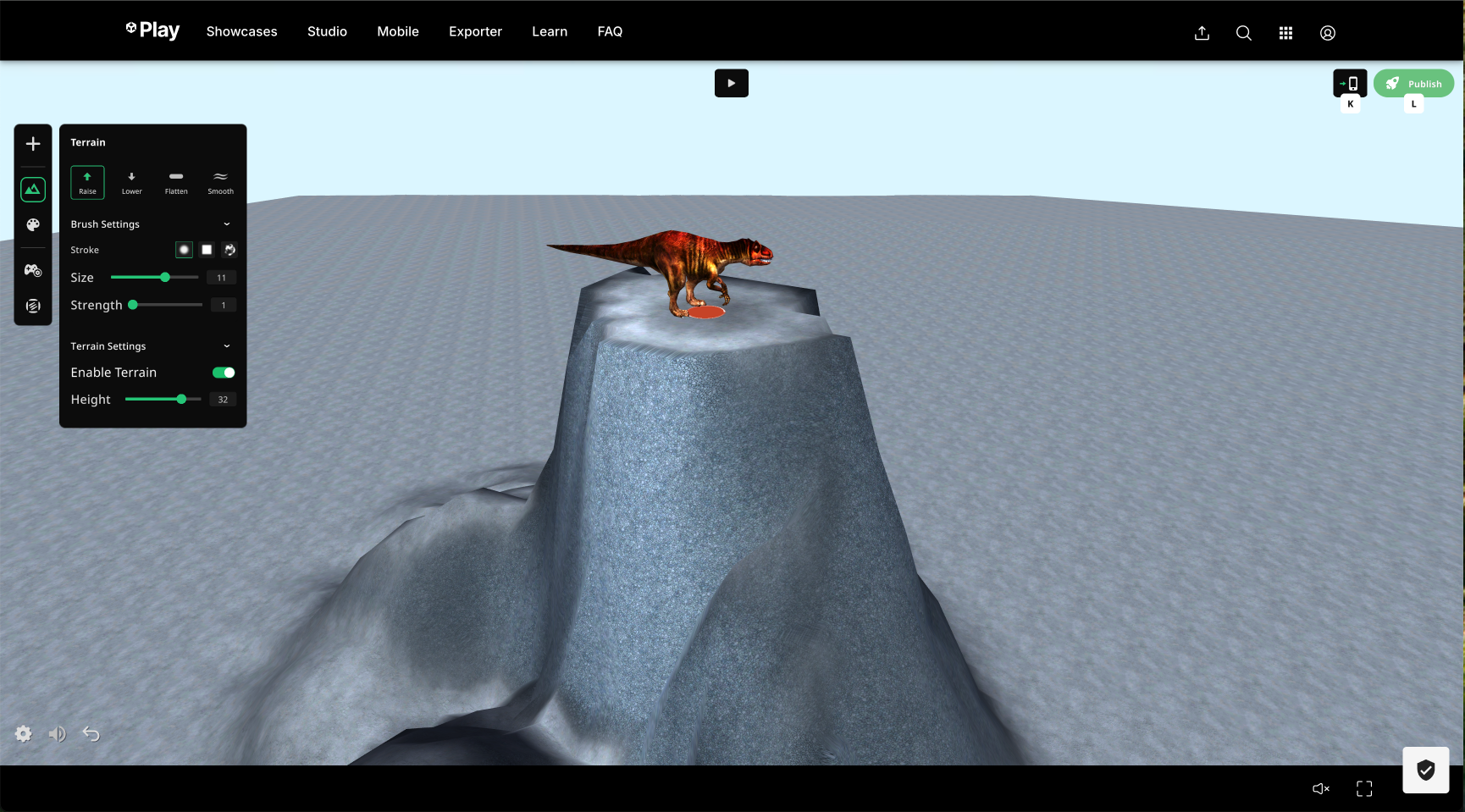
4. Set the Mood with Style!
Let's liven up your game with the Style menu! With the Style menu, you can set the lighting, weather, and color palette of your game! You can add water to your game, turn on the weather system, and add fog.
- Accessing the Style menu - In order to access all the Style options in your game, click the paint palette button in the left navbar!
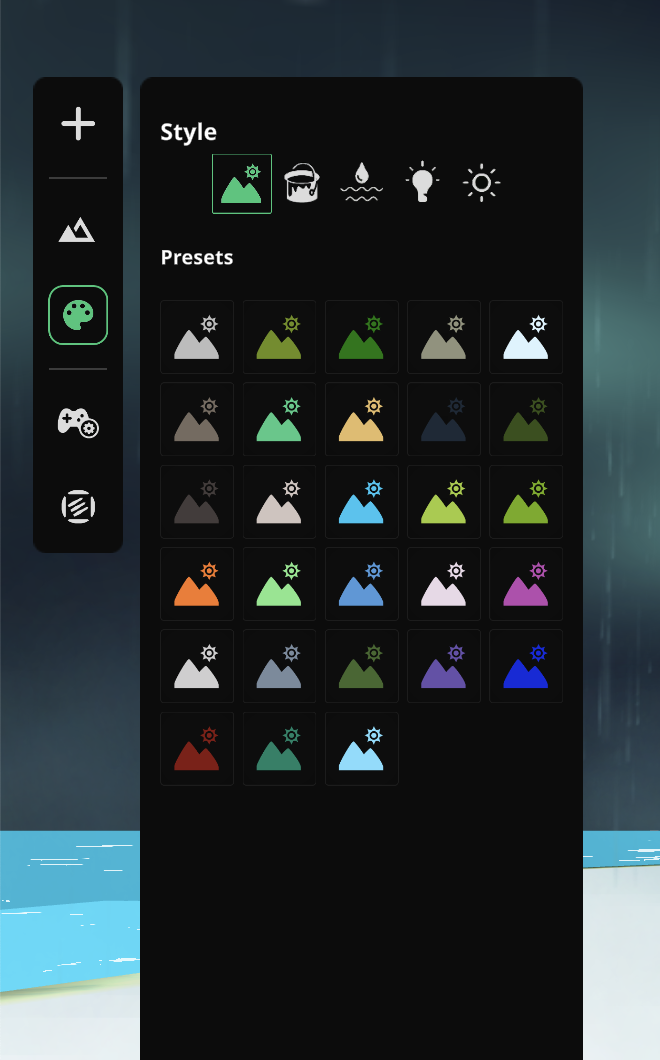
- Style Settings/Options
Skybox Presets (mountain + sun icon) - Toggle through the presets to choose pre-configured skybox and terrain textures! This is a good way to gain inspiration and set the base aesthetic of your game.
Texture Settings (paint bucket icon) - Use these settings to toggle the textures used to on the top of your terrain and on the side! Would like grassy hill tops or rocky mountains? Maybe you're building on bricks with a snowy top. Play around with these settings to get a unique look for your set dressing!
Water Tool (ocean + droplet icon) - Choose a texture for your water and raise the height with the slider! OR MAYBE IT'S LAVA OH NO DON'T STEP ON THE LAVA!
Lighting Settings (lightbulb icon) - Use the Light Color palette along with the Ambient Color palette to play with the lighting of your scene. Choose between warm and light tones that will make your game pop! In the bottom of these settings is the Intensity slider to increase or decrease the light intensity.
Weather System (sun icon) - Should your players bring an umbrella on a rainy day? Will you choose a starry sky or a whimsical skybox? Play with the Sky palette to set your skybox up. The Weather drop down menu can turn on rain, snow, and other weather effects! Add fog with the Fog slider and choose from different ambient sounds in the Sound dropdown menu!
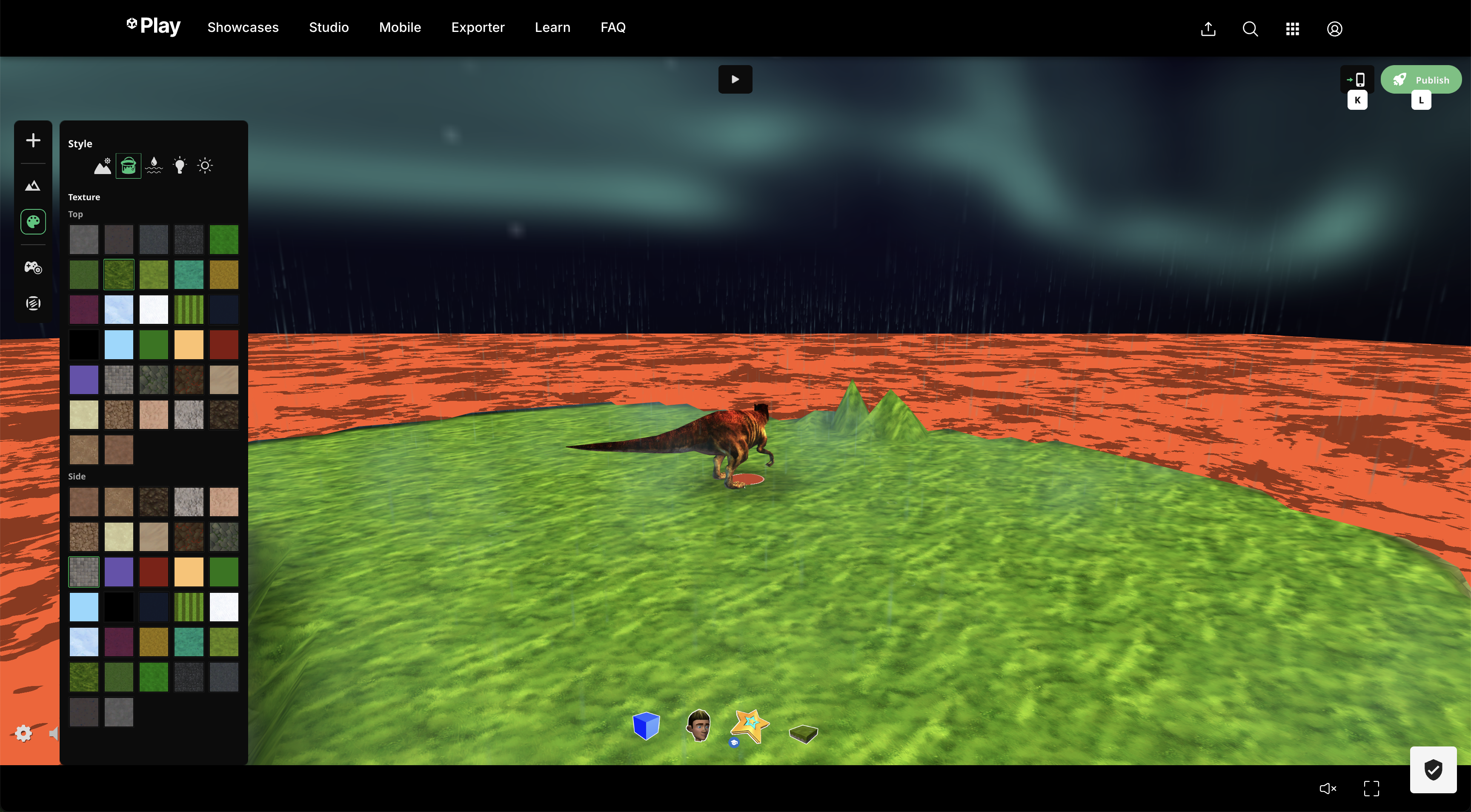
5. Experiment and Build!!!
The Asset Loadout menu is filled with different Characters, PickUps, and Props (among other objects) to add to your game! Experiment and build out your world for your players to explore!