Play around with a Particle System
Tutorial
·
Beginner
·
+0XP
·
10 mins
·
(169)
Unity Technologies

More complex effects, like a campfire, might actually be made up of multiple individual Particle Systems. A fire could have flames, smoke, and sparks. In this tutorial, you’ll explore the individual elements of a fire, and then play around with the properties of those elements to produce a unique result.
By the end of this tutorial, you'll be able to:
- Explain how individual Particle Systems can be combined to create more complex effects.
- Understand the purpose of the three default modules in a Particle System: Emission, Shape, and Renderer.
Languages available:
1. Overview
You’re now familiar with what VFX are at a high level. In this tutorial, you’ll explore the components of the fire Particle System to see how it really works. Then, you’ll configure the fire’s modules and properties to make it look even better.
2. Enable the sparks element
More complex VFX are often made of multiple individual Particle Systems. When combined, these individual systems can produce a more interesting result. Let’s add an additional element to this fire: some sparks.
1. In the Hierarchy, expand the Fire_ParticleSystem_Prefab object and select its inactive child object called VFX_Sparks.
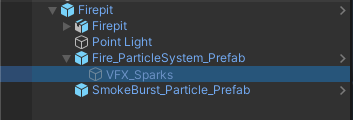
2. Mark the VFX_Sparks as active using the checkbox next to the GameObject’s name in the Inspector, then press Restart in the Particle Effect window. You will now see the sparks at the center of the fire.
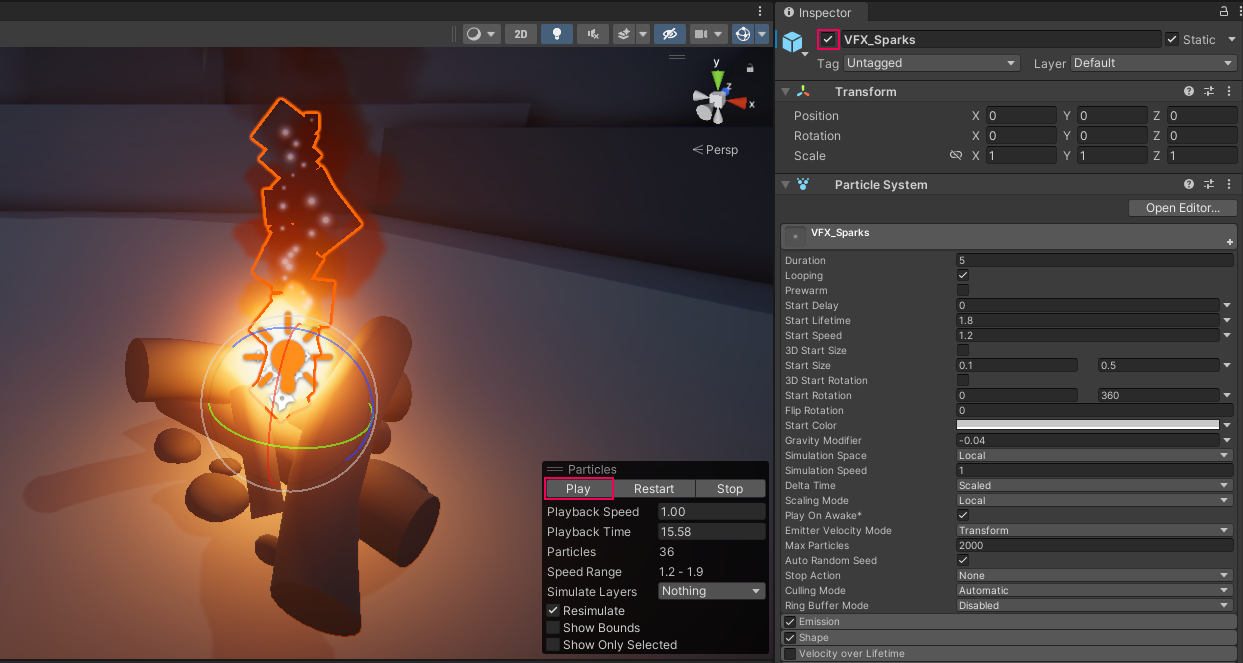
The sparks from the fire add a lot, but they are currently very simplistic. They’re just little white dots floating straight upward. Let’s make them look more like real sparks.
3. Enable additional modules for the sparks
To change the way a Particle System looks or behaves, you need to enable and edit its modules. A Particle System is made up of many different modules, each controlling a different aspect of the particle (e.g. its color, size, velocity, etc).
1. In the Hierarchy, select Fire_ParticleSystem_Prefab > VFX_Sparks. Notice that the only modules currently enabled in the Inspector are Emission, Shape, and Renderer.
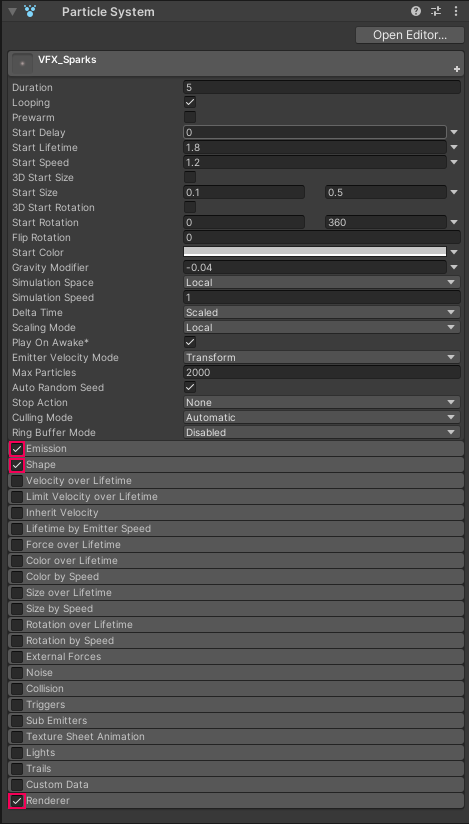
The Emission, Shape, and Renderer modules are enabled by default on all Particle Systems; they control how many particles are emitted, where they’re emitted from, and what they look like, respectively. You can expand a module by clicking its name.
2. To make the sparks change color over time, enable and expand the Color over Lifetime module.
3. To make the sparks change size over time, enable and expand the Size over Lifetime module.
4. To make the sparks waver randomly as they float upward, enable the Noise module.
You will immediately see these changes take effect in the Scene view while the particle effect is playing; there is no need to restart the effect.

Using additional modules, the sparks are now much more dynamic, with changing color, size, and direction.
Note that these modules were already preconfigured with settings that would make sense for these sparks. You will learn how to work with these modules in a later tutorial.
4. Explore: Play around with the fire
You were probably told from a young age not to play with fire. Well forget all that. This fire can’t hurt you!
1. Before you start experimenting, select the Firepit GameObject in the Hierarchy and duplicate it with Ctrl+D (Windows) or Cmd+D (macOS). This will allow you to experiment without any fear of losing changes to the original firepit. Only have one firepit active at a time, and rename your duplicate GameObjects with different colors, like “Firepit_Blue” or “Firepit_Green”.
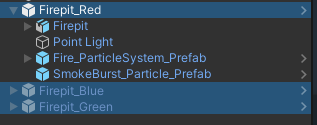
2. Experiment with the settings on the various enabled modules. Don’t worry if you don’t understand exactly what each one is doing yet - we’ll cover that in the next tutorials.
Here are some specific things you could try as you experiment:
- Enable and disable modules to see their effect
- Increase or decrease the Rate Over Time property in the Emission module
- Edit the Color property in the Color over Lifetime module
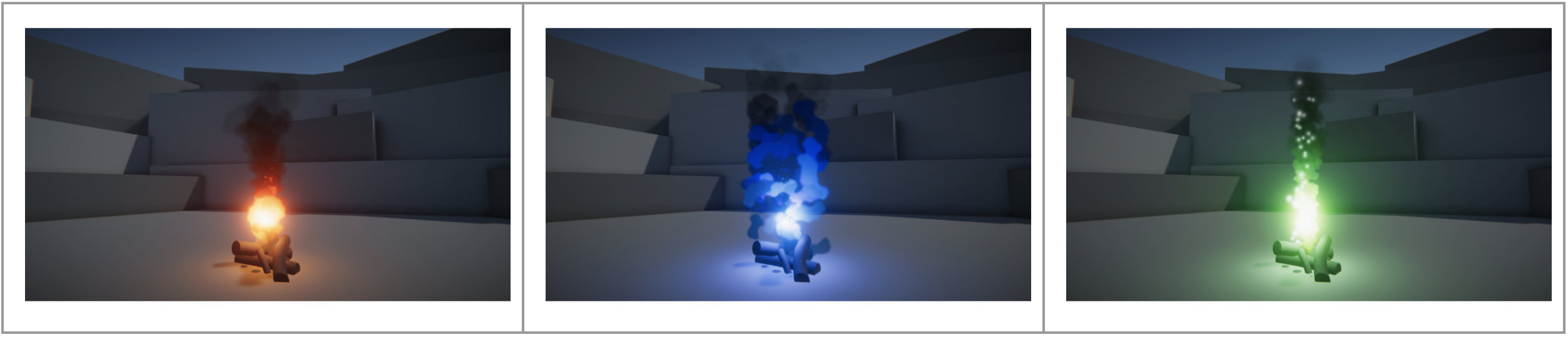
As you make changes, you may have to press the Restart button in the Particle System panel again to see the effect.
You may also want to change the color of the Point Light attached to your fire.
When you’re finished experimenting, leave only your favorite firepit active in the scene, marking the other two inactive in the Inspector.
5. Next steps
In this tutorial, you played around with an existing Particle System to understand how it was set up. Next, you will create a new Particle System from scratch.