Post Processing Effects: Bloom
Tutorial
·
Beginner
·
+10XP
·
10 mins
·
(259)
Unity Technologies
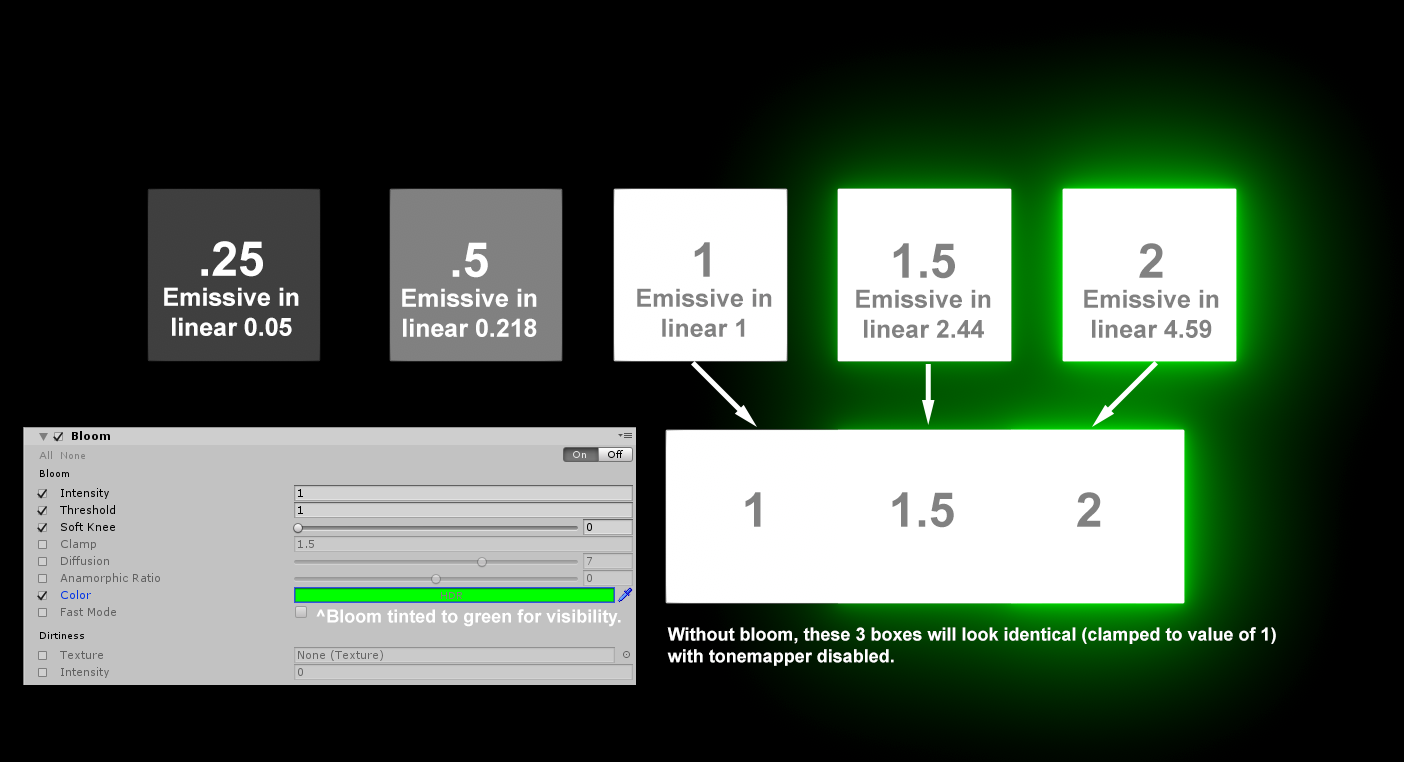
Bloom gives the illusion of an extremely bright light and is a great way to enhance add visual ambiance to your Scene.
Languages available:
1. Post Processing Effects: Bloom
This tutorial has been verified using Unity 2019 LTS and Post-Processing 2.3.0
Bloom gives the illusion of an extremely bright light and is a great way to enhance add visual ambiance to your Scene.
In High Dynamic Range (HDR) rendering, Bloom affects only areas of brightness above the Low Dynamic Range (LDR). If using LDR, you’ll want to lower the threshold value or the effect won’t be visible. With properly exposed HDR scenes, the threshold should be set to 1 so that only pixels with values above 1 leak into surrounding objects. (Figure 01)
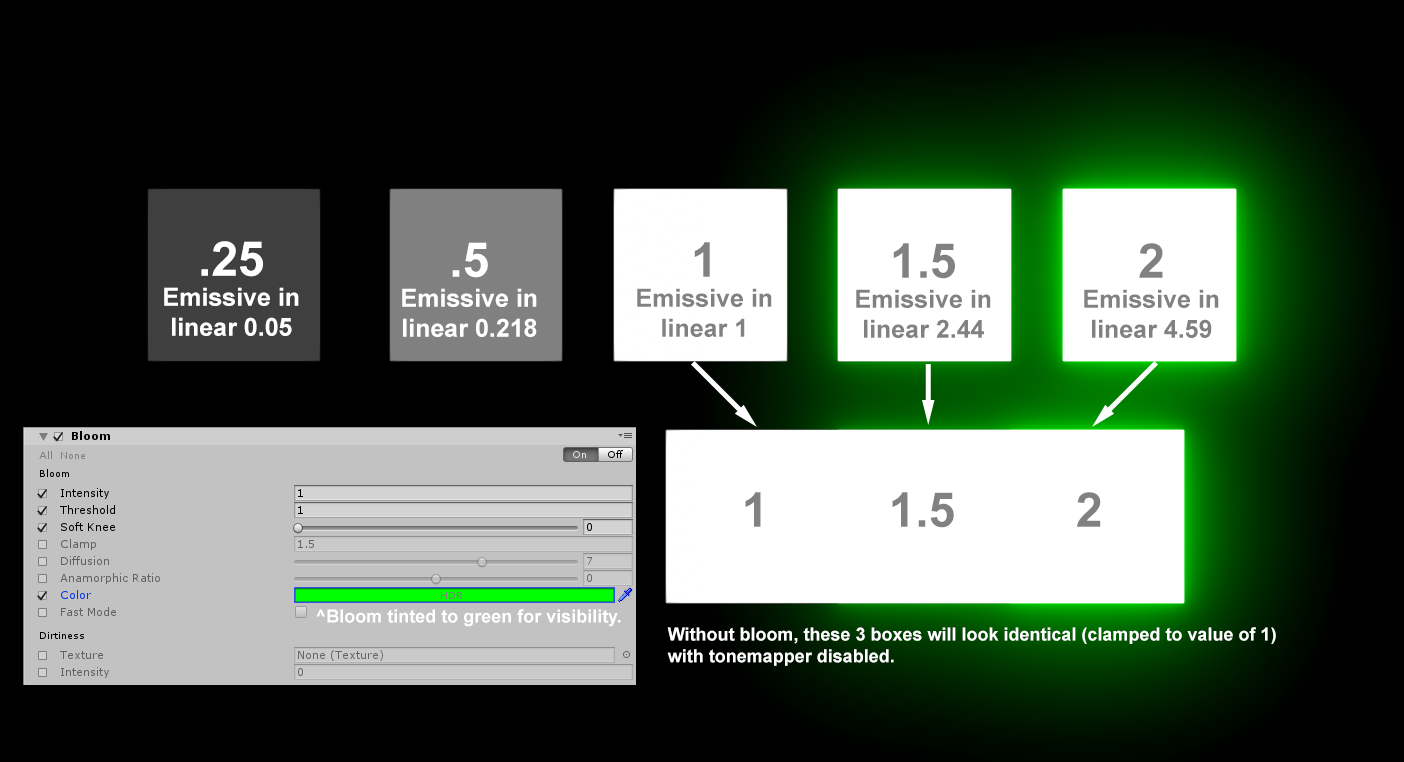
2. Adding Bloom to Your Scene
To add Bloom to your Scene, open the Post-process Volume Profile you have in your Project window.
1. If Bloom is not already in your list, add it by clicking Add Effect > Unity > Bloom.
2. Once it’s in the list, make sure it’s enabled and expand the category to reveal the settings (Figure 02).
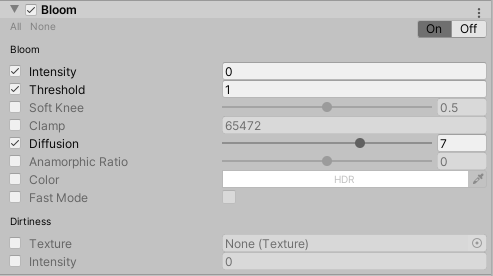
3. Bloom Properties
Bloom has quite a few options to configure. The following are under Bloom and Dirtiness:
Bloom
- Intensity: The strength of the Bloom filter
- Threshold: Filters out pixels under this level of brightness
- Soft Knee: Makes a gradual transition between under/over threshold. 0 is a hard threshold while 1 is a soft threshold.
- Clamp: This clamps the pixels to control the Bloom amount. The value is in gamma space. (Figure 03)
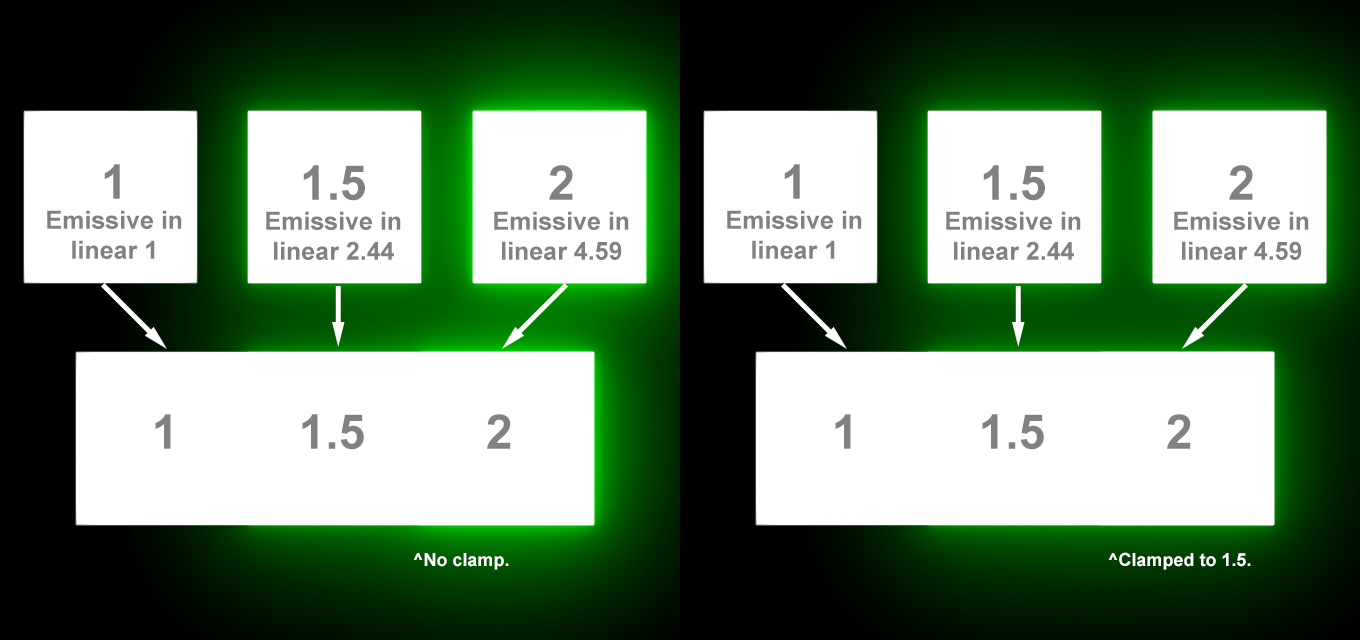
- Diffusion: This changes the extent of veiling effects. For the highest quality, make sure your values are whole integers, as this changes the internal iteration count.
Note: It’s advised not to animate this value, as it may cause small hiccups in the perceived data. - Anamorphic Ratio: This distorts the Bloom to give an anamorphic look. Negative values distort vertically while positive values distort horizontally.
- Color: This is the Bloom color.
- Fast Mode: This toggle option lowers the quality of the Bloom to boost performance. It’s generally recommended for mobile and low-end platforms, but can still give a nice performance boost even on high-end PCs and consoles.
Dirtiness
- Texture: Applies a fullscreen texture mask to create smudges or dust to diffract the Bloom.
Note: A common way to optimize this feature is to use a lower resolution of a lens dirt texture. - Intensity: Adjusts the strength of the texture diffraction on the Bloom filter.
4. Conclusion
The Bloom post-processing effect is a great tool to help fake the imperfections of a real-life camera lens. It brings your lights to life and makes neon lights really stand out.