Post Processing Effects: Grain
Tutorial
·
Beginner
·
+0XP
·
15 mins
·
(29)
Unity Technologies
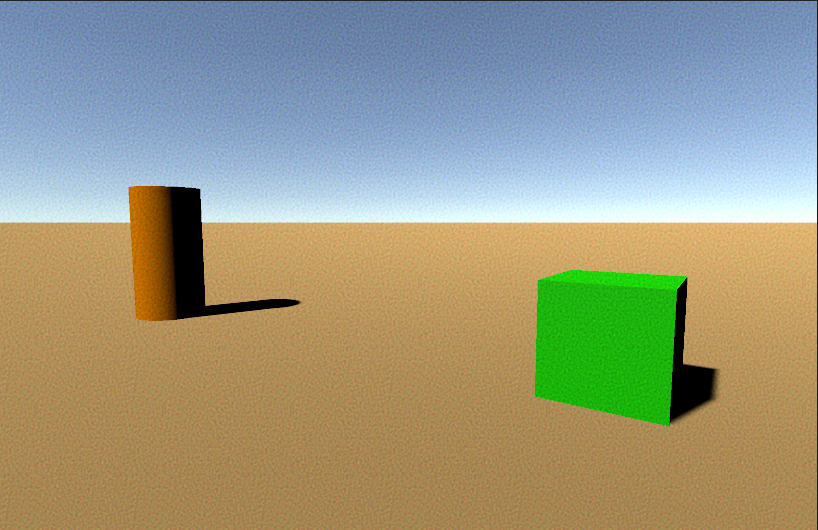
Grain can be used to emulate imaging technology, or shape the atmosphere of a scene. In this tutorial, you’ll learn how to apply and adjust Grain as a Post Processing Effect.
Languages available:
1. Post Processing Effects: Grain
This tutorial has been verified using Unity 2019 LTS and Post Processing 2.3.0
Grain can be used to emulate imaging technology, or shape the atmosphere of a scene. In this tutorial, you’ll learn how to apply and adjust Grain as a Post Processing Effect.
2. Adding Grain
1. Select a Post-process Volume, click Add effect… in the Inspector, and select Unity > Grain (Figure 01).
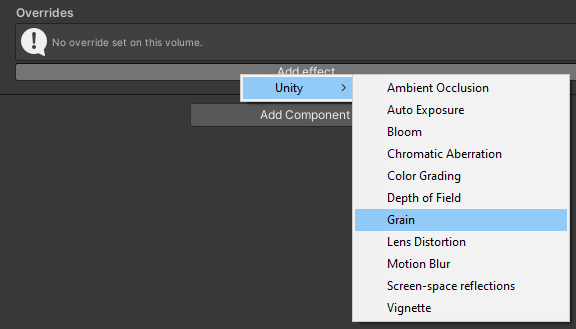
3. Grain Properties
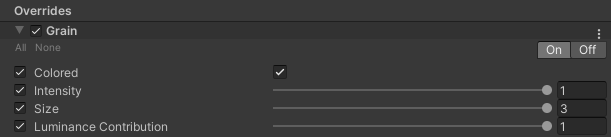
Colored - Grain is colored by default, and is especially useful for recreating vintage “home movies” shot on film. The alternative is greyscale, which can add grit to a scene or simulate high-contrast black and white film or noisy security video footage.
Intensity - This determines how dramatically the grain affects the underlying image. Low intensity grain affects the atmosphere without being immediately noticeable. High intensity grain is great for adding grittiness to a scene, or working in combination with other effects toward a conscious stylistic choice.
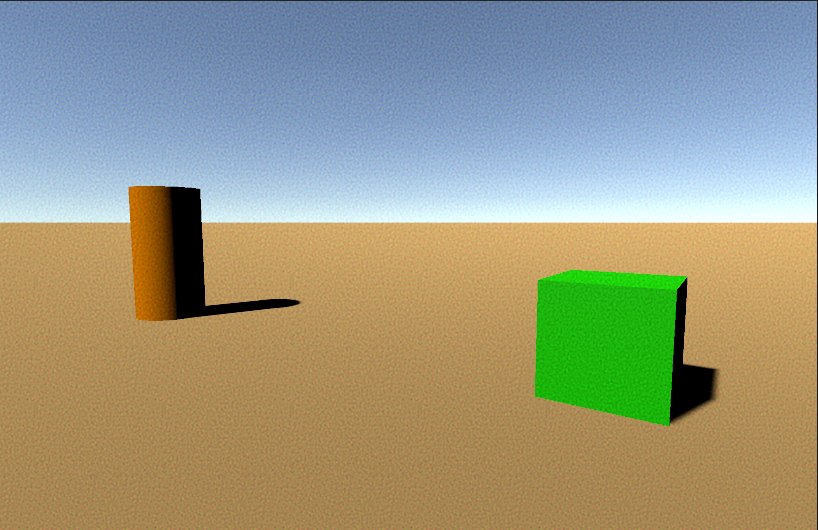
Size - Small grain is good for a cinematic feel or adding grit, while large grain particles are good for stylistic effects, especially with additional post-Grain processing.
Luminance Contribution - This effectively controls and enhances the contrast of the grain. A lower setting means that the Scene’s brightness is considered less, and the brightness of the grain is considered more, resulting in higher contrast grain. Setting this value too low can reveal patterns from the pseudorandom nature of the grain, especially with a high Intensity.
4. Next Steps
In this tutorial, you learned how to apply Grain to a Scene. Grain is a versatile effect that can be used to emulate film and video technology as well as contribute to the atmosphere of a scene.