Post Processing Effects: Motion Blur
Tutorial
·
Beginner
·
+10XP
·
5 mins
·
(71)
Unity Technologies
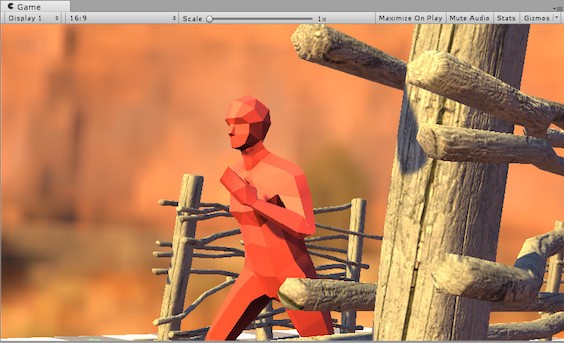
Motion Blur is a common post-processing effect that simulates the image blur that happens when an object is moving faster than the camera’s exposure time. Motion Blur can help a scene look more natural because it replicates what the human eye sees.
Languages available:
1. Post-Processing Effects: Motion Blur Intro
2. Post-Processing Effects: Motion Blur
This tutorial has been verified using Unity 2019 LTS and Post processing v2.3.0
Motion Blur is a common post-processing effect that simulates the image blur that happens when an object is moving faster than the camera’s exposure time. Motion Blur can help a Scene look more natural because it replicates what the human eye sees.
Motion Blur is also a great way to create a sense of speed in a Scene or to imply faster speeds than what the user is actually seeing. It’s usually a subtle effect, but can be exaggerated in some genres, like car racing.

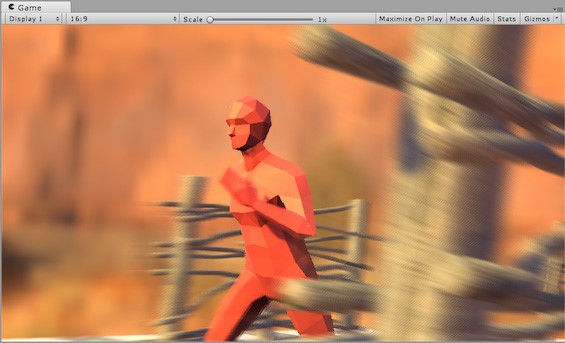
3. Adding Motion Blur to Your Scene
To add Motion Blur to your scene, open the Post-processing Volume Profile in your Project window.
- If Motion Blur is not already in your list, add it by clicking
Add Effect… and Unity > Motion Blur. - Once it’s in the list, make sure it’s enabled and expand the category to reveal the settings.

When you have Motion Blur enabled, expand its category. You’ll see a couple of settings you can use to adjust the effect.
In order to see the effect, you need a fast moving object in the scene. In this scene, I've added a sphere that rapidly oscillates back and forth. When paused and zoomed, it's much easier to see the effect.
4. Motion Blur Properties
Motion Blur has only two settings you can modify:
- Shutter Angle: This is the angle of the rotary shutter. A larger value results in longer exposures and increases the strength of the blur effect.
- Sample Count: The number of sample points will affect the quality and performance of the blur.
5. Conclusion
Motion Blur is a great tool to help mimic what the human eye sees and create a greater sense of speed in a scene.