Rolling Onward!
Tutorial
·
Beginner
·
+10XP
·
5 mins
·
(99)
Unity Technologies

You’ve used this Creator Kit to make your own game with a variety of different puzzle levels. In this final tutorial you'll create a build of your game.
Languages available:
1. Select the Game Levels
You’ve used this Creator Kit to make your own game with a variety of different puzzle levels. Now it’s time to create a build of the game.
A build is made when Unity takes the Assets you have used and compresses them in an executable file. You can use this file to launch the game without needing Unity Editor on your computer.
Select the levels that you want include
Before you create a build of your game, you'll need to choose which levels to include. Puzzle game levels are all associated with a menu, and only one menu can be included per build. This is because you can't move between menus in games made with this Creator Kit.
To select the menu you want, and all of its associated levels:
1. In the Project window, go to Assets > Creator Kit - Puzzle > Scenes > UserCreated and double-click the menu that you want to build to open it.
2. In the Hierarchy, select the MenuCanvas GameObject.
3. In the Inspector, find the Scene Menu component.
4. Select the Setup Scenes button.
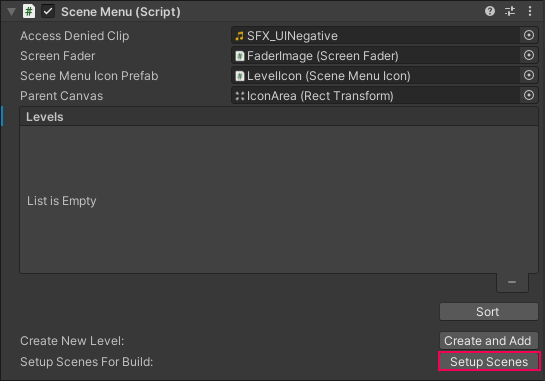
This will configure the menu Scene and its associated levels ready to be built.
2. Check your Game
If you make any changes to your game after selecting the levels that you want to include, make sure to enter Play Mode and test your game one last time.
This is an opportunity to check that the puzzles you have created work as you intended. It will also ensure that your game build is correct: in this Creator Kit, whenever you enter Play Mode the links between the menu and level Scenes are checked and updated. If you make changes then create a build without testing in Play Mode, your game may not work properly.
3. Create a Build
Now you’re ready to make and share a build of your game:
1. In the top menu, go to File > Build Settings.
2. We’ve set up all the build settings for this Project, so just click the Build button in the dialog window.
3. Select the folder where you want to save your build and give it a name.
4. Unity will create the build and then open the folder which contains the executable file. You can launch this to play your game.
5. Zip the folder which contains your build and send it to your friends!
4. What Next?
If you enjoyed making this game, try our code-free 3D Game Kit to explore 3D worldbuilding in more detail and design platformer gameplay and puzzles.
Alternatively, there are also two other Creator Kits to explore:
- Creator Kit: RPG, where you’ll design NPC interactions and quests for players
- Creator Kit: FPS, where you’ll explore level design and customize weapons and targets
If you’re ready to jump over to code, John Lemon’s Haunted Jaunt will take you through building your own stealth game, from first GameObject to final build.
Have fun creating — we can’t wait to see what you do next!