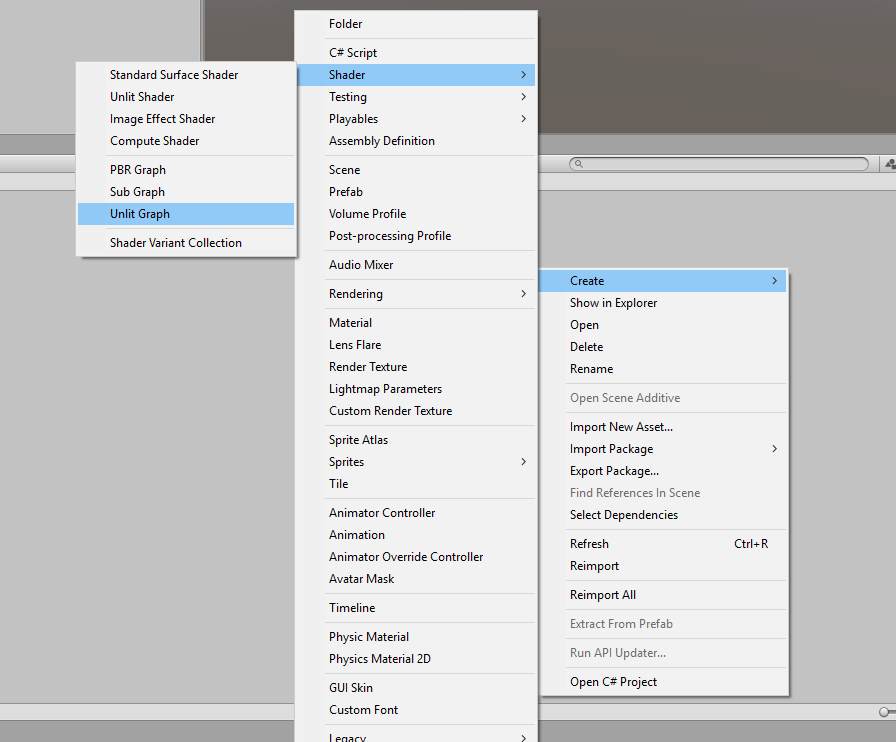Challenge: Setting up Shader Graph
Tutorial
·
Beginner
·
+0XP
·
20 mins
·
(408)
Unity Technologies
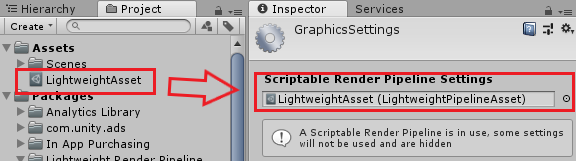
Using what you learned, you will configure a new project for LWRP (or URP Asset if using Unity 2019.3 or higher) and create a new Shader Graph Shader.
Languages available:
1. Download the Lightweight Render Pipeline
Download LWRP (or URP Asset if using Unity 2019.3 or higher) using the Package Manager.
- Go to Window dropdown and select Package Manager to open the Packages Window.
- Click All Packages.
- Select Lightweight (or Universal) RP.
- Click Install.
2. Setup the Project for URP
- Create an LWRP Asset (or URP Asset if using Unity 2019.3 or higher) by clicking Assets > Create > Rendering > Lightweight (or Universal) Render Pipeline > Pipeline Asset.
- Go to Edit > Project Settings and select Graphics (Figure 01).
- Add it to the Render Pipeline Asset parameter.
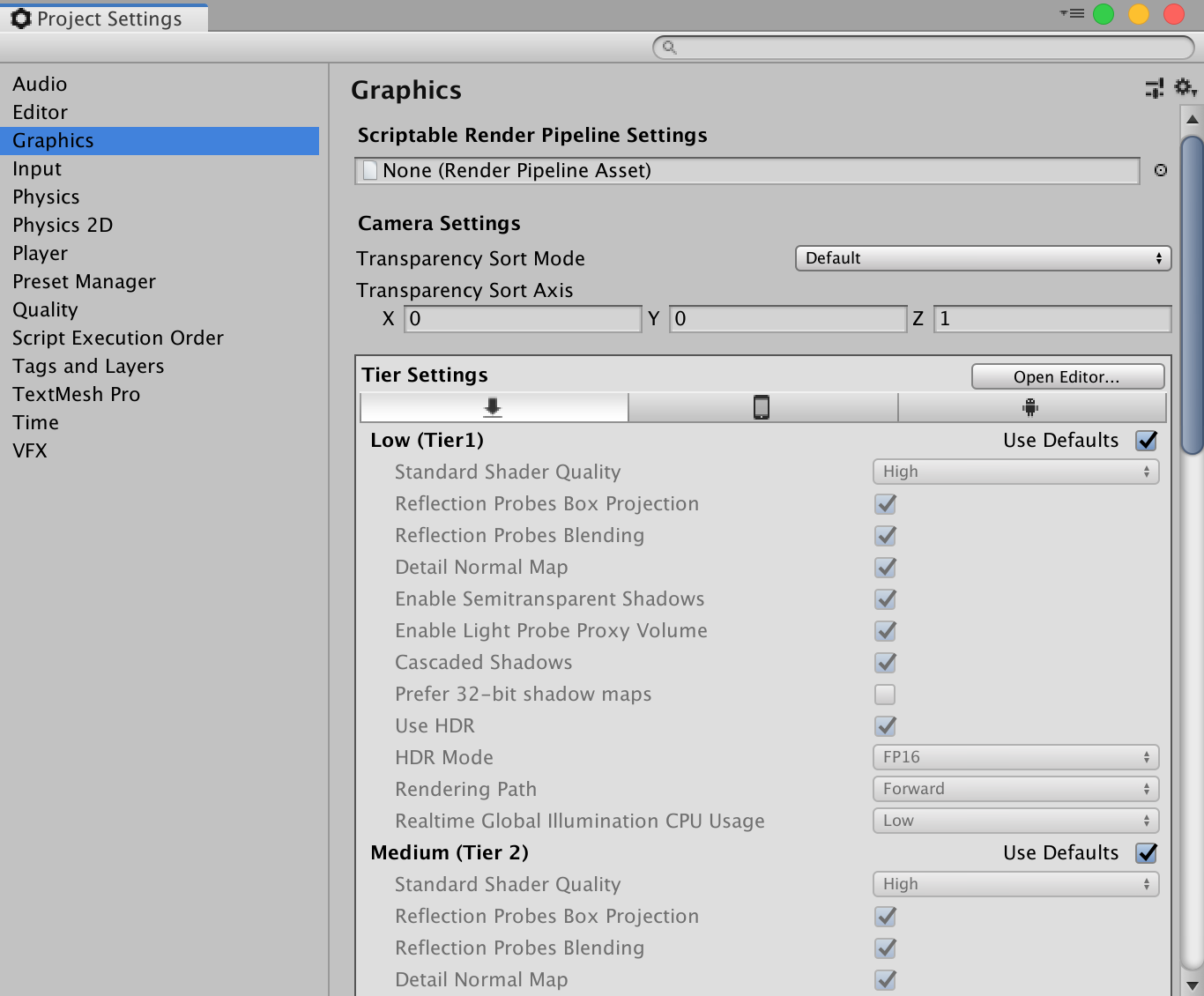
3. Create a new ShaderGraph
- Right-click in the project window and select Create > Shader > Unlit Graph (Figure 02).
- Create a Material by right-clicking in the project window and selecting Create > Material.
- Apply the shader to the material you just created.
- Add that material to the Flag GameObject in the Scene.