[iOS] Setting up Unity for ARKit development
Tutorial
·
Beginner
·
+10XP
·
30 mins
·
(303)
Unity Technologies
![[iOS] Setting up Unity for ARKit development](https://connect-mediagw.unity.com/h1/20201104/learn/images/324995a9-5c8a-4409-bda4-85a6f9044989_97.png)
In this tutorial, you will learn how to set up your unity project for ARKit development: from downloading the correct version of Unity to enabling the AR specific packages.
Languages available:
1. Overview
In this tutorial, you will learn how to set up your Unity project for AR development and add core AR components in your scene. This includes how to install the latest LTS version of Unity and appropriate build targets, add required AR packages, set up your scene hierarchy for AR development, and configure player settings optimized for handheld AR apps.
Note: This tutorial is for iOS development only. For the Android tutorials, go back to this tutorial in the AR Hello World Project.
2. Downloading Unity with Mobile Requirements
Install the correct version of Unity with the proper mobile build tools using the Unity Hub. Make sure you are using an iOS device with a Minimum iOS version of 11.0 with a macOS computer. Check supported devices here.
1. Download the Unity Hub. For more information, please click here for documentation or here for a video.
2. Install the Unity Version 2019.4.4f1 (LTS) (Figure 1)
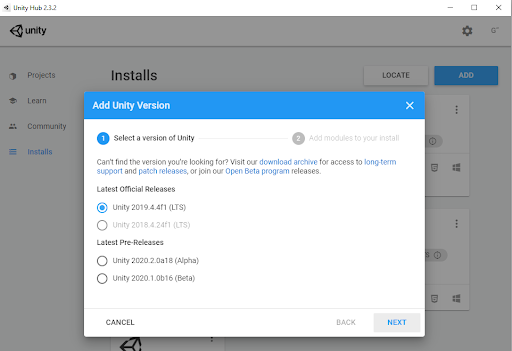
3. Install the correct mobile development packages (Figure 2)
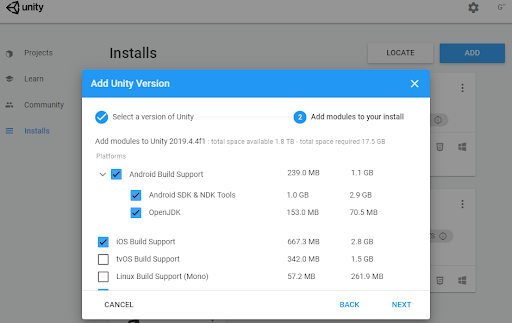
3. Creating a new 3D project
Use the Unity Hub to create a new project
1. Inside Unity Hub, click on Projects > New. If you have multiple Unity versions installed, make sure to click on the drop down arrow and click on 2019.4.4f1 (Figure 3)
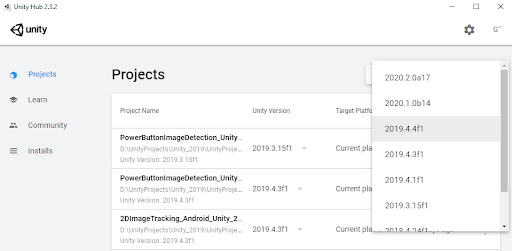
2. Select the 3D template.
3. Enter a name for the Unity Project.
a. In this case, we will enter “Hello AR World”.
4. Select a location to save the Unity Project.
5. Click Create to launch your new project.
4. Change Build Settings
Configure build settings for your project to build your project for mobile devices
1. Inside your newly created project, let’s modify the build settings to target the iOS platform.
2. Click on File > Build Settings (Figure 4)
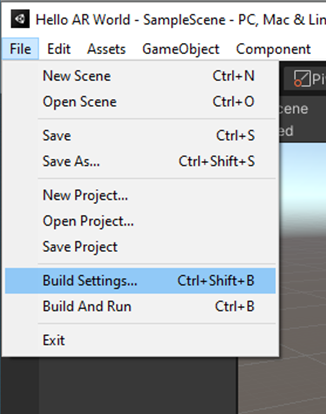
3. Click on Add Open Scenes button
4. Click on the iOS platform option
5. Click on the Switch Platform button (Figure 5)
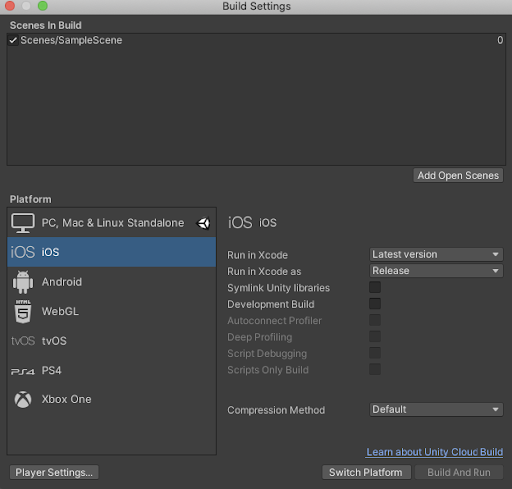
6. You can close the Build Settings window and start installing the respective Unity Packages for our Hello AR World application.
5. Enable AR for your project and install required packages
Enable AR in your project using XR Plugin Management, and install the required packages for AR development via Project Settings
1. Click on Edit > Project Settings (Figure 6)
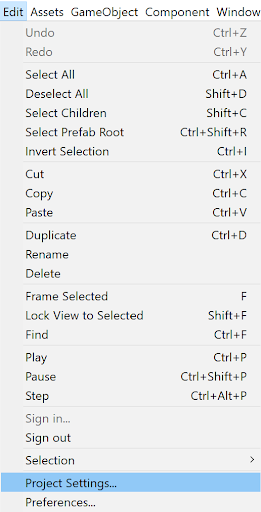
2. Inside the Project Settings window, find and select the XR Plugin Management tab
3. Click on the Install XR Plugin Management button (Figure 7)
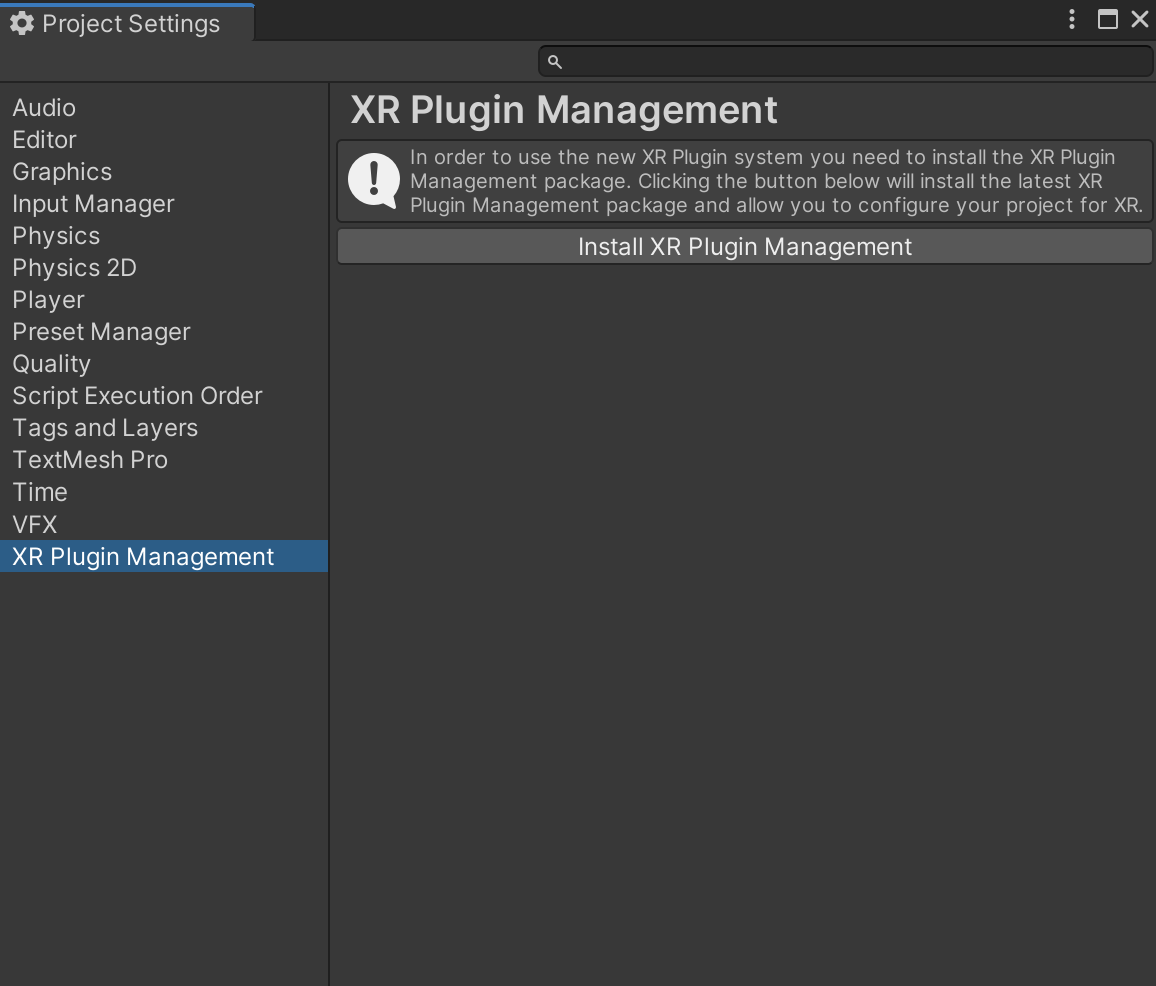
4. Once you have installed the XR Plug-in Management, you can download packages to enable AR in various operating systems and providers(Figure 8)
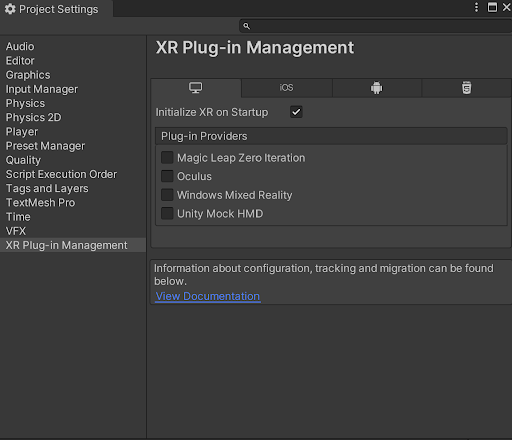
5. Click the tab for iOS and check the box for ARKit (Figure 9)
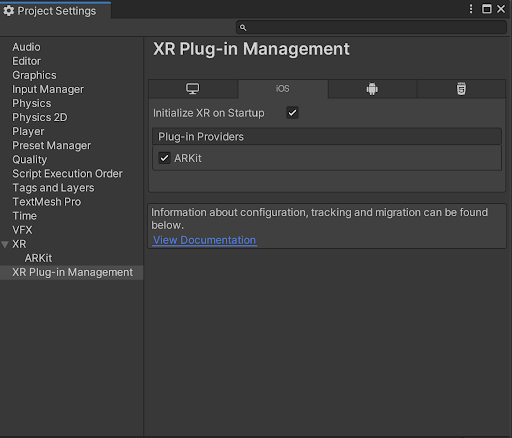
6. Now, the correct packages should be installed.
7. Inside the Package Manager window, find and select AR Foundation
8. Install the 2019.4 verified package (Figure 10)
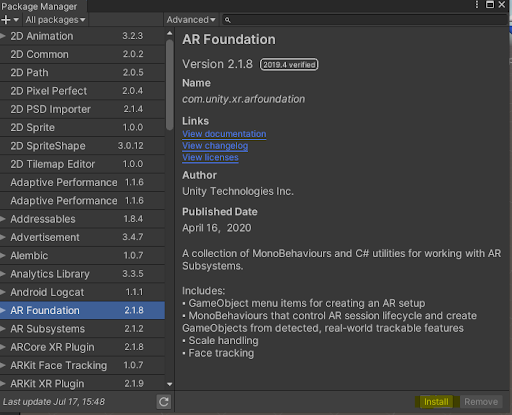
6. Configure project settings
Change project settings to maximize AR performance
1. Click on Edit > Project Settings
2. Inside the project settings window, click on the Player option. Most of the player settings will not be changed (Figure 11)
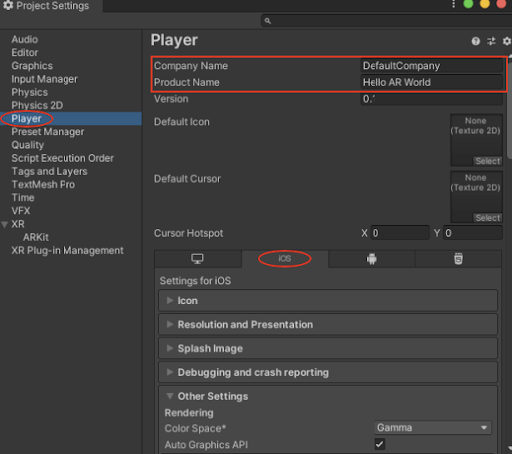
3. Change Company Name to a different name or leave it as is
4. The Product Name should already be named Hello AR World, but if it is not, you can change it to a different name.
5. Make sure you are in the iOS settings tab (iOS icon circled in red in the image above)
6. Click on the Other Settings section
7. Make sure the Auto Graphics API checkbox is checked
8. Uncheck the Multithreaded Rendering checkbox.
9. Enter a unique Bundle Identifier. Changing the DefaultCompany name is a good start (Figure 12)
- NOTE: You may get an error about not having a unique Bundle Identifier when building to iOS. Be sure to enter a unique Bundle Identifier.
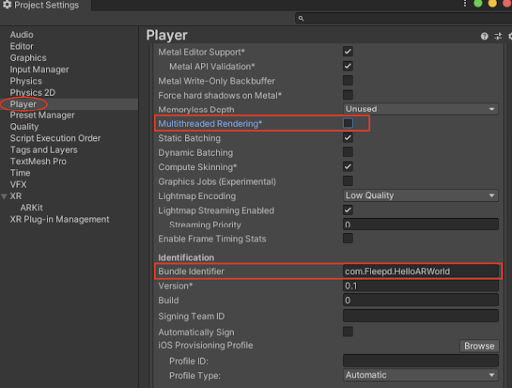
10. In the Camera Usage Description textbox enter, “Enable to use AR Foundation” or something similar.
11. Change the Target minimum iOS Version to 11.
12. Change the Architecture to ARM64 (Figure 13)
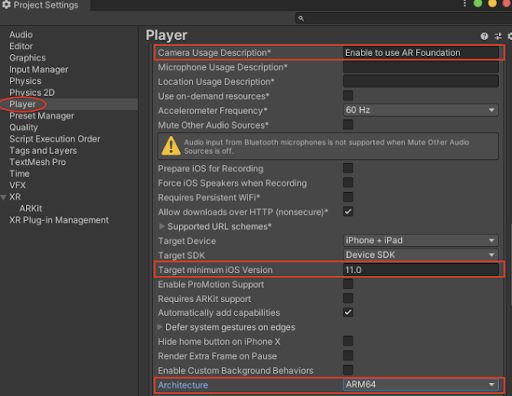
13. You can leave the rest of the settings as is
14. On the left-side of the Project Settings window, click XR
15. Click the Create button (Figure 14)
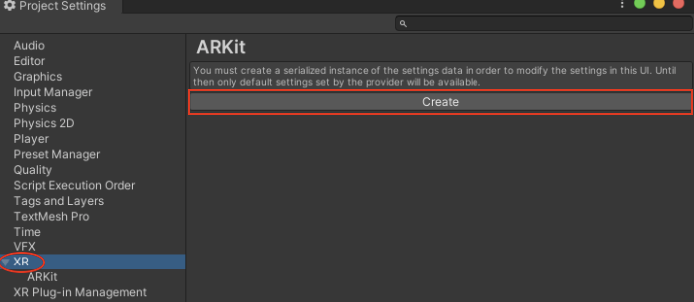
16. As soon as you click on the Create button, you will be prompted to save the ARKit Settings, click the Save button.
17. Lastly, change the requirement option from required to Optional (Figure 15)
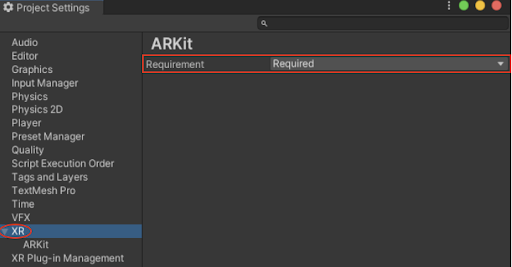
7. Create AR Objects
Use AR packages to create AR objects for AR functionality in your project Scene
- Note: These objects are not visible in the App Scene
1. In the Hierarchy, delete the Main Camera by right-clicking on the Main Camera > Delete (Figure 16)
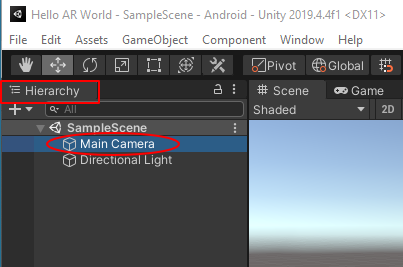
2. Next, create an AR Session Origin object (Figure 17)
- Right-click in the Hierarchy > XR > AR Session Origin
3. Create an AR Session object (Figure 17)
- Right-click in the Hierarchy > XR > AR Session
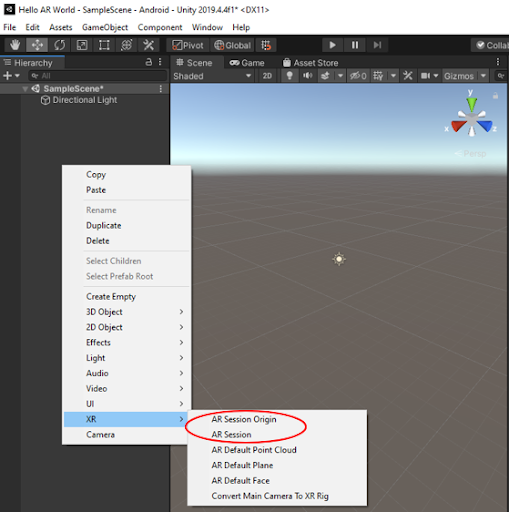
4. In the Hierarchy, click on the drop-down arrow next to the AR Session Origin object
5. Click on AR Camera (Figure 18)
6. Under the Inspector, there is a Tag section. Click on the drop-down menu and select Main Camera.
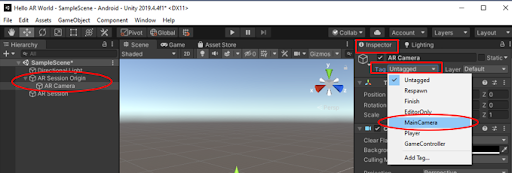
8. Conclusion
In this tutorial, you have learned to set up a new Unity project with specific packages and settings that is configured for AR development. Next, you will need to configure your IDE such as Xcode to deploy to your device.