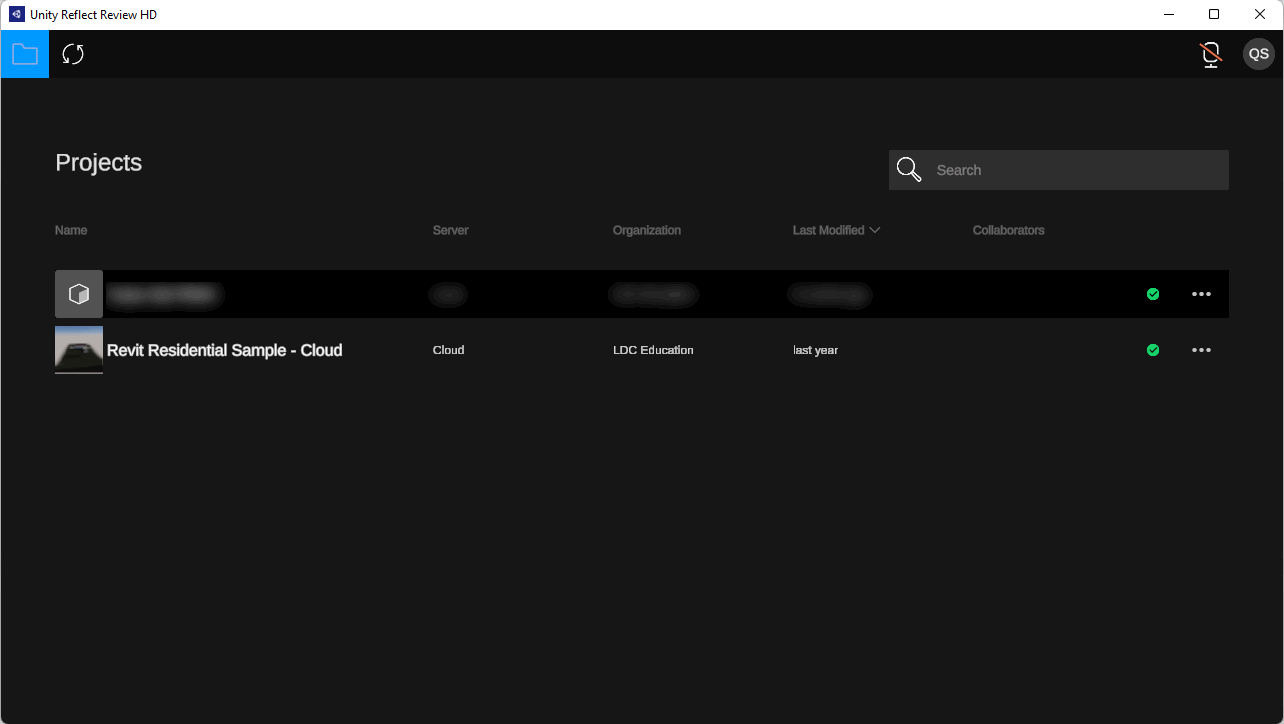Share a project with users for reviewing
Tutorial
·
foundational
·
+0XP
·
15 mins
·
Unity Technologies
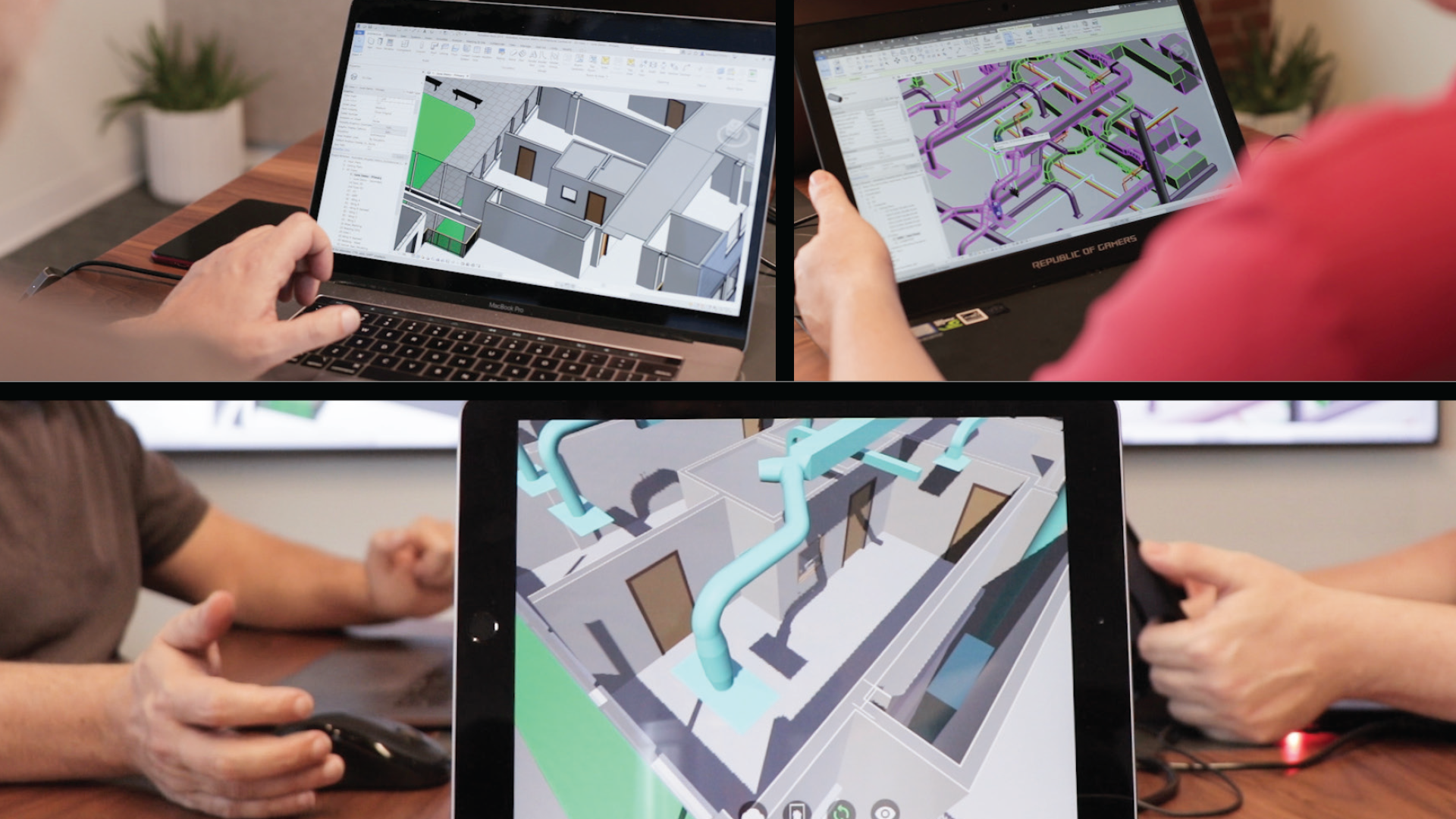
Reflect projects can be managed from the Organization Dashboard, which can be accessed at the Unity Dashboard. This Dashboard allows the organization administrator to manage Unity services assigned to the organization, manage and archive projects, and add or remove user access to a project.
To share a project with a user outside of the organization, you need to invite them to a project in the Dashboard. Users who only need to view and review a project do not need a Reflect license assigned to them.
Languages available:
1. Invite a user
To invite a user to join a project, complete the following steps:
1) Go to the Organization Dashboard and log in with the account details that the projects are associated with.
2) Select the Projects tab.
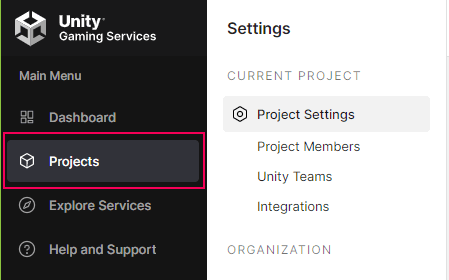
3) Select the project you wish to share with users.
4) Select Project Members.
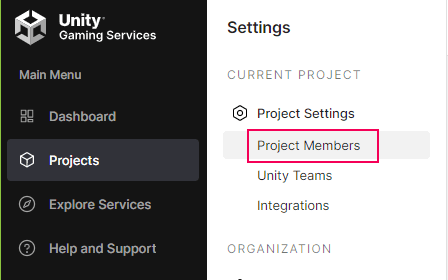
5) Invite the user using their email address. If the user already has a Unity account, use the same email address they created their account with. At this point, you can decide if you want to assign a Unity Teams license to the user as well. This is not a requirement to give them access to a project.
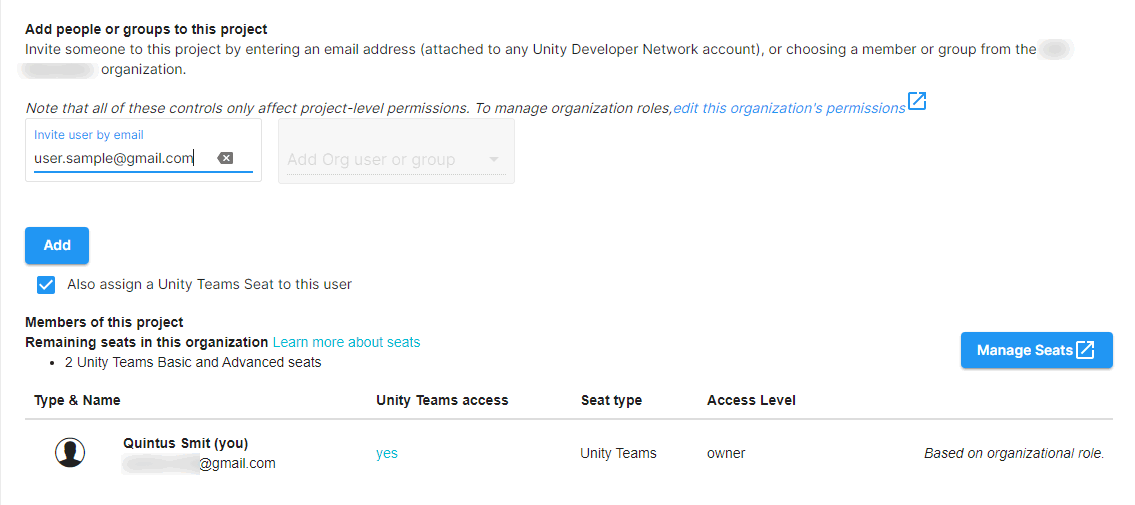
6) The user will receive an email that requires them to accept the invitation or create a Unity account.
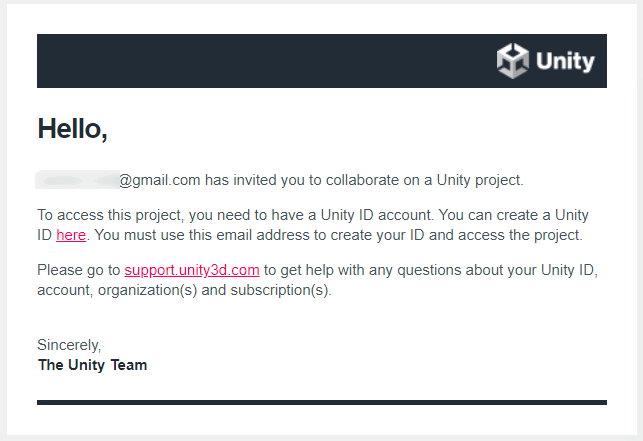
7) After the user accepts the invite, they need to download the Reflect Review Viewer and log in with the email address associated with their Unity account. They will see all the projects assigned to them in the Unity Organization Dashboard.