TextMesh Pro: Importing the Package
Tutorial
·
Beginner
·
+10XP
·
5 mins
·
(163)
Unity Technologies

Included with every project created in Unity 2018.3 onward is the TextMesh Pro package, a flexible and lightweight system to manage all text-related Material in your scenes and GUIs.
In this tutorial, we will set up our Unity project to enable TextMesh Pro.
Languages available:
1. Getting started
While the package is pre-installed, we will need to install two additional packages to begin: the TMP Essential Resources package and the sample assets within the TMP Examples & Extras package.
You should import them into your existing project to follow along and gather new insights as you go.
1. Install both packages by navigating to:
Window > TextMeshPro > Import TMP Essential Resources and
Window > TextMeshPro > Import TMP Examples and Extras (Figure 01).
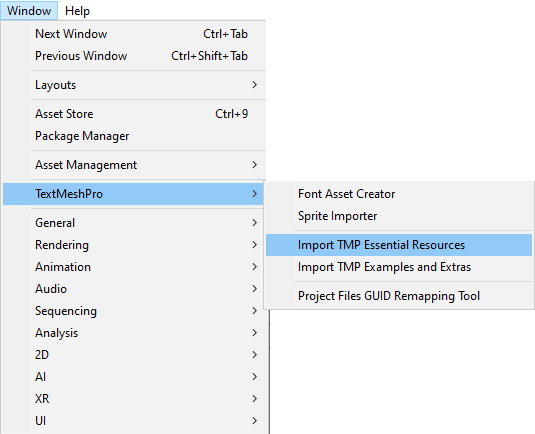
With these packages installed, we can now navigate to TextMeshPro’s Settings window
2. Navigate to TextMeshPro > Resources > TMP Settings (Figure 02) or, alternatively, type “TMP Settings” into the search bar in the top right of the Project panel.
2. The Settings Window
Here we have access to TextMesh Pro’s global settings. For now, let’s focus on the Default Font Asset and Default Sprite Asset sections.
Font Assets are containers that enable your fonts to be used in Unity. They include an array of customizable parameters that define functionality and appearance. We will go into more detail about Font Assets in a later tutorial (Figure 03).

Sprite Assets provide a similar function tailored toward Sprites, which are collections of small 2D images, such as icons and symbols (Figure 04).

The default asset determines which respective Font and Sprite Assets will be used in your TextMeshPro objects.