Using the EdLab Editor
Tutorial
·
Beginner
·
+10XP
·
10 mins
·
(13)
Unity Technologies
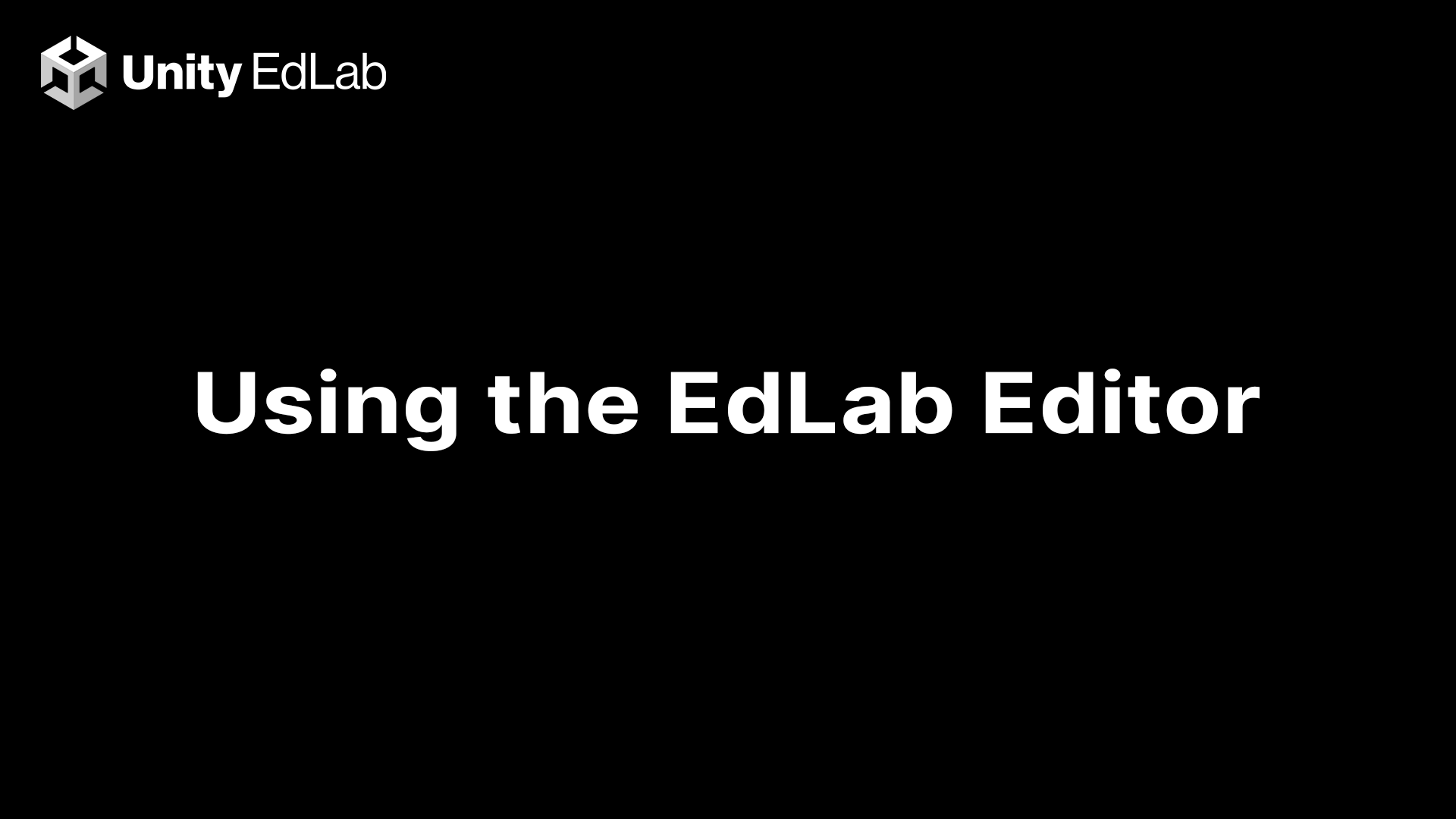
Overview:
All the software you may need for development has been downloaded for you ahead of time. Still, it’s important to learn the basics of starting a new project with the EdLab Editor.
Project Outcome:
Gain familiarity with the Unity EdLab Editor.
Languages available:
1. Technical Requirements
For a successful implementation of Unity EdLab, students and educators need an internet connection with 5–10Mbps of bandwidth and a device (such as a Chromebook) with a keyboard that runs an internet browser. No installation is required.
For an optimal user experience, it’s highly recommended that low-powered machines such as Chromebooks are used with a mouse. Unity EdLab will also run on tablets with a mouse and keyboard.
2. Understanding the navigation bar icons
When using Unity EdLab, a toolbar with navigation icons will be displayed between the browser header and the Unity EdLab applications.

Navigation Bar Icons
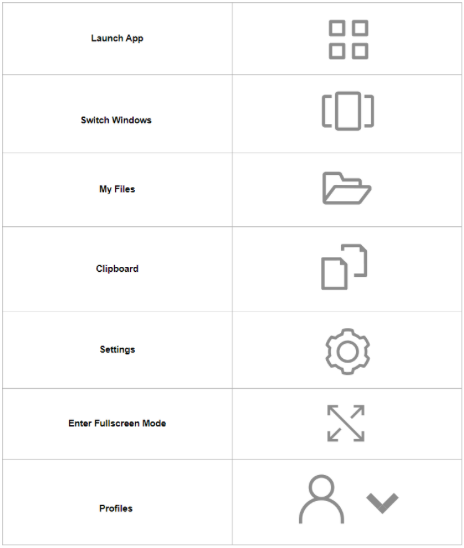
Launch App – The Unity EdLab Editor allows multiple applications to run at the same time. Available applications are displayed in this list and should include Unity Hub and Explorer. Select an application to launch it. Your current application(s) will remain open.
Switch Windows - When you have more than one application started, this option will display icons for each application. Click an application icon to bring it to the front.
My Files - Access your Temporary File Directory. Temporary Files disappear at the end of each session, so be sure to save your work in the available network drive (My Projects).
Clipboard - Use this option to copy and paste from your local computer if it is not working automatically.
Settings - A few options such as enabling your microphone and adjusting your screen size are available. Most users never alter these.
Enter Fullscreen Mode - Allow the Unity EdLab Editor to utilize your entire screen. Press Esc to exit Fullscreen Mode.
Profiles - Feedback and Logout are available - Unity EdLab allows multiple applications to run at the same time. Available applications are displayed in this list. Select an application to launch it. Your current application(s) will remain open.
Touchscreen Device Options
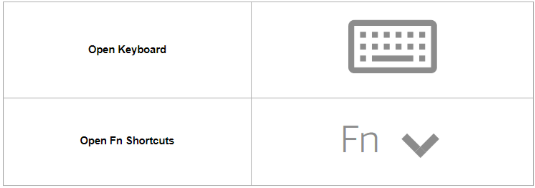
Open Keyboard - Tap to display the on-screen keyboard on an iPad or Android tablet. The keyboard icon turns blue, and you can use the on-screen keyboard to input text within the streaming application. Tap the keyboard icon again to hide the on-screen keyboard.
Open Fn Shortcuts - Tap the Fn icon to display a row of Windows-specific keys and keyboard shortcuts.
3. Launching the Unity Hub
In order to effectively manage versions of Unity on your computer, you will use the Unity Hub.
The Unity Hub should open automatically at the start of the session. If it doesn't, it can be launched from the window’s first icon as shown below.
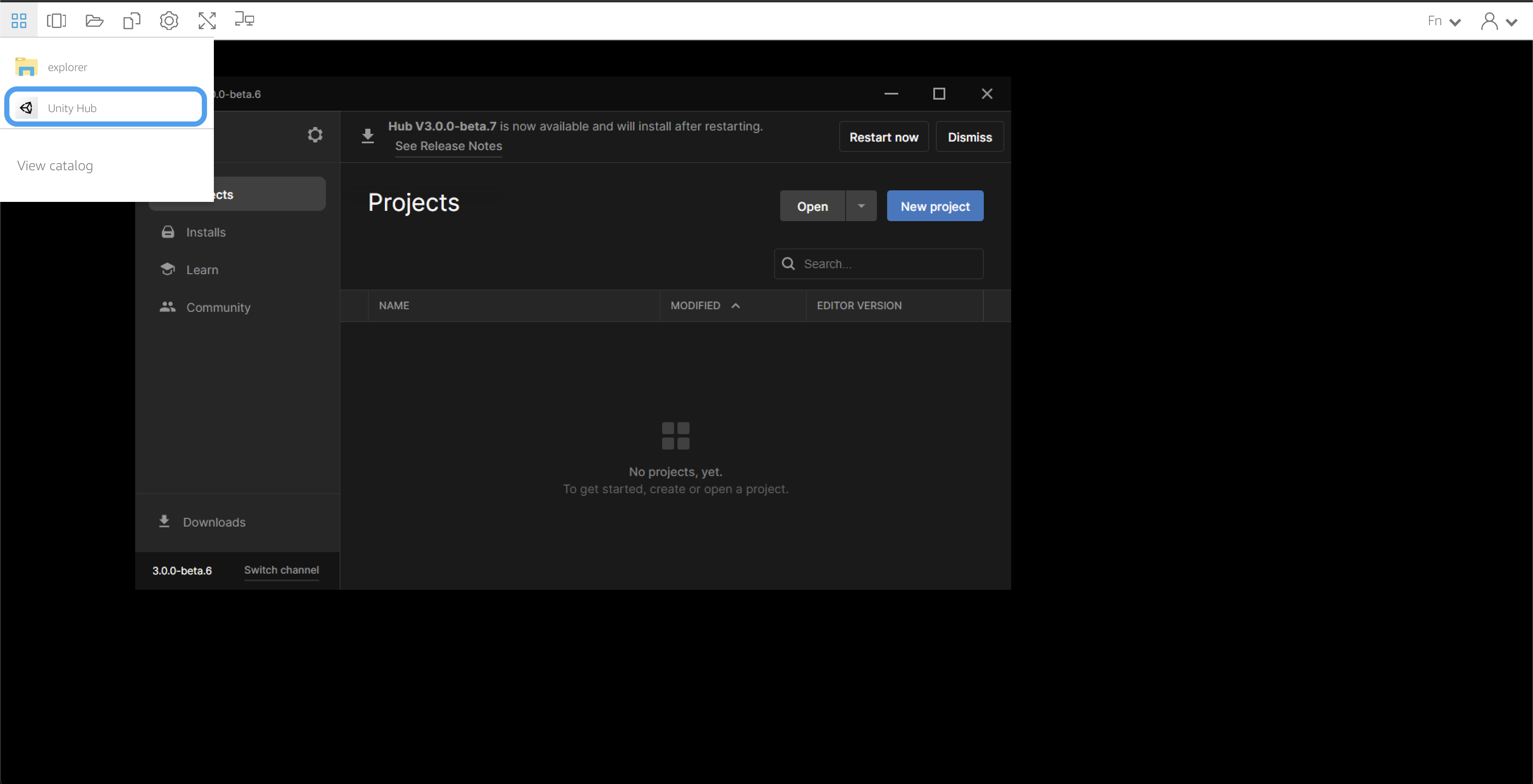
4. Starting a new project
To launch the EdLab Editor, press the ‘New project’ button. Here you can specify your Editor version, scene template, and project name.

Click ‘Create project’ and the EdLab Editor will begin to launch. This may take a few minutes.
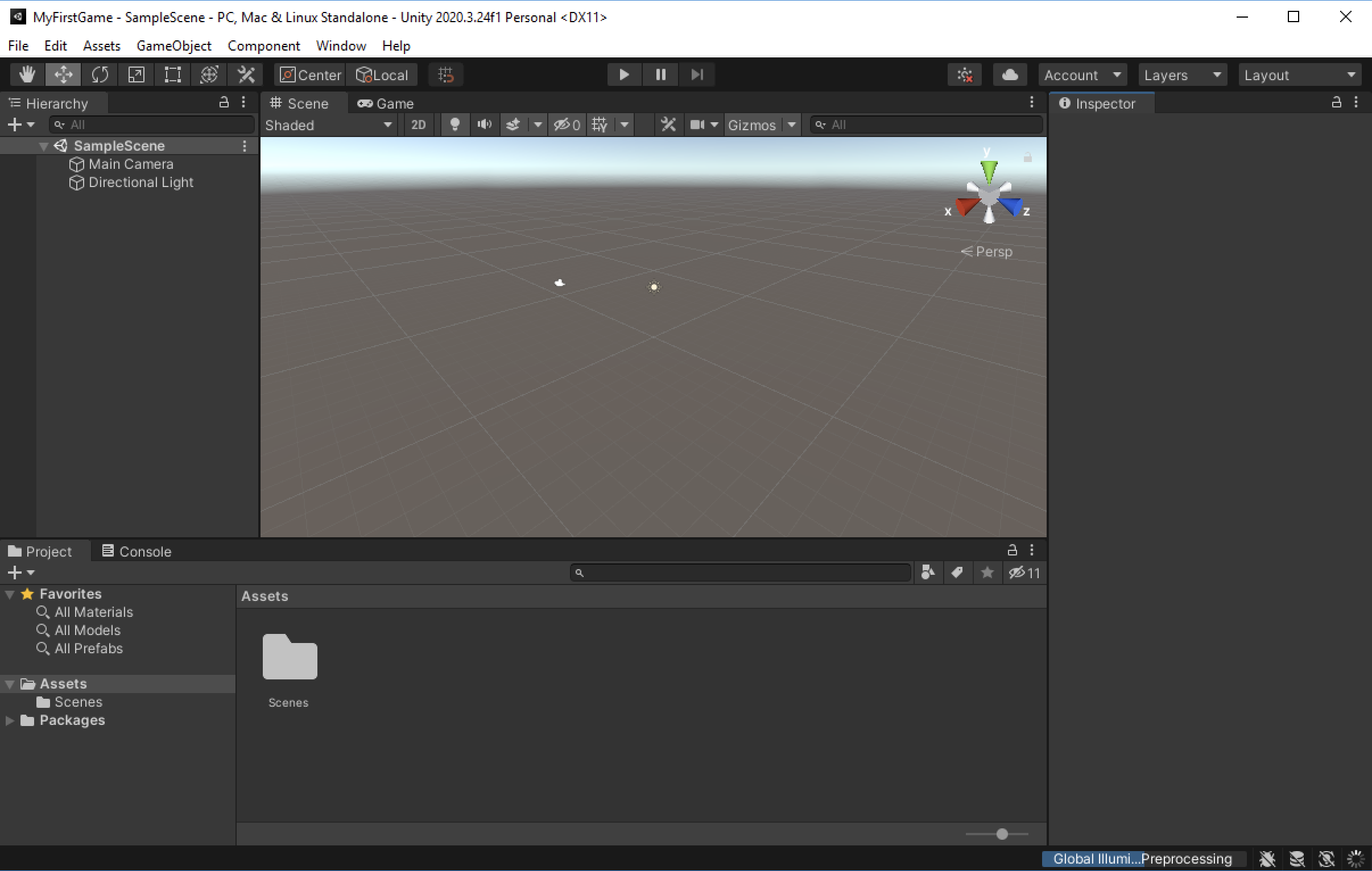
Once the Editor is open, you can begin working on your project.
The following video is a walkthrough of creating a new project in EdLab
5. Opening an existing project
If you want to work with a pre-existing project, click the ‘Open’ button, find and select the project folder, and press ‘Open’. You may also need to do this if your project from a previous session doesn’t show up in the project tab.
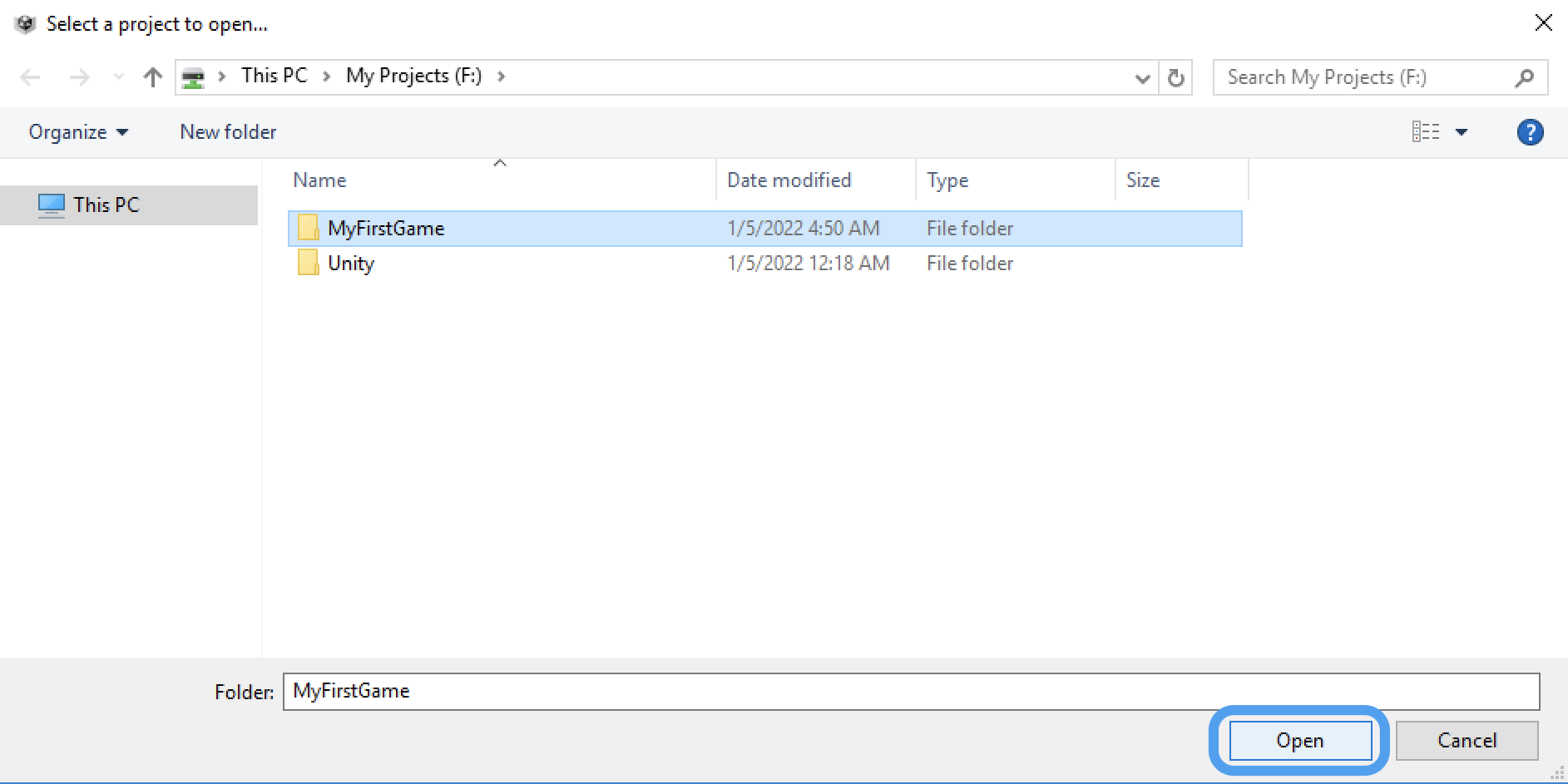
Upon clicking 'Open', the existing project will be added to your project tab and the EdLab Editor will begin initializing. The EdLab Editor may take a few minutes to open depending on the size of the project.
6. Ending your session
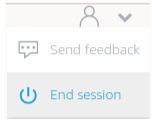
When you are finished working in Unity, you can end your session by selecting the Profiles icon on the navigation bar and clicking ‘End session.’ If you end your session by choosing End session on the navigation toolbar, you are prompted to save any open documents and are then disconnected from the streaming instance. Any unsaved documents cannot be recovered.
Another way to end your session is through an idle disconnect, wherein Unity EdLab will automatically disconnect idle users after 30 minutes. Users are considered idle when they stop providing keyboard or mouse input during their streaming session. File uploads and downloads, audio in, audio out, and pixels changing do not qualify as user activity. A notification will appear informing you that you are about to be disconnected due to inactivity. If you reconnect in the next 15 minutes you will be reconnected to the same streaming session, otherwise, you will start a new streaming session.
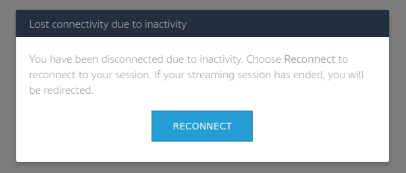
Please also note that Unity EdLab session length is capped at 9 hours. If you are still connected five minutes before this limit is reached, you are prompted to save any open documents before being disconnected. After this time elapses, the instance is terminated and replaced by a new instance.