Using VR in the Reflect Viewer
Tutorial
·
Beginner
·
+10XP
·
15 mins
·
(44)
Unity Technologies
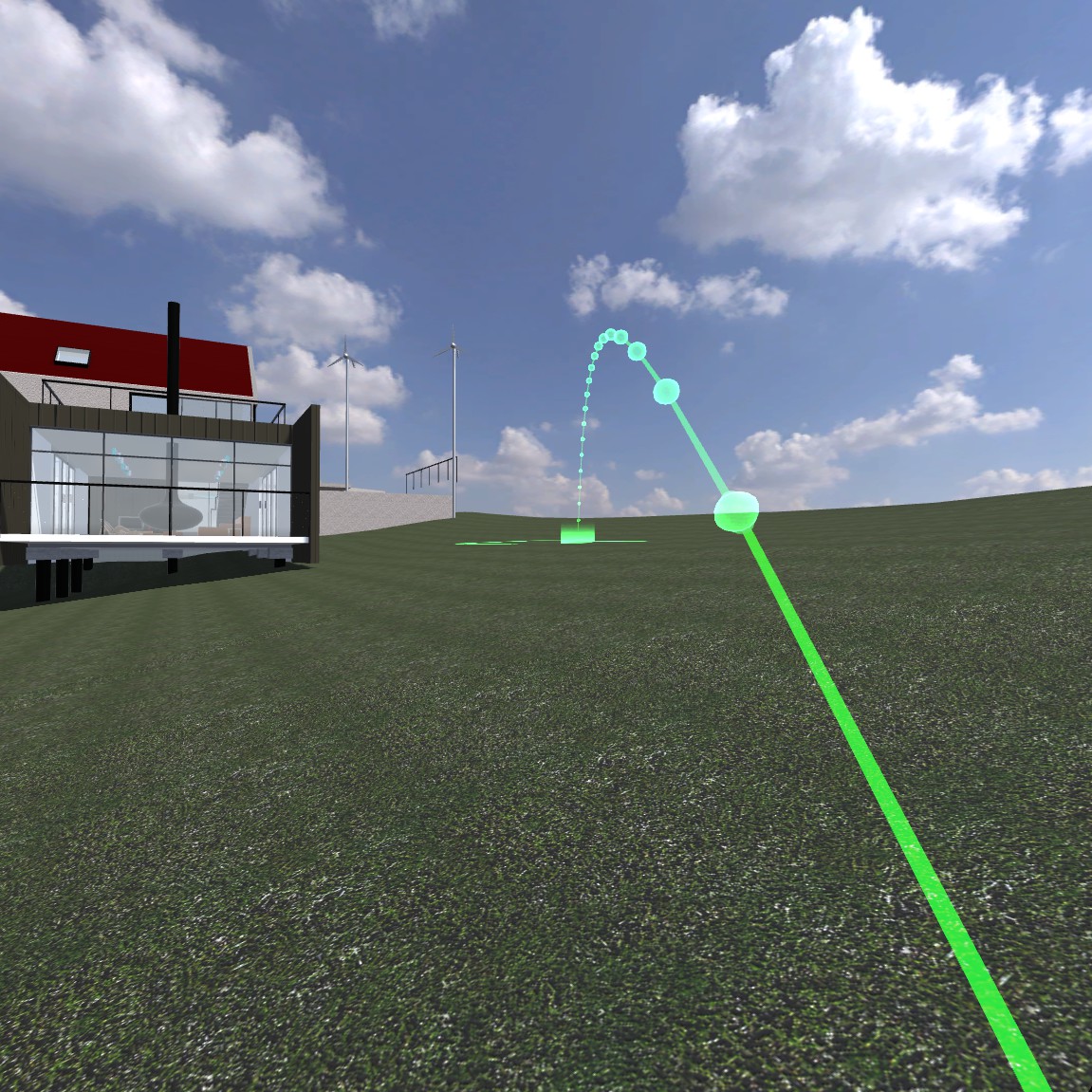
Out of the box, the Unity Reflect Viewer allows for quick and easy design reviews on desktop, AR, and VR. Using an HTC Vive, reviewers can view the Mesh from a first-person view at scale as well as perform easy flythroughs. In this tutorial, we’ll learn how to navigate in VR and interact with the Mesh data.
Languages available:
1. Launching the VR Viewer
As always with the Reflect Viewer, once launched, ensure that you’re logged into the Unity account associated with your Reflect license. You may choose to load your project in the viewer before or after entering VR. This tutorial will cover launching the project before entering VR, but will cover how to access the project menu for in-VR loading later.
1. Ensure that your Vive is configured and ready for use, with your controllers turned on. Do not use the headset yet.
2. Launch the Reflect Viewer and log into your Unity account to see your list of projects.
3. Select the project you wish to view, and click Open.
4. Put on your VR headset and pull both triggers on the controllers to launch the app in VR (Figure 01).
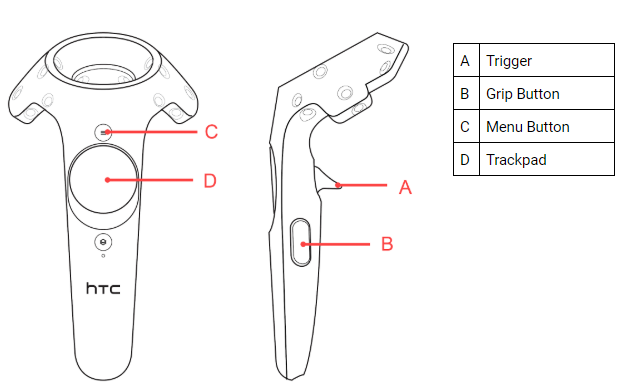
The right controller is used for navigation, while the left controller is used for menu selection.
2. Navigation
There are two modes of navigation in the VR viewer: teleporting and flying. Teleporting is best suited for moving small distances when within the Mesh itself, while flying is ideal for moving throughout the Scene quickly.
To teleport:
1. Press and hold the upper section of the trackpad on the right controller. This will project the teleporter zone out from the controller. Please note that only Meshes marked as teleporter friendly may be used. A green teleporter zone indicates an area that can be teleported to (Figure 02), and a red teleporter zone indicates that you cannot teleport to the area.
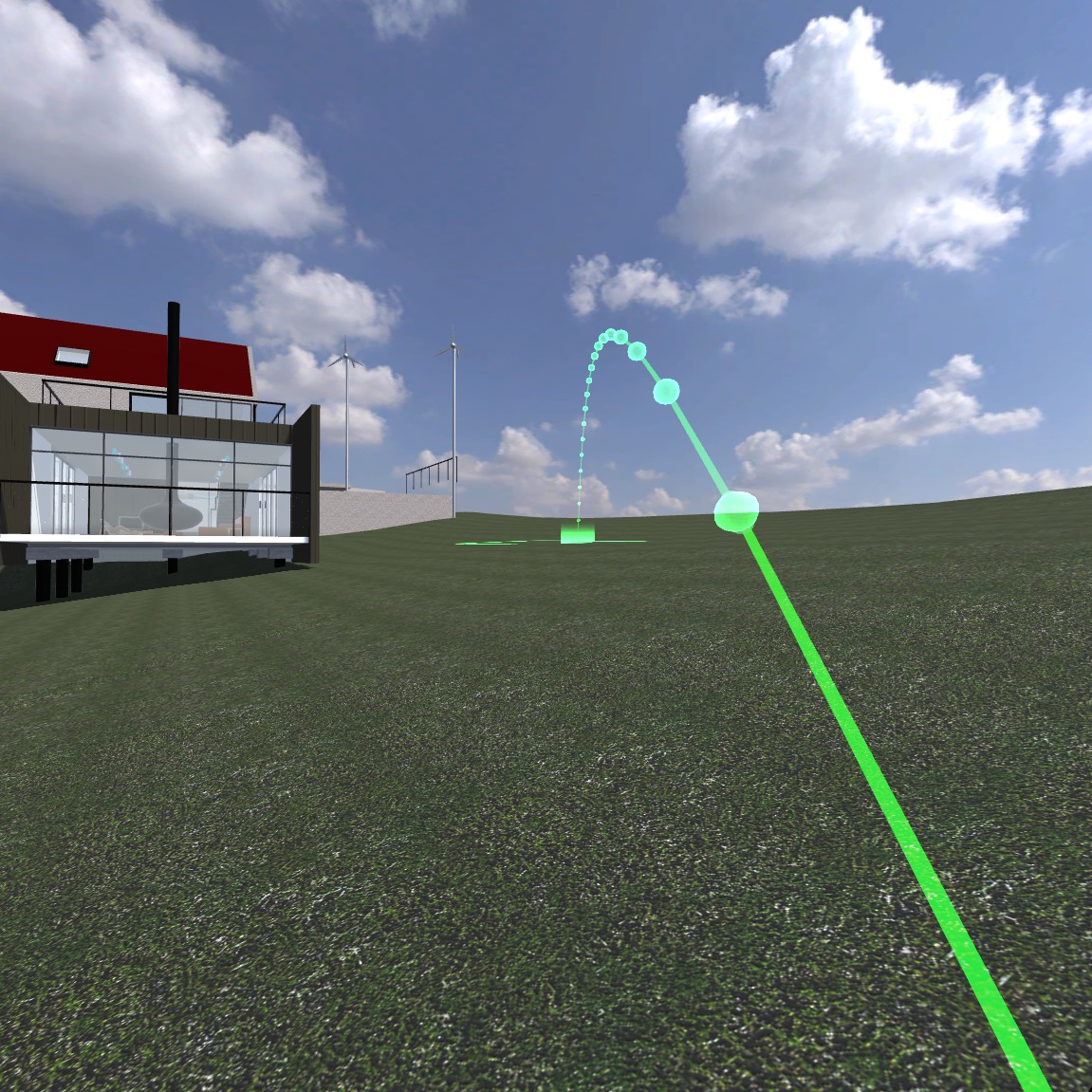
2. Once you have determined the area you wish to teleport to, release the trackpad. You will teleport to your selected area.
To fly:
1. Press and hold the Menu Button on the right controller.
2. Point the right controller in the direction you wish to fly. Note that this movement can seem very slow if used to navigate to an area far away.
3. To increase the speed of flight, hold the right controller trigger.
3. Viewer options
All of the viewer tools are housed in the menu wheel on the left controller below the trackpad (Figure 03). To select the different tools, you can either use the left trackpad to swipe toward your selection, or use the right controller to click on the tool by pointing at it and pressing the right trigger. The first four tools are the same as in the desktop version of the viewer, while the last two are specialized for VR. Clicking on one of the tools will bring up a pop-up UI that will either be tied to the left controller, or exist in world space in front of the viewer. Pop-ups attached to the left controller may be closed by clicking on the left trackpad, and world space UIs have a close button on the left side of their menu.
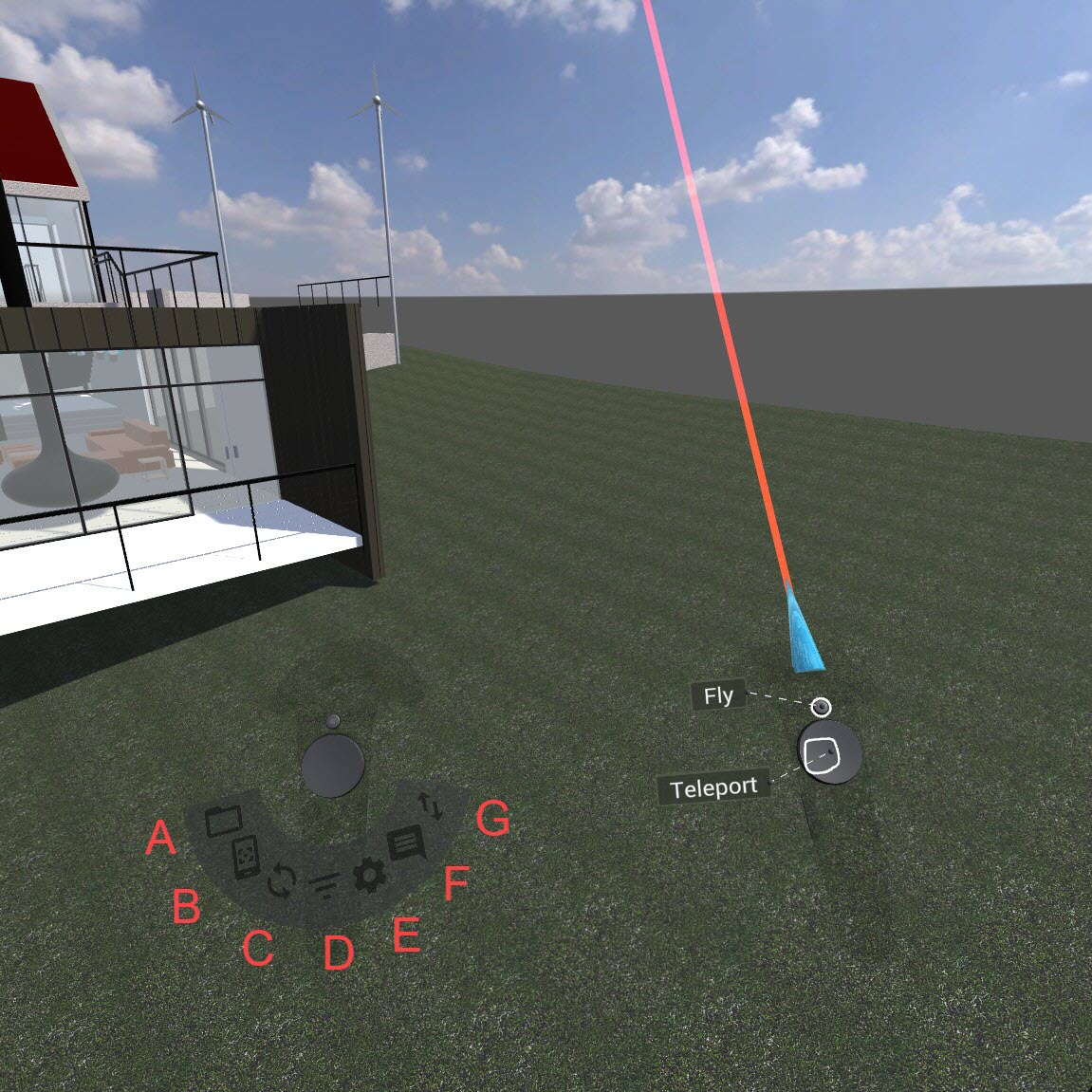
A. Projects - This option will give you access to the same project loading window you see in the desktop version of the Reflect viewer. From here you can download and select other projects.
B. Screen Mode - Allows you to toggle between desktop and VR mode
C. Sync - Select the Live Link mode to see changes happening to the Revit model in real time.
D. Filter - Shows/hides Meshes based on BIM data.
E. Settings - Toggles post-processing effects.
F. Open BIM Viewer - Lists all BIM data in the Scene
G. Open Mini World - Shows a small version of the Scene in a dedicated space. Allows the viewer to see the full view of the model regardless of where they are in the Scene. The model can be scaled up in the mini world space by clicking and dragging on the scale bar at the front of the mini-world box. To close the mini world, click the ‘x’ button on the left side of the box..
4. Conclusion
Using the VR version of the Reflect viewer for collaborative reviews allows users to step directly into the building before construction even begins. This enables teams to iterate faster, and feel more confident with their designs during the production process.