Challenge: Using the FBX Exporter with Maya
Tutorial
·
intermediate
·
+10XP
·
15 mins
·
(29)
Unity Technologies

In this challenge, you will practice how to adjust and work with FBX models back and forth with Unity. You will setup the FBX Exporter to export the International Space Station model from Unity to Maya.
Steps:
- Install the FBX Exporter from the Package Manager
- Download the Maya Integration in Project Settings
- Use the Exporter to push it to Maya
1. Add the FBX Exporter to Unity
- Navigate to the Package Manager (Window > Package Manager)
- If the FBX Exporter does not appear and is still in “Preview,” click "Advanced > Show Preview Packages.” At the time of this tutorial’s creation, the FBX Exporter is still in “Preview.”
- Install the FBX Exporter from the Package Manager
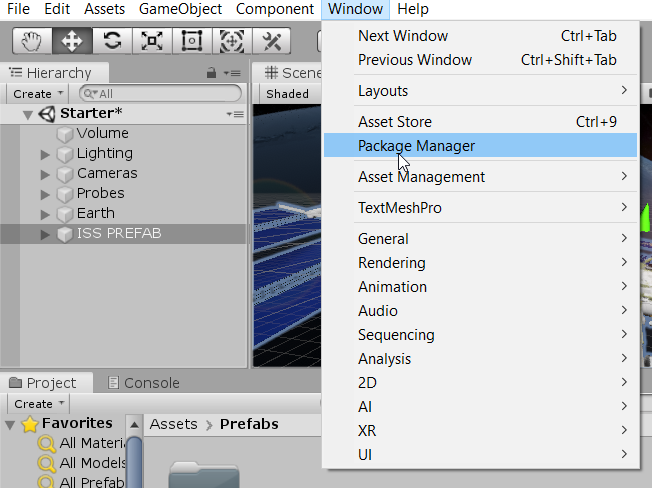
2. Configure Maya to Use the FBX Exporter
- Navigate to the FBX Exporter menu in Project Settings (Edit > Project settings > FBX Exporter)
- Select Maya 2019 as your 3D Application
- Click Keep Open. Maya will automatically open to install the integration, and then close unless specified with this check box.
- Click Install Unity Integration.
- Save the Plugin’s Location
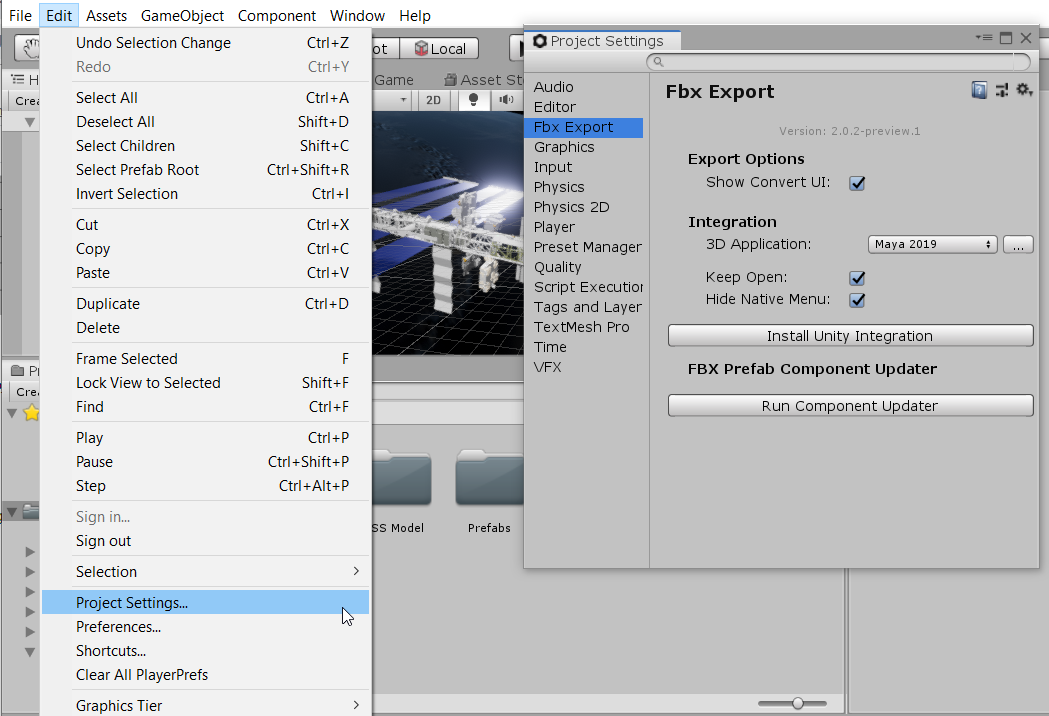
3. Transfer the Model from Unity to Maya
- Convert your target prefab to a "Linked Prefab Instance"
- In Maya, open the FBX in Maya by navigating to File > Unity > Import. Maya will automatically open to the appropriate project path. Select the generated FBX.