Get started with Unity documentation
Tutorial
·
Beginner
·
+10XP
·
20 mins
·
(408)
Unity Technologies

In your learning journey, you will (we hope!) become curious about the many features and capabilities of the Unity Hub, Editor, packages, and scripting API. Unity provides a comprehensive library of documentation on these products that’s available online.
Unity documentation is an excellent resource to review what you have learned, investigate intermediate and advanced features, and expand your learning.
By the end of this tutorial, you will be able to:
- Define documentation
- Identify the major sections of Unity documentation
- Find information on a specific topic in Unity documentation
Languages available:
1. Overview
The Unity documentation website is your reference library for all things Unity. After you have learned about a topic here on the Learn platform, you can use the Unity Manual to go deeper into a topic, explore additional Unity features, look up methods for your scripts in the Unity Scripting API, and learn about the packages that you can add to Unity.
In this tutorial, you’ll get a tour of the Unity Manual and learn how to find any information you might need or want.
2. What is documentation?
Documentation refers to any written instructions, processes, or references. You use documentation any time you follow the instructions in a user manual for a new device, look up a method in an API manual (if you’re a coder), or search for instructions on how to fill out a form.
For an application like Unity, documentation is the official source of information on every aspect of the product.
Documentation vs. tutorials
Documentation typically differs from learning content, like this tutorial, in that documentation is a thorough reference of every feature, while tutorials walk you through processes and workflows. For example, compare:
- The Unity Manual page on the Hierarchy window in the Unity Editor: This documentation lists and explains every aspect and feature of the Hierarchy window.
- A Unity Learn tutorial introducing the Hierarchy window: This tutorial introduces you to the Hierarchy window by guiding you step-by-step through a sample Unity project.
Documentation and tutorials do have some things in common. Both include definitions of terms and explanations of product features. They both contain step-by-step instructions, although tutorials typically use a sample project, while documentation instructions tend to be more generic.
Both the Unity Manual and Unity Learn share a common purpose: to help you learn and use Unity!

Documentation for troubleshooting
Documentation is especially useful when you are troubleshooting. It typically includes explanations of error messages and tips to avoid or fix problems. Documentation is also organized by topic so that you can find all the reference information on a topic in one place.
3. Get started with Unity Docs
Let’s take a tour of the Unity Manual:
1. Go to the Unity Documentation landing page. This is the front door of Unity documentation. At the time of this writing, this page includes links to Getting Started topics, the Unity Editor Manual, the Scripting API, and much more. This page is subject to change. Here, you’ll see links organized by subject, industry, and product. It’s a great all-purpose starting point for your documentation needs.
2. Locate the section titled Unity Editor Manual and select the Read More button (destination: The Unity Manual). This is your complete reference to the Unity Editor and Unity Hub.
3. Explore the table of contents in the menu on the left. There is a lot to know about Unity, and it is all here!
4. At the upper left corner, note the Unity version number for any page. This is a dropdown that allows you to view the same page (if available) for any other Unity version.
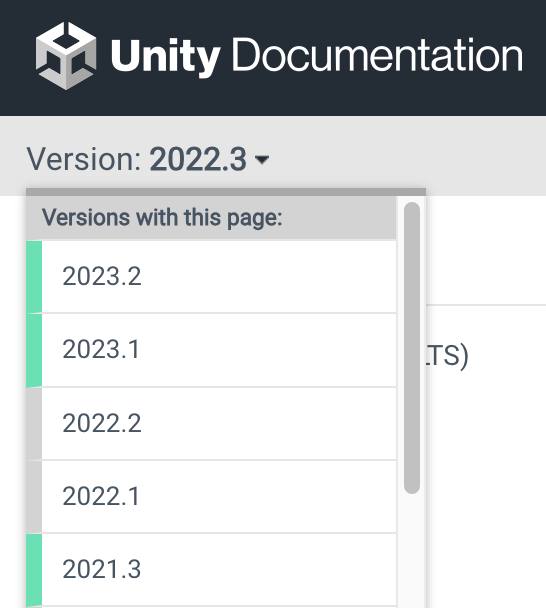
5. Use the table of contents to navigate to Packages and feature sets > Released packages > ProBuilder.
6. Select the link below the title to open the modular package documentation for ProBuilder in a new tab. Packages are documented in this modular fashion because they are updated independently of the Unity Editor version system.
7. Return to the previous browser tab. At the top menu, locate a link for the Scripting API and select it (destination: Scripting API) to view the portal page of the API. The Unity Scripting API is extensive, and can feel intimidating at first! It contains all the information you could ever need for coding in the Unity Engine.
8. In the Search bar at the top right, enter “MonoBehaviour”. If you have completed the programming mission in the Unity Essentials pathway, or if you have coded with Create with Code, this term will be familiar to you.
9. Scroll down this page. There is a lot of information here! If you have coded, some of it will be familiar to you, but much of it might look new. The point is: anything you need to know on this topic is here — much more than you could have learned in any tutorial.
That concludes your tour of the Unity Manual! In this tour you have learned how to:
- Access the landing page for Unity documentation.
- Access the Unity Manual for Unity Editor topics.
- Navigate the Unity Manual’s table of contents.
- Change the Unity version of the page you are viewing.
- Access documentation on Unity packages.
- Access documentation of the Unity Scripting API.
As you grow in your Unity learning, the Unity Manual will become a trusted resource for intermediate and advanced learning.
4. Finding what you need
The Unity Manual is large and covers a broad range of topics. Here are some tips and tricks to find what you need quickly and easily:
- Focus your search terms: Be as specific as possible when searching the Unity Manual. As you search, you will find more specific terms in your search results. Search further to find exactly what you’re looking for.
- Watch for Scripting API: Some search results will lead you to the Scripting API. Check the top of the window and see whether Manual or Scripting API are highlighted. If you are in the wrong place, simply select the other manual.
- Scan the headings: To cover lots of information, some pages can be long. Be sure to scan the headings and tables for relevant key phrases.
5. Challenge: Find information in Unity documentation
To test your knowledge, see if you can find answers to these questions — questions you might have as you continue to learn Unity!
- A Cookie is a mask that you place on a _________. (Hint: it’s not the same as Cookies that you get from visiting a website.)
- The five steps of the Asset Workflow are Import, Create, Build, Distribute, and _____.
- In the Scripting API, UnityEngine.Sprites has one Class: ___________. (You can find this even if you’re not a coder!)
- The first step in “Publishing to the Asset Store” is to Create your ________ Account.
- The first Unity version with a documentation page titled “Universal Render Pipeline” is ______.
The answers are in the last step of this tutorial. Challenge yourself to find the answers without scrolling down to peek!
6. Next steps
In this tutorial, you have:
- Accessed documentation for the Unity Editor, Scripting API, and packages.
- Searched for detailed information about Unity features.
- Navigated using the table of contents.
- Navigated between pages of the documentation for different Unity versions.
You are ready to use the Unity Manual to fill in any gaps in your desired learning journey and explore more advanced topics in Unity and its many features!
7. Answers
The answers to the challenge are:
- Light
- Load
- DataUtility
- Publisher
- 2019.3
Congratulations! Regardless of your score, by playing our game you have discovered how to find information in Unity documentation.