Audio Essentials: More things to try
Tutorial
·
foundational
·
+10XP
·
20 mins
·
(5651)
Unity Technologies
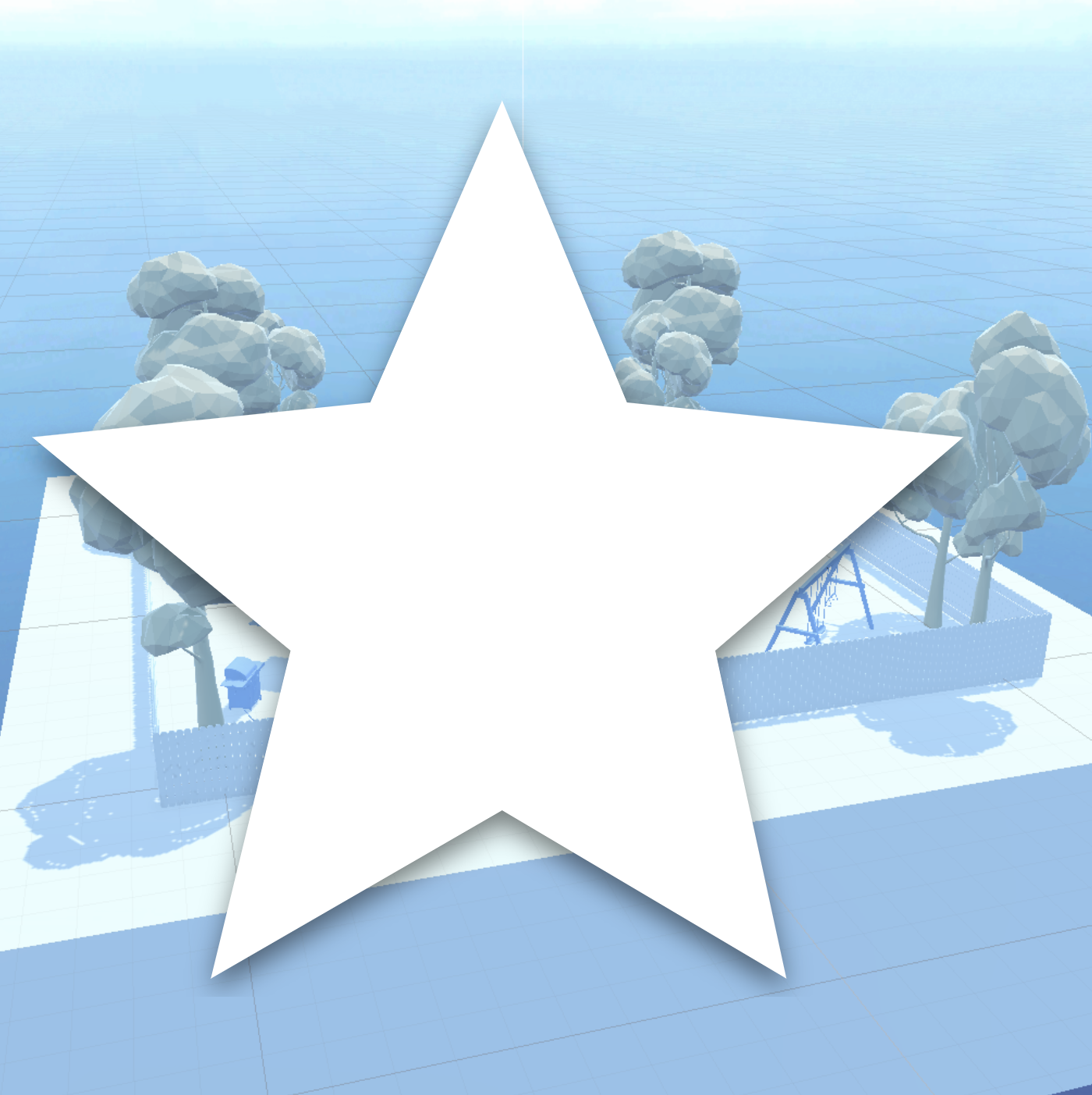
Further develop your project and skills with optional challenges of varying difficulty.
Languages available:
1. Overview
Try these optional activities to challenge yourself, build your skills, and improve your project!
Each challenge is tagged as Easy, Medium, or Expert difficulty so that you know what to expect. You can do one of them, all of them, or none of them — it’s totally up to you!
- Easy: Add a humming sound coming from the refrigerator.
- Medium: Source your own background music.
- Expert: Experiment with reverb zones.
If you’re not interested in doing these challenges, skip to the end of this tutorial to mark it as complete.
2. Easy: Add a humming sound coming from the refrigerator
To fully round out the kitchen soundscape, you can add another ambient sound to the environment: an electrical humming sound coming from the refrigerator.
This optional challenge is classified as Easy difficulty.
Instructions
1. Add an Audio Source component to the refrigerator and use the Fridge-Hum file for its audio clip.
2. Enable Loop, reduce the Volume, and set the Spatial Blend to 1 (full 3D).
Note: If you want, experiment with different Min Distance and Max Distance values in the 3D sound settings to see what feels most natural for the refrigerator humming sound.
3. Medium: Source some new background music
You can personalize your project by adding your own background music. The Unity Asset Store is the perfect place to find audio for your project. You can filter by category (audio) and also by price.
Important: If you don’t use the Asset Store, check the license to make sure you have the rights to use any audio you download. This matters because we encourage you to publish this project later!
For more information on licensing, see Copyright for creators.
This optional challenge is classified as Medium difficulty.
Instructions
1. Browse the Unity Asset Store.
You’ll need to be signed in and then select Add to My Assets for any assets you’re interested in. Then, use these instructions to learn how to import assets into your project.
2. If you want to look for other music online, search for music with CC0 or CC-NC licenses.
You can check out the Audio Files at Wikimedia Commons to start.
3. After you’ve added the files to the Audio > Music folder in your Assets folder, you can swap out the music currently set in the Audio Source component of your Background Music GameObject.
4. Expert: Experiment with reverb zones
A reverb zone in Unity is a spatial audio effect that simulates the way sound reflects and reverberates in a physical space, from echoing caverns to a soundproof padded room.
Although it is not entirely necessary to add a reverb zone in this particular scene, it is very cool to see how they work and experiment with different reverb zone presets.
This optional challenge is classified as Expert difficulty.
Instructions
1. In the Hierarchy window, right-click and select Audio > Audio Reverb Zone to create a new Audio Reverb Zone. This will add an Audio Reverb Zone component to a new GameObject in your scene.
2. With the Audio Reverb Zone component selected, use the Move tool to position the reverb zone at the center of the kitchen.
3. In the Audio Reverb Zone component in the Inspector window, locate the Reverb Preset dropdown.
4. Enter Play mode and experiment with some of the presets such as Concert Hall, Cave, Underwater, and others.
Notice how all the sliders beneath the preset change with every selection.
5. While you're playtesting, move in and out of the reverb zone to hear how the audio changes with distance.
6. Exit Play mode and apply the preset you want.
You’ll likely just want a simple Room preset for the most natural sound. You can also select the User preset to make custom edits to the reverb properties (such as decay time, density, and diffusion), but these are pretty complex and beyond the scope of this course.
5. Proceed to the next tutorial
No matter if you chose to tackle a single challenge, complete them all, or skip them, you're set for the next step.
Instructions
Proceed to the next tutorial, where you'll have a chance to complete a quiz and get credit for completing this project.