Challenge: Bake the scene’s lighting
Tutorial
·
intermediate
·
+10XP
·
15 mins
·
(21)
Unity Technologies
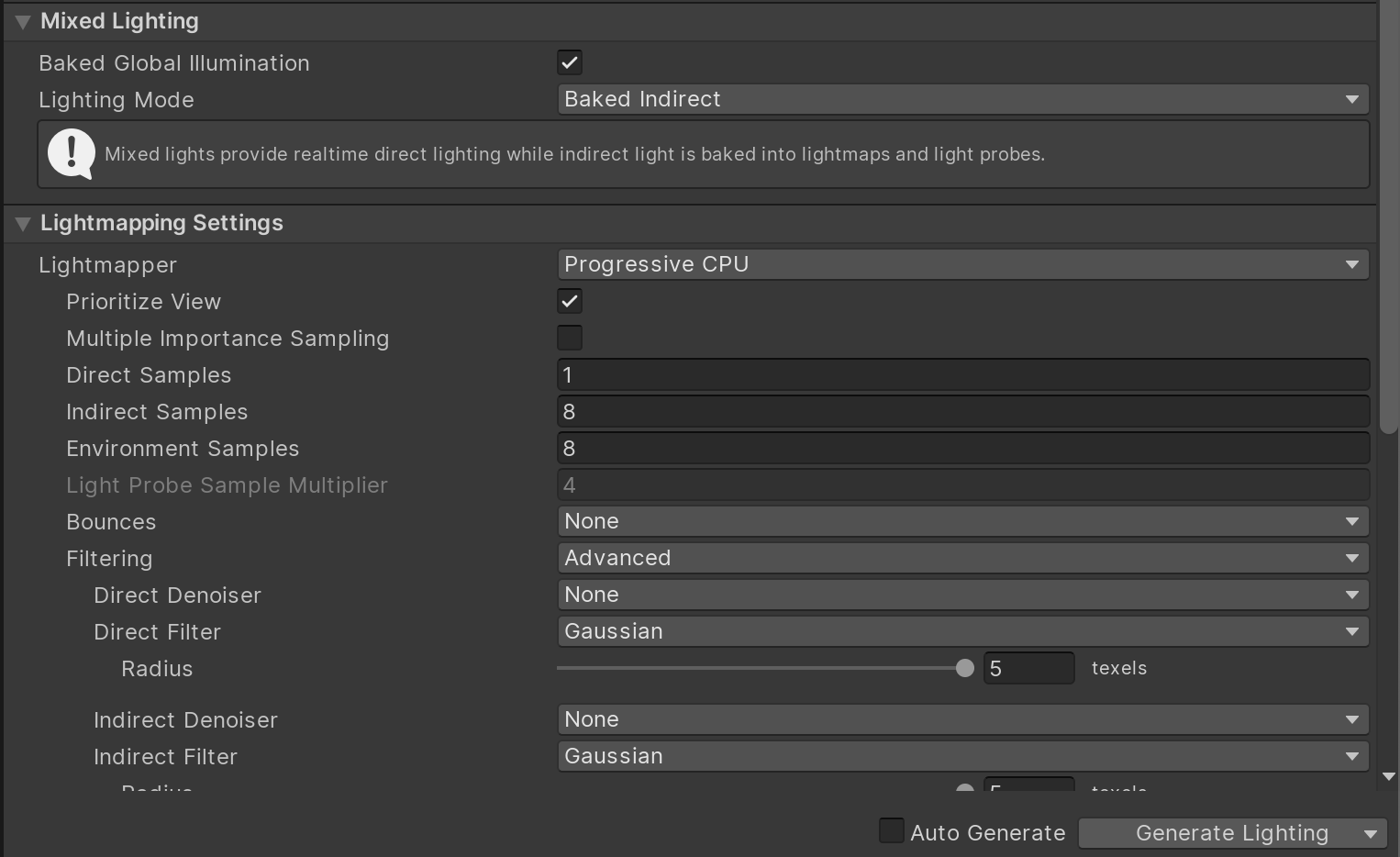
In this challenge, you will bake the scene’s lighting to enhance the lighting quality.
Languages available:
1. Baked lighting setup
1. Mark all stationary objects as static in the scene, make the child GameObjects static when prompted to.
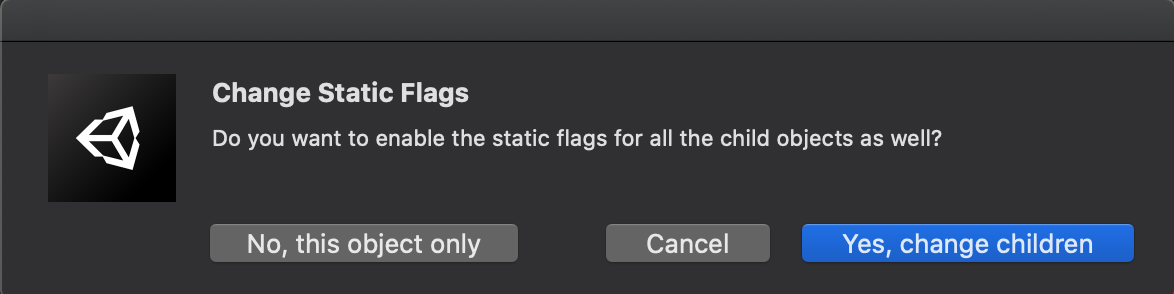
2. Change the Spot Lights to Baked
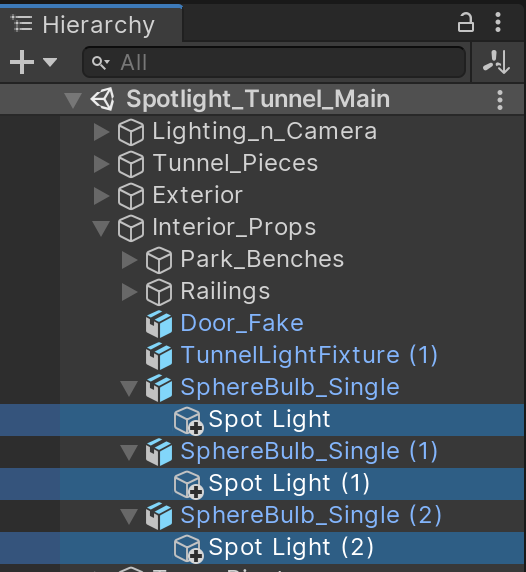

3. Repeat for all lights in the scene
- Pro Tip: Use the Light Explorer window (Window > Rendering > Light Explorer) to quickly locate and modify lights in the scene
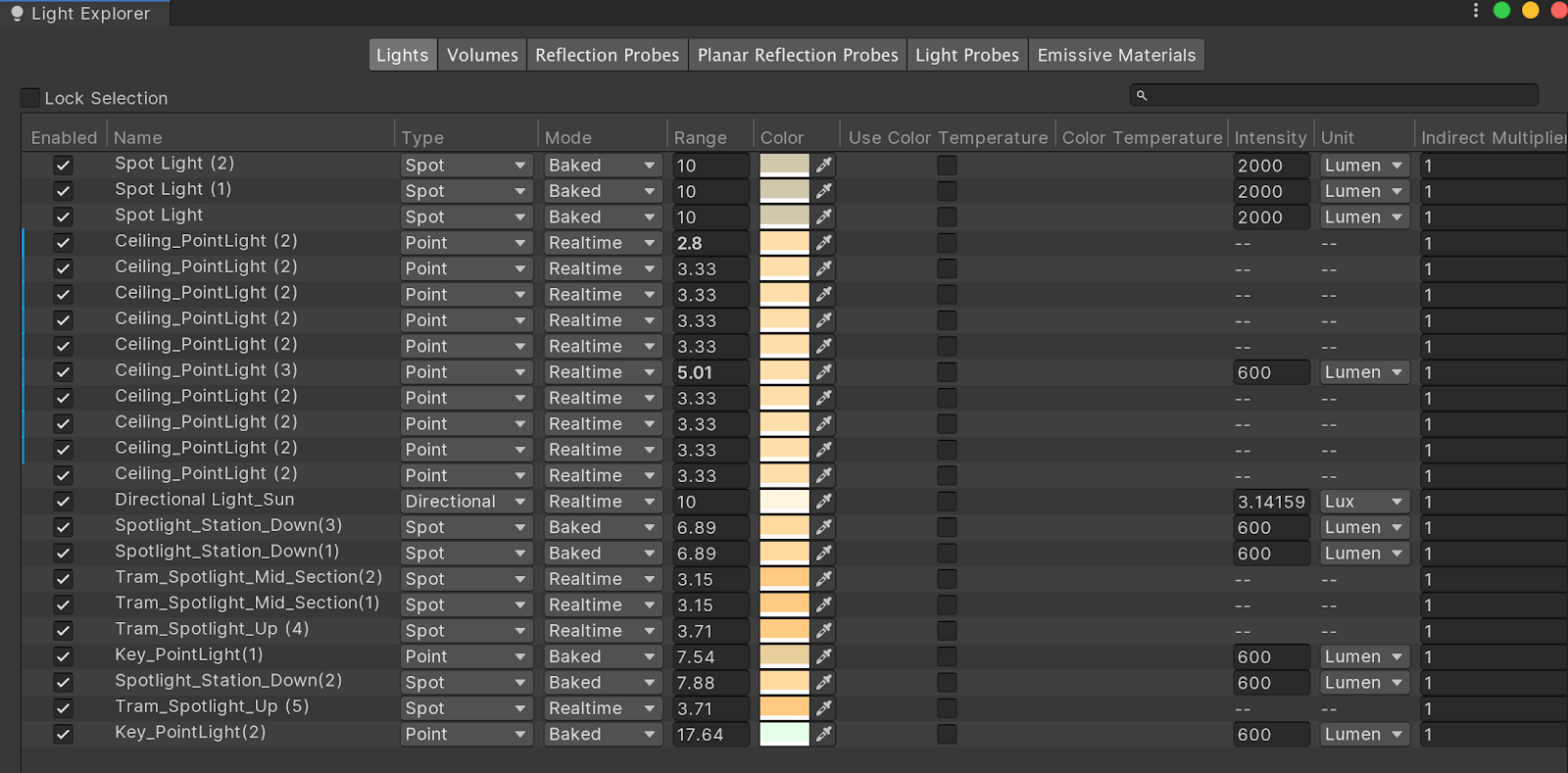
2. Configure baked lighting
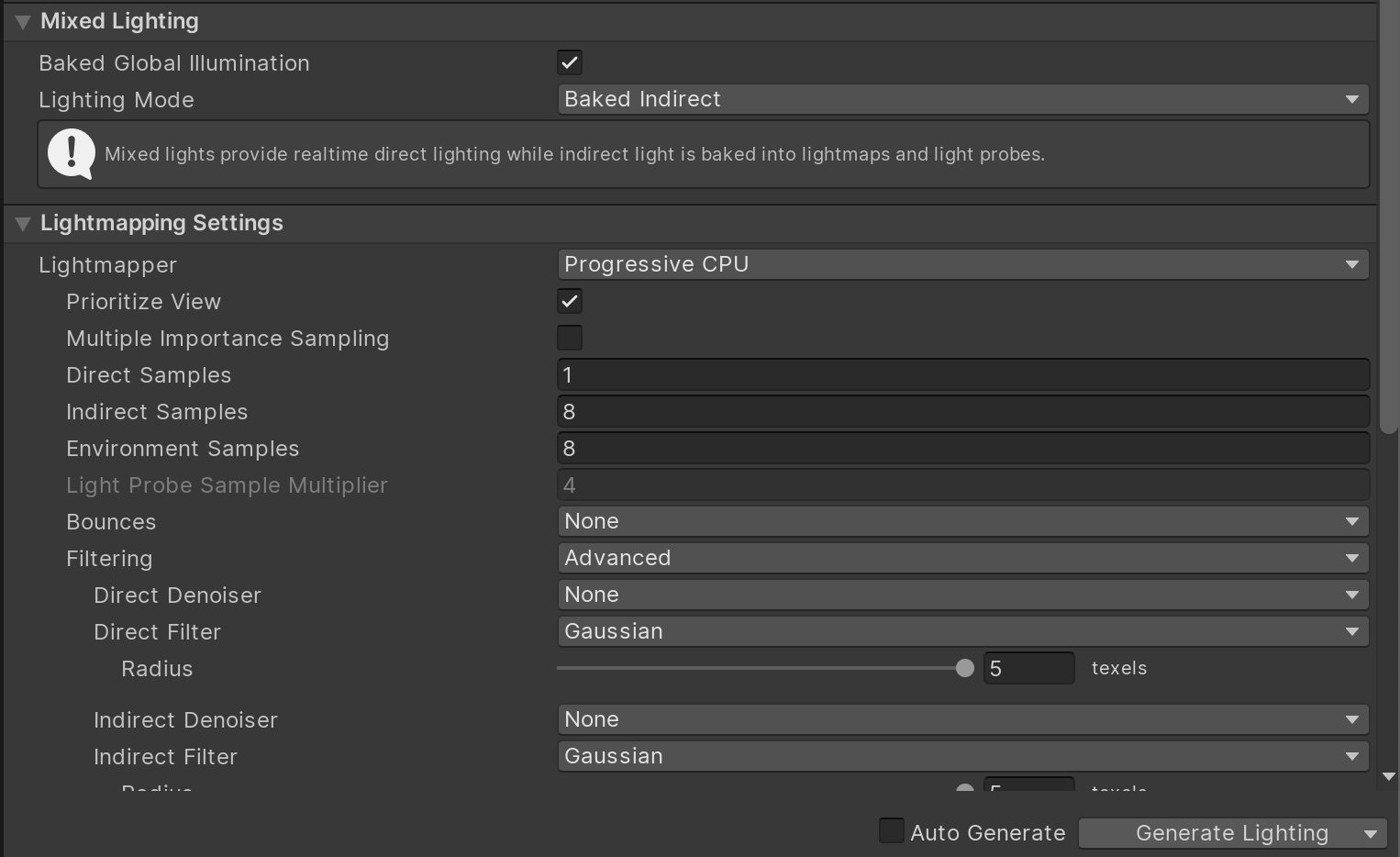
1. Open the Lighting Window (Window > Rendering > Lighting Settings)
2. Enable Baked Global Illumination
3. Change Lighting Mode to Baked Indirect for the best light baking results
4. Pro Tip: set the Direct Samples, Indirect Samples, and Environment Samples to their minimum values so the light bakes quickly while you are developing. After you have the scene setup the way you like, you can boost the numbers to enhance the overall look of the light baking.